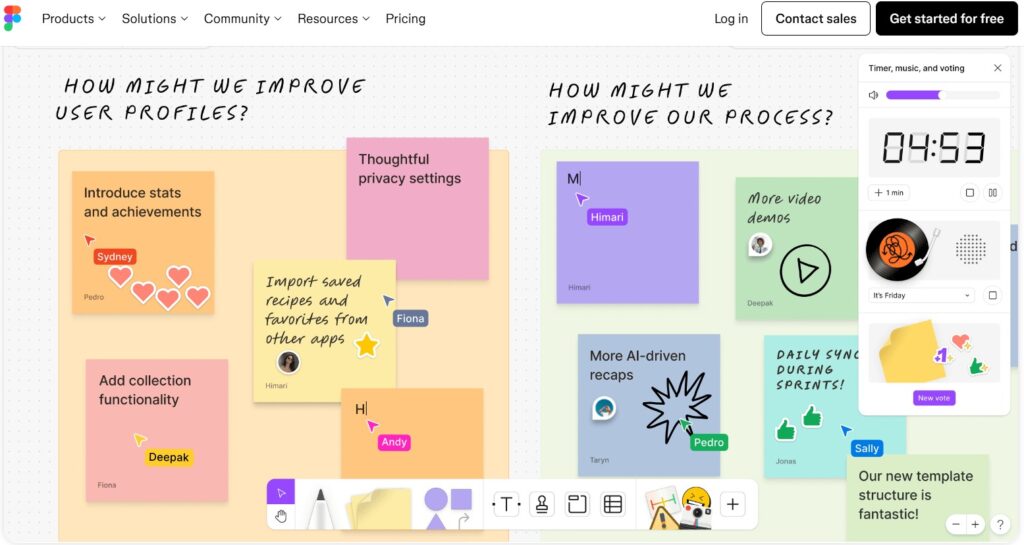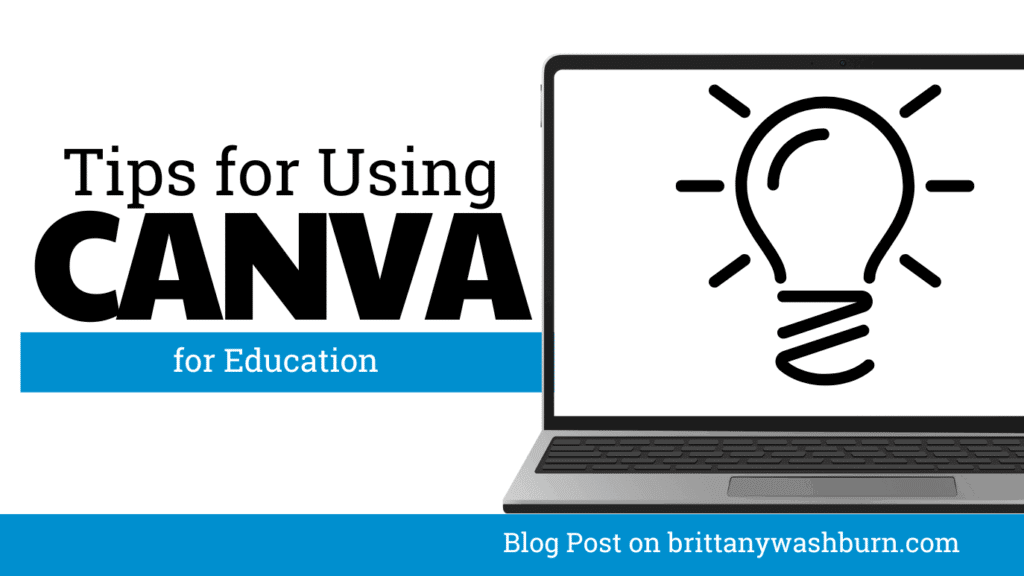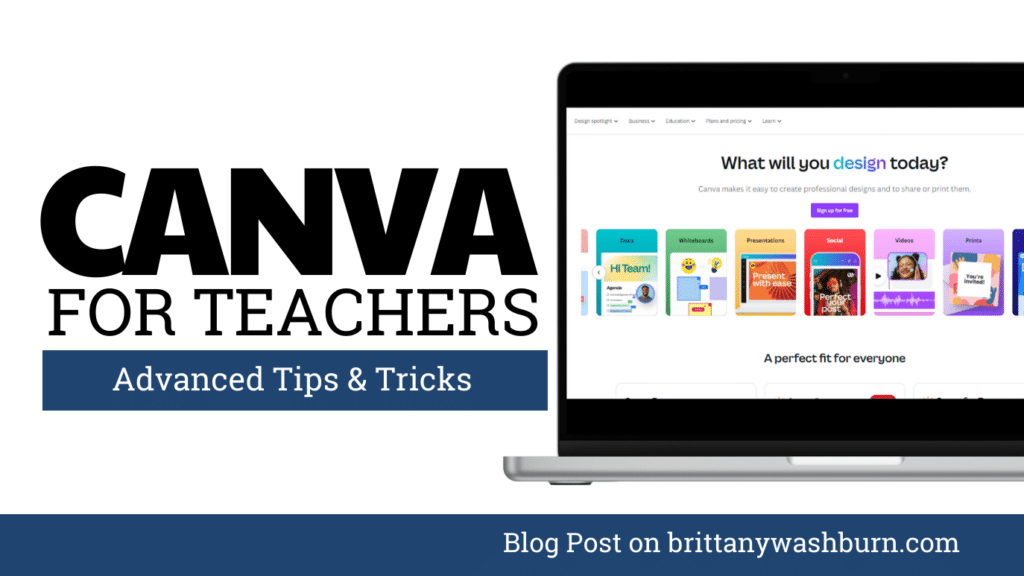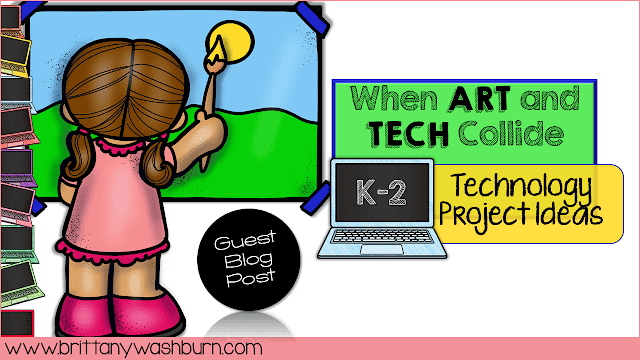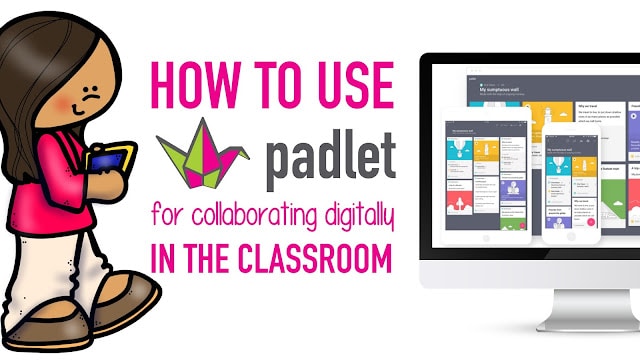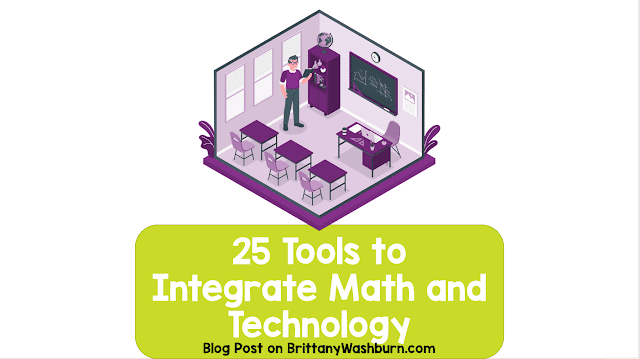Creating Visuals and Simple Graphics with Canva for Education
Visual communication plays a crucial role in education, both engaging students and enhancing learning experiences. Canva is a user-friendly design platform that offers educators a powerful tool to create compelling visuals and simple graphics for educational purposes. This article explores the capabilities of Canva for Education, from key features and tools for designing visuals to utilizing templates and incorporating graphics into educational materials. By understanding how to leverage Canva effectively, educators can elevate their teaching materials and deliver information in an engaging and visually appealing manner.
Introducing Canva for Education
Even for Non-Techie Teachers, Canva is an amazing tool. Packed with templates for non-designers, anyone can use it to create graphics, presentations, flyers and more. Both you and your students can find a myriad of uses for this eye-catching technology. It is free to use, though they do also have a paid option with additional features.
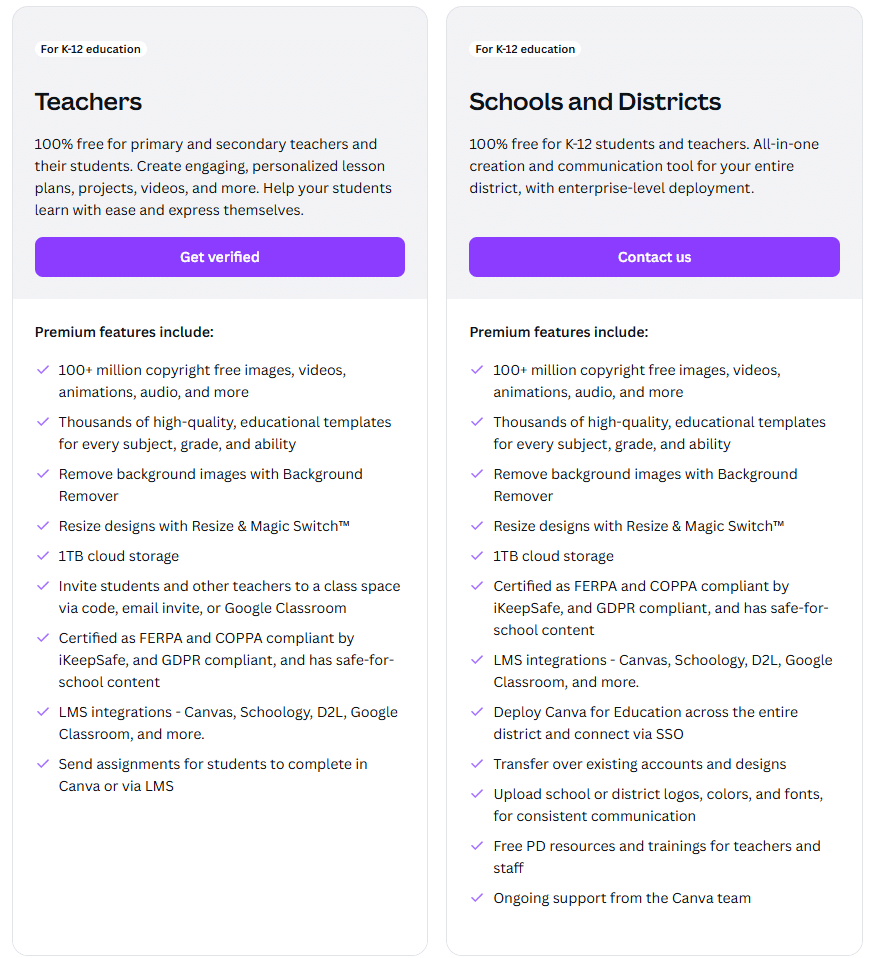
This very blog has previously featured Canva in several articles, including:
- The Best Graphic Design Platforms for Students
- Integrate Art and Technology
- The Top Educational Apps for Elementary Students: A Comprehensive List
- How to use Canva with elementary students
- Mastering Canva for the Classroom: Advanced Tips and Tricks
Canva is a popular design tool that offers a wide range of templates and design elements that can be used to create a visually appealing resume. Canva also offers a range of customization options, such as font styles and color schemes.
To get going, you’ll find a beginner course in Canva that has a great step by step approach to help anyone utilize the platform fully. Additionally, there is a similar Teacher Essentials course for Canva.
Enhancing Learning Experiences with Visual Content
Visual content is a powerful tool for enhancing learning. Research has shown that visuals can improve comprehension, retention, and engagement among students. By incorporating visual elements into your teaching materials, you can cater to different learning styles and make complex concepts easier to understand.
Strategies for Effective Visual Communication
To make the most of visual content in education, it’s essential to employ effective communication strategies. Use clear and concise visuals, choose colors and fonts wisely, and organize information in a way that is visually appealing and easy to follow. By strategically designing your visual aids, you can ensure that your educational materials are both informative and engaging.
Incorporating Visuals into Educational Materials
Including visual elements in your lesson presentation is a great way to display information and illustrate relationships. Simply put, it helps get your students eyes on the material and keeps them contemplating it for longer. Didn’t find exactly the visual aid you are hoping for? Make your own graphics using Canva!
Enhancing Worksheets with Visual Elements
Who said worksheets have to be bland? With Canva, you can turn them into visually stimulating brain teasers that students actually want to tackle. Add graphics, charts, and colors to make learning feel like a fun puzzle rather than a chore.
Best Practices for Creating Engaging Visuals
To create visuals that captivate and inspire learners, keep these best practices in mind: use relevant images, incorporate data visualization where appropriate, maintain consistency in design elements, and prioritize simplicity and clarity. By following these guidelines, you can create engaging visuals that elevate the educational experience for your audience.
Tips for Effective Visual Design in Education
Utilize Design Principles for Educational Graphics
When creating educational graphics, it’s important to adhere to fundamental design principles to ensure clarity and effectiveness. Consider elements such as hierarchy, contrast, alignment, and repetition to create visually pleasing and impactful designs that support learning objectives.
Best Practices for Creating Engaging Visuals
To create visuals that captivate and inspire learners, keep these best practices in mind: use relevant images, incorporate data visualization where appropriate, maintain consistency in design elements, and prioritize simplicity and clarity. By following these guidelines, you can create engaging visuals that elevate the educational experience for your audience.
Key Features and Tools for Creating Visuals in Canva
Exploring Canva’s Design Elements
From shapes to icons and illustrations, there’s no shortage of ways to jazz up your visuals and make them pop.
Utilizing Text and Typography Options
With Canva, playing around with text is as fun as passing notes in class. You can choose from a plethora of fonts, sizes, and styles to make your words stand out and shout, “Look at me, I’m important!”
Using Templates to Design Simple Graphics
Browsing and Selecting Templates
Templates in Canva are like having a cheat sheet for design. They come in all shapes and sizes, customized for almost every purpose, ready for you to pick and customize fast.
Customizing Templates for Educational Content
Just like scribbling in the margins of your recipe, you can personalize Canva templates to fit your educational needs. Add your own images, tweak colors, and sprinkle a bit of your unique flair to make them your own.
Collaborating and Sharing Projects in Canva
Collaboration in Canva makes creating visuals a breeze, whether you’re working with a group of students on a presentation or teaming up with colleagues for a project. You can easily invite others to edit your designs, leave comments, and contribute ideas in real-time. Say goodbye to endless email chains and welcome seamless teamwork!
Sharing and Publishing Visuals for Educational Purposes
Once the masterpiece is ready, it’s time to share it with the world! Canva offers multiple options for sharing and publishing your visuals. Whether you want to download them for offline use, embed them in a website, or share them directly to social media, Canva gives you the tools to spread your educational creations far and wide.
Canva Project Proposals
Canva for Education promises endless possibilities for projects in your classroom. Bloom’s Taxonomy‘s “Create” block is well served by Canva. We have quite a few project ideas to help get you going!
Themed Digital Activities
Engage in meaningful End of Year or holiday themed digital activities using Canva. The scope of their image library paired with their other merits will help students complete themed activities based on whatever criteria you set.
Creating Digital Bulletin Boards
Use software like Canva to create digital bulletin boards. These tools offer a wide range of templates, images, and fonts to choose from, making it easy to create professional-looking designs.
With these tips, ideas, and resources, you can create engaging and informative computer-themed bulletin boards that inspire your students’ learning and love for technology.
Using Digital Mind Mapping Platforms
Students and teachers can brainstorm and organize ideas through mind mapping. Canva lets your students come up with the best concepts and bring them to life. Customize mind map examples for free with Canva Whiteboards.
Digital Storytelling
Everyone has a story to tell! Digital storytelling lets students share their unique perspectives, helping them develop confidence in their creative abilities and take ownership of their learning journey. Not all students express themselves best through words. Storyboards allow for a visual representation of ideas, providing an alternative way for students to demonstrate understanding. Select digital storyboarding tools that allow a mix of written and visual components, offer save options for multi-session projects, and provide easy sharing capabilities.
Piktochart, Canva, ThingLink, StoryMapJS, TimelineJS and even simple programs like Noun Project are all great tools for creating digital storytelling projects. Canva let you work on your next exciting visual storytelling project that communicates your vision with their collection of free storyboard templates.
Facebook Community Suggestions
Our Facebook Community is an bottomless well of wisdom. Here are a few classroom tested Canva projects from veterans to have up your sleave:
- Show them the “bulk create” feature/app in Canva… for making name tags and certificates and more! It will make them so happy. My teachers thought it was amazing, and very simple to do.
- Show them how to find templates.
- Show them how you can make a slideshow and then translate it into other languages.
- I’ve used Canva for a few things so far…maybe have them create a decorative email signature, or a google classroom banner is they use that. They could also create a template to use as a background for Google slides, like morning/daily slides.
- I love having students create slides to show what they have learned. For example, I had a class create slides on a Christmas Custom they learned from different countries. Then they recorded their voice and narrated the slides. Then each student posted their Canva video on a Padlet for the whole class to see. Students could then make a comment or “heart” the post.
- I had kids make their own name badges as if they were an employee. They enjoyed that.
- Have students create an “All About Me” that they could post outside their classroom door.
- The best way to learn is by doing. I would give them a task to create an infographic… something everyone likes. Food? Teacher survival guide?
Other Creative Presentation Apps
Letting your students experiment with presenting written and visual information with style. In addition to Canva, Prezi, Animoto or SlidesGO are great creative presentation apps to start with. You may find your students actually learn more when they are able to express themselves in this way!
Many times you can provide rigor by having your gifted students complete the same tasks as the rest of your class, but using a more complicated software. If you’re working on a graphic design in Canva, your gifted students might want to try working with Pixlr E or Adobe Spark and challenge them not to use a premade template.
Now You Know!
Canva for Education empowers educators to transform their teaching materials with visually engaging graphics, enhancing student comprehension and retention. By utilizing the tools, templates, and collaborative features offered by Canva, educators can create dynamic visual content that fosters a more interactive and effective learning environment. Embracing the power of visual communication through Canva opens up new opportunities for educators to inspire and educate students in innovative ways, ultimately enriching the educational experience for both teachers and learners alike.
Where to Get Grants for Your Classroom
We all know the benefits coming from the individualized education that technology can provide, but…
How to Use FigJam for Collaborative Learning in the Classroom
With the rise of digital learning tools, FigJam has emerged as a great option for…
Make Learning Fun with These Engaging Educational Games and Websites
Incorporating fun and interactive elements into educational experiences can transform the way knowledge is absorbed…
How to Access and Use Free Teaching Resources on Google Workspace
Google Workspace offers a wide array of free teaching resources to enhance the learning experience…
Creating Visuals and Simple Graphics with Canva for Education
Visual communication plays a crucial role in education, both engaging students and enhancing learning experiences….
Mastering Canva for the Classroom: Advanced Tips and Tricks
Canva is more than just a design tool—it’s a game-changer for educators looking to enhance…