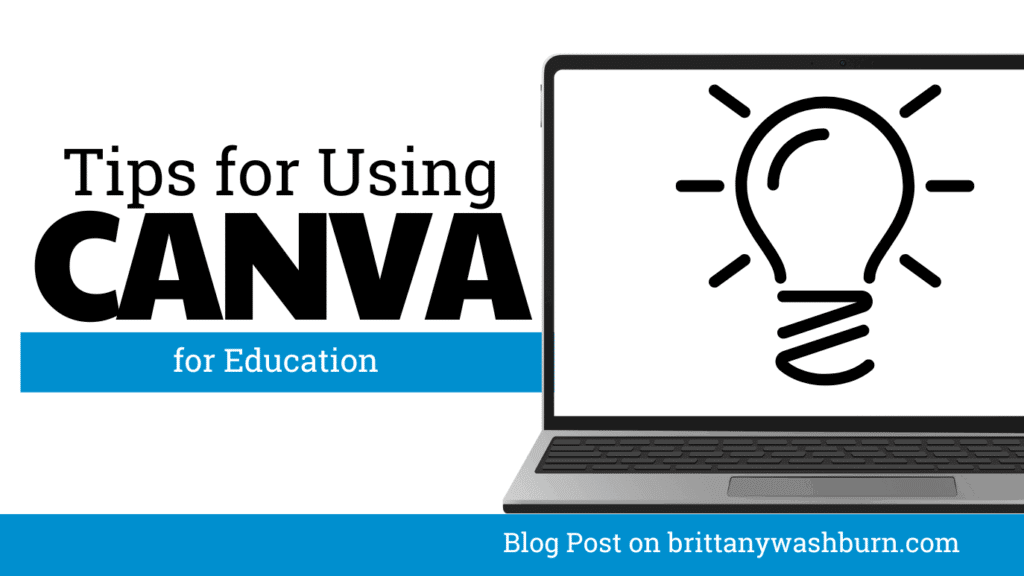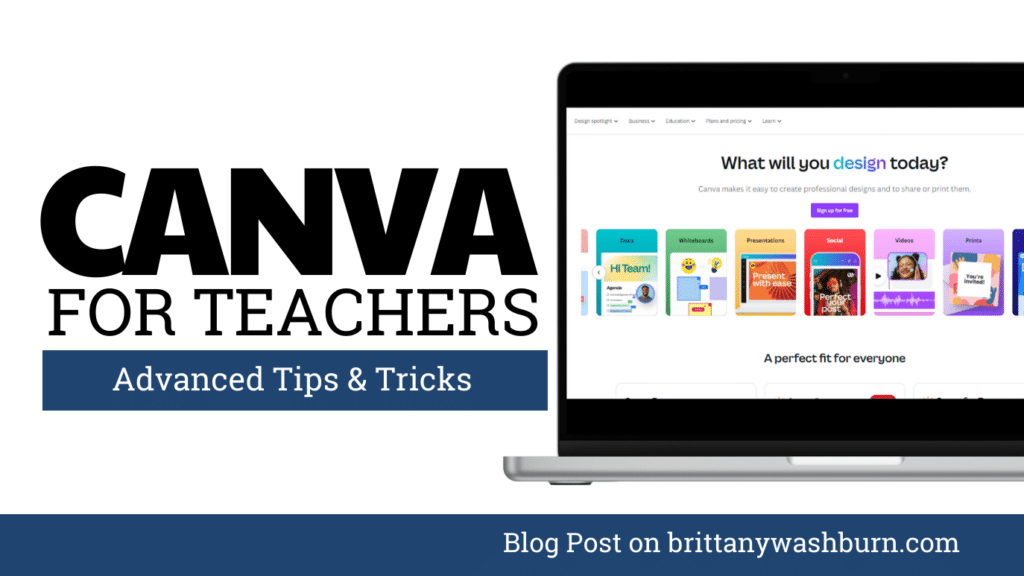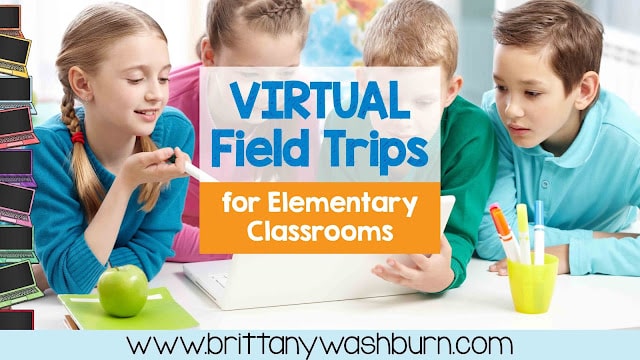How to use Pixlr with elementary and middle school students

Pixlr is a free online image editing and design tool that can be a great addition to any elementary or middle school classroom. This versatile tool can be used to enhance student creativity, digital literacy skills and critical thinking abilities. By incorporating it into their lesson plans, teachers can provide students with a fun and effective way to learn photo editing and graphic design. This article is a comprehensive guide on how to use Pixlr with elementary and middle school students, providing tips, ideas, and resources for teachers to make the most out of this powerful tool in the classroom.
FAQs
Is Pixlr suitable for young students?
Yes, Pixlr can be used with elementary and middle school students. Teachers can adapt the lesson plans to suit different age groups and skill levels. With proper guidance and supervision, Pixlr can be a fun and safe tool for students to explore their creativity and develop digital literacy skills.
Do I need any special software or equipment to use Pixlr?
No, Pixlr is a free online tool that can be accessed from any web browser. All you need is a computer or tablet and an internet connection. Some features may require an updated browser or plug-in, but these are available for free and easy to install.
What kind of projects can I create using Pixlr?
Pixlr can be used for a wide range of projects, including photo editing, graphic design, collages, and posters. You can create visually appealing projects for presentations, reports, and other assignments. With the right guidance and inspiration, your students can create amazing projects that showcase their creativity and digital literacy skills.
How can I ensure the safety and privacy of my students when using Pixlr?
As with any online tool, it is important to take safety and privacy precautions when using Pixlr with students. Teachers should ensure that students use age-appropriate and safe online behaviors. Additionally, teachers should ensure that students do not share personal information or images online. It is also a good idea to use a school account or temporary email address when creating Pixlr accounts for students. Finally, teachers must monitor students’ work closely and ensure that they use copyrighted images appropriately.
Introduction to Pixlr and its Benefits for Elementary and Middle School Students
Pixlr is a free, online photo editing and designing tool that can be used by schools and students to create graphic designs, edit images, and enhance photos. It is a versatile tool that can be used for a wide range of projects, from creating social media posts to designing posters and school event flyers.
Why Pixlr is a Great Tool for Students
It is a great tool for elementary and middle school students for several reasons. Firstly, it is very easy to use with a user-friendly interface that can be understood by students of different ages and skill levels. Secondly, it is completely web-based, meaning that students can use it on any device with an internet connection. Finally, it is a free tool, which makes it accessible to students with limited resources or school budgets.
How Pixlr Can Enhance Learning in the Classroom
This platfom can enhance learning in the classroom by providing a creative outlet for students to express their ideas and imaginations through graphic designs and editing pictures. It can also improve students’ digital literacy and develop their visual communication skills, which are essential in today’s digital age. Teachers can use Pixlr to create interactive and engaging lessons that capture students’ attention and foster their creativity.
Understanding the Basic Features of Pixlr for Photo Editing and Designing
Overview of Interface and Tools
Pixlr’s interface is user-friendly and easy to navigate. The platform has several tools for photo editing and designing, which include layers, filters, brushes, and text tools. It also has an extensive library of stock images, fonts, and graphics that students can use to create their designs.
How to Use Pixlr to Edit and Enhance Photos
It can be used to edit and enhance photos by adjusting exposure, brightness, contrast, and color saturation. Students can also use the clone tool to remove blemishes or the spot healing tool to repair minor damages. Pixlr also provides various filters that can be used to add special effects to the images.
How to Create Graphics and Designs
Pixlr can be used to create graphics and designs by using its graphic design tools. Students can use these tools to create shapes, add text or graphics, and apply filters to their designs. They also have several templates that students can use as a starting point for their designs.

Tips for Teaching Pixlr to Students: Step-by-Step Guide
Preparing for the Lesson
Before starting the Pixlr lesson, it’s essential to prepare by ensuring that students have access to the necessary equipment, including computers, webcams, and microphones. It’s also important to provide clear instructions and guidance to students, including a step-by-step guide and video tutorial.
Teaching Pixlr to Students: Step-by-Step Guide
To teach Pixlr to students, begin with a brief presentation that outlines the features and tools of the platform. Then, demonstrate how to edit photos and create graphics. Encourage students to follow along with the demonstration and provide guidance and support where necessary.
Common Challenges and How to Overcome Them
One of the most common challenges when teaching Pixlr is ensuring that students understand the different features and tools. To overcome this, teachers can provide additional resources such as cheat sheets, video tutorials, or interactive quizzes. They can also assign small projects that encourage students to use their new skills independently.
Ideas for Classroom Activities and Projects using Pixlr
Photo Editing Projects for Students of Different Skill Levels
Photo editing projects can include using Pixlr to correct exposure, adjust color balance or create a photo montage. Students can also use it to edit selfies or create collages featuring their favorite things. They can share their projects in class or through class blogs.
Designing Projects for Students of Different Skill Levels
Designing projects can include using Pixlr to create posters, logos, or infographics. Students can also create memes, social media posts, and other digital graphics. Designing projects can be graded on creativity, originality, and visual impact.
Collaborative Projects that Incorporate Pixlr
Collaborative projects can include creating murals, comic strips, or short films that tell a story. Students can also contribute to a class blog or website by creating digital content. Collaborative projects provide a fun way for students to connect and work together while developing their skills in using digital tools.
Safety and Privacy Considerations for Using Pixlr with Students
This platform is a free online photo editing tool that can be an effective way for teachers to encourage their students’ creativity and digital literacy skills. However, before using Pixlr with students, it is important to consider the safety and privacy concerns that may arise.
Common Safety and Privacy Concerns When Using Pixlr with Students
One of the most common concerns when using Pixlr or any online tool with students is the risk of exposing personal information, such as names or photos, to strangers online. There is also the possibility of students being exposed to inappropriate content while searching for images to edit. Additionally, using it on school-owned or shared devices may result in students accessing sensitive or confidential information.
Best Practices for Ensuring Student Safety and Privacy
To ensure students’ safety and privacy when using Pixlr, it is recommended that teachers use a school-approved account and device with internet filtering and blocking software. Teachers should also teach their students best practices for online safety and remind them not to share personal information or communicate with strangers online. Finally, teachers should regularly review students’ work on Pixlr to monitor for any inappropriate or unsafe content.
Assessment and Evaluation of Student Learning with Pixlr
Pixlr can be a great tool for assessing students’ creativity, digital literacy skills, and visual communication abilities. However, it is important to have a clear plan for assessing and evaluating student work.
How to Evaluate Student Learning When Using Pixlr
To evaluate student learning, teachers must first establish clear learning objectives and criteria for success. Teachers can assess students’ work by evaluating their ability to properly use Pixlr tools, their ability to communicate their ideas visually, and their ability to demonstrate creativity and originality.
Tools and Strategies for Assessing Student Work
Teachers can use a variety of tools and strategies for evaluating student work in Pixlr, such as rubrics, peer evaluations, and teacher feedback. Teachers can also ask students to reflect on their work and explain their creative process through written or oral presentations.
Resources for Further Learning and Professional Development
To fully utilize Pixlr as an educational tool, teachers may want to explore further learning and professional development opportunities.
Online Resources for Learning Pixlr
Pixlr offers a user-friendly interface and a variety of tutorials and resources on their website to help teachers and students learn how to use the tool effectively. Teachers can also find a wealth of tutorials and lesson plans on Pixlr’s blog and YouTube channel.
Professional Development Opportunities for Teachers and Educators
Teachers can also attend professional development workshops or courses to learn how to incorporate Pixlr effectively into their teaching. Online courses and workshops are available on a variety of platforms and can provide teachers with a deeper understanding of the platform’s capabilities and how to integrate it into the curriculum.
Conclusion: Encouraging Creative Thinking and Digital Literacy Skills through Pixlr
Pixlr is a powerful tool that can enhance students’ digital literacy skills, creativity, and visual communication abilities. By prioritizing safety and privacy considerations, assessing student learning using clear objectives and evaluative criteria, and seeking out professional development opportunities, educators can effectively integrate it into their classroom and encourage their students’ growth in these areas. If you find that graphic design is a subject your class loves, you can check out blog post on The Best Graphic Design Platforms for Students for other programs to try as well.
Pixlr is an excellent tool for teachers who want to incorporate digital literacy and creativity skills into their classroom activities. With its user-friendly interface and versatile features, students can explore their creativity and learn valuable skills that can enhance their academic and professional growth. By following the tips and ideas provided in this article, teachers can help students take full advantage of the program to create engaging and meaningful projects. With Pixlr, the possibilities are endless, and the benefits are profound.

How to Access and Use Free Teaching Resources on Google Workspace
Google Workspace offers a wide array of free teaching resources to enhance the learning experience…
Creating Visuals and Simple Graphics with Canva for Education
Visual communication plays a crucial role in education, both engaging students and enhancing learning experiences….
Mastering Canva for the Classroom: Advanced Tips and Tricks
Canva is more than just a design tool—it’s a game-changer for educators looking to enhance…
How to use Pixlr with elementary and middle school students
Pixlr is a free online image editing and design tool that can be a great…
How to use Breakout EDU in the elementary classroom
Breakout EDU is an innovative approach to classroom learning that has been gaining popularity in…
How to use Blooket with elementary students
Teachers are always on the lookout for new and innovative ways to engage their students…