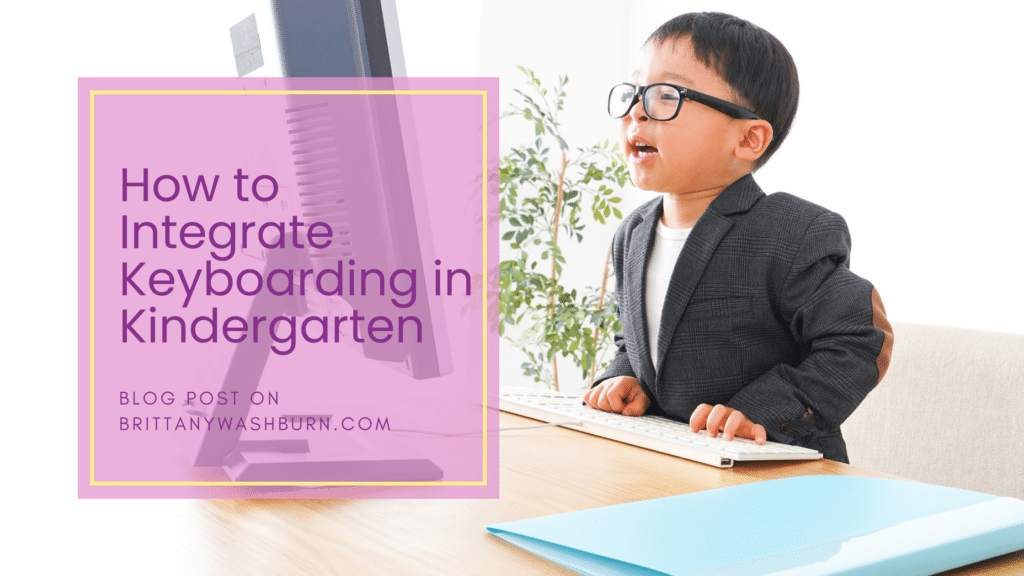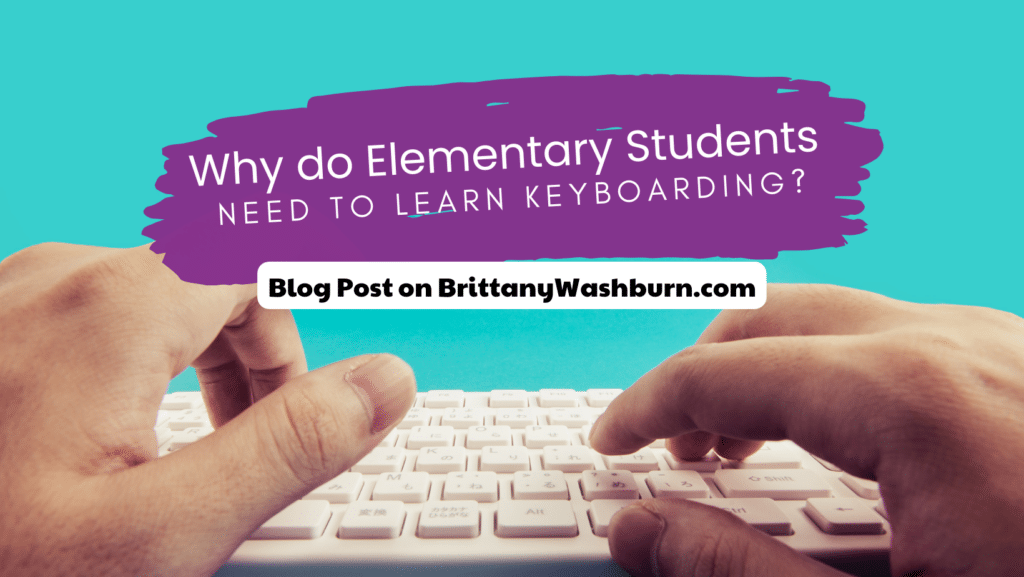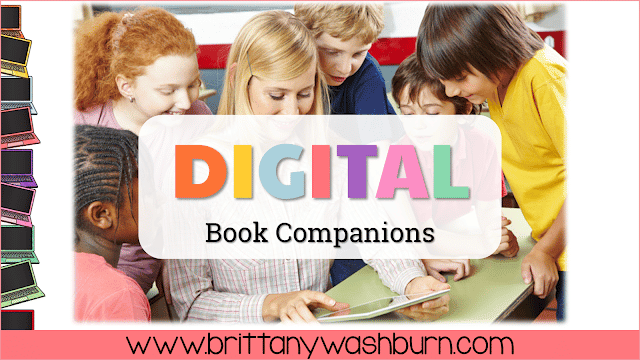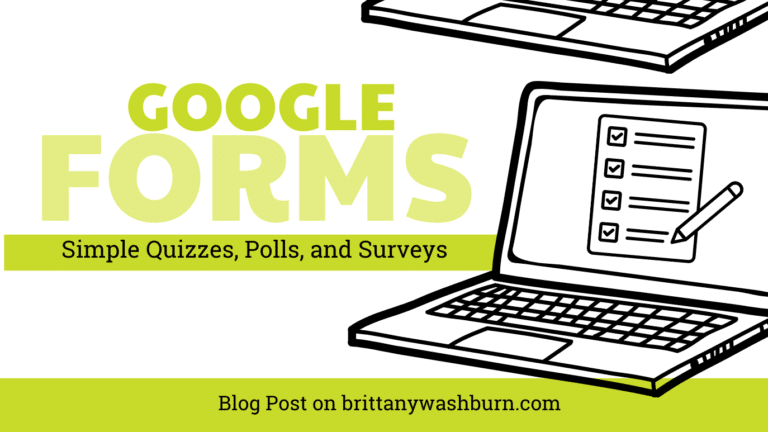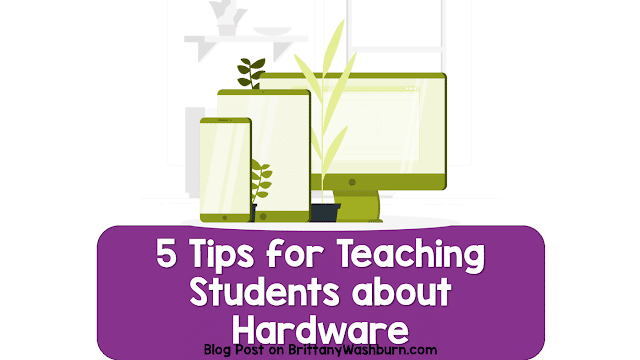Text Formatting Freebie
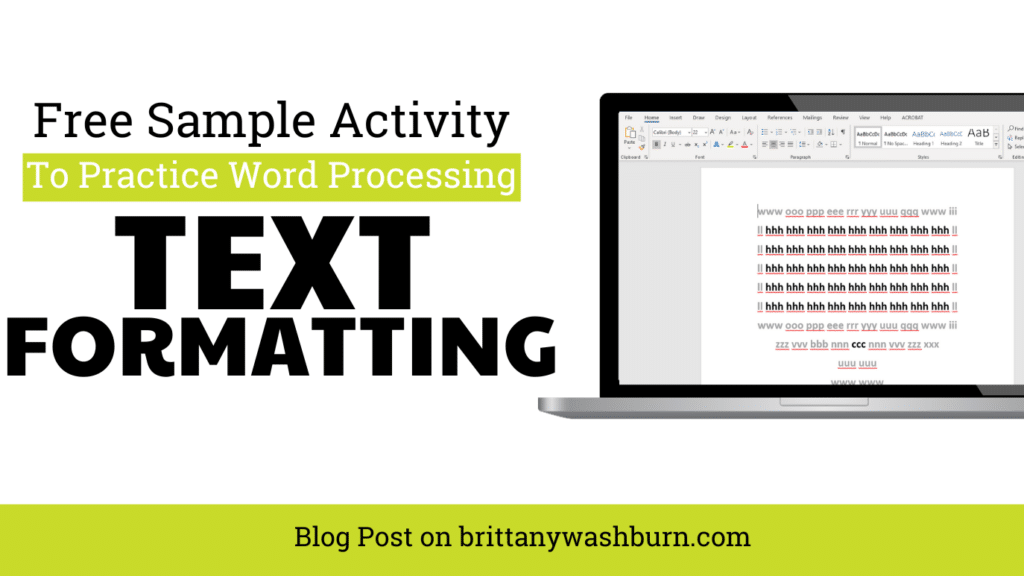
Text formatting is a great way to help students master word processing. Featuring two technology themed designs, this freebie is how to put some fun into your keyboarding practice.

Technology Themed Text Formatting Activities
Learning keyboarding can be super boring and tedious for students. This set of 2 Technology Themed text formatting activities aims to bring engagement and a sense of purpose to the practice of typing. Students will also (hopefully) have a sense of pride over the final outcome and an understanding of the learning objective.
Why Do My Students Need Text Formatting Activities?
Keyboarding skills have become increasingly vital in today’s technology-driven world. As technology continues to evolve, being proficient in touch typing and efficient keyboard use is crucial for success in academics, careers, and daily life. Whether it’s writing essays, sending emails, or coding, the ability to type quickly and accurately saves time and enhances productivity. Practicing helps instill a strong foundation that students can build upon. However, learning keyboarding can be monotonous for students. These sets of formatting activities aim to bring engagement and purpose to typing exercises.
Keyboarding Tips for Teachers
a) Proper hand placement and ergonomics: Remind students of the correct hand placement on the keyboard and the importance of maintaining good posture to prevent discomfort or strain during long typing sessions.
b) Home row mastery: Emphasize the significance of mastering the home row, where students’ fingers should rest between typing sessions. Reinforce the importance of returning to the home row after each keystroke to improve typing speed and accuracy.
c) Technique and rhythm: Encourage students to focus on developing proper typing technique and rhythm, highlighting the benefits of consistent practice and mindful typing.
d) Speed and accuracy goals: Set realistic goals for students to improve their typing speed and accuracy over time. Promote healthy competition or self-monitoring as students strive to achieve their individual targets.
Free Resource Library

Check out the other freebies in my Free Resource Library for Technology Teachers! This is where you’ll find all of my free downloads, subdivided into two main categories.
Follow the directions for access and enjoy!
Text Formatting Activity Bundles

Text Formatting Activities for the 12 Months
By the time students finish all 12 months they will have practiced each of the keyboard rows four times. Students will also (hopefully) have a sense of pride over the final outcome and an understanding of the learning objective.

4 Seasons Text Formatting Activities
This set of Seasons Themed text formatting activities aims to bring engagement and a sense of purpose to the practice of typing. Students will also (hopefully) have a sense of pride over the final outcome and an understanding of the learning objective.

Holiday Text Formatting Activities
By the time students finish all 11 U.S. Holidays they will have practiced each of the keyboard rows four times. Students will also (hopefully) have a sense of pride over the final outcome and an understanding of the learning objective.

This is a bundle of all of my text formatting sets. Each design has 2 sets of directions pages. The first one is lowercase letters and the second one is uppercase letters. This is to give you choice to match your student keyboards. When the students actually type the text, it should all be in lowercase to match the finished examples provided. There is also one Advanced set that uses numbers and special keys as an extra challenge.
Lesson Plan and Rubric for Text Formatting Activities
Lesson Plan: Text Formatting Mystery Shape Activity
Grade Level: 2–5 (adjust as needed)
Time Needed: 30–45 minutes
Technology Used: Desktop or laptop computers with Google Slides or PowerPoint, projector/screen
Learning Objectives
Students will:
- Practice typing accurately using the home row and other keyboard rows.
- Follow multi-step formatting directions to create a final organized digital product.
- Demonstrate knowledge of selecting text and applying formatting tools such as font size, alignment, and color.
- Persist through a multi-step task, making corrections and problem-solving when needed.
(Aligned with ISTE Standards for Students: Empowered Learner 1.d & Innovative Designer 4.b)
I Can Statements
- I can find letters and numbers on the keyboard.
- I can follow step-by-step directions to format text.
- I can adjust font size, alignment, and color to change how text looks.
- I can stick with a problem until it is solved.
Materials
- Text Formatting Mystery Shape slides or instructional directions
- Student devices
- Optional: Ruler, scrap paper, or a second device to use as a line guide for reading
Lesson Procedures
1. Warm-Up (5 minutes)
- Review home row posture:
- Feet on floor
- Fingers curved and resting on ASDF JKL;
- Display keyboard visual and briefly model reaching for one letter needed in the activity (e.g., “Find the letter e—which finger moves?”).
2. Introduction to the Activity (5 minutes)
Say something like:
“Today we are going to type letters exactly as written and then apply formatting to reveal a surprise design. The final result will look like a picture made from text!”
Show a finished example without naming the shape (if you want to keep the mystery).
Remind students:
- They should type each line exactly, including spaces.
- Accuracy matters more than speed.
3. Guided Start (5–7 minutes)
- Display the first 1–2 lines on a projector/screen.
- Model:
- Where to click to begin typing.
- Typing one line slowly, calling attention to repeated patterns.
- Have students type the same lines with you.
(If needed: dictate one step at a time, or demonstrate each line.)
4. Independent Work (15–20 minutes)
Students continue typing and formatting according to the directions.
Supports (as needed)
- Let students use a paper/ruler to track one line at a time.
- Read directions aloud line-by-line.
- Share screen and type along for some students.
Challenges (optional)
- Highlight text instead of changing font color.
- Add a title or a sentence describing the final shape.
- Insert a related clipart image.
- Write a one-sentence reflection on how the task went.
5. Finish & Reflect (5 minutes)
Have students:
- Add their name to the final product.
- Turn and talk:
- What strategies helped you stay accurate?
- What was the most challenging part?
Alternatively, have students share the final image on screen or display in a class gallery slideshow.
Assessment
Informal observation and completed student work, checking for:
- Correct letter patterns
- Accuracy in formatting (size, alignment, color)
- Persistence in correcting errors
Optional Extensions
- Challenge students to design their own mini text shape using repeated letters.
- Pair students to help each other debug formatting issues.
Text Formatting Mystery Shape Rubric
| Criteria | 4 – Exceeds Expectations | 3 – Meets Expectations | 2 – Approaching Expectations | 1 – Needs Support |
|---|---|---|---|---|
| Typing Accuracy | Typed all lines accurately with no more than 1 small error; corrected mistakes independently. | Typed most lines accurately; errors are minor and do not change the final shape. | Several typing errors that affect parts of the shape; student needed reminders to check work. | Many errors or missing lines; student had difficulty following text and needed frequent help. |
| Following Formatting Steps (font size, alignment, colors) | All formatting steps were followed precisely and applied to the correct text. | Most formatting steps were completed correctly; only 1–2 small corrections needed. | Formatting is partially complete; several steps missing or applied incorrectly. | Formatting was not applied or was mostly incorrect. |
| Perseverance & Focus | Worked carefully and independently; stayed focused and solved problems without giving up. | Stayed on task with occasional reminders; attempted corrections when needed. | Needed frequent reminders to stay focused; sometimes avoided correcting errors. | Often frustrated or off-task; did not attempt to correct mistakes without direct help. |
| Final Presentation (name, neatness, intentional effort) | Final piece looks neat and intentional; name included; student shows pride in work. | Final piece is complete and readable; name included. | Final piece is somewhat messy or incomplete; name may be missing. | Final piece is unfinished or very hard to read; name missing. |
Scoring Guide (Optional)
| Score | Performance Level |
|---|---|
| 14–16 | Wow! You mastered this activity. 🎉 |
| 10–13 | Great work! You followed directions well. 👍 |
| 7–9 | Keep practicing — you’re building strong skills. 💡 |
| 4–6 | Let’s try this again together. 🤝 |
Student Self-Reflection (Optional)
Circle one:
Today I…
😊 I felt confident and solved problems on my own.
😐 I needed a few reminders but kept trying.
😣 I felt frustrated and needed help to finish.
Conclusion
These free tech themed text formatting activities are a great way to dip your toe into the text formatting genre.
You can also check out more Text Formatting Activities for the Computer Lab or Classroom here! If your youngest students aren’t quite ready for text formatting yet, you can start with these 4 Tips for Teaching Primary Students How to Use a Mouse and Keyboard. Whatever you need, we’ve got you covered.
Typing Olympics – 3rd Grade Keyboarding Bootcamp
How do you teach keyboarding skills? While I have kindergarten and first graders use the…
Text Formatting Freebie
Text formatting is a great way to help students master word processing. Featuring two technology…
The Importance of Keyboarding in Kindergarten
As the world becomes increasingly digital, it’s essential to equip our youngest learners with the…
Why Do Elementary Students Need to Learn Computer Keyboarding?
Keyboarding skills are essential for success in both academic and professional settings. Elementary students may…
How to Manage a Typing Competition in the Computer Lab
Thinking about running a typing competition in your computer lab? It’s actually a great way…
How to Integrate Keyboarding Lessons into your Curriculum
As educators, it is important to recognize the importance of keyboarding skills and integrate them…