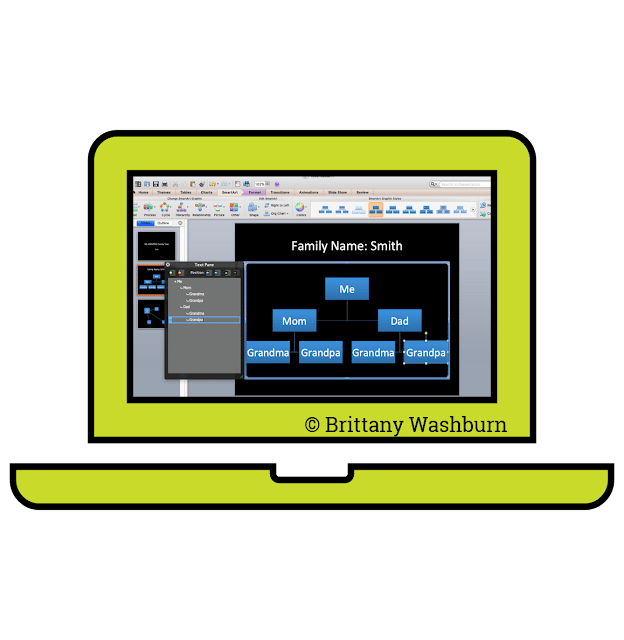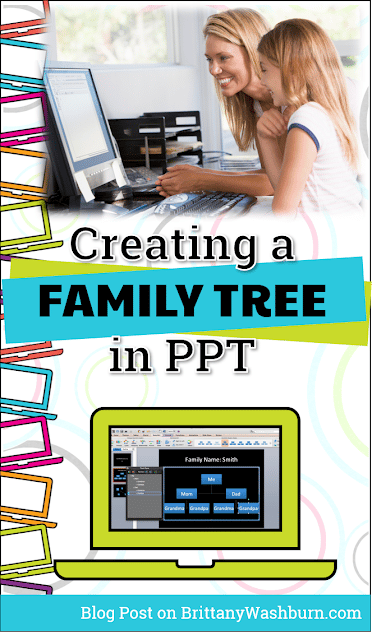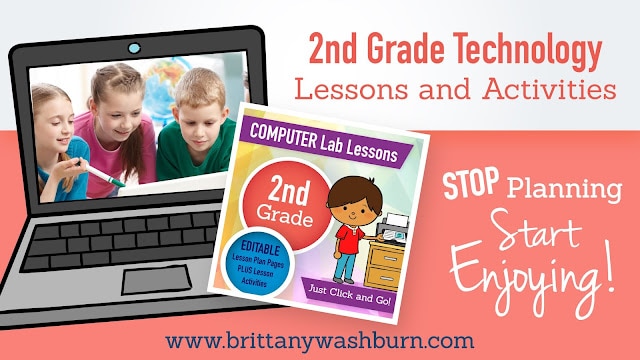Creating a Family Tree in PowerPoint
There are a lot of skills that are important for kids to learn, and at the same time,
they can learn about their own family and culture. Genealogy projects are a
great opportunity to teach advanced research and tech skills in PowerPoint. A
well structured project can be broken up into three parts: 1. Researching Last
Name Origin, 2. Gathering Information About Your Family, and 3. Organizing And
Presenting in PowerPoint.
they can learn about their own family and culture. Genealogy projects are a
great opportunity to teach advanced research and tech skills in PowerPoint. A
well structured project can be broken up into three parts: 1. Researching Last
Name Origin, 2. Gathering Information About Your Family, and 3. Organizing And
Presenting in PowerPoint.
- Researching Last Name Origin
A good place to start is by researching the origin of their last name. There are
many places where the students can begin, for one: Google. Another great
resource is Ancestry.com. They provide free access to schools. Encourage
students to ask their parents about the history of their family and name, and
have that be where the Powerpoint begins.
many places where the students can begin, for one: Google. Another great
resource is Ancestry.com. They provide free access to schools. Encourage
students to ask their parents about the history of their family and name, and
have that be where the Powerpoint begins.
Powerpoint can be a daunting experience for students, but it is a great way to gather and
present information. Students will need to have some basic Powerpoint skills
like opening the presentation, choosing themes, adding text, pictures, and
media. Making a family tree using charts in Powerpoint is relatively advanced,
and having these skills prepares student for future presentations.
present information. Students will need to have some basic Powerpoint skills
like opening the presentation, choosing themes, adding text, pictures, and
media. Making a family tree using charts in Powerpoint is relatively advanced,
and having these skills prepares student for future presentations.
Things to include in the powerpoint
- Opening
- Saving
- Choosing a theme (changing a theme)
- Adding text and pictures
- Adding transitions and animations
- Adding media (embedding media)
- Adding links
- Adding a SmartArt Hierarchy Chart
2. Gathering Information About Family – Making a SmartArt
Hierarchy Chart in Powerpoint!
Hierarchy Chart in Powerpoint!
You could easily spend a lot of time playing around with these charts. Encourage
your students to explore different ways to make a chart. They could also draw
lines to different family members. They can add an image of a tree in the
background.
your students to explore different ways to make a chart. They could also draw
lines to different family members. They can add an image of a tree in the
background.
An easy way to present a family tree is by using a SmartArt Graphic. A Hierarchy
chart is a good choice to begin, however, there are also Family Tree Templates
available for powerpoint. https://templates.office.com/en-US/Family-tree-chart-vertical%2C-green%2C-red%2C-widescreen-TM00001053
chart is a good choice to begin, however, there are also Family Tree Templates
available for powerpoint. https://templates.office.com/en-US/Family-tree-chart-vertical%2C-green%2C-red%2C-widescreen-TM00001053
Information
to gather:
to gather:
- Names and ages of family members 2 or 3 generations back
- Jobs of family
- Location of family
- Siblings, cousins, uncles, aunts, grandparents
Presenting Genealogy Presentation
After teaching these concepts, researching, and organizing in PowerPoint, the
students will finally be ready to present their presentation!
students will finally be ready to present their presentation!
I hope that you found these idea and tools useful. How do you teach PowerPoint to
your students? What kinds of templates have you used to create a family tree?
your students? What kinds of templates have you used to create a family tree?