First Day of School Technology Plans
Grades K-1: Introduction to the Computer Lab
Objective: Familiarize students with the computer lab, establish basic rules, and introduce basic computer skills.
-
Warm Welcome and Introduction (5-10 minutes)
-
Tour of the Lab and Safety Rules (10 minutes)
- Tour: Walk the students around the lab, showing them where everything is: computers, mouse, headphones, and any other important equipment. Point out where they should put their belongings.

- Safety Rules: Introduce basic rules in a simple and clear way. Use visuals or a short, engaging video to explain rules like “Hands on your own computer,” “No food or drinks,” and “Raise your hand if you need help.”

- Introduce the Computer (10 minutes)
- Turn On the Computer: Demonstrate how to turn on the computer and have each student try it on their own machine. Celebrate their success to build confidence.
- Mouse Skills: Introduce the mouse. Show how to hold it correctly and practice moving the cursor around the screen. Use a simple, engaging game like a “mouse maze” to practice clicking and dragging.

- Tour: Walk the students around the lab, showing them where everything is: computers, mouse, headphones, and any other important equipment. Point out where they should put their belongings.
-
-
Interactive Activity (10 minutes)
- Keyboard Basics: Introduce the keyboard. Show where to find important keys like Enter, Spacebar, and Backspace.
- Hands-On Practice: Use a fun, age-appropriate activity that lets students press these keys. For example, a simple typing game that makes animals appear or sounds play when they press certain keys.

-
Wrap-Up and Review (5 minutes)
- Review Rules: Briefly go over the rules again. Ask a few students to recall them to reinforce understanding.
- What’s Next: Share a sneak peek of what they’ll be doing in future classes to build excitement.
- Dismissal: Dismiss students one by one, ensuring they log off and properly place their headphones and any other equipment.
Grades 2-3: Getting Started with Technology
Objective: Introduce students to lab procedures, reinforce basic computer skills, and set expectations for behavior and learning.
-
Welcome and Introduction (5 minutes)
- Greet Students: Welcome students at the door and direct them to their assigned computers.
- Introduce Yourself: Share a little about yourself and what the students will be learning this year. Highlight some exciting projects or skills they’ll gain.
-
Lab Procedures and Rules (10 minutes)
- Overview of the Lab: Quickly explain the layout of the lab, pointing out key areas like the help desk, printer, and storage for personal items.
- Rules and Expectations: Discuss lab rules such as “Use gentle hands with equipment,” “Listen and follow instructions,” and “Raise your hand for help.” Use a simple slide show or poster to make these rules memorable.
- Behavior Expectations: Introduce your behavior management system. For example, explain how students can earn points or stickers for good behavior and how they can lose them if they break rules.

-
Basic Computer Skills Refresher (10 minutes)
- Log In Process: Walk students through the process of logging into their computers using simple usernames and passwords. Provide a visual guide on the board for reference.
- Mouse and Keyboard Practice: Have a quick refresher on using the mouse and keyboard. Use an interactive game to practice clicking, dragging, and typing.

-
Introduction to Digital Citizenship (10 minutes)
- Digital Citizenship Basics: Briefly introduce the concept of digital citizenship, focusing on simple ideas like being kind online and protecting personal information. Use a short video or story to illustrate these concepts.
- Interactive Discussion: Ask students what they think it means to be a good digital citizen and why it’s important.

-
Wrap-Up and Q&A (10 minutes)
- Review: Recap the day’s learning, emphasizing the importance of lab rules and digital citizenship.
- Questions: Open the floor for any questions or concerns the students might have.
- Dismissal: Guide students to log off and tidy their workstations. Thank them for a great first day!
Grades 4-5: Setting Up for Success
Objective: Establish clear procedures, introduce more advanced technology concepts, and begin fostering independence and digital responsibility.
-
Welcome and Introduction (5 minutes)
- Greet Students: Meet students at the door and direct them to their assigned seats.
- Personal Introduction: Share a bit about your background and what to expect in the technology class this year. Mention some specific skills and projects they’ll be working on, like coding or digital storytelling.
-
Review of Lab Procedures and Expectations (10 minutes)
- Procedures: Explain the daily routine for entering the lab, starting computers, and logging in. Highlight the importance of taking care of the equipment and following procedures to ensure a smooth class.
- Rules and Consequences: Discuss lab rules in detail. Explain the consequences for not following the rules, such as loss of computer privileges or specific behavior interventions.
-
Introduction to Advanced Computer Skills (10 minutes)
- Logging In and File Management: Teach students how to log in, create folders, and save files in the correct locations. Emphasize the importance of keeping their work organized.
- Basic Software Overview: Introduce any specific software they will use frequently, such as word processors, presentation tools, or coding platforms. Give a brief overview of what each tool does.

-
Digital Citizenship and Online Safety (10 minutes)
- In-Depth Discussion: Dive deeper into digital citizenship, covering topics like online etiquette, recognizing trustworthy websites, and understanding digital footprints. Use a combination of discussion, videos, and scenarios to engage students.
- Interactive Activity: Have students participate in an activity where they identify safe vs. unsafe online behaviors. This could be a digital quiz or a group discussion with examples.

-
Independent Practice and Wrap-Up (10 minutes)
- Hands-On Practice: Give students a short task to complete independently, such as creating a simple document or finding a reliable source of information online. This helps reinforce the skills discussed and gives you a chance to observe and provide feedback.
- Wrap-Up and Reflection: End the class with a brief reflection on what they learned. Encourage students to share one thing they’re excited to learn in technology class this year.
- Dismissal: Ensure all students log off properly and leave their workstations clean and organized. Thank them for their attention and participation.
-
Technology Rules and Procedures
Get Creative
Computer Station Cards
This is a dual-purpose activity I created for the first class. If you have access to glue, scissors, and colored pencils then this will likely fill your lab time on the first day. It also then serves as a resource for your students for the whole school year because they fill in website logins, computer lab rules, and the keyboard hand placements (I only do home row). Click on the picture to check out the Computer Station Cards.
Read a Book
Have Students Log In
General Tips for All Grade Levels
- Establish Routine: Consistency is key. Start and end each class with a similar routine to help students know what to expect.
- Positive Reinforcement: Use praise and rewards to encourage good behavior and effort. This builds a positive learning environment.
- Adapt to Your Students: Pay attention to how students respond to your teaching. Be prepared to adjust your approach based on their needs and feedback.
- Stay Patient and Encouraging: The first day is about setting the stage for the rest of the year. Be patient as students learn new routines and skills, and provide plenty of encouragement to help build their confidence.
By carefully planning your first day, you can set a positive tone and lay a strong foundation for a successful year in the computer lab.
Do you still have questions? I’d like to invite you to join my Facebook Group, the Technology Teacher Talk. It is like a virtual professional learning network and the collaboration is awesome! Come ask your questions!
Resources to consider to take the planning off your plate:

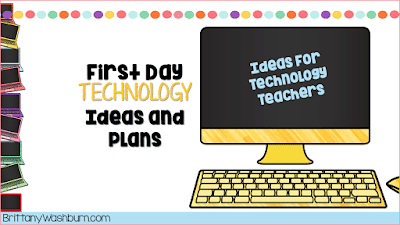


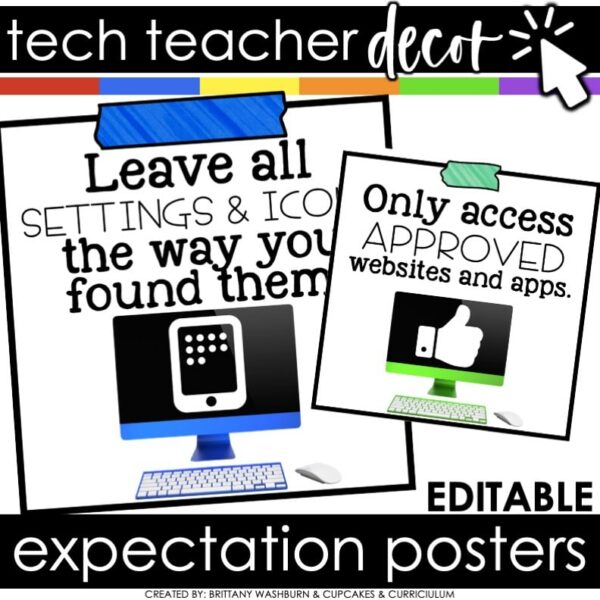







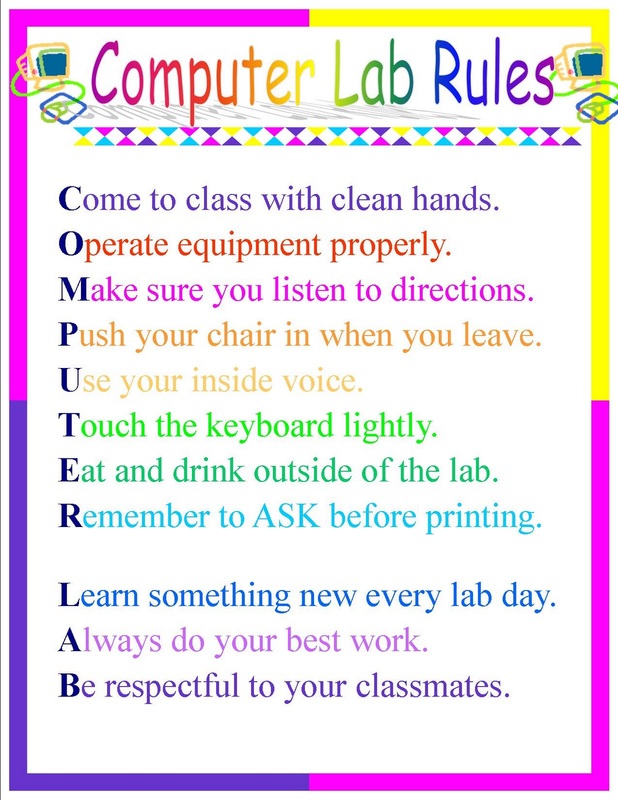


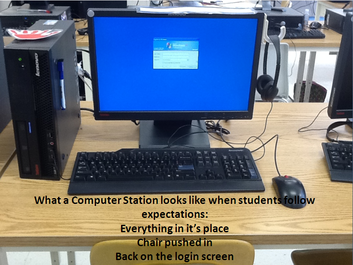








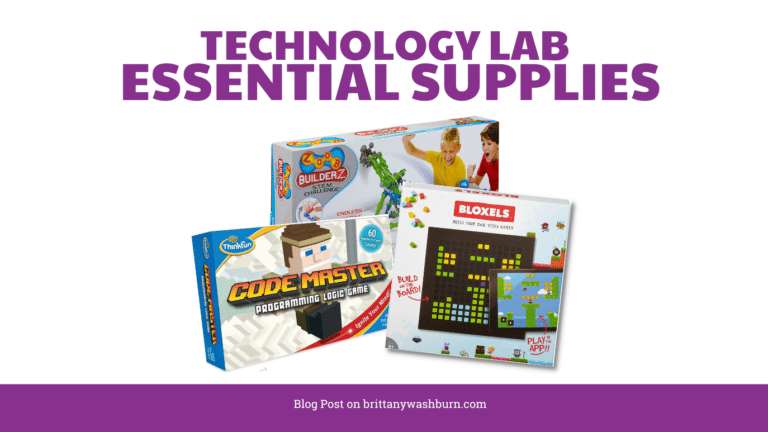

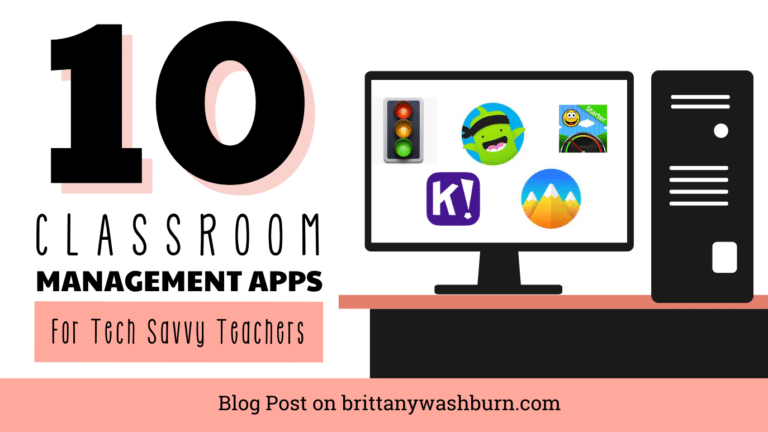



Is there an example of a kahoot from a technology teacher for the first day of school? Do I make the powerpoint first then have them log onto kahoot?