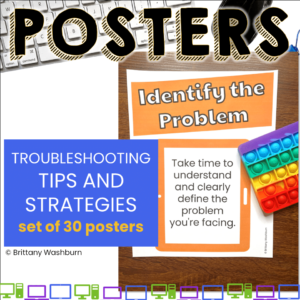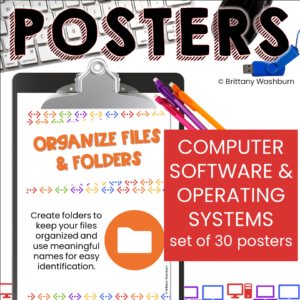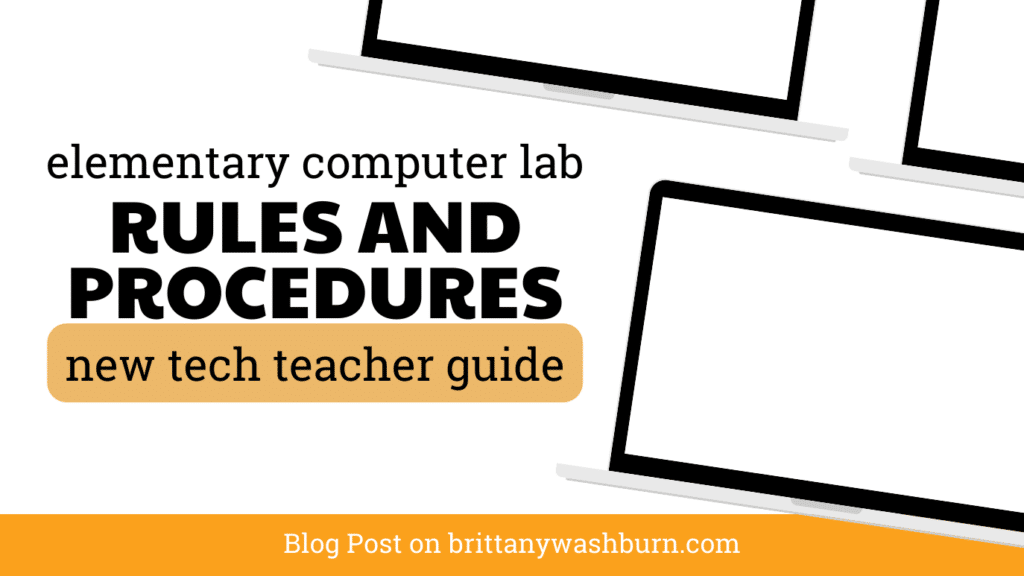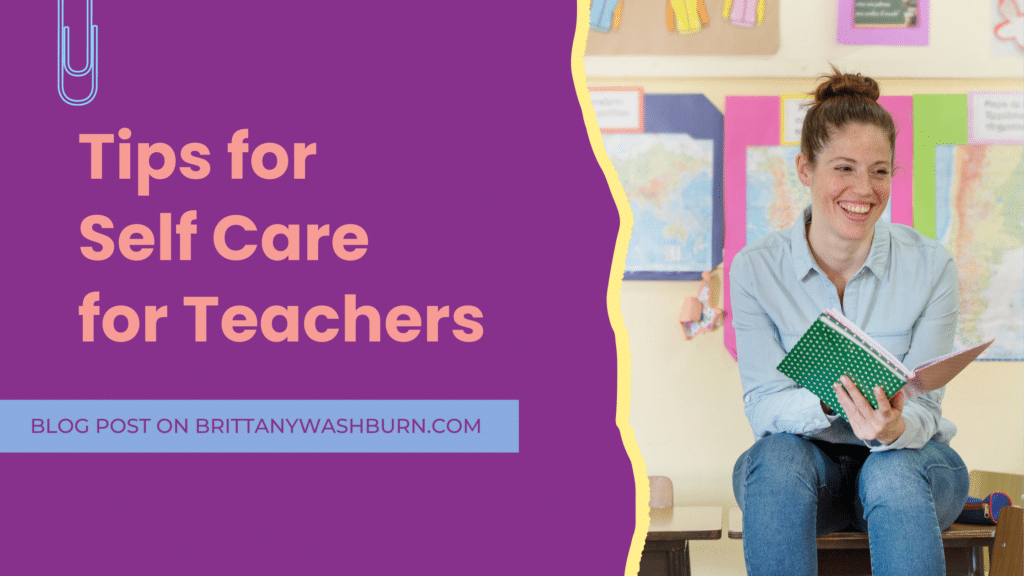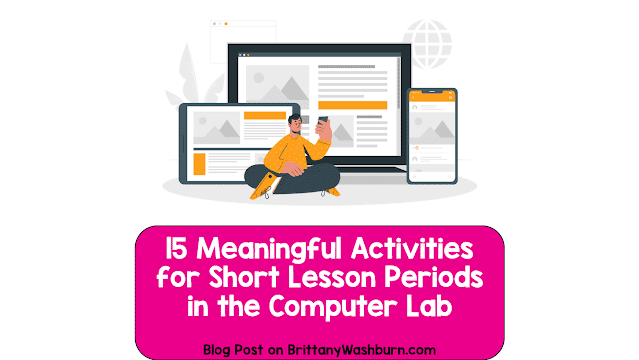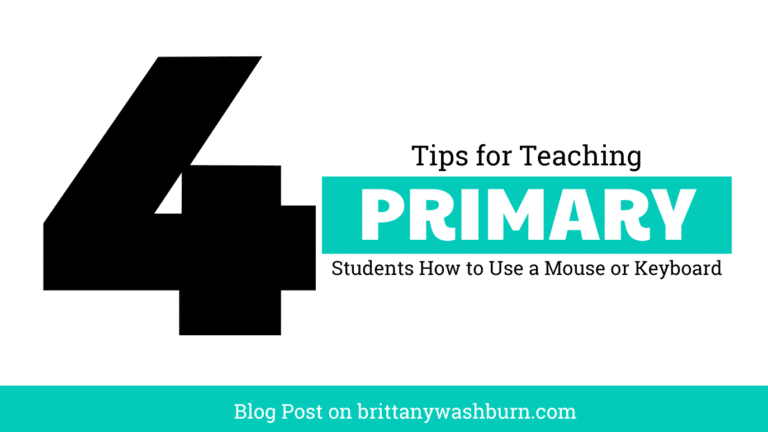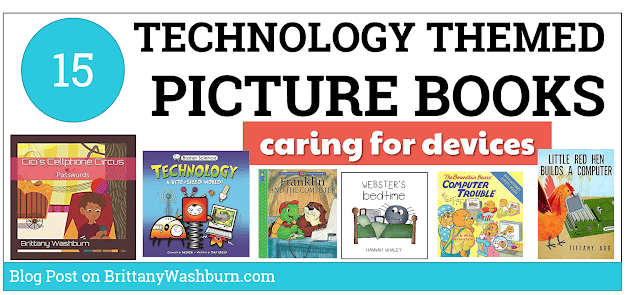Tips and Strategies for Teaching Young Students to Log In to Computers
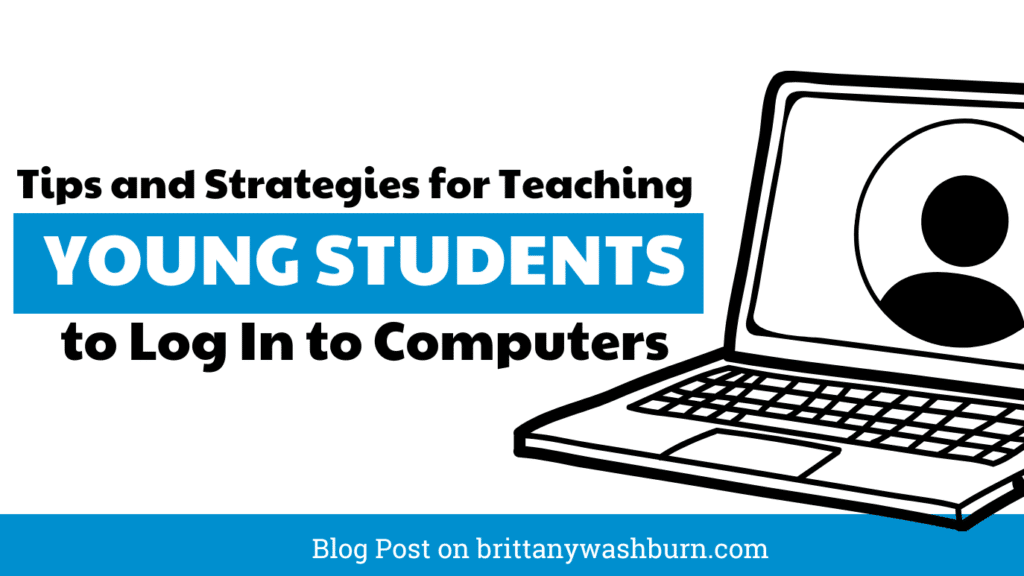
As an experienced technology teacher, I’m happy to share some tips and strategies with you on how to teach kindergarten students to log in to a computer. In today’s digital world, it’s essential for young learners to develop computer skills, including logging in to a computer. It’s a crucial step in preparing them for success in the 21st century, and it will help them become more independent learners.
Here are some tips for teaching kindergarten students to log in to a computer:
- Understand the basics of usernames and passwords. Teach your students that a username is a unique identifier that is used to identify a specific user, and a password is a secret code or phrase that is used to verify the user’s identity.
- Create simple and memorable passwords for young learners. Passwords should be eight characters or longer and should include a combination of uppercase and lowercase letters, numbers, and symbols. Avoid using personal information that can be easily guessed, and consider using favorite colors, animals, or cartoon characters, combined with a number or symbol.
- Practice typing and mouse skills for successful login. Engage your students with games and activities that teach typing and mouse skills. This will help them develop their motor skills and improve their ability to navigate a computer.
- Provide visual aids and step-by-step instructions for logging in. Consider creating a poster or chart that includes pictures of each step of the process, such as entering a username and password. Breaking down the instructions into small, manageable steps can make it much easier and help build their confidence.
- Encourage independence and problem-solving skills. Allow your students to practice logging in on their own, and provide regular opportunities for practice and feedback. This will help them become more independent learners and better equipped to navigate the digital world they will grow up in.
Teaching kindergarten students to log in to a computer can be challenging, but by providing clear and concise instructions, creating a supportive learning environment, and breaking down the task into manageable steps, you can help your students develop the confidence and independence needed to succeed in the 21st century.
Here are some steps you can follow to teach a young student how to log in to a computer independently:
- Start with the basics: Before introducing your student to the computer login process, make sure they have a basic understanding of the keyboard and mouse. Practice with them using simple games or activities that require them to use the keyboard and mouse.
- Introduce the login process: Explain to your student what a login is and why it is important. Show them how to identify their username and password on their login card.
- Demonstrate the login process: Demonstrate the login process by logging in yourself while explaining each step. Make sure to point out important details such as where to enter the username and password, and what to do if they make a mistake.
- Practice with them: Have your student practice logging in with you several times, guiding them through the process as needed. Gradually decrease your assistance until they can log in independently.
- Reinforce good login habits: Encourage your student to practice good login habits, such as keeping their login card secure and logging out when they are finished using the computer.
- Provide positive reinforcement: Praise your student for their progress and celebrate their successes as they become more comfortable with the login process.
Remember, every student is different and may require different approaches to learning. Be patient and take the time to understand what works best for your student.

Here are some more ideas for practicing learning where the letters and numbers are on the keyboard so that kindergarten students can practice their login information:
- Keyboard tracing: Create large keyboard templates and have the students trace over the keys with their fingers or a stylus.
- Keyboard games: There are many free online games that help students learn where the keys are on the keyboard. For example, “Keyboard Zoo” is a game where students have to press the correct letter on the keyboard to match the animal on the screen.
- Keyboard songs: There are many fun songs that can be used to teach students the placement of letters on the keyboard. For example, the “ABC Song” can be adapted to teach the placement of letters on the keyboard.
- Keyboard stickers: Place stickers with letters and numbers on the keys of the classroom keyboards to help students learn where the keys are located.
- Typing practice: Provide typing practice exercises for students using software such as “TypingClub” or “TypeTastic!” to help them become more familiar with the placement of letters and numbers on the keyboard.
- Keyboard labeling: Create a labeling activity where students label the keys on a printed keyboard template.
- Keyboard coloring: Provide coloring pages of keyboards that students can color in, while you talk to them about the placement of the letters and numbers on the keyboard.
Remember that young children learn best through play and exploration. It is important to make the learning experience fun and engaging to keep them motivated and interested in practicing their keyboarding skills.
There are many toy, game, or practice computer keyboards that students can use in station activities. Here are some examples:
- LeapFrog Learning Friends 100 Words Book – This toy book includes a built-in keyboard that kids can use to play educational games and activities that help them learn letters, words, and phonics.
- Vtech Lil’ Speller Phonics Station – This interactive learning toy features a QWERTY keyboard that kids can use to practice spelling words and learning phonics. It includes four different spelling games and a variety of other educational activities.
- Typing Instructor for Kids – This is a popular typing program designed specifically for children. It includes a variety of fun and engaging games and activities that help kids learn keyboarding skills.
- My First Keyboard Book – This is a colorful and interactive board book that includes a built-in keyboard that kids can use to play simple melodies and sounds.
- ABC Keyboard Stickers – These are colorful keyboard stickers that can be used to help young children learn the alphabet and letter placement on the keyboard.
These are just a few examples of the many toy, game, or practice computer keyboards that are available for kids to use in station activities. It’s a good idea to do some research and read reviews before purchasing any products to ensure they are appropriate for your students’ needs and skill levels.
Fitting in computer keyboard practice time in kindergarten can be challenging, but here are some suggestions:
- Schedule dedicated time: Consider scheduling a specific time of the day, such as after morning meeting or during centers, for keyboard practice. This way, students know when to expect it and can prepare for it.
- Integrate into curriculum: Try integrating keyboard practice into other parts of the curriculum. For example, have students practice typing sight words or spelling words.
- Use keyboarding games: Use educational games that focus on typing skills as a fun way for students to practice. There are many free online typing games available.
- Use interactive whiteboards: Use interactive whiteboards to demonstrate typing techniques and have students practice together as a class.
- Incorporate movement: Incorporate movement into keyboard practice by having students stand up and practice typing while dancing or doing exercises. This can help keep students engaged and energized.
- Use stations: Set up a keyboarding station in the classroom where students can rotate through and practice typing skills. This can be a great way to give students individualized attention and practice.
- Encourage practice at home: Encourage parents to have their child practice typing at home, either on a computer or using an online typing program. This can help reinforce the skills students are learning in the classroom.
The amount of time it takes for kindergarten students to learn how to use a computer keyboard can vary based on several factors, such as their previous experience with technology, their level of interest and motivation, and the amount of practice time they receive.
In general, kindergarten students may take a few weeks or even a few months to become comfortable with using a computer keyboard. It’s important to remember that keyboarding is a skill that requires repetition and practice to develop muscle memory and speed.
It’s also important to keep in mind that the focus should not be solely on speed and accuracy, but also on proper finger placement, posture, and avoiding bad habits that could lead to pain or injury later on. Consistent practice and reinforcement over time can help students develop good habits and become proficient typists.
To create a successful computer keyboarding practice in a kindergarten classroom, some materials that may be needed are:
- Computer or laptop: A computer or laptop is necessary to practice typing skills. Ideally, there should be one computer for every 2-3 students.
- Keyboard: It is essential to have a keyboard for each computer or laptop.
- Kid-sized computer keyboard: You may also consider having kid-sized computer keyboards that are specifically designed for kindergarten students.
- Keyboard covers or stickers: Keyboard covers or stickers can be used to help students identify letters and numbers on the keyboard.
- Typing programs: As mentioned earlier, there are many typing programs available for beginners. The teacher may need to research and choose a program that is appropriate for their students.
- Headphones: Headphones can help to minimize noise and distractions, which can be especially helpful in a busy classroom.
- Timer: A timer can be used to set a specific amount of time for students to practice keyboarding skills.
- Worksheets: Worksheets can be used to reinforce concepts, such as identifying letters and numbers on the keyboard, and practicing finger placement.
- Whiteboard: A whiteboard can be used to demonstrate proper finger placement and to model typing techniques.
- Mouse: Although this is not directly related to keyboarding, it is worth mentioning that students will also need to learn how to use a mouse. Having a computer mouse for each computer or laptop can be helpful.
Here are some ideas for bulletin boards or anchor charts that can help students learn how to log in to computers:
- Step-by-step instructions: Create a visual guide with step-by-step instructions for logging in to the computer. Use pictures and simple language to make it easy for students to follow.
- Personalized login cards: Create personalized login cards for each student with their username and password. Display the cards on a bulletin board or anchor chart in a prominent location in the classroom.
- Login posters: Create colorful posters with login information and display them in the classroom. Use large, clear font and include pictures to help students remember their login information.
- Alphabet keyboard: Create an alphabet keyboard display to help students learn the location of the letters on the keyboard. Include pictures of objects that begin with each letter to make it more engaging for students.
- Handwriting practice: Create handwriting practice sheets that include students’ usernames and passwords. This can help students practice writing their login information while also reinforcing the information in their memory.
Remember to make the bulletin boards and anchor charts colorful, engaging, and easy to read. Make sure they are placed in a prominent location in the classroom where students can refer to them easily.

Looking for a Supportive Tech Teacher Community? Join My Facebook Group!
Hey there, fellow teacher! If you’re anything like me, you love teaching technology, but you…
First Year Technology Teacher Milestones
Starting your first year as a technology teacher can feel like a whirlwind of new…
Differentiating in the Computer Lab
Let’s be real—teaching in an elementary computer lab means juggling a wide range of learning…
Rules and Procedures for the Elementary Computer Lab
Establishing and maintaining rules and procedures are essential for ensuring that the computer lab is…
Tips for Teaching Elementary Students how to Choose Digital Tools
As technology continues to play an increasingly important role in our daily lives, it is…
Tips for Self Care for Teachers
Teaching is a rewarding and fulfilling profession, but it can also be stressful and emotionally…