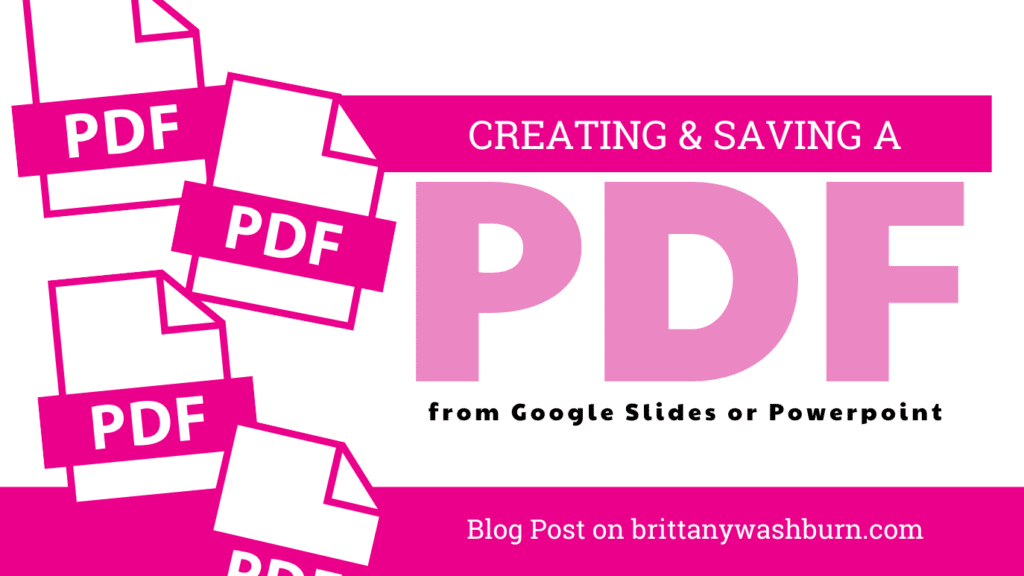Tips for Teachers: Organizing Digital Files
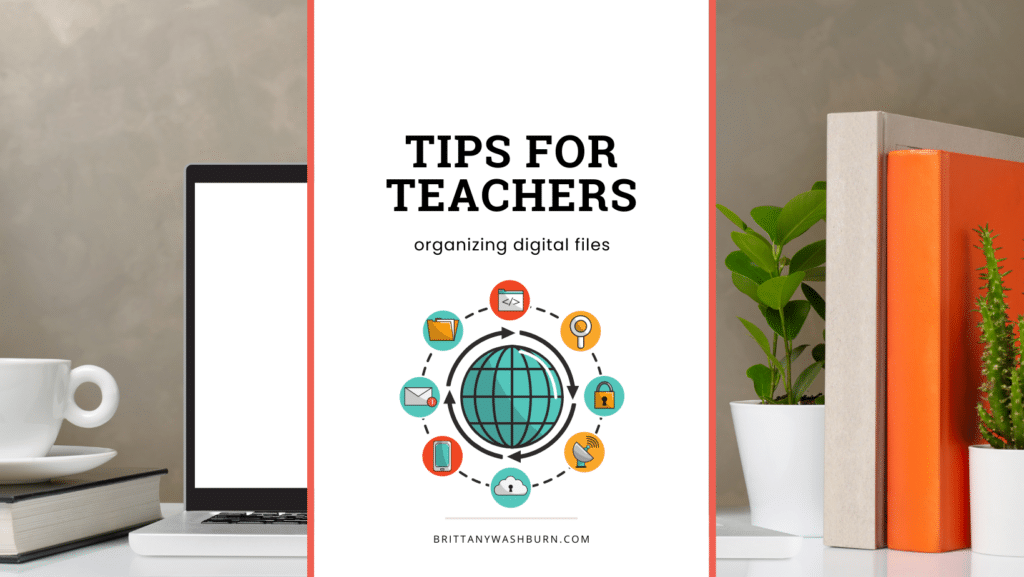
Teachers are increasingly using digital resources and materials in their lessons. While the benefits of digital tools and resources are many, managing the resulting digital files can be a challenge for educators. Without a system in place, digital clutter can quickly become overwhelming, making it difficult to find the right files when they’re needed. Fortunately, there are many strategies for organizing digital files that can help teachers stay on top of their digital workspace, save time, and reduce stress. In this article, we’ll explore some tips and best practices for organizing digital files, so that educators can more effectively manage their digital resources and focus on what they do best: teaching.
The Importance of Organizing Digital Files
As a teacher, you likely have an overwhelming amount of digital files, from lesson plans to student work to resources. Keeping them organized can seem like a daunting task, but it’s crucial for your productivity and sanity.
Why Digital File Organization Matters
Having an organized digital workspace allows you to easily find what you need, when you need it. It can save you time and eliminate the frustration of searching through cluttered files. Plus, it can help you stay on top of your work and avoid missing deadlines or losing important information.
The Consequences of Disorganized Digital Files
On the other hand, if your digital files are disorganized, it can lead to stress, inefficiency, and mistakes. You might accidentally delete or overwrite important documents, or waste time searching for files that you can’t find. Your computer’s performance can also suffer if you have too many files, or if they are scattered across your desktop or hard drive.
Creating a System for Organizing Digital Files
Organizing your digital files doesn’t have to be complicated. Here are some key steps to follow:
Setting up a File Naming Convention
Consistency is key when it comes to file names. Decide on a system that makes sense to you and stick to it. For example, you might use dates, keywords, or a combination of both. Avoid using ambiguous names like “document1” or “untitled”, and try to use shorter names that still convey what the file is about.
Organizing Files by Subject or Topic
Another simple way to keep your files organized is to group them by subject or topic. This might mean creating folders for each class you teach, or for different types of documents (e.g. lesson plans, assessments, materials).
Creating a Folder Structure that Works for You
The specific folder structure you use will depend on your needs and preferences. Some people prefer a hierarchical structure (with main folders containing sub-folders), while others prefer a flat structure (with all folders at the same level). Whatever you choose, make sure it’s easy to navigate and intuitive.
Choosing the Right Tools for Digital File Organization
There are many digital file organization tools available, from basic tools like File Explorer to more advanced software like Evernote or Google Drive. Here are some factors to consider when choosing a tool:
Overview of Popular Digital File Organization Tools
Some popular options include:
- File Explorer (Windows) or Finder (Mac)
- Google Drive
- Dropbox
- Evernote
- OneNote
Factors to Consider When Choosing a Digital File Organization Tool
Consider things like:
- Whether you need offline or online access to your files
- Whether you need to collaborate with others
- How much storage you require
- Whether you need advanced features like tagging or OCR (optical character recognition)
Combining Tools for Maximum Efficiency
You might find that using a combination of tools works best for your needs. For example, you might use Dropbox for file storage and sharing, Evernote for note-taking and organization, and Google Drive for collaborative projects.
Strategies for Maintaining an Organized Digital Workspace
Once you have a system in place, it’s important to maintain it over time. Here are some tips:
Creating a Maintenance Routine
Set aside regular time (e.g. once per week) to review and organize your files. This can help you stay on top of your workload and prevent files from becoming disorganized again.
Staying Consistent with Your File Organization System
Stick to the naming conventions, folder structure, and tools that you’ve chosen. Consistency is key to maintaining an organized digital workspace.
Training Others to Use Your System
If you work with other teachers or support staff, make sure they understand your file organization system. This can prevent confusion and ensure everyone is on the same page.
Tips for minimizing digital clutter
Digital clutter can be overwhelming and inefficient, making it difficult to find the files you need when you need them. Here are some tips to help you minimize digital clutter.
Identifying unnecessary files and deleting them
Take some time to go through your digital files and identify any that are no longer needed. These could be old lesson plans, outdated presentations or documents, or duplicate files. Once identified, delete them to free up space and reduce clutter.
Reducing duplicates and outdated files
Duplicates and outdated files can take up unnecessary space on your computer and cloud storage. Use a duplicate file finder application or software to identify and delete duplicate files, and regularly go through your files to identify any that have become outdated.
Archiving files that are still needed but not frequently used
Some files may not be needed frequently but are still important to keep. Archive them by moving them to a separate storage location, such as an external hard drive or cloud storage service. This will help to reduce clutter and make it easier to find the files you need.
Practical steps to implementing digital file organization
Organizing digital files can seem daunting, but it’s a worthwhile investment. Here are some practical steps to help you implement a new digital file organization system.
Assessing your current digital file situation
Before you can start organizing your files, you need to assess the current state of your digital files. This will give you an idea of what needs to be done and help you determine the best approach.
Creating a plan for implementing your new system
Once you have assessed your current digital file situation, create a plan for organizing your files. This should include setting up a structure for organizing files, naming conventions, and how you will handle new files.
Putting your plan into action
Once you have a plan, it’s time to start organizing your files. Set aside some time each week to work on organizing your digital files, and don’t be afraid to ask for help if you need it.
Best practices for sharing and collaborating on digital files
Sharing and collaborating on digital files is essential for effective teaching. Here are some best practices to help you do this effectively.
Setting permissions and access levels
When sharing files with others, it’s important to set permissions and access levels to ensure that only the right people have access to the files they need.
Creating shared folders for team collaboration
Use shared folders to collaborate with other teachers and staff members. This makes it easy to share files, comment on work, and keep track of the latest updates.
Establishing guidelines for naming and organizing shared files
Establish clear guidelines for naming and organizing shared files. This will ensure that everyone knows where to find files and how to name them.
Troubleshooting common digital file organization challenges
Despite your best efforts, digital file organization can be challenging. Here are some tips to help you troubleshoot common challenges.
Dealing with a backlog of disorganized files
If you have a backlog of disorganized files, start by organizing the most important ones first. Set a goal to organize a certain number of files each day to avoid feeling overwhelmed.
Reconciling inconsistencies in file naming and organization
Inconsistencies in file naming and organization can cause confusion and make it difficult to find files. Set up naming conventions and organize files according to a clear structure to avoid these issues.
Adapting your system as your needs change
As your teaching needs change, so too will your digital file organization system. Be open to adjusting and revising your system to ensure it remains effective and efficient.
By implementing these tips and best practices, teachers can gain more control over their digital files and streamline their workflow. With a well-organized digital workspace, educators can spend less time searching for files and more time focused on teaching and inspiring their students.
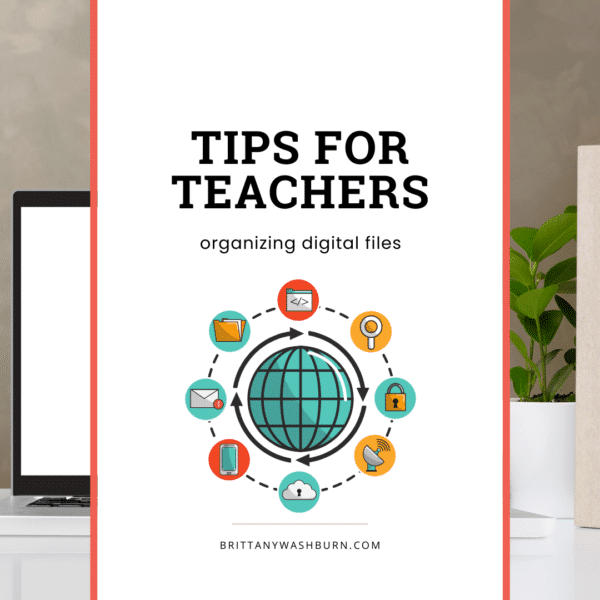
FAQs
What’s the best way to organize digital files?
The best way to organize digital files is the one that works for you. Experiment with different systems until you find one that feels intuitive and easy to maintain. Keep in mind that different types of files (e.g., documents, images, videos) may require different organization strategies.
What tools can I use to organize digital files?
There are many tools available for digital file organization, from basic file management built into your operating system to specialized software like Evernote or Trello. Choose a tool that meets your needs and preferences, and be prepared to adapt if your needs change over time.
How often should I review and update my digital files?
How often you review and update your digital files will depend on a number of factors, including how frequently you use them and how quickly your digital workspace becomes cluttered. As a general rule, it’s a good idea to review your digital files at least once a month to ensure that everything is still organized and up to date.
How can I ensure that my digital files are secure?
Security is an important consideration when it comes to digital file organization. Make sure that you’re using secure passwords and two-factor authentication wherever possible, and consider using encryption or other security measures for sensitive files. Regularly backing up your files to an external hard drive or cloud storage service can also help protect against loss or corruption.
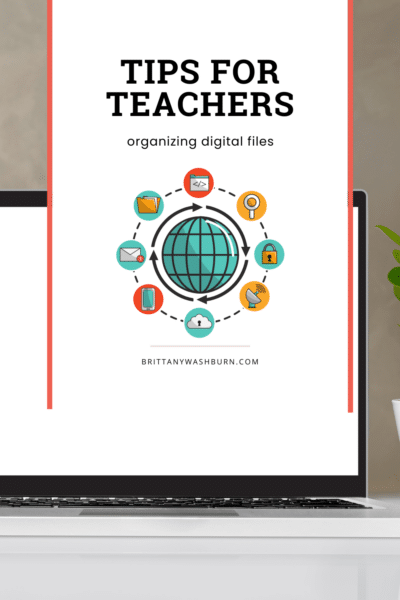
Read more from the Tech Tips category:
Effective Email Management for Teachers: Organizing, Filtering, and Staying On Top of Messages
Effective email management is crucial for teachers to stay organized, communicate effectively, and keep track…
How to Convert PowerPoint Presentations to Google Slides (and Why You Should)
Teachers often create resources in PowerPoint, but as more schools adopt Google Workspace, it’s becoming…
Basic Troubleshooting Tips for Common Technology Issues in the Classroom
With the integration of technology in the classroom comes a myriad of potential issues that…
Essential Keyboard Shortcuts Every New Teacher Should Know
Keyboard shortcuts are a great way to save time and effort, something every teacher desperately…
Creating and Saving a PDF from Google Slides or PowerPoint
Creating a Google Slides or PowerPoint presentation and saving it as a PDF is easier…
How to Use Interactive Whiteboards to Enhance Student Learning
Check out these resources that help teachers manage digital files: