Essential Keyboard Shortcuts Every New Teacher Should Know
Keyboard shortcuts are a great way to save time and effort, something every teacher desperately needs to conserve. I’m compiling the essential keyboard shortcuts every new teacher should know into one location for easy reference. Soon these, and other tricks of your own discovery as well, will have you ready to handle anything the school day throws at you.
Typing & Navigating Documents
Ctrl + A
Select everything on the active portion of the page.
Ctrl + C
Copy selected text.
Ctrl+Shift+V
When you copy something from the internet, use this keyboard shortcut to paste it without losing formatting.
Ctrl + Z
Undo the last typing.
Ctrl + Y
Redo typing that was undone with Ctrl + Z.
CTRL + U, B and I
Apply or remove the underline, bold or italicize formatting to the selected text.
Ctrl + E
Center align your text.
Shift + Ctrl + End
Select text between the current cursor position and the end of the document.
Shift + Ctrl + Home
Select text between the current cursor position and the beginning of the document.
Ctrl + F
Find and highlight each instance of the specified word, phrase or even letter along with a count of how many times it appears. You can then jump to navigate up and down between the instances along the entirety of the text.
Ctrl + H
Find a specified word, phrase or letter, with an option to match case or not, then replace every instance with a new specified type.
Ctrl + D
When in a presentation, If you need to copy and paste something on the same page or slide, try the duplicate shortcut to save time.
Presenting
Win + P
Open the settings for projecting your screen (i.e. PC screen only, Duplicate Screen, Extend Screen or Second Screen Only).
Alt + F5 or Ctrl + F5
The keyboard shortcut to enter Presenter View in PowerPoint. Presenter View is especially useful when using multiple screens.
F5
Pressing the F5 key while in presentation mode begins a slideshow from the first slide.
Shift+F5
To begin the slideshow from the current slide, press Shift+F5. In other words, press the Shift and F5 keys at the same time.
Spacebar, N, or Right Arrow
When you are ready to advance to the next slide or perform the next animation, you can press any of the following: the Spacebar, the N key, or the right arrow key.
Backspace, P, or Left Arrow
If you need to backtrack, press the Backspace, P, or left arrow key to go back to the previous slide or animation.
FN + F11
The shortcut is usually F11 but you might have to press the Fn key first. You can also have students put their browser window in full screen mode to help keep them on the right page.
Navigating
Ctrl + click multiple
By clicking while Ctrl is held down, you can select multiple things at once even if they are not directly adjacent to one another (as Ctrl + Shift + Click allows). In a spreadsheet this will do a sum/average the cells that you’ve selected.
Ctrl + L
Without needing to click into the browser URL bar, you can select the URL and then copy it.
FN + F2
When you need to rename a file, press F2 instead of right-clicking.
Ctrl + Shift + T
Will re-open the most recently closed tabs in reverse of the order they were closed in. Priceless both for finding your own lost resources and for finding out what page that distracted student just navigated away from.
Ctrl + W
Close the current open a tab. Useful for when students have left many open.
Alt + Tab
It can be easy to lose our applications as the taskbar fills up with the various documents and programs that we have opened. Thankfully, we can use Alt + Tab to see them all and cycle through them (Alt + Shift + Tab to cycle back).
Ctrl + Shift + D
Save all of the tabs you have open into one bookmarks folder.
Utility
Windows key + L
Lock your screen quickly and easily rather than logging all the way out to protect any sensitive information that may be on your computer when you need to leave it unattended.
Ctrl + Shift + Q
Log out of the current Google account.
Ctrl + Y
The redo shortcut is really useful for students when they are doing repeated actions (like filling in digital mystery pictures).
FN+ F5
If a website page is not working correctly, try clearing the browser cache to set things right again.
Keyboard Shortcut Visuals
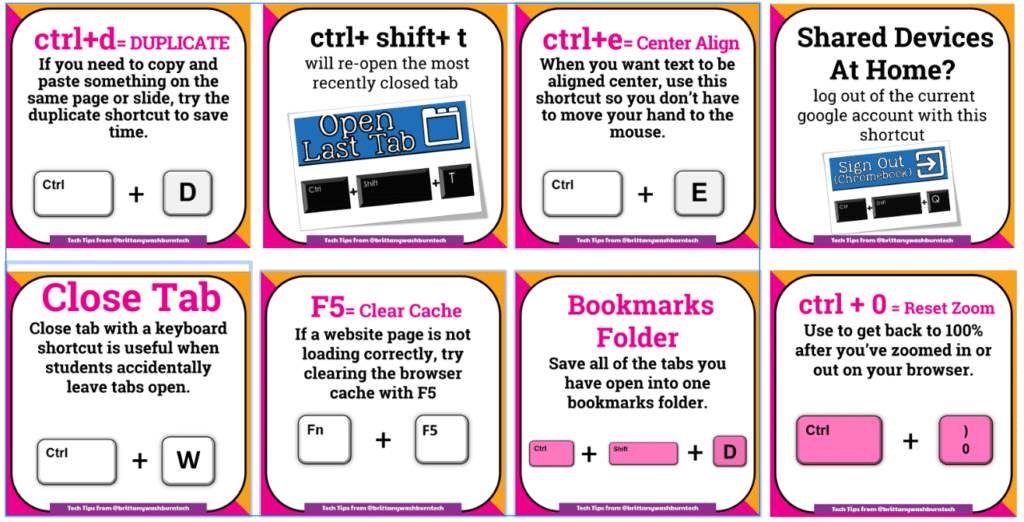
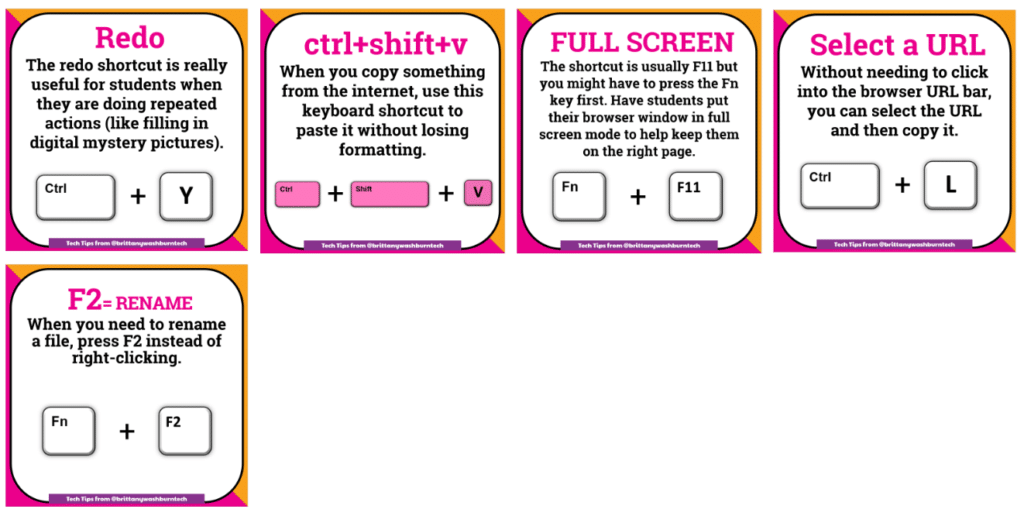
Want them all in a Google Slides file? I created a Virtual Classroom to be able to share all of my Tech Tips and Tricks for Teachers visuals that I’ve shared more easily. Click Here to view it and then make your own copy.






