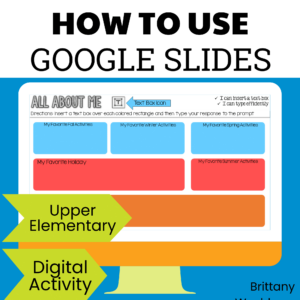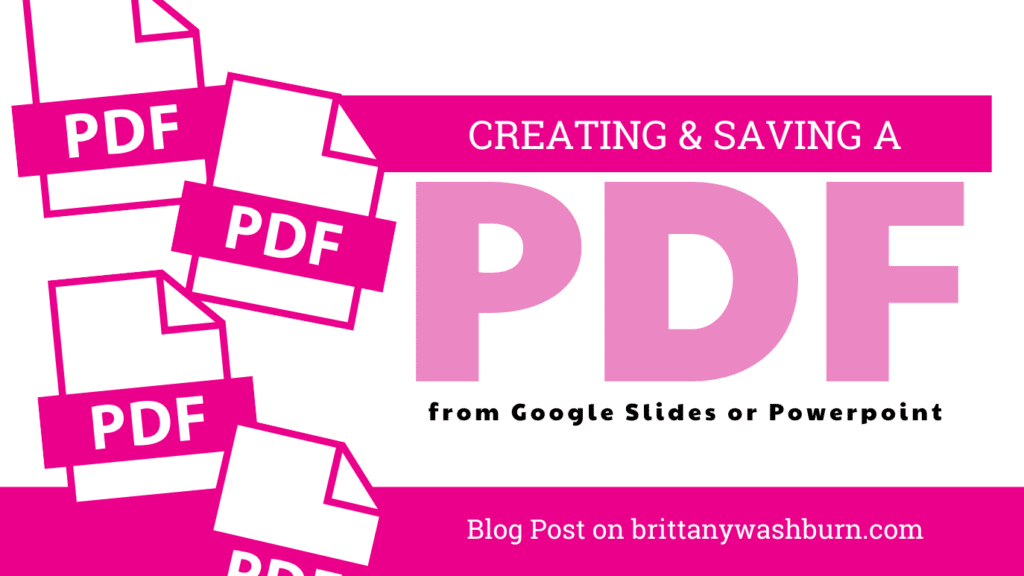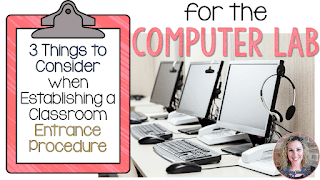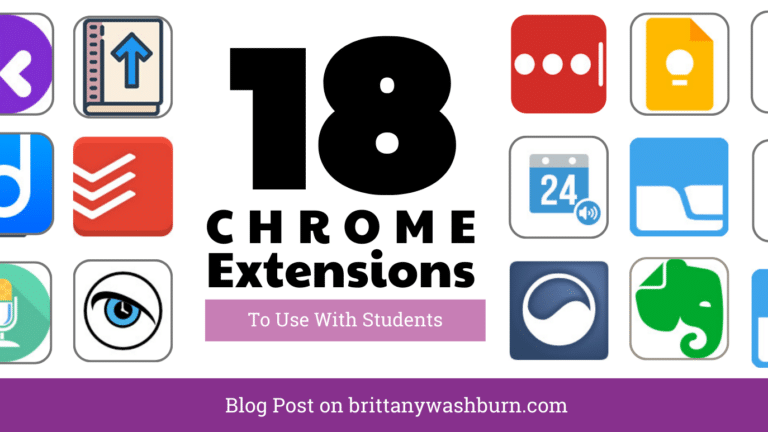Sharing Google Slides Through Google Classroom
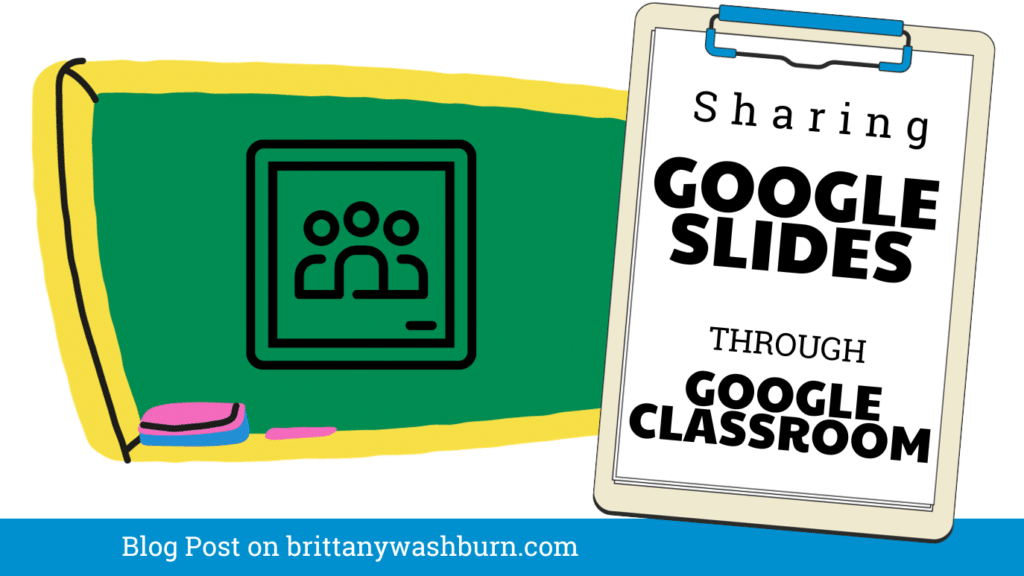
Google Slides is a powerful tool for creating interactive, engaging activities that can help enhance student learning. With Google Classroom, teachers can easily share these activities with their students and monitor their progress in real-time. In this article, we will explore the benefits of using Slides for interactive activities. We include how to create these activities, integrate them with Classroom, share them with students, and monitor their progress. Additionally, we will provide tips and best practices for maximizing engagement and success with Google Slides and Google Classroom.
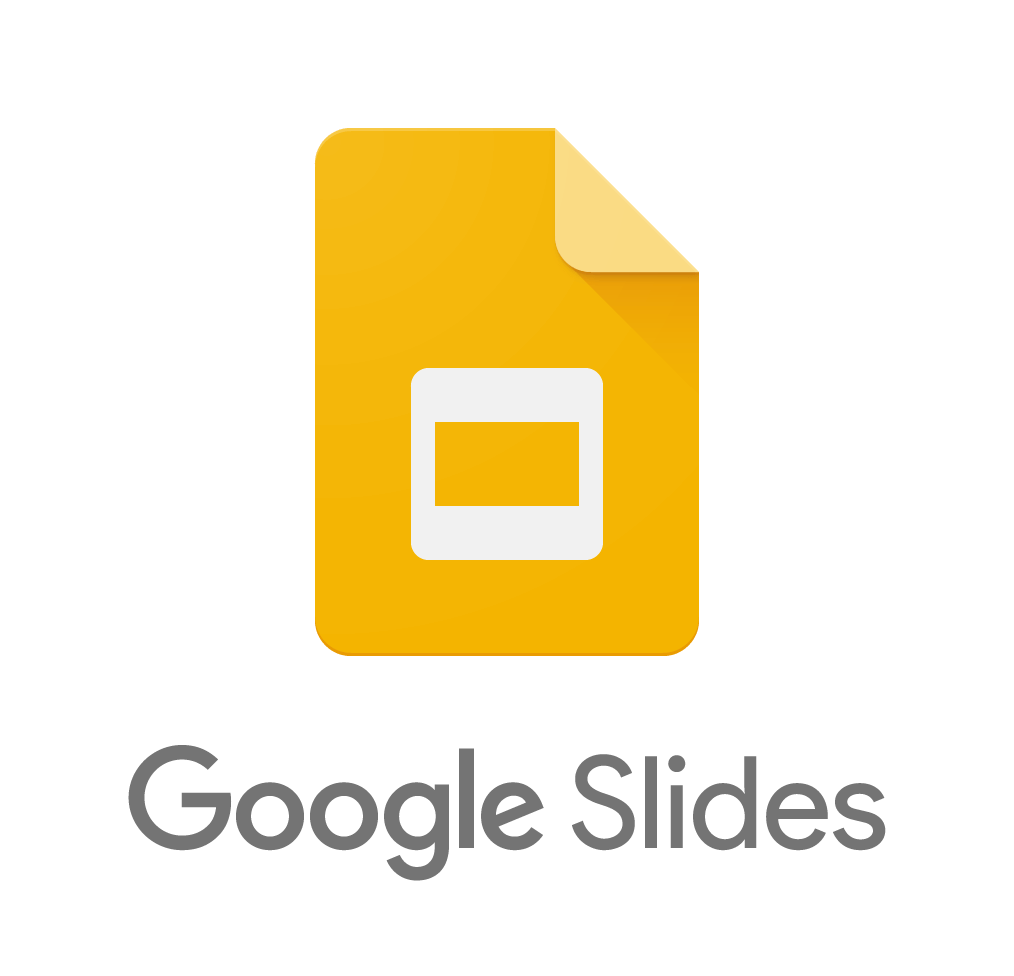
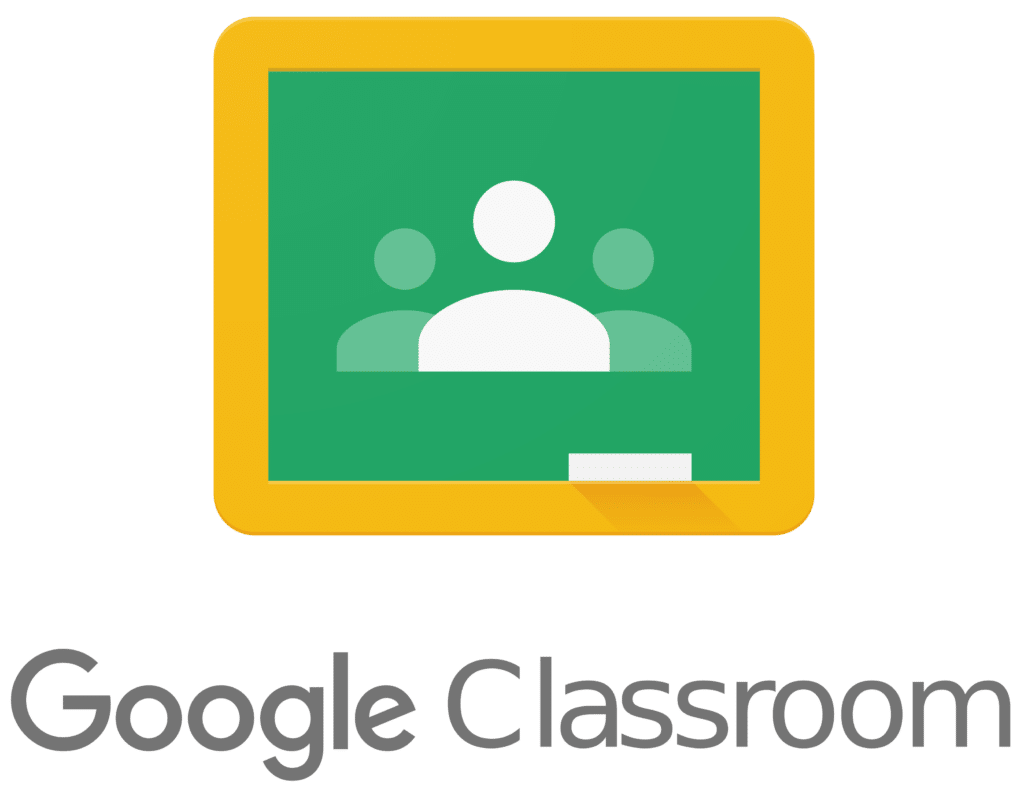
FAQ
How do I integrate Google Slides with Google Classroom?
To integrate Google Slides with Google Classroom, simply create your interactive activity on Google Slides, and then link it to your Google Classroom assignment or announcement. Your students will be able to access the activity directly through Google Classroom.
Can I monitor my students’ progress and engagement with Google Slides Interactive Activities?
Yes! You can monitor student progress and engagement with these activities through Google Classroom. Simply navigate to the assignment or announcement and review the student submissions and responses.
What are some best practices for creating effective interactive activities on Google Slides?
Some best practices for creating effective interactive activities on Google Slides include keeping the activity concise and focused, using clear and concise language, incorporating multimedia elements, providing clear instructions, and encouraging student engagement and participation.
What are some common issues that may occur when sharing Google Slides on Google Classroom?
Common issues that may occur when sharing Google Slides on Google Classroom include sharing permissions errors, compatibility issues, and student access errors. However, most of these issues can be easily resolved by checking your settings.
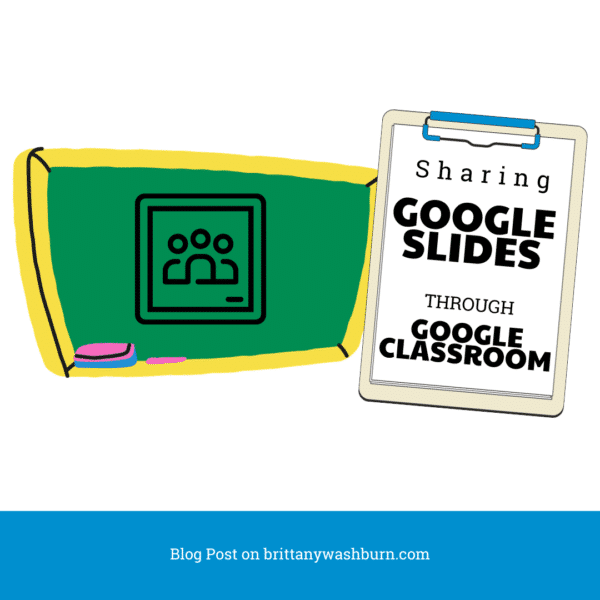
Introduction: Understanding the Benefits of Google Slides Interactive Activities
Google Slides has reliably been a reliable tool for creating presentations, but did you know that it can also be used to create interactive activities? Interactive activities are a great way to engage students and make learning more fun. Slides makes it easy to create these activities and even easier to share them with your students through Google Classroom.
Creating Interactive Activities on Google Slides
Understanding Interactive Activities
Interactive activities are activities that require participation from your students. These could be anything from quizzes and assessments to puzzles and games. Interactive activities are an effective way to get students engaged and help them retain information.
Creating Interactive Activities on Google Slides
Slides offers a variety of tools and features that make it easy to create engaging and interactive activities. You can add images, videos, and links to external resources. You can also add other interactive elements such as clickable buttons, draggable objects, and more. With Google Slides, the possibilities are endless.
Sharing Google Slides Interactive Activities with Students via Google Classroom
Sharing with Students
To share your presentation with your students, you need to open Classroom and create a new assignment. From here, you can attach your Google Slides presentation and set the due date for the assignment.
Assigning Google Slides Interactive Activities on Google Classroom
Once you’ve shared your Google Slides presentation with your students, you can assign interactive activities by including them in your Google Classroom assignment. Your students can then access the activities directly from the presentation and submit their work through Classroom.
Monitoring Student Progress and Engagement
To track student progress on Google Slides, simply share the interactive slides with your students via Google Classroom. As students work through the activities, you can view their progress in real-time, making it easy to provide feedback and support as needed.
Encouraging Student Engagement with Interactive Activities
To encourage student engagement, it is important to choose activities that are relevant to students’ interests and learning goals. You can also provide clear instructions and expectations, and offer incentives or rewards for completing the activities.
Troubleshooting Common Issues
While Google Slides and Google Classroom are powerful tools for enhancing learning, there can be some common issues when sharing slides. Here are some tips for troubleshooting these issues.
Fixing Common Sharing Errors
If you are experiencing issues sharing your slides on Classroom, check that you have given the appropriate sharing permissions to your students. It is also important to ensure that your students are signed in to their Google accounts and have reliable access to the internet.
Ensuring Compatibility with Google Classroom
To ensure that your interactive activities are compatible, it is important to use the correct file format when creating your slides. Additionally, it’s always a good idea to test your activities on multiple devices to ensure that they are accessible to all students.
Tips and Best Practices for Sharing Activities with Students
To maximize the effectiveness of interactive activities on Google Slides, it is important to follow some best practices. When creating interactive activities, be sure to keep the design simple and easy to navigate. Use visual aids and multimedia to enhance learning and engagement, and provide clear instructions and feedback.
Maximizing Engagement and Success of Students
To maximize student engagement and success, offer a variety of interactive activities that cater to different learning styles and abilities. Encourage collaboration and discussion among students, and provide opportunities for reflection and self-assessment.
Conclusion: Enhancing Learning with Interactive Activities on Google Slides Through Google Classroom
Google Slides and Google Classroom offer powerful tools for enhancing learning and engagement to help your students achieve their learning goals and succeed in their academic pursuits. In conclusion, Slides is a powerful tool for creating engaging and interactive activities that can be shared with your students through Classroom. With the tips and best practices provided in this article, you can create effective and engaging activities that will enhance student learning and success. We hope that this article has been helpful in providing you with a comprehensive understanding of how to use Google Slides and Google Classroom to improve your teaching and students’ learning experience. So, start creating and sharing today!
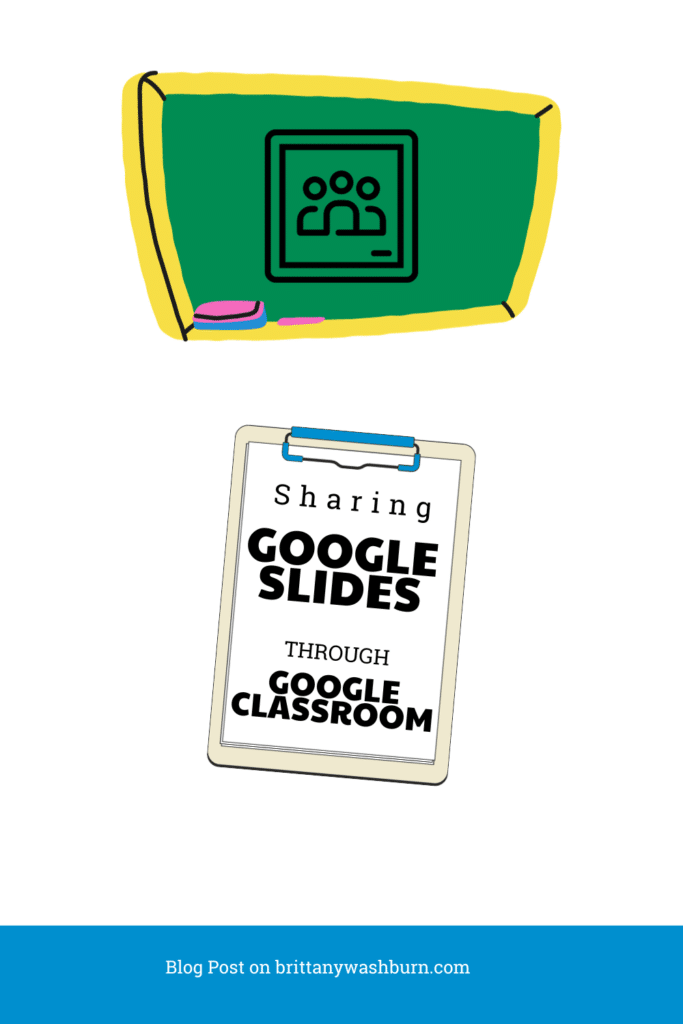
Effective Email Management for Teachers: Organizing, Filtering, and Staying On Top of Messages
Effective email management is crucial for teachers to stay organized, communicate effectively, and keep track…
How to Convert PowerPoint Presentations to Google Slides (and Why You Should)
Teachers often create resources in PowerPoint, but as more schools adopt Google Workspace, it’s becoming…
Basic Troubleshooting Tips for Common Technology Issues in the Classroom
With the integration of technology in the classroom comes a myriad of potential issues that…
Essential Keyboard Shortcuts Every New Teacher Should Know
Keyboard shortcuts are a great way to save time and effort, something every teacher desperately…
Creating and Saving a PDF from Google Slides or PowerPoint
Creating a Google Slides or PowerPoint presentation and saving it as a PDF is easier…