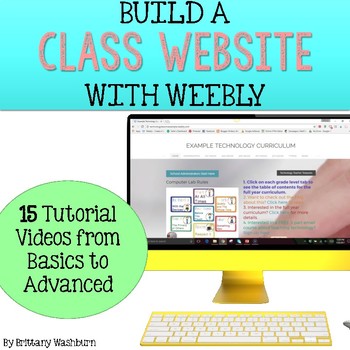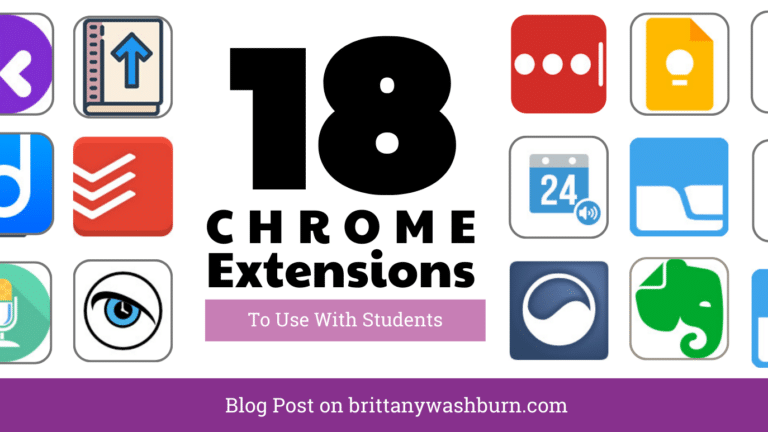One of the most common questions I receive is on the topic of sharing files with students.
In the computer lab a lot of the work our students do requires a template. They are learning to use software programs and it is really helpful when the assignment is set up for them step by step as a template in the program about which they are learning.
This means we need to be able to share files with them quickly and easily. We don’t need yet another hurdle to completing the assignment.
I polled the Technology Teacher Talk Facebook Group and these were their top ways of sharing files with students:
15 Ways to Share Digital Files with Elementary Students
- Google Classroom
- Server with Network Folder
- Padlet for younger students
- Website
- Screen monitoring system
- Email students a “copy” link
- Schoology
- OneNote and Teams
- Dropbox
- Bitly
- AirDrop
- Nearpod
- Classflow
- Symbaloo
- Seesaw
In this blog post I’ll expand on some of them. If you want longer tutorials you can find them online.
Google Classroom
10 of the people who responded about how they share files with students said they use Google Classroom. This made it by far the most popular method.
It was the common consensus that setting up and using Google Classroom with students was absolutely worth the efforts. Even very young students can get it by about mid year.
Server with Network Folder
Sarah said: We use our server. Each class has a folder and each child has a folder in their class. Work is popped inside their class folder for them to use. A little more tedious but great for teaching navigation skills as well as save and Save As
Padlet
As long as you have a way to get the Padlet link to your students (you can use a QR code or Google Tone to make it really easy) then Padlet is awesome for passing files back and forth.
There is a 3 Padlet limit for the free account though, so that is something to take into consideration.
Check out this blog post for some ideas for using Padlet in the classroom.
Website
My personal favorite option. If you’re new to making a website I highly recommend the Weebly platform. The user interface makes it really easy to build a website even if it is your first time.
I teamed up with Weebly to create Teacher tutorials specifically for building a class website. Click on the image if you want to learn more about the tutorials.
Using a class website means you can customize everything to be exactly as you need it. I like to give each lesson its own page so that students don’t have to scroll through irrelevant content.
Screen Monitoring System
This method is my second favorite. There are tons of programs out there like Lanschool, Hapara, GoGuardian, Net Support, etc. that are a game changer in the computer lab or the general classroom. With the click of a button you can share files and website links to student devices. These are paid programs though, so check with your school about budget. It is totally worth it for all of the other great features too.
Learning Management Systems
I know I already mentioned Google Classroom, but there were also several other learning management systems mentioned. They all pretty much work the same way. The teacher makes an assignment in which the file is attached. Students log in to the LMS to access their assignments and are able to open any attachments or links. It is almost as great as having your own class website, except that you can’t control all of the options and that students need accounts.
Symbaloo
Symbaloo is discussed a lot in the FB group. Some people have it set up as a shortcut icon on the desktop so that students have quick access. Others have made a short link or a hyperlink on their website for students to get to the symbaloo quickly. Once students are on the Symbaloo page they can access links and files easily.
A word of advice:
Always make sure that if you use someone else’s template that you follow their terms of use in regards to posting the file online. Many have a requirement of only uploading template files to password protected pages like a Learning Management System. The last thing you want is to get a takedown notice for breaking the DCMA laws! It is totally preventable though so just follow the rules and ask if you need clarification.
There you have it! 15 ways to share files with your students. I hope this opens up more possibilities for resources for you to use.