Getting Started with Google Classroom: Essential Tips for Beginners
Google Classroom is a powerful tool for teachers, providing an intuitive platform that facilitates communication, organization, and collaboration between educators and students. Whether you’re a seasoned teacher looking to integrate technology into your curriculum or a newcomer to the world of online education, getting started with Google Classroom can seem daunting. We offer essential tips and best practices for beginners, covering everything from account setup and navigation to effective communication and assignment management, ensuring you feel confident and equipped to begin making the most of this innovative educational platform.
Introduction to Google Classroom
What is Google Classroom?
A free online collaboration tool designed specifically for educational use, Google Classroom allows teachers to create and distribute assignments, share resources, and provide feedback to students. Launched by Google in 2014, Google Classroom is a free online platform that allows teachers to use a single tool to create, distribute, and grade assignments seamlessly. It also integrates with other Google tools like Google Drive and Google Docs, making it easy for students to collaborate on assignments.
The Google Classroom Resource Hub is made for learning how to use Google Classroom in your teaching. It is targeted specifically for K-5 teachers who are using Google Classroom for small group instruction.
In addition to free teaching resources on Google Workspace, we’ve also accumulate quite a few helpful tips right here on this blog! There are 23 Things You May Not Know About Google Suite to start you off, and a few more helpful articles as well.
- 5 Innovative Ways to Use Google Classroom in Your Elementary Classroom
- How Google Classroom Can Make This Your Best School Year Ever
- 9 Quick Tips for Google Classroom
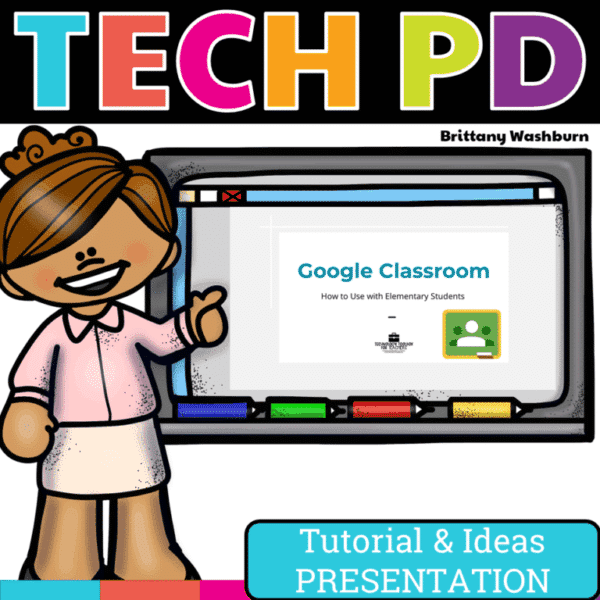
Google Classroom PD Presentation
Everything you need to get your staff started with Google Classroom. For those times when you have a 20-30 minute presentation slot and you need to teach a tech tool, this resource has your back. The Presentation includes a description that gives background info and hooks your teachers, how to steps with screenshots, and ideas for use with elementary students.
Frequently Asked Questions (FAQ)
1. Is Google Classroom free to use?
Yes, Google Classroom is free for educators and students with a Google account. Schools may provide access through Google Workspace for Education, which offers additional features.
2. Can I use Google Classroom with my existing courses?
Absolutely! Google Classroom allows you to create new classes or integrate it with your current courses. You can import existing materials and manage them alongside your new content.
3. What types of assignments can I create in Google Classroom?
Google Classroom supports various assignment formats, including text-based assignments, quizzes, and the ability to attach files, links, or even create Google Docs and Slides directly within the platform.
Setting Up Your Google Classroom Account
Creating a Google Account
Before you start your Google Classroom adventure, you’ll need a Google account. As the proud owner of a shiny new Google account. Now you can send emails, upload your best selfies, and of course, access Google Classroom.
Accessing Google Classroom
Navigate to classroom.google.com or find it in the Google Apps menu (the grid icon in the upper right corner). Click “Go to Classroom,” and you’ll be whisked away to the dashboard, where all your teaching dreams begin to take shape.
Initial Setup and Configuration
Once you’re in, click on the “+” sign to either create a class (or join one if you are co-teaching). Follow the prompts to name your class, add a section, and maybe throw in a snazzy class description. You can even customize your class with a theme or a picture!
Navigating the Google Classroom Interface
Overview of the Dashboard
Welcome to your new home base: the Google Classroom dashboard! Here, you’ll find a tidy layout of all your classes, complete with inviting colored tiles. Each tile represents a different class, and clicking on one will lead you to its particular hub of activity.
Understanding Class Streams
Each class has its own “Stream,” which is like a feed where you post announcements, share assignments, and engage in discussion. It’s a great way to keep students updated on important info and offers a space for them to interact with each other and you.
Exploring Classwork and People Tabs
The Classwork tab is where the magic happens—you can create and organize assignments, quizzes, and questions. It’s divided into topics, so you can keep everything organized. The People tab, on the other hand, gives you access to your students’ info, allowing you to manage co-teachers and student invitations.
Organizing Your Classes
Customizing Class Settings
Customization is key in making your class feel like your own. Dive into the settings menu by clicking on the gear icon. Adjust class details, set grading scales, and manage student permissions. You can also invite co-teachers to share the workload. There is the additional option to toggle on notifications which keep you updated on class activity as well (such as when students submit assignments).
Organizing Class Materials and Resources
You’ve got your class up and running, now it’s time to get organized! Use the Classwork tab to create topics that categorize your materials, making it super easy for students to find what they need. Whether it’s handouts, video links, or that amazing project you spent hours crafting, keeping things organized will save you (and your students) a world of confusion…and a few headaches along the way.
Assigning and Managing Coursework
Creating Assignments and Quizzes
In Google Classroom, creating assignments and quizzes is easy. Just click on the “Classwork” tab, hit the plus sign, and choose “Assignment” or “Quiz.” You can add instructions, attach files or links, and even set point values. Want to make it fun? Throw in a Google Form quiz to spice things up! Keep it engaging, and your students will be more excited about the learning journey.
Setting Deadlines and Grading Criteria
Classroom allows you to set due dates and times with just a few clicks. Simply use the calendar feature to select a date, and you can even create a schedule for assignments, so your students don’t feel like they’re drowning in work. As for grading criteria, consider sharing a rubric with your students to clarify expectations. Remember, a little transparency can go a long way in avoiding those “But I thought I did great!” conversations.
Tracking Student Progress and Providing Feedback
Now that you’ve assigned coursework, it’s time to provide feedback! Google Classroom allows you to view all your student submissions in one handy place. You can easily check who’s turned in what, and leave personalized feedback directly on their work. Celebrate the wins, but don’t shy away from constructive criticism. Remember, growth comes from honest reflection!
Communicating with Students and Parents
Posting Announcements and Updates
Communication is key— and in Google Classroom, you can keep everyone in the loop by posting announcements. Got a schedule change? Want to share a fun article? Just zip on over to the “Stream” tab, craft your message, and hit post. You can even attach files or links. Keeping students and parents informed helps foster a sense of community.
Engaging Parents in the Classroom
Parents play a crucial role in their child’s education. Google Classroom allows parents to receive summaries of their child’s progress, including missing assignments and upcoming deadlines. You can encourage them to check in on their student’s work regularly. Consider hosting an online parent meeting to introduce them to Google Classroom, and utilizing the private message feature to contact parents directly if they have concerns.
Utilizing Google Classroom Features and Tools
Integrating Google Drive and Other Google Apps
With seamless integration, you can easily attach files from Drive straight to your assignments. Need to collaborate? Simply use Google Docs or Slides for group projects. The possibilities are endless, and soon your students will feel like tech wizards navigating the digital landscape of Google Workspace.
Leveraging Third-Party Applications
Why stop at Google when you can explore an entire universe of educational apps? Google Classroom is famously friendly with third-party applications that can enhance your teaching experience. Tools like Nearpod, Edpuzzle, and Kahoot! can add interactivity and fun to your lessons. Just remember to vet any app before using it—no one wants a surprise glitch during a live class!
Using Google Meet for Virtual Classes
If teaching virtually is necessary, Google Meet is here for your virtual classroom needs. You can easily create or schedule a meeting right from Google Classroom. Plus, whether it’s a whole class session or just some one-on-one time, Google Meet’s user-friendly interface makes it simple to connect.
Encouraging Student Engagement and Participation
Use polls, questions, and interactive assignments to get students involved. Encourage them to contribute to class discussions, and don’t be shy about sharing your own enthusiasm—after all, excitement is contagious!
Provisions for the Journey to Getting Started with Google Classroom
Getting started with Google Classroom may seem a bit daunting at first, but with these essential tips you can embrace the quirks, engage your students, and most importantly, have fun!
Google Classroom is a versatile platform that can significantly enhance the teaching and learning experience. By following the tips and best practices outlined here, you can navigate its features with ease and foster a more engaging and organized classroom environment. Remember, like any new tool, it may take time to fully adapt to Google Classroom, but with patience and practice, you’ll be well on your way to creating a dynamic and effective learning space for your students. Embrace the journey, explore the possibilities, and enjoy the benefits of integrating technology into your teaching.






