Introduction to Google Docs: Editing, Sharing, and Collaborating with Ease
Google Docs has revolutionized the way we create, edit, share, and collaborate on documents. This cloud-based platform offers a seamless and efficient way to work on documents online, enabling users to access their files from anywhere with an internet connection. Whether you’re a student, teacher, or anyone in between, this introduction to Google Docs will help you master its essential features. In this article, we will look at editing tools, sharing capabilities, real-time collaboration options, version history tracking, and valuable tips for optimizing document management.
Benefits of Using Google Docs
The perks of using Google Docs are like finding money in your coat pocket – unexpectedly awesome. You can access your documents from any device with an internet connection, collaborate with others in real-time, and say goodbye to the tedious dance of version control. Plus, it’s free – which is always a bonus.
Can I use Google Docs offline?
Yes, you can enable offline access to your Google Docs files by setting up offline mode in the Google Docs settings. This allows you to work on your documents even when you’re not connected to the internet. Any changes made offline will sync once you reconnect to the internet.
Is Google Docs really free to use?
Yes, Google Docs is free to use for individuals and businesses. All you need is a Google account to access Google Docs, Sheets, and Slides. There is also a premium version called Google Workspace (formerly G Suite) with additional features for businesses.
Additionally, we can show you How to Access and Use Free Teaching Resources on Google Workspace when you’re ready to take things to the next level.
How secure is sharing documents in Google Docs?
Google Docs provides various sharing options to control who can access your documents. You can set permissions for viewing, commenting, or editing, and revoke access at any time. Google’s robust security measures ensure that your shared documents are protected and only accessible to authorized users.
A Few of My Own Resources
We have this guide for How to use Google Docs in the Elementary Classroom ready for teachers, as well as tips for How to Access and Use Free Teaching Resources on Google Workspace. Finally, we have ready-made resources such as those featured below.
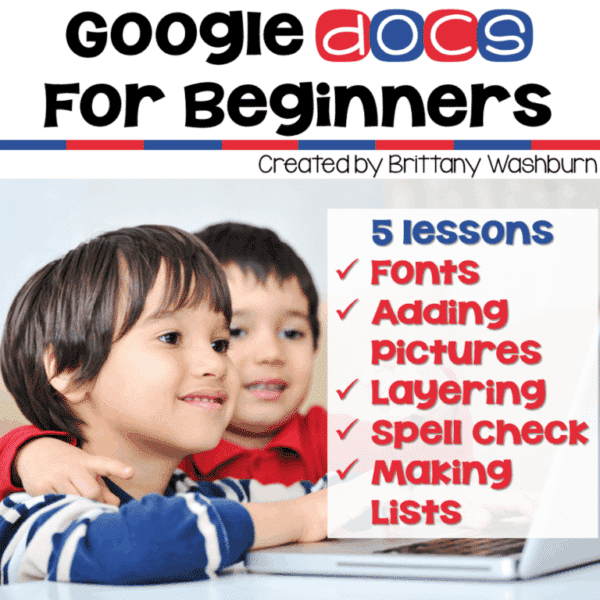
Google Docs Lessons for Beginners
5 lessons for any beginner Google Docs user. Adding pictures, font and text, layering, spell check, and making lists. By the end of the 5 lessons students should be able to open a blank Docs template and create something original.
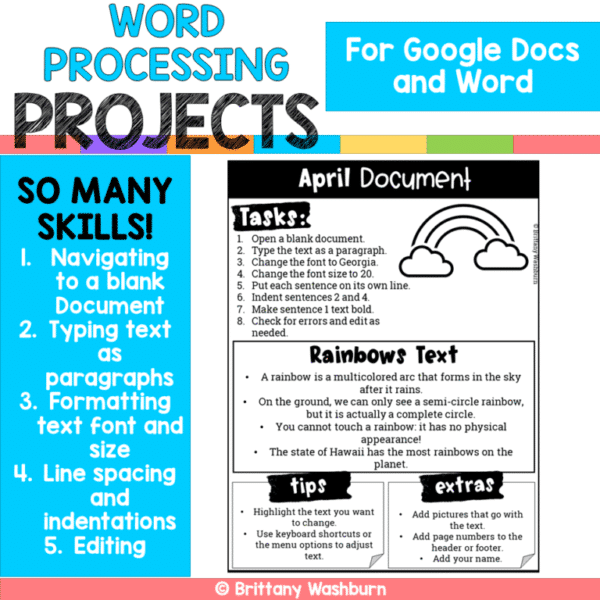
Google Docs and Word Processing Projects
SO MANY SKILLS!
- Navigating to a blank Document
- Typing text as paragraphs
- Formatting text font and size
- Line spacing and indentations
- Editing
1 for each month of the year, which work for any word processing program.
Editing Tools and Features
Text Editing
Editing text in Google Docs is easy. You can type, delete, copy, and paste text skillfully with very little practice. Plus, with essential features like spell check and word count, you’ll look like a pro in no time.
Formatting Options
Make your documents pop with Google Docs’ formatting options. From changing fonts and colors to adding bullet points and headings, you can customize your document to suit your style. For longer Docs, we can show you How to Create a Table of Contents in Google Docs as well.
Making these seemingly cosmetic changes can have more of an impact than you think in focusing your students on the most important information.
Inserting Images and Links
Want to jazz up your document with some pizzazz? Google Docs lets you easily insert images and links to enhance your content. Whether you’re adding a clever meme for comedic relief or a link to a relevant educational resource, your document will be the talk of the school.
Creating and Saving a PDF
Why save a Doc as a PDF? Simply put, saving something as a PDF helps keep your doc looking just the way you want it to.
When downloading editable files to different computers, you always run the risk of something being lost in the translation. Your fonts, layered images, text boxes and more are all vulnerable to being changed or moved if the technology receiving the file doesn’t match the technology used to create the file. For a lot of innovative educational materials, those changes will compromise the full brilliance that the teacher creating it had planned.
Saving a Google Doc as a PDF freezes all these elements in their intended place. If you want your file to remain editable, there are several options for making that happen as well! You can make a PDF editable using Adobe Pro, use a browser extension like Kami, a free online editor like Canva and many other options.
Sharing Documents with Google Docs in the Classroom
Sharing is a necessary part of collaborating with others. With Google Docs, you can control who can view, edit, or comment on your documents by setting sharing permissions.
Sharing Options
When it comes to sharing your documents, Google Docs gives you options aplenty. You can share your docs via a link for easy access or send them directly to someone’s inbox with email sharing.
Collaborating in Real-Time
Collaborating in real-time in Google Docs is like having a virtual brainstorming session with your class, minus the awkward silences. Participants can see changes as they happen, chat with collaborators, and work together seamlessly.
Collaborative Tools
Need the ability to give feedback or make suggestions without altering the original document? Google Docs has your back with tools like comments and suggesting mode. Leave comments “in the margins” or switch to suggesting mode to make changes that can be accepted or rejected.
Highlight the text you want to comment on, right-click, and select “Comment.” You can also reply to existing comments, resolve them when addressed, or even tag specific collaborators to notify them of the comment.
Version History: The Unsung Savior
Ever made a change to a document and later wished you could go back in time? Someone leaves a pencil box resting on the backspace key while they visit their locker? A formatting revelation turned nightmare, perhaps? Google Docs makes it possible to fix it all with its Version History feature. Simply click on “File” in the menu bar, select “Version History,” and then choose “See Version History.” You can view a list of all saved versions, along with the option to restore an earlier version if needed.
Tips and Tricks for Efficient Document Management
Organizing Documents with Folders
Keep your Google Docs neat and tidy by organizing them into folders. To create a folder, click on “New” in Google Drive, select “Folder,” and give it a name. You can drag and drop documents into folders for easy access and better organization. No more endless scrolling through a cluttered Drive!
Need organization help for within a particularly long document? Here’s How to Create a Table of Contents in Google Docs.
Using Templates for Quick Document Creation
Short on time or inspiration for creating a new document? Google Docs offers a range of templates to kickstart your creation process. From resumes and reports to newsletters and invoices, there’s a template for almost every need. Go to “File,” then “New,” and choose from the template gallery to start creating a polished document in no time.
Teaching with Google Docs
So, there you have it – an introduction to Google Docs. With its editing, sharing, and collaborative features, Google Docs is your ticket to document success without the headache. Go forth and guide your students to create, collaborate, and conquer the document world like the fearless teacher you are!
Google Docs is a versatile tool that simplifies document editing, sharing, and collaboration. Its user-friendly interface and powerful features make it a valuable asset for your classroom. Embrace the convenience of cloud-based document management with Google Docs and experience a seamless and collaborative approach to creating and sharing content. By incorporating the tips and tricks mentioned in this article, you can teach your students to make the most out of Google Docs.






