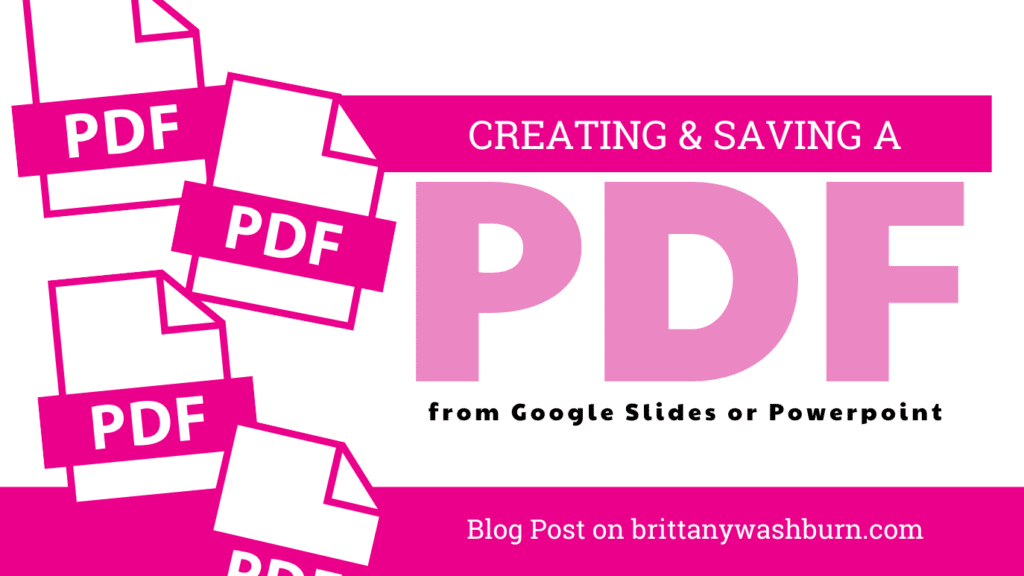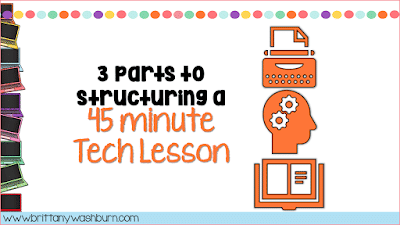Teacher guide to transferring digital files to cloud or external storage
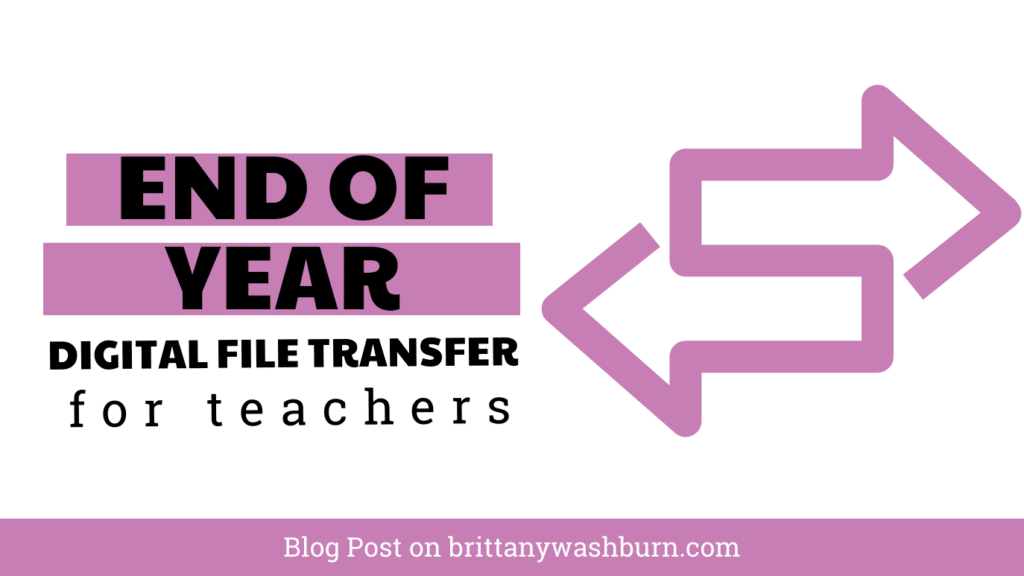
At the end of the school year or when leaving the district, it is essential to transfer digital files to a secure and accessible location. Whether you are new to digital file management or an experienced user, this teacher guide will provide you with a step-by-step process for transferring your files to the cloud or external storage. We will explore the different types of digital files, the best platforms for storage, and the best practices for organizing and labeling your files. With these tips, you can ensure that your files are safe, secure, and easily accessible when you need them.
FAQs
1. Can I transfer large files to the cloud or external storage?
Yes, most cloud and external storage platforms support file sizes of up to several gigabytes. However, you may need to upgrade your account or choose a different platform if you have extremely large files.
2. What should I do if I don’t have access to cloud or external storage platforms?
If you don’t have access to a cloud or external storage platform, you can still transfer files using physical storage devices such as USB drives or external hard drives. However, be sure to encrypt or password protect your files to ensure their security.
3. How do I know if my files have been successfully transferred?
Most cloud and external storage platforms provide a confirmation message or email once files have been successfully uploaded. You can also check the platform to ensure that all files have been transferred and are accessible.
4. Can I transfer files to the cloud or external storage during the school year?
Yes, you can transfer files to the cloud or external storage at any time during the school year. It is a good practice to transfer files regularly to ensure that your work is backed up and easily accessible.
1. Introduction: The importance of transferring digital files
As the school year comes to an end, or when a teacher leaves the district, it’s important to transfer digital files to a safe place for future retrieval. These digital files may include lesson plans, student data, presentations, assignments, and other important documents. Transferring these files to a cloud storage or external storage platform can ensure that the teacher has access to them in the future, and that the files are secure in the event of computer crashes, theft, or natural disasters.
2. Understanding the different types of digital files
Digital files come in different types, each with its own unique characteristics. The most common types include:
– Text files:
These files include documents written using word processing software such as Microsoft Word, Google Docs, or Apple Pages.
– Image files:
These files include photos, illustrations, and graphics. Common file types include JPEG, PNG, and GIF.
– Audio and video files:
These files include recordings of speeches, lectures, and presentations. Common file types include MP3, MP4, and WAV.
– Presentation files:
These files include slide shows created using software such as Microsoft PowerPoint, Google Slides, or Apple Keynote.
3. Choosing the right cloud or external storage platform
There are several platforms available for transferring digital files. The two most popular options are cloud storage and external storage. Here are some factors to consider when choosing a platform:
– Cloud storage options:
Popular cloud storage options include Google Drive, Dropbox, iCloud, and OneDrive. Consider the amount of storage space needed, as well as the ease of use and accessibility.
– External storage options:
External storage devices include USB drives, external hard drives, and SD cards. Consider the storage capacity, speed of transfer, and reliability of the device.
– Factors to consider when choosing a platform:
Consider the security features and cost of the platform, as well as the compatibility with your devices and software.
4. Step-by-step guide to transferring digital files to the cloud or external storage
Follow these steps to transfer your digital files to a cloud storage or external storage platform:
– Preparing files for transfer:
Organize your files into folders and label them clearly. Delete any unnecessary files to save space.
– Transferring files to the cloud or external storage:
Connect your external storage device to your computer, or log in to your cloud storage account. Drag and drop your files into the designated folder on the device or cloud storage platform.
– Confirming successful transfer:
Verify that the files have been transferred successfully by checking the contents of the designated folder on your cloud storage or external storage device. Make a backup copy of the files for extra security.
By following these steps, you can ensure that your important digital files are secure and easily accessible whenever you need them.
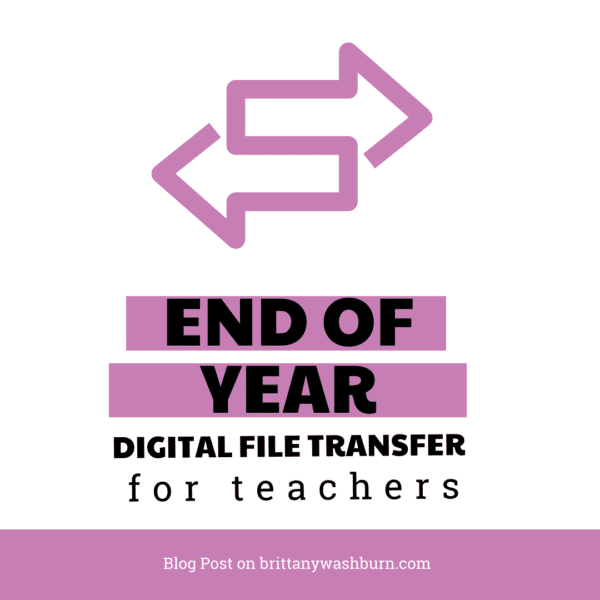
5. Best practices for organizing and labeling digital files
As a teacher, it’s essential to stay organized when it comes to digital files. Having a neat and well-organized system can save you time and energy in the long run. Our Tips for Teachers: Organizing Digital Files is full of ideas. Here are a few best practices for organizing and labeling digital files to get you started:
– Creating a folder structure
Create a folder structure that makes sense to you and your teaching style. You could organize by class, unit, or type of content. Be sure to keep your folder structure consistent to make it easy to navigate.
– Labeling files correctly
Label your files with descriptive and concise names. Avoid using vague labels, such as “Untitled” or “New Document.” Instead, use labels that describe what the file is, like “Lesson Plan, 1st Grade Science, Unit 4.”
– Creating a file inventory
Keep an inventory of all your digital files. Use a spreadsheet to list all your files, including their names, locations, and descriptions. This way, you won’t lose track of any important files during the transfer process.
6. Tips for ensuring digital file security and privacy during transfer
Transferring digital files can be risky, especially if you’re transferring sensitive or confidential information. Here are a few tips for ensuring digital file security and privacy during transfer:
– Password protecting files
Consider password-protecting your files before transferring them. This way, only those with the password can access the files.
– Encrypting files
Encrypting files is another way to protect sensitive information during transfer. Encryption scrambles the data, making it unreadable unless you have the key to decrypt it.
– Understanding privacy policies
Be sure to read and understand the privacy policies of the cloud or external storage service you’re using. Ensure that they’re compliant with your school or district policies to avoid any legal issues.
7. What to do if something goes wrong during the transfer process
Despite your best efforts, sometimes things can go wrong during the transfer process. Here are a few steps to take if something goes wrong:
– Troubleshooting common issues
Do some research to troubleshoot common issues, like file size limitations or connection problems. You might find a quick fix that saves you time and frustration.
– Seeking technical support
If you’re unable to resolve the issue on your own, seek technical support from the cloud or external storage service you’re using. They may be able to offer solutions or help you recover lost files.
8. Conclusion: The benefits of transferring digital files to the cloud or external storage
Transferring digital files to the cloud or external storage comes with many benefits. You can free up space on your computer, access your files from anywhere, and keep your files safe and secure. By following best practices for organization, security, and privacy, you can ensure a smooth transfer process and have peace of mind knowing your files are safe.
Transferring digital files to the cloud or external storage is an important process that ensures the security and accessibility of your files. By following the step-by-step guide and best practices outlined in this teacher guide, you can transfer your files with ease and confidence. With your files safely stored, you can focus on creating new and exciting materials for your students, knowing that your previous work is stored securely for future use.
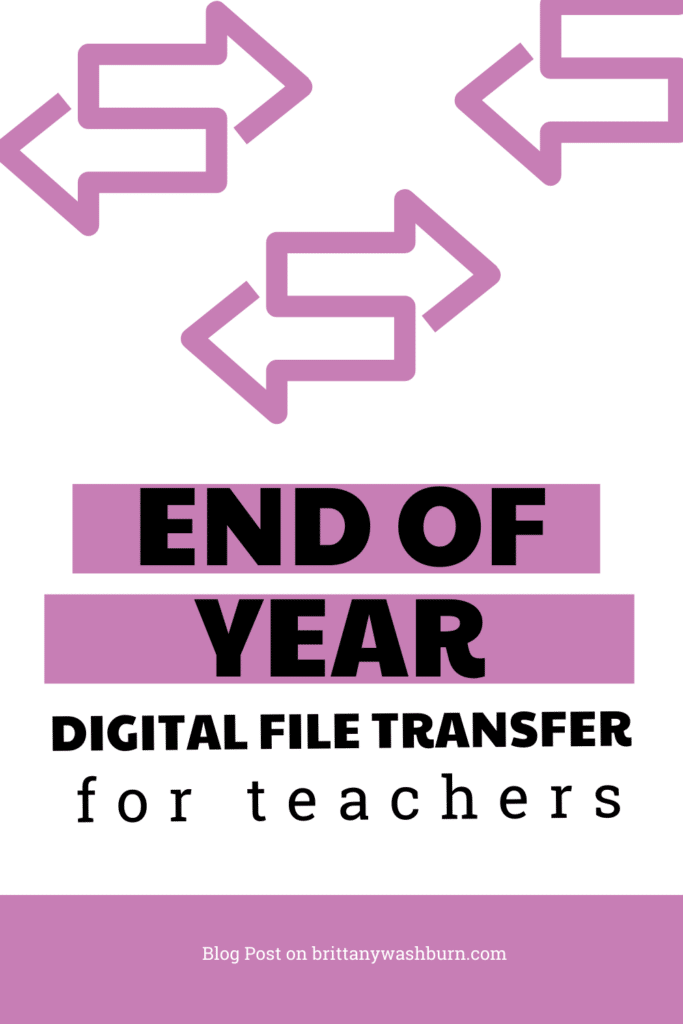
Effective Email Management for Teachers: Organizing, Filtering, and Staying On Top of Messages
Effective email management is crucial for teachers to stay organized, communicate effectively, and keep track…
How to Convert PowerPoint Presentations to Google Slides (and Why You Should)
Teachers often create resources in PowerPoint, but as more schools adopt Google Workspace, it’s becoming…
Basic Troubleshooting Tips for Common Technology Issues in the Classroom
With the integration of technology in the classroom comes a myriad of potential issues that…
Essential Keyboard Shortcuts Every New Teacher Should Know
Keyboard shortcuts are a great way to save time and effort, something every teacher desperately…
Creating and Saving a PDF from Google Slides or PowerPoint
Creating a Google Slides or PowerPoint presentation and saving it as a PDF is easier…