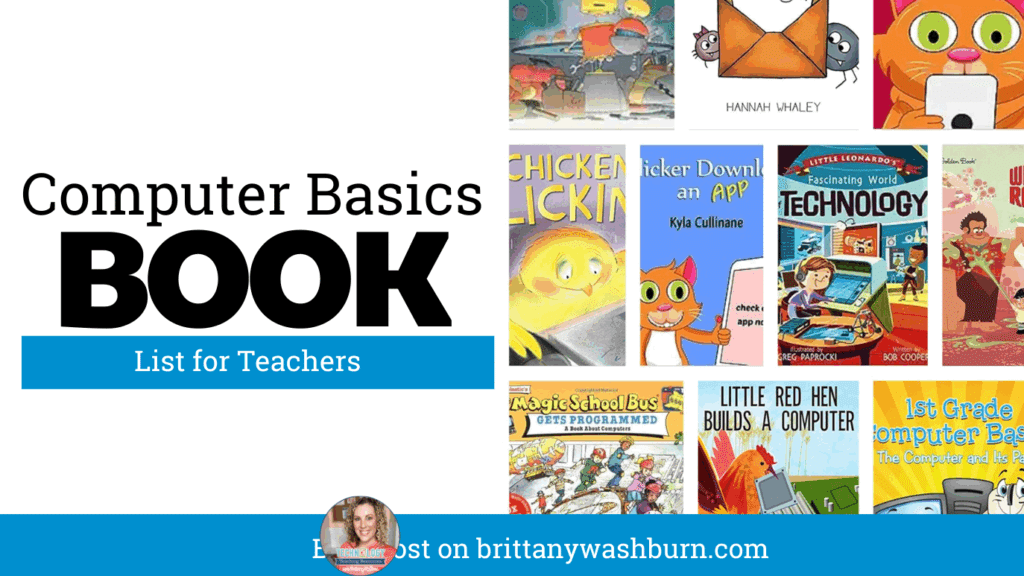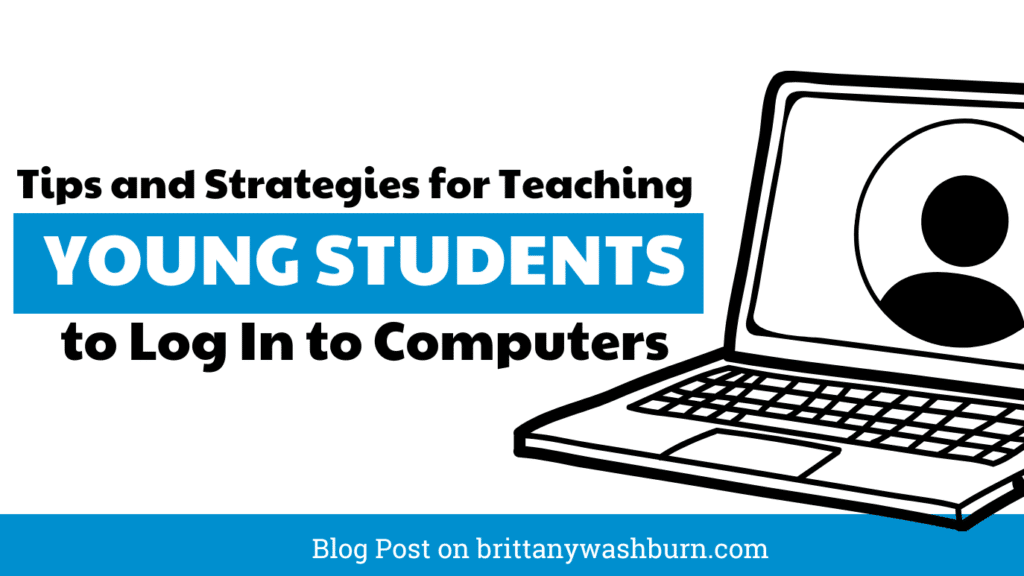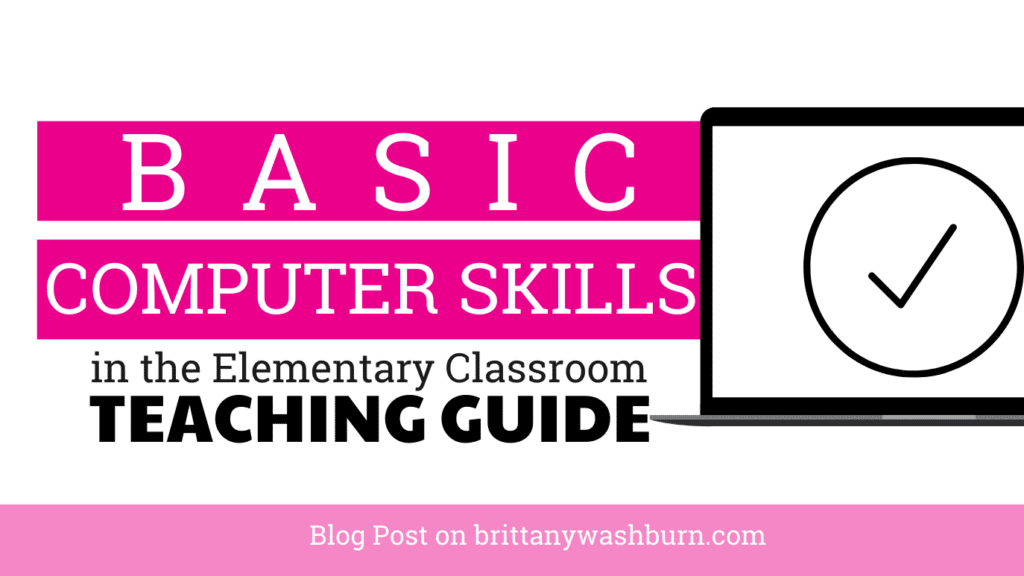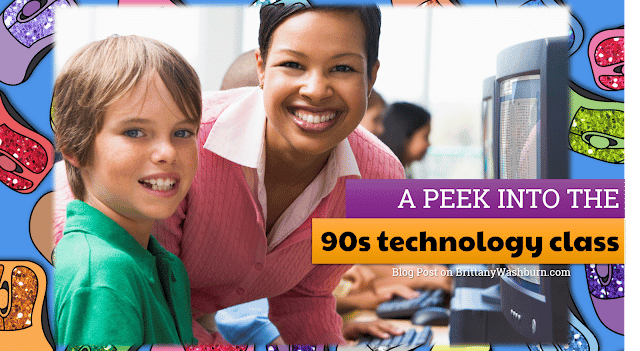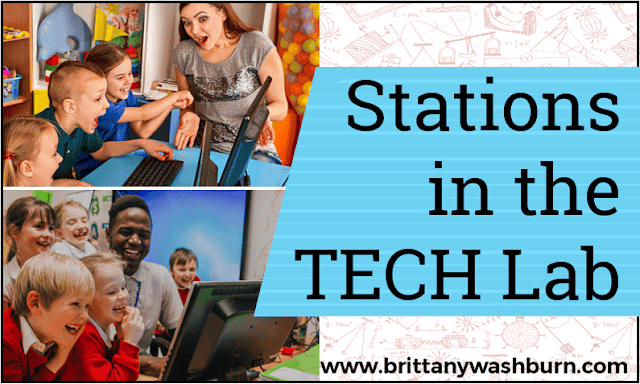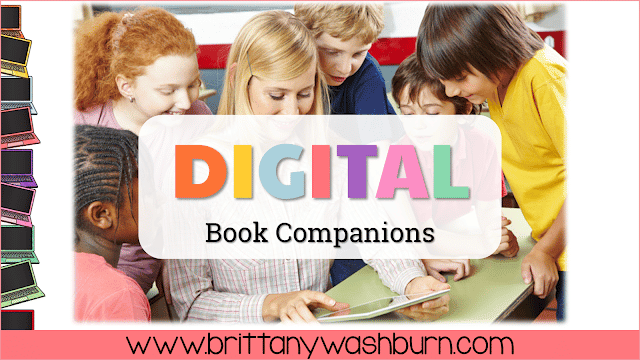Mouse and Trackpad Practice Activities for Primary Students
Mouse and Trackpad practice activities are critical for Primary students. By reviewing these tech skills throughout the year, students will be much more independent using the mouse and trackpad on their devices.
What are Mouse and Trackpad Practice Activities?
Mouse and trackpad practice activities work on the movements and fine motor skills required to complete digital tasks. Students need beginner tech skills like mouse and trackpad mastery in order to develop computer literacy.
What Standards are Supported?
Standards Addressed:
- Strand: Innovative Designer
- Standard: 4.b. select and use digital tools to plan and manage a design process that considers design constraints and calculated risks.
- Strand: Empowered Learner
- Standard: 1.c. use technology to seek feedback that informs and improves their practice and to demonstrate their learning in a variety of ways.
- Standard: 1.d. understand the fundamental concepts of technology operations, demonstrate the ability to choose, use and troubleshoot current technologies and are able to transfer their knowledge to explore emerging technologies.
Lessons
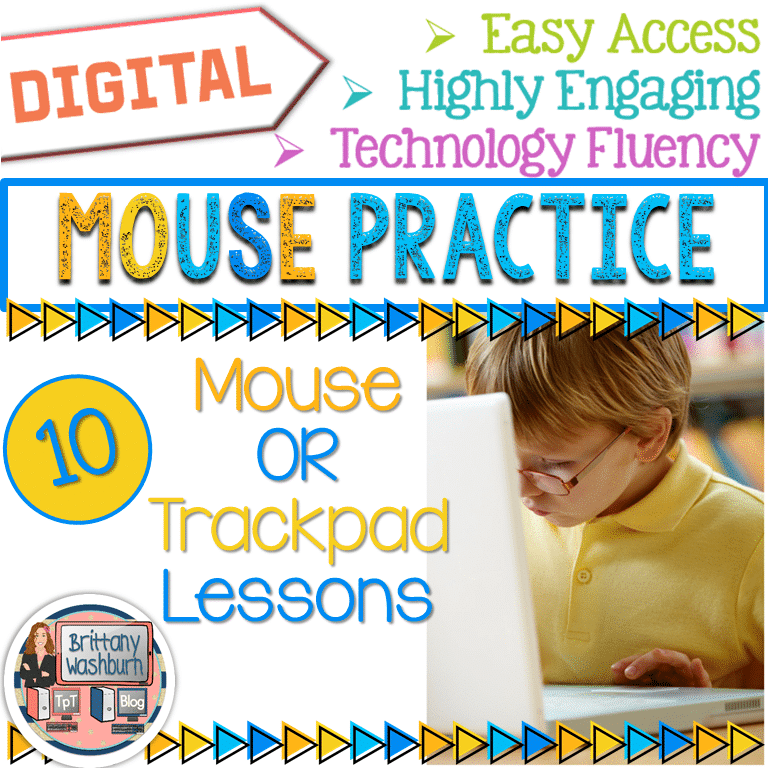
Mouse Practice Lessons for Laptops and Desktop Computers
Do you need your students to be mouse or trackpad masters but don’t have time to plan the lessons? These 10 lessons progress through moving the mouse, clicking on things, click and drag, and double click. Your students will be engaged and you can just sit back and watch the learning happen.
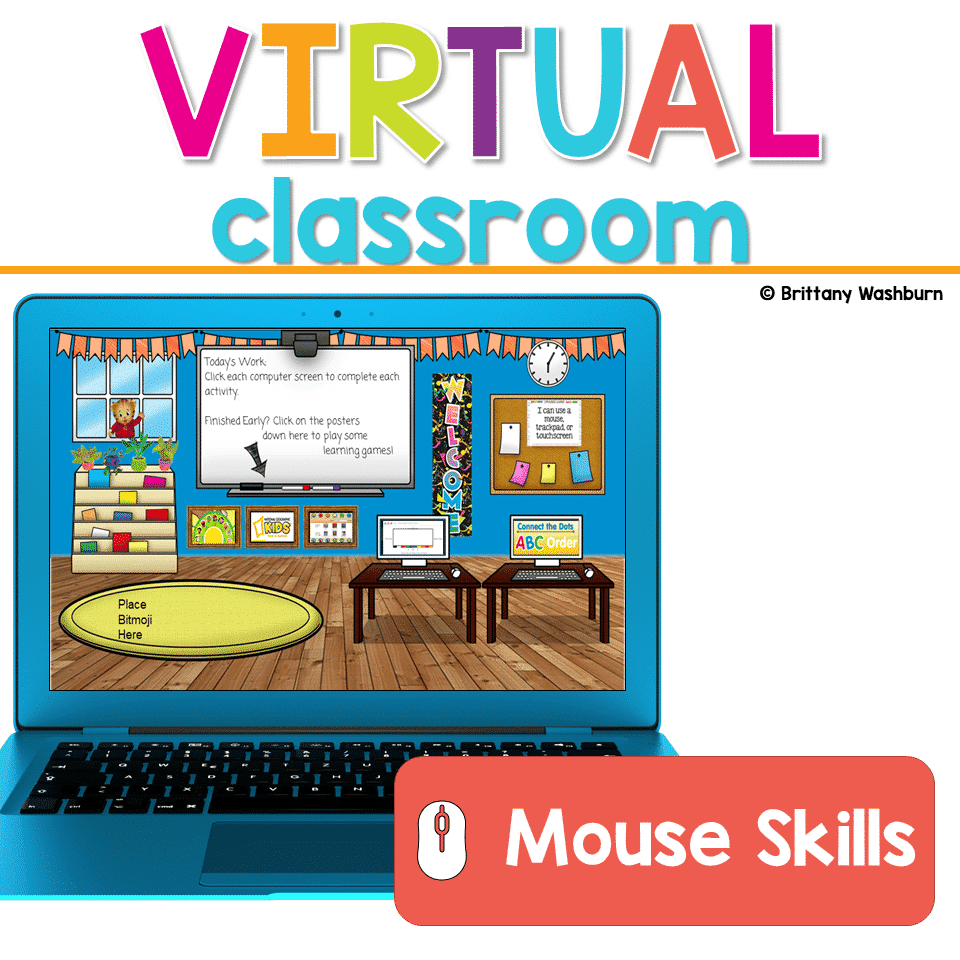
Mouse or Trackpad Practice Virtual Classroom
Do you need your students to be mouse or trackpad masters but don’t have time to plan the lessons? These 10 lessons progress through moving the mouse, clicking on things, click and drag, and double click.
Mouse and Trackpad Practice Activities
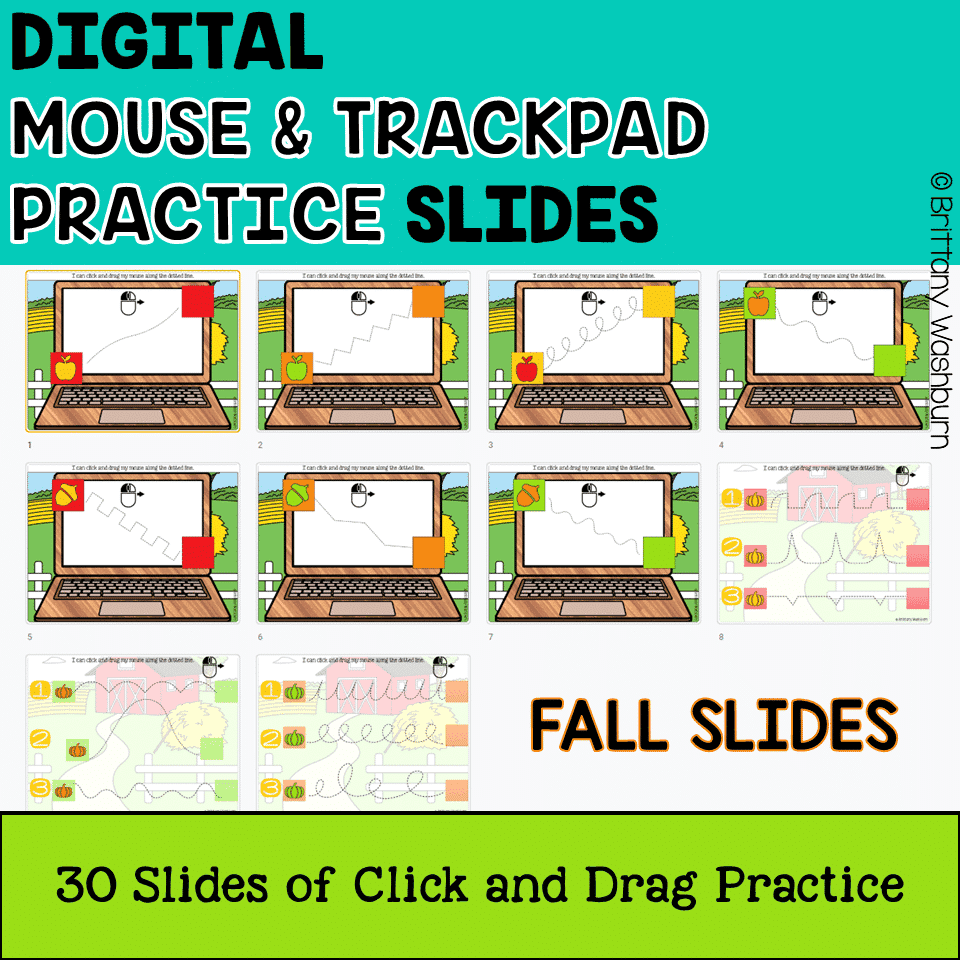
Mouse and Trackpad Practice Slides
30 Google Slides to practice using the mouse or trackpad. 10 slides of each theme (fall, winter, and spring) to use as review all school year long. Students Drag and Drop (click and drag) the icon across the dotted line and drop it in the designated spot. Can be done with a mouse or trackpad for practice at any age level and with any device.
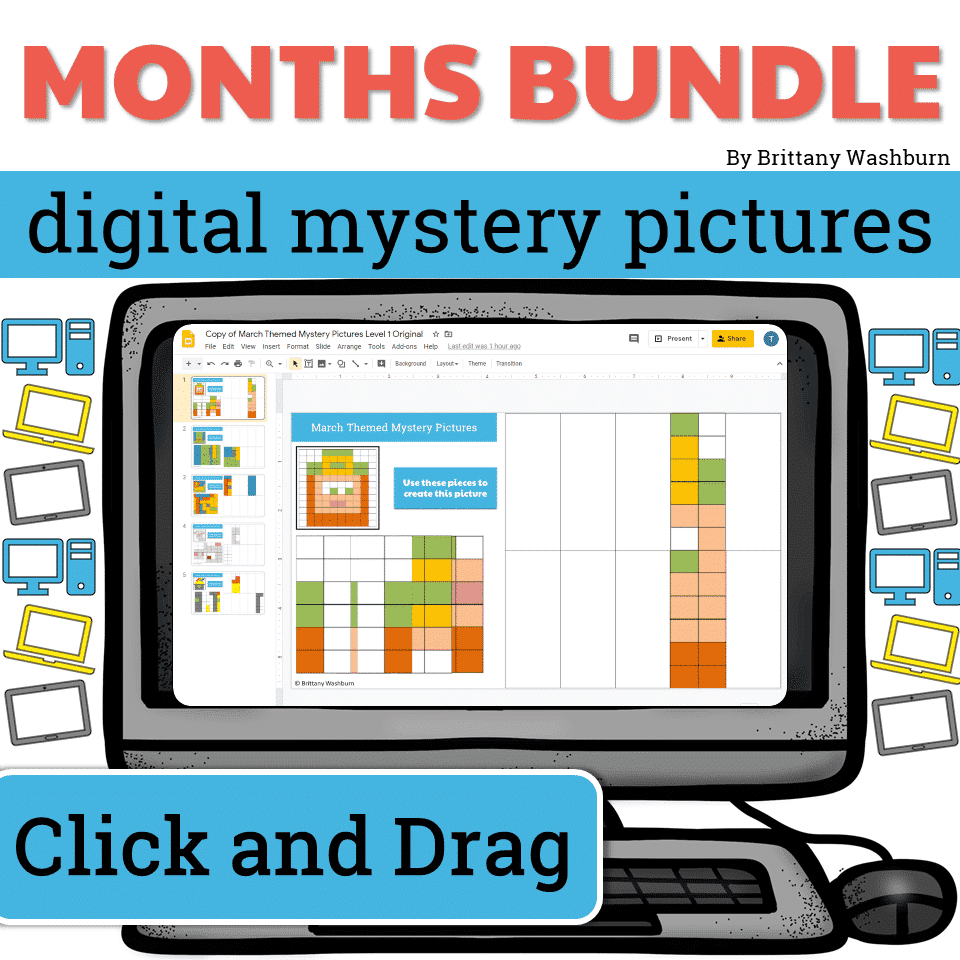
Monthly Themed Digital Mystery Picture Puzzles
Digital Click and Drag Mystery Pictures work on so many great technology skills. While students may be familiar with using 100s charts in their math lessons, it brings the skill to a whole new level to use them as mouse or trackpad practice. This bundle includes 5 themed designs for each month in 2 different levels for differentiation between grade levels k-5.
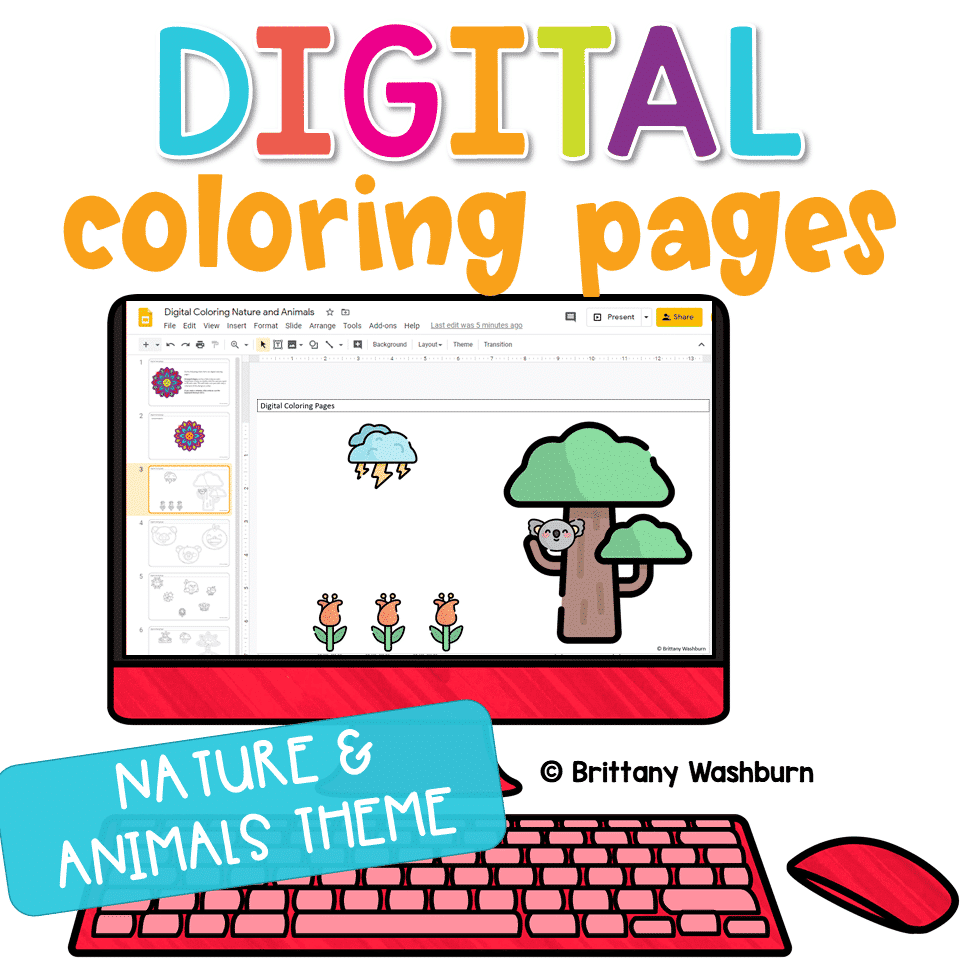
Digital Coloring Pages
Themes: Stuck At Home, Nature and Animals
Digital coloring pages work on so many great technology skills at the same time. While students are all familiar with paper and pencil coloring activities, it takes it to a whole new level to do it digitally. With these nature and animal theme designs, students will master working with layered shapes and the fill tool. Coloring in individual shapes in each design requires precision and patience.
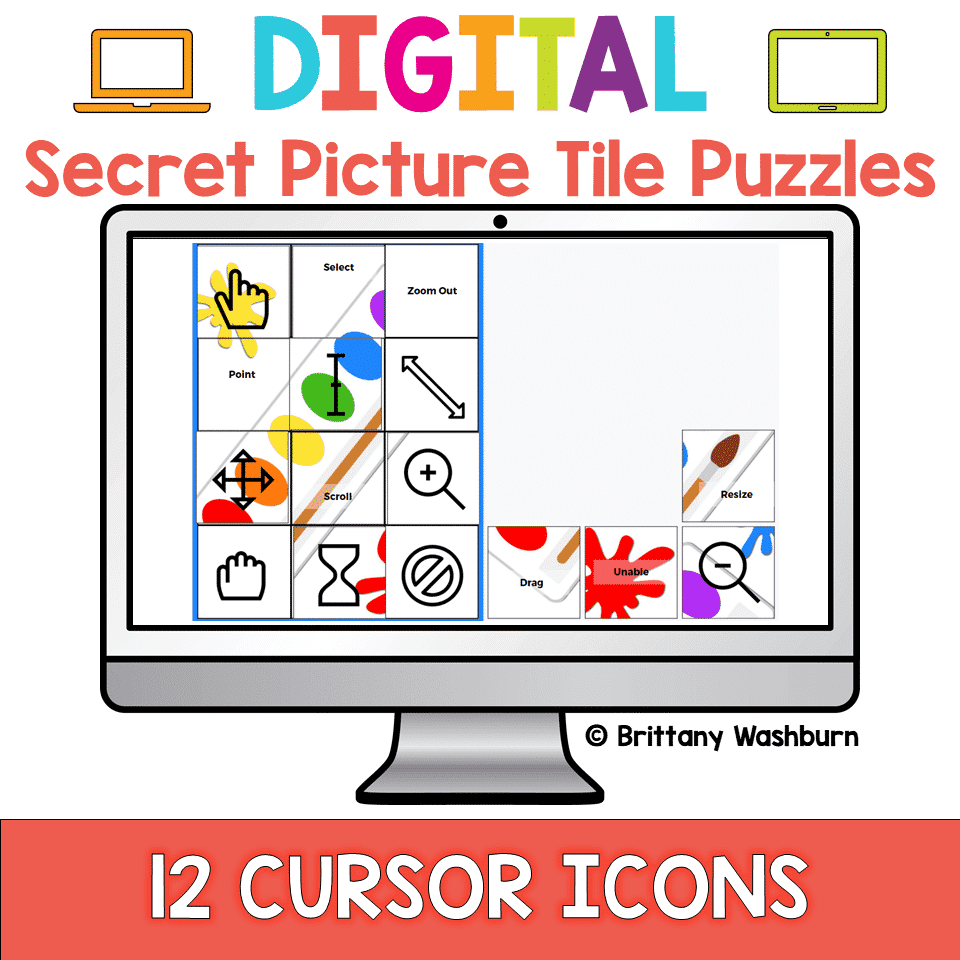
Digital Secret Picture Tile Puzzles
Themes: Cursor Icons, Web Browser Icons, Retro Tech, Chromebook Special Keys, Color Matching, Animal Matching, Alphabet Letter Matching, Christmas CVC Words, New Years CVC Words
These puzzles are great mouse or trackpad practice as well as being an opportunity to practice navigating a Google Slides or PowerPoint file. Digital Secret Picture Tiles are perfect for Google Classroom, distance learning, centers, etc. They are self-checking, interactive & versatile (students can play on any device – iPad, laptop, Chromebook, even smartphone).
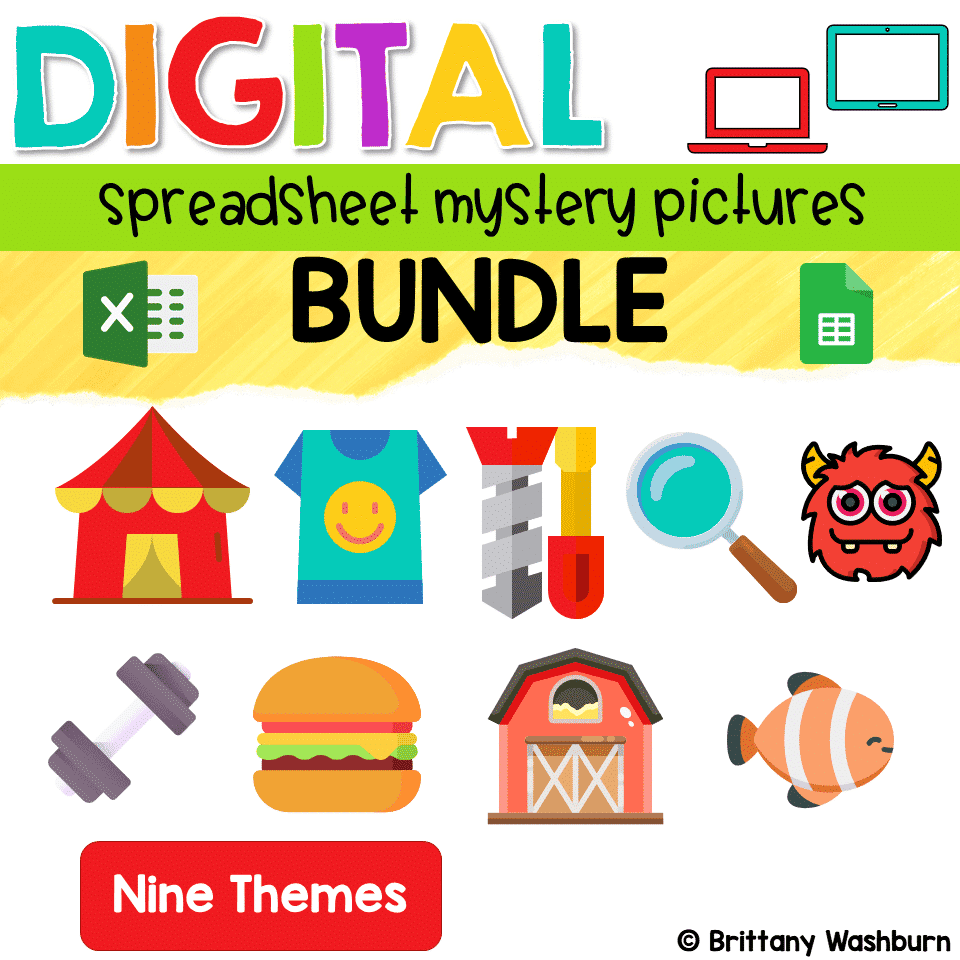
Digital Sheets/Excel Mystery Pictures BUNDLE
Students are going to love discovering what mystery design is hidden in the spreadsheet software mystery picture and you’ll love that they are practicing so many different skills. Students will really master the toolbar in Google Sheets or Microsoft Excel. The activity has them filling 100 cells in the table per design, making it a mastery activity.
Unplugged Mouse and Trackpad Practice To Try Out
Save your sanity and teach your students mouse skills before expecting them to be able to work on the computer.
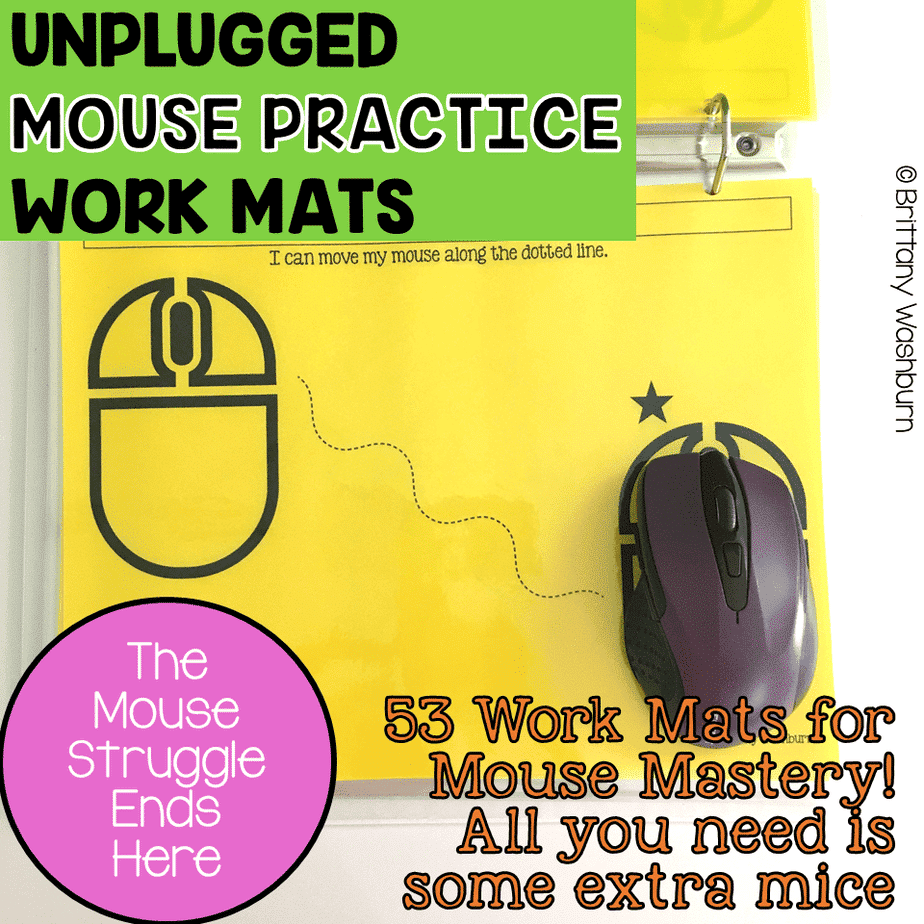
Mouse Practice Work Mats for Beginners
53 pages of unplugged mouse practice! Students practice moving, clicking, and clicking and dragging on paper work mats before they even get on a computer. All you need to do is prep the work mats and grab some extra mice. I have Winter and Spring versions as well!
Tech Integration Activities
Want your Primary students to work on their tech skills alongside Math and ELA practice? We’ve got you covered.
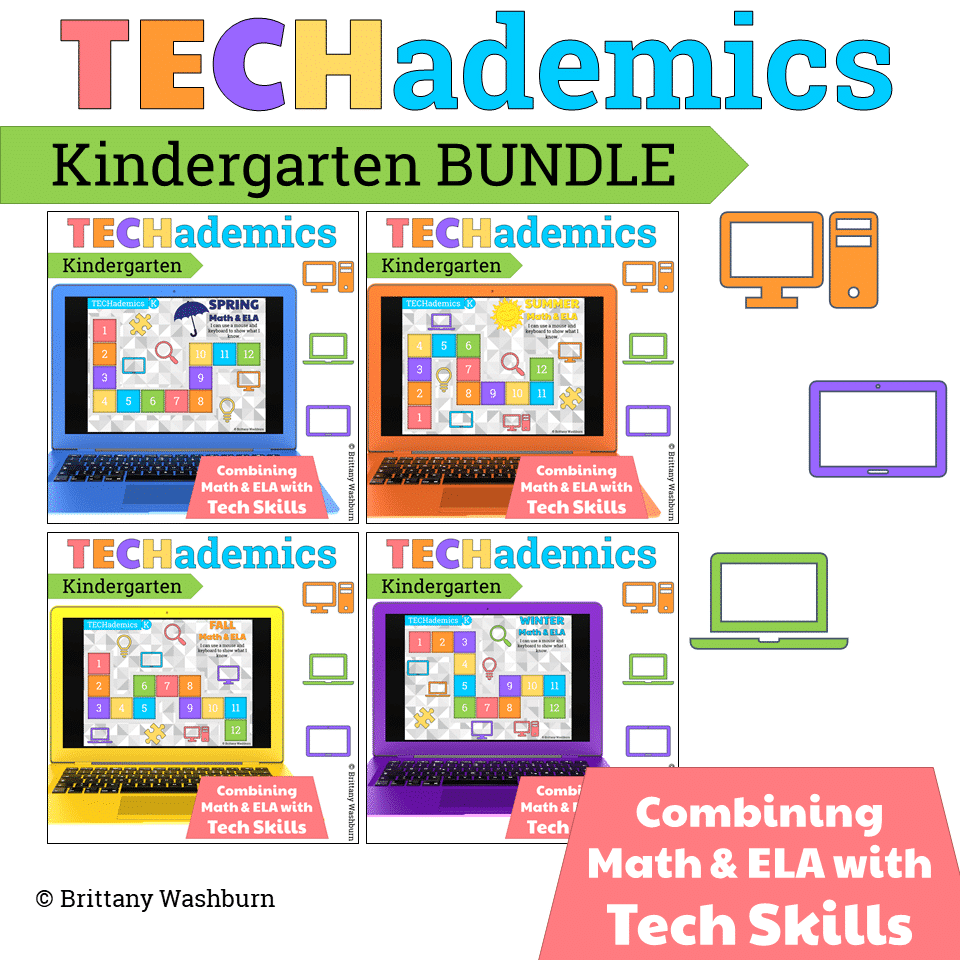
TECHademics Kindergarten Full Year Math and ELA Bundle
TECHademics is a way to teach technology skills to our youngest learners while also working on academic content. This Kindergarten Math and ELA set for the FULL YEAR has 48 different math and ELA skills while working on technology skills for the mouse and keyboard. I also haveTECHademics sets designed for Fall 1st Grade Math & ELA, Spring 1st Grade Math & ELA and Fall 2nd Grade Math & ELA.
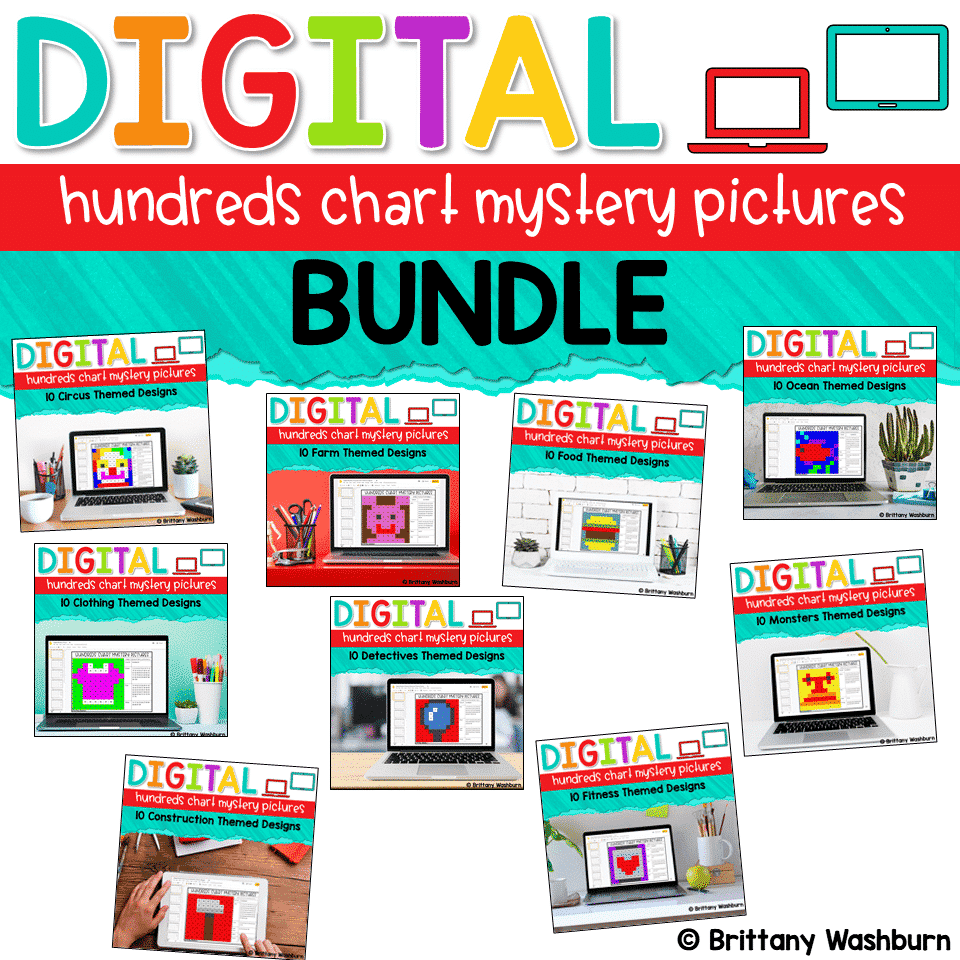
Digital Hundreds Chart Mystery Pictures BUNDLE
Students are going to love discovering what design is hidden in the hundreds chart mystery picture and you’ll love that they are practicing so many different skills. Students will really master the toolbar in whatever program you use. The activity has them filling 100 cells in a table per design, making it a mastery activity.
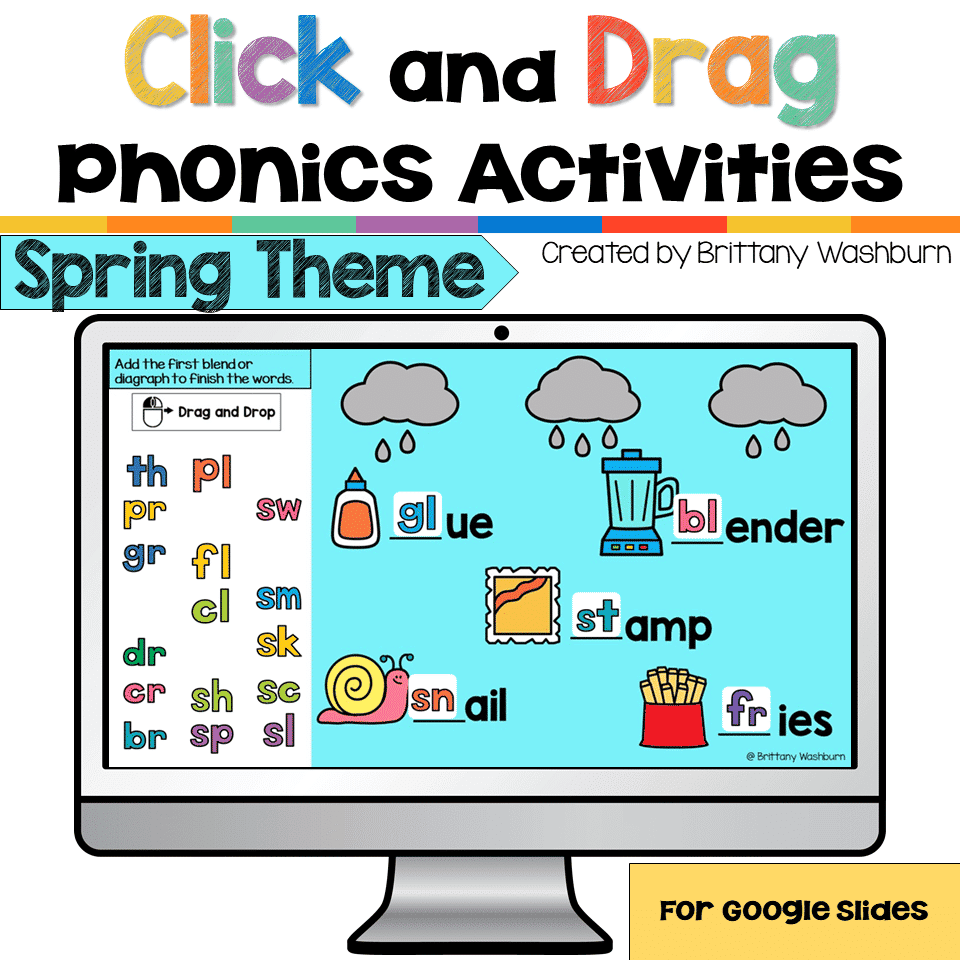
Digital Phonics Click and Drag Practice
Themes: Fall Alphabet Activities, Winter, Spring, Halloween, Thanksgiving, Christmas, Valentine’s Day, Saint Patrick’s Day
Students can practice both academic and technology skills together with the right activities. These digital phonics activities work in Google Slides or as an interactive PowerPoint on any type of device that has these programs. Themed activity slides help them practice click and drag and basic typing skills. Students will also navigate between slides in the software program.
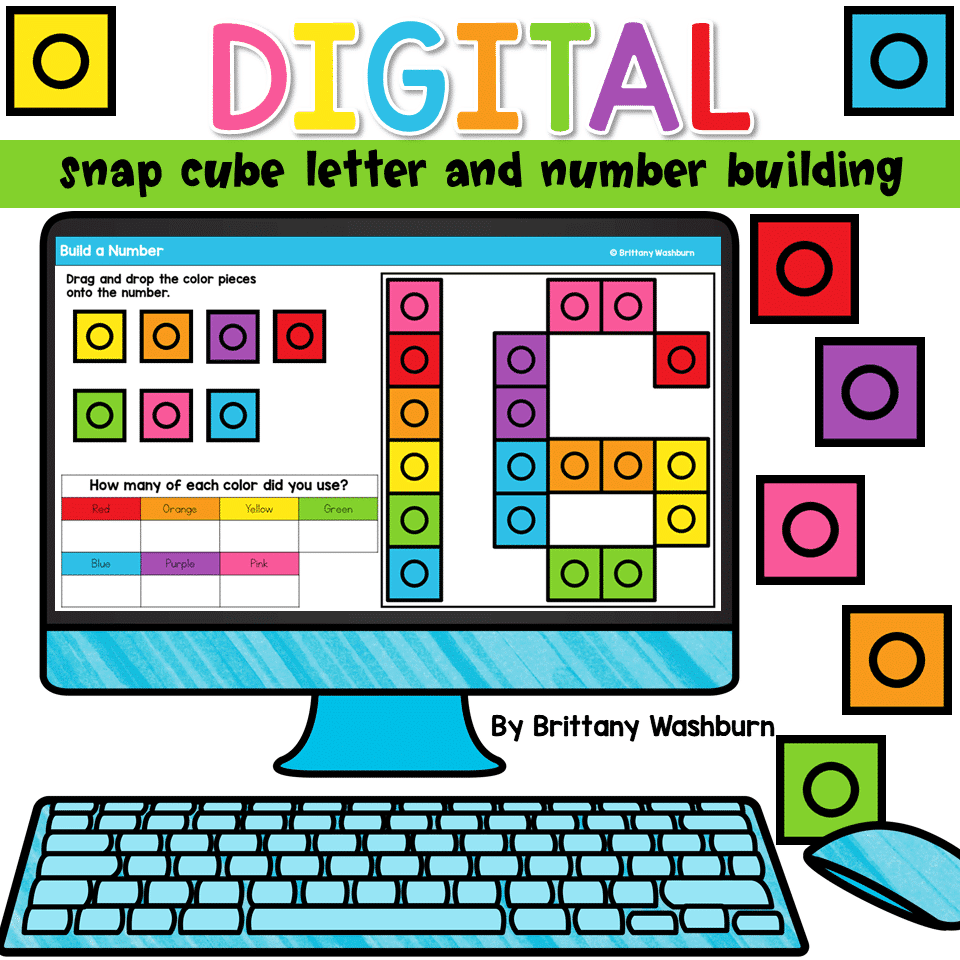
Digital Snap Cube Letter and Number Building Activities
72 slides of drag and drop activities to build letters and numbers using digital counting cubes. Uppercase and lowercase letters plus numbers 0-19 are included in this engaging and colorful computer lab activity. This activity asks students to click and drag many times for each letter and number. This is a great way to master the skill. It also has a simple typing activity that will help students find all of the number keys independently. The activity is housed in google slides, which means it can be used on any type of device.
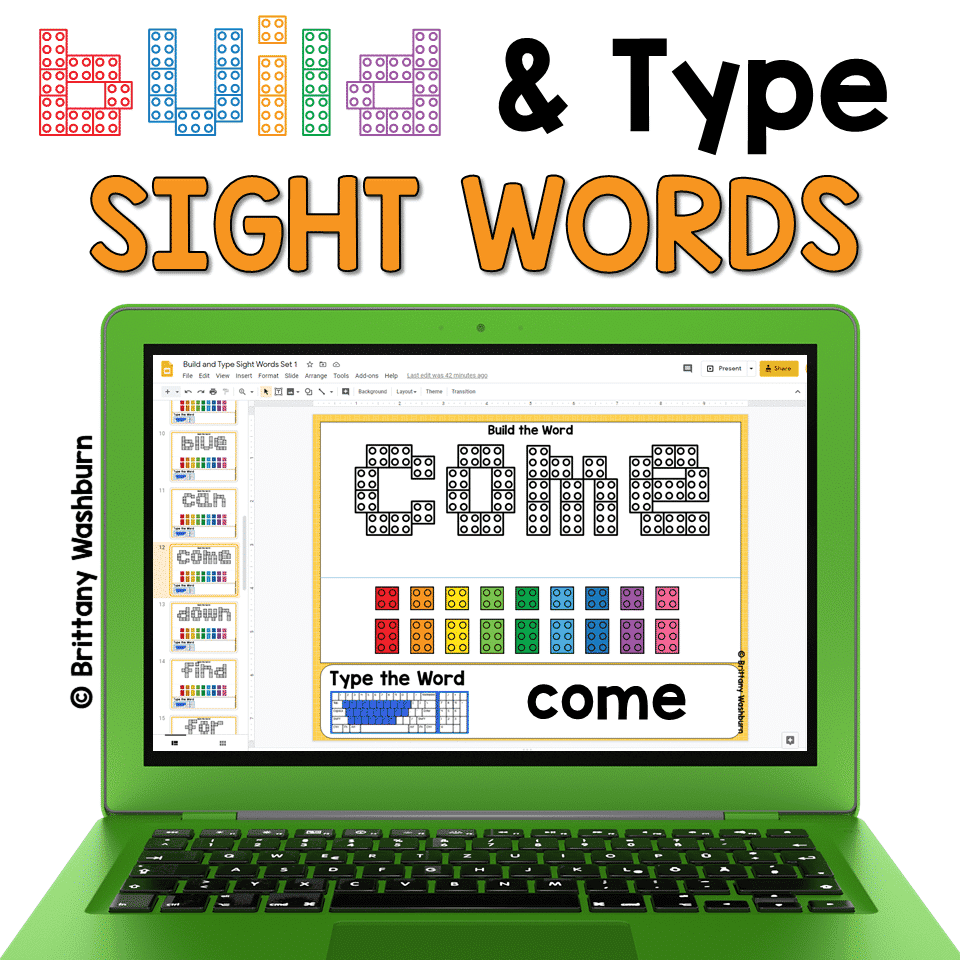
Build and Type Sight Words Digital Activity
Digital sight word builders work on so many great technology skills including drag and drop, working with shapes, and finding letters on the keyboard. While students may be familiar with hands on block building activities, it takes it to a whole new level to do it digitally. 4 sets of 25 sight words. Students will be asked to drag and drop the digital building block pieces over the letters they see on the screen. There are 4 of each color piece, so students may need to duplicate the LEGO blocks. They will also need to rotate the larger pieces to fit horizontally or vertically. Finally, students will type the sight words on each slide for keyboarding practice.
Teaching Other Tech Skills
Need your students to work on other tech standards alongside their mouse and trackpad practice? We have that too.
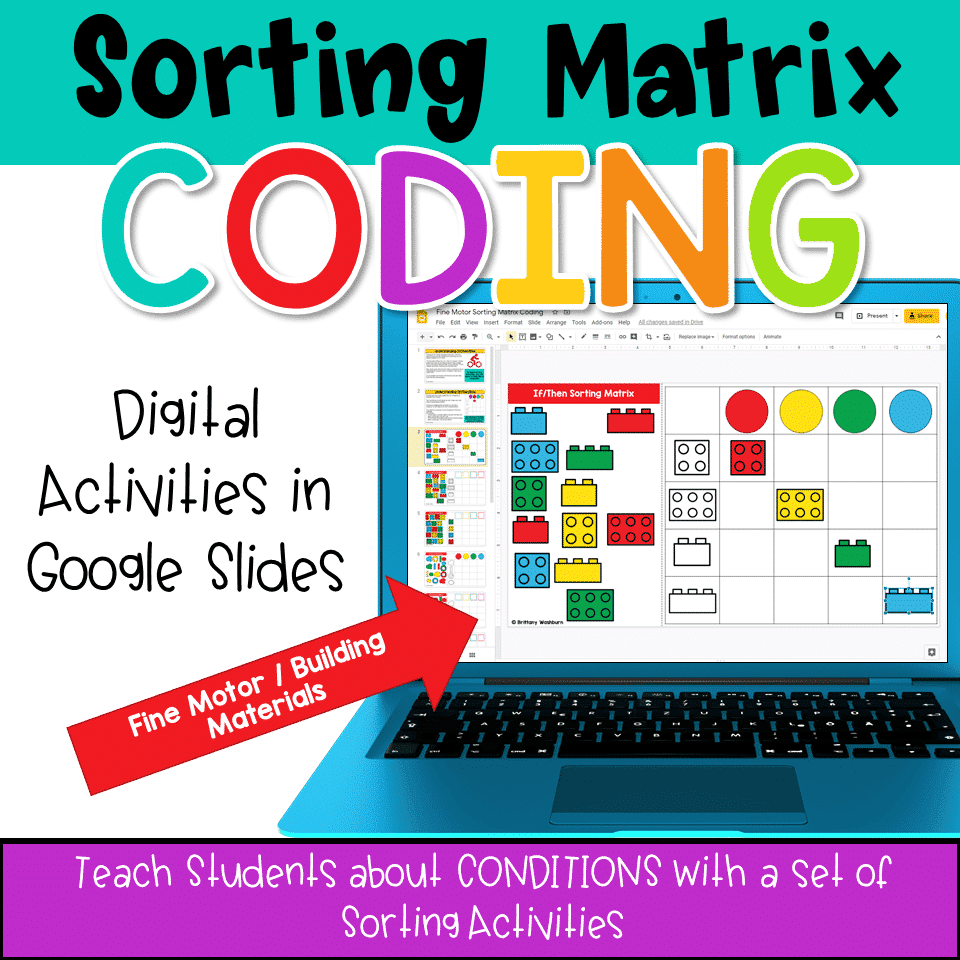
Sorting Matrix Coding – Fine Motor
Sorting Matrix Digital Activities to teach If/Then/Else coding language (Conditionals). Everything you need to teach students about conditionals and let them practice using the terminology. This resource includes 12 digital slides with moveable pieces that works in Google Slides or PowerPoint. This set has fine motor building materials including building blocks, play dough, pattern blocks, and counters – without the mess!
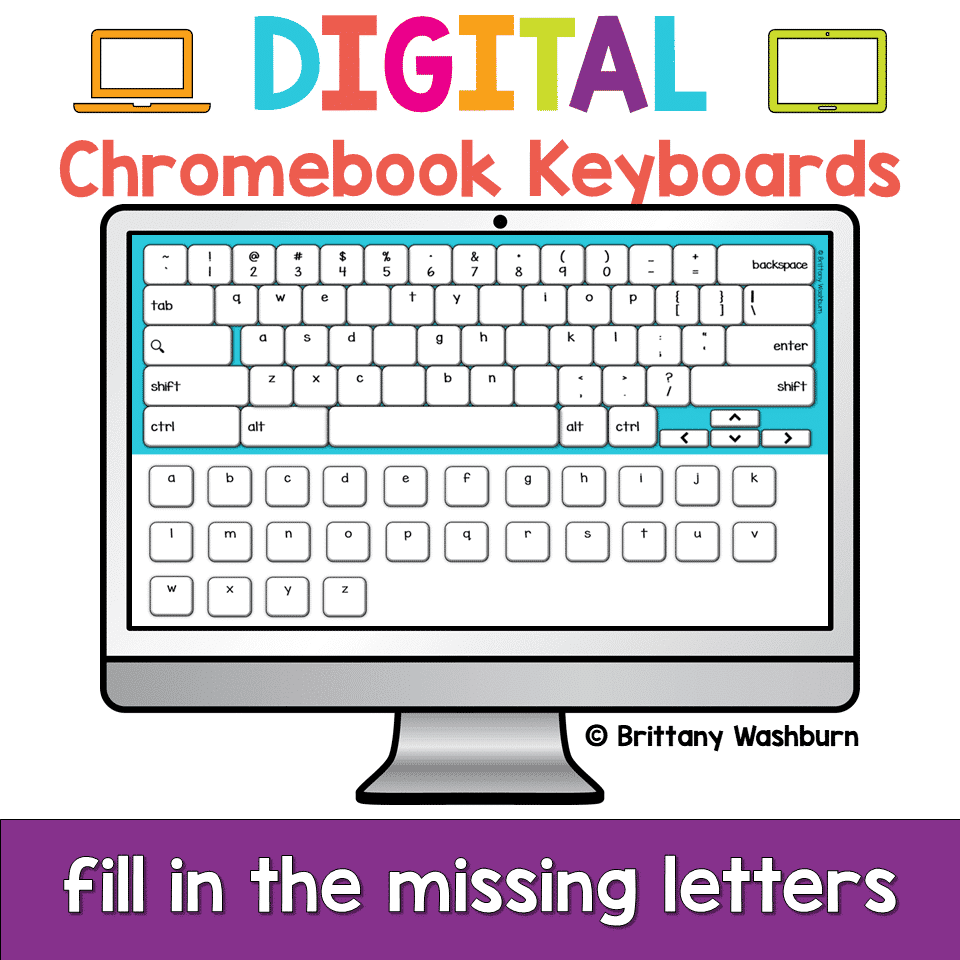
Digital Keyboard Practice Lowercase
Digital Keyboard practice for the beginner keyboarder. In 25 activity slides, students will learn where the letters are on a lowercase (Chromebook) keyboard. The best part is that these activities are paperless.
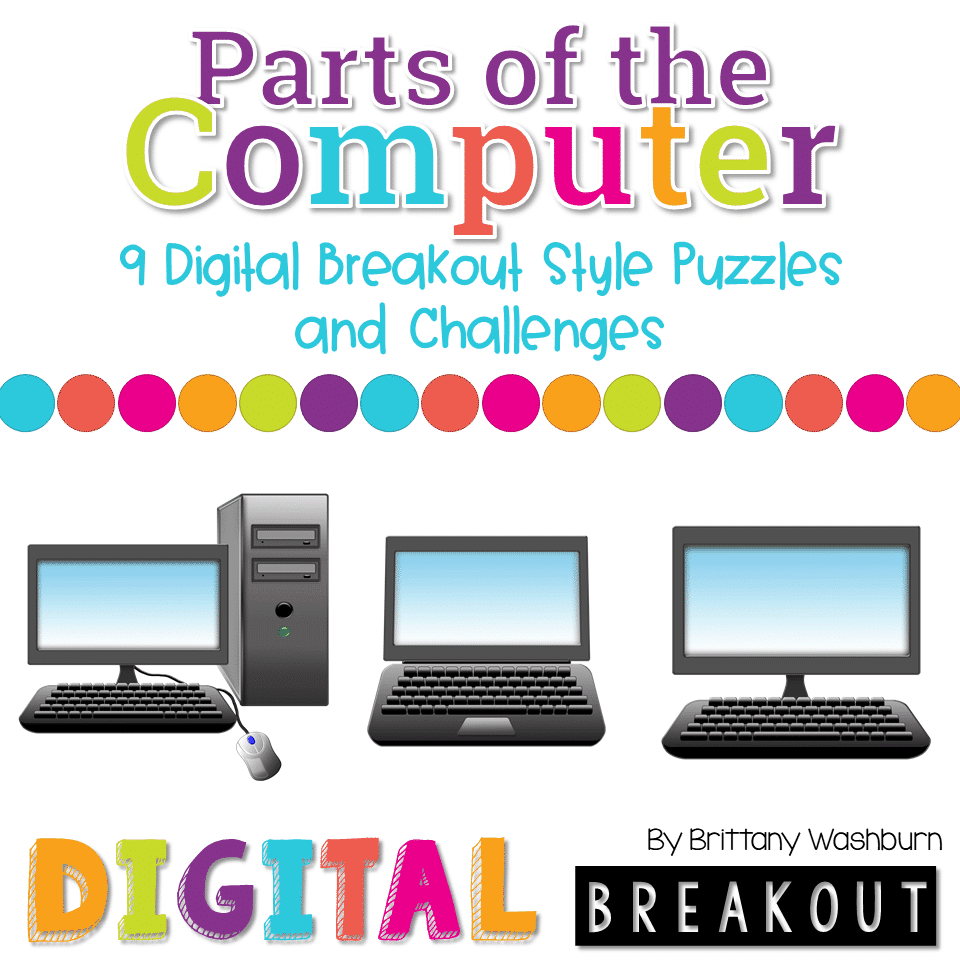
Parts of the Computer K-2 Digital Breakout Challenges
Using technology and problem solving skills, students decipher codes and complete activities to learn about the parts of the computer for grades K-2.
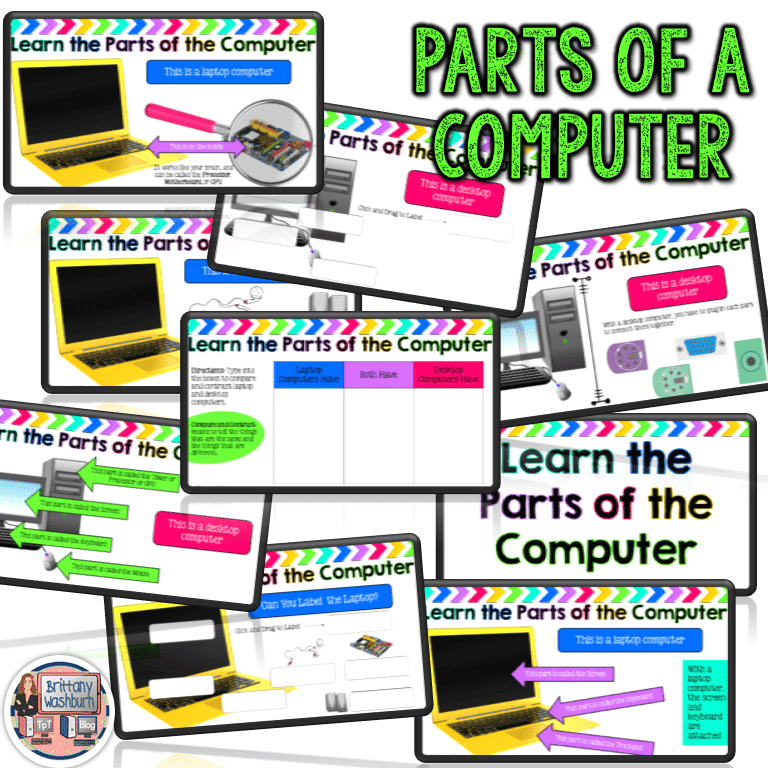
Label Computer Parts Digital Interactive Activities
Help your students learn the parts of a desktop and laptop computer with guided instruction and independent click and drag activities. By the end of the lesson students will be able to label the screen, keyboard, processor, trackpad or mouse, headphones, and speakers. They will also be able to compare and contrast a laptop and desktop computer. The best part is that these activities are paperless. They are made for Google Drive and can also be use with Microsoft OneDrive (directions in file).
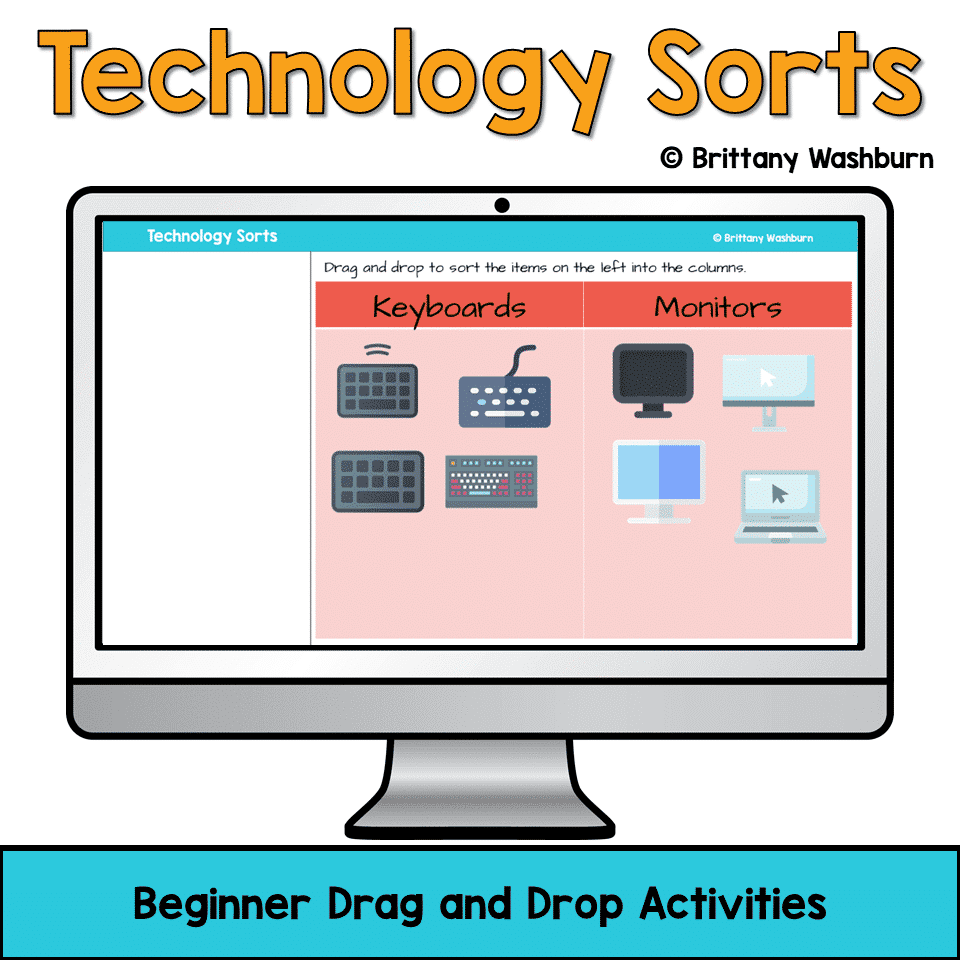
Technology Sorts – Digital Practice Slides
8 Simple Sorts to help students learn about and memorize parts of a computer and then 2 Sorts where students have to pick the categories to sort the items into.
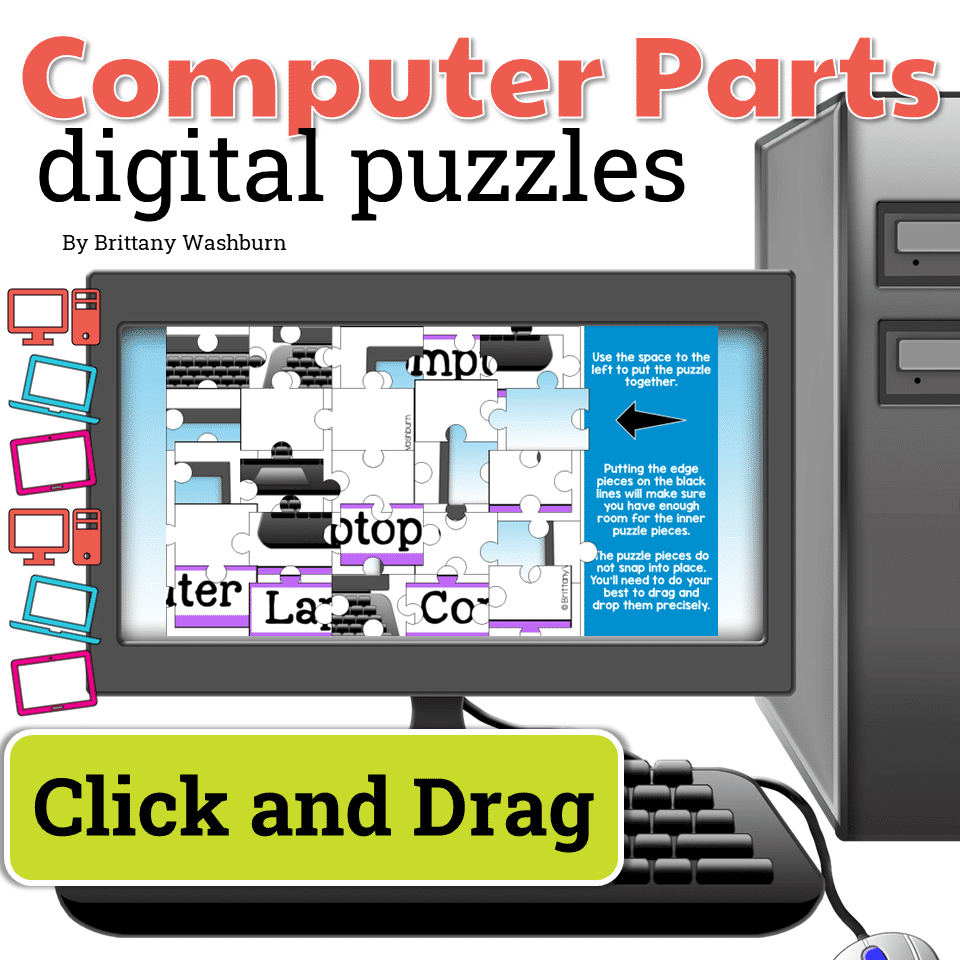
Computer Parts Digital Puzzles
Digital Click and Drag puzzles for 11 computer parts. This set has technology themed designs in 2 different levels for differentiation between grade levels k-5.
Check out some other posts from the Computer Basics category:
Resources for Teaching Tech Skills your Students Should Know – But Most Don’t
Equipping students with essential tech skills has become a crucial component of education. While many…
Mouse and Trackpad Practice Sites
As technology continues to play an increasingly important role in every aspect of our lives,…
Computer Basics Book List
Computer basics are the foundation of any technology class, and the discussion can start with…
Tips and Strategies for Teaching Young Students to Log In to Computers
As an experienced technology teacher, I’m happy to share some tips and strategies with you…
Teaching Elementary Students how to Troubleshoot Common Technology Issues
With technology becoming an increasingly integral part of our lives, it is essential to teach…
Basic Computer Skills in the Elementary Classroom Teaching Guide
Basic computer skills are essential for success in school and beyond. While many elementary school…