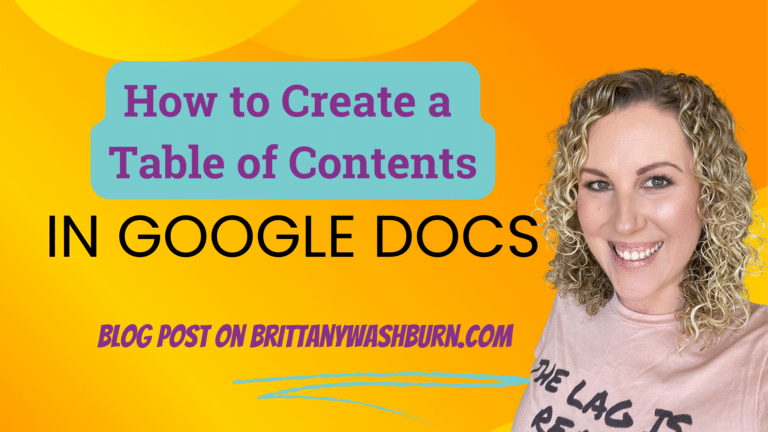Google Drive 101: How to Organize, Share, and Find Your Files Quickly
Effective file management is crucial for both personal and professional success, and Google Drive stands out as one of the leading cloud storage solutions. Whether you and your students are looking to organize class notes, collaborate on projects, or simply access files from anywhere, Google Drive offers a versatile platform to meet your needs. We will guide you through the essential features of Google Drive, from setting up your account to implementing best practices for organizing, sharing and finding Google Drive files. With these tips and tricks along with prescribed security measures to protect your data, you’ll be equipped to maximize your Google Drive experience.
Introduction to Google Drive
Key Features of Google Drive
Google Drive is like a Swiss Army knife for file management. It’s packed with features including:
- Cloud Storage: Store files securely and access them from anywhere.
- Integration: Works seamlessly with Google Workspace (Docs, Sheets, Slides) and third-party apps.
- Collaboration: Share files and collaborate in real-time with colleagues, students or parents (and anyone else, if they have a Google account).
- Search Functionality: Use Google’s powerful search to find your files faster than you can say “Where on earth did I put that document?”
Setting Up Your Google Drive: Initial Steps and Configuration
Creating a Google Account
Before we dive in, you need a Google account. If you already have one, pat yourself on the back. If not, simply head over to the Google sign-up page and fill in your details.
Downloading the Google Drive App
Once your account is up and running, it’s time to download the Google Drive app. Available on both iOS and Android, this handy app allows you to access your files on-the-go.
Organizing Your Files: Folders, Labels, and Best Practices
Creating and Managing Folders
Creating folders in Google Drive is as easy as pie. Simply click on the “New” button, select “Folder,” and voilà! You have a new digital rooms for your files, to place in your digital house as you see fit.
Using Labels and Color Coding
Assign different colors to different projects or priorities. It’s like a secret code for your files. Perhaps, green for files you have handled and saved for future classes, red for urgent, and yellow for that file you keep meaning to get to but it just keeps getting pushed down on the list.
Implementing Consistent Naming Conventions
To avoid the digital chaos of “document1” through “document57,” implement consistent naming conventions. Use clear, descriptive names that include dates or project titles. You’ll thank yourself later when you can find that one crucial file with just a few keystrokes instead of diving into the abyss of ambiguity.
We have even more Tips for Teachers: Organizing Digital Files for you when you are ready to take things to the next level.
Getting Your Students Organized
If it’s challenging for teachers with years of experience to keep things organized, imagine how hard it must be for our students to stay on top of things! Luckily, your students have you to help them organize their Google Drive. Remember, your own organization skills don’t have to be perfect to help teach others best practices. You are a teacher. You can teach anything, even digital organization skills! Check out these 20 Tips for Teaching Students to Organize their Google Drive to have your students hold the line against digital chaos.
Sharing and Collaboration
How to Share Files and Folders
Just right-click on the file or folder you want to share, hit “Share,” and enter the email addresses of your co-conspirators. You can also generate a shareable link for those who you need to add later.
Understanding Access Levels: Viewer, Commenter, Editor
Once you’ve shared your files, it’s time to decide who gets what access. You can choose from three levels:
- Viewer: Can look but can’t touch—great for casual onlookers.
- Commenter: Can critique but not change—the perfect option for those who always has something to say.
- Editor: Can change the document—ideal for trusted star students or co-workers who know what they’re doing (and won’t accidentally delete everything).
Don’t have Google accounts at your school? No problem! Students can still access a presentation if you set it to “Anyone with the link can edit”. They can add text, just not images. You would have to create a separate presentation for each student and supply them with the URL. First, make sure you are signed into your Google account. Double click the link and you will be prompted to “Make a Copy”. Rename the file whatever you would like. It will be sent directly to your drive! Disperse to your students via Google Classroom, Google Drive Shared folder, your Learning Platform, etc.
Collaborative Features: Comments and Suggestions
Google Drive isn’t just about sharing; it’s about working together! Use the comments feature to ask questions or leave feedback. And if students are not sure about a change, teach them how to suggest edits instead of making them outright.
Search Tips and Tools
Utilizing the Search Bar Effectively
To make the most of the search bar, start by typing keywords related to your file name or content. But hold your horses! If you remember anything specific about that document, like the file type (e.g., .docx, .pdf), toss it into the search bar. This narrows down the possibilities faster than you can say “Where did I put my graded files?” Pro tip: Use Boolean principles to implement quotes for exact phrases and a minus sign to exclude pesky distractor words.
Filtering and Sorting Options
Once you’ve entered your search terms, don’t forget you can also filter and sort your results! Click on the filter icon or the “Search Options” dropdown. You can choose to look for files owned by you, shared with you, or even those categorized by type (slides? spreadsheets?). Sorting by ‘Last Modified’ will help you find what you’ve been working on recently.
Using Advanced Search Features
If you’re in the mood for some next-level sleuthing, Google Drive has advanced search features waiting for you. Click on the search bar, and then the small downward arrow (it’s not just for decoration). Here, you can specify exact file types, dates, and owners. Have a hunch that your colleague has the document you’re looking for? Filter by their name! It’s a detective’s paradise, minus the trench coats. With these tools at your fingertips, you’ll be finding files faster than you can say “lost in the cloud.”
Maintaining File Security: Backup and Privacy Measures
Managing File Sharing Settings
Sharing is caring, but it can also lead to chaos if you’re not careful! Make sure you manage your file sharing settings judiciously. When you share a file, click on the “Share” button, and configure permissions wisely — do you want folks to view, comment, or edit? Sticking with “View Only” for sensitive documents is often a wise choice. Also, check the “Anyone with the link” setting and see if it’s really necessary (unless you’re presenting at a conference, that is). With these settings, you’ll ensure your files are shared in a way that best suits your needs without inviting unwanted guests.
Backing Up Your Google Drive Data
Life happens — like browser crashes and rogue updates. Therefore, backing up your Google Drive data is essential. You can use Google Takeout to download your files to keep a safety net, or use third-party backup solutions that sync your files in real-time. Think of it like insurance for your digital life! You may not ever need it, but it’s great to know it’s there, nestled safely somewhere in the cloud.
Syncing to your Desktop Computer
You can download a Google Drive sync tool that will add a folder on your computer called Google Drive that will look like any other folder (My Documents for example). This means that when you make a document on your computer, you can save it straight into your Google Drive just like you would in your documents. This is a good tool to utilize if you are struggling to get colleagues swapped to Google Suite.
Troubleshooting
Struggling with other tech issues in your Drive? We can show you How to Troubleshoot Google File Issues as well.
My Resources for Teaching Google Drive Management

Troubleshooting and Managing Digital Files Mini Unit
Do your students need to learn about basic computer troubleshooting and managing their digital files? This mini 3 lesson unit will teach your middle school students everything they need to be able to start the troubleshooting process when things go wrong.
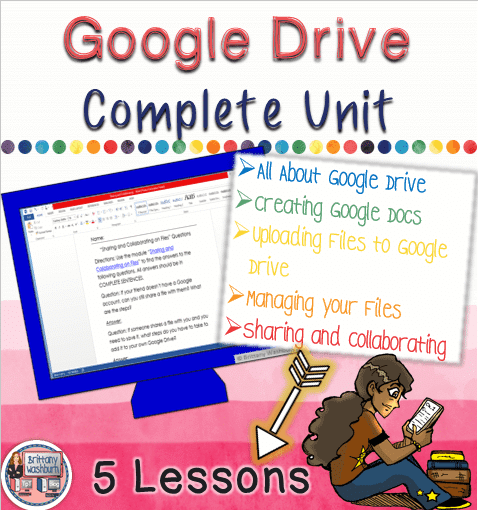
- The 3 lessons include:
- Basic Troubleshooting Techniques
- Keyboard Shortcuts
- Working with Digital Files
This complete 5 lesson unit will teach your upper elementary or middle school students everything they need to be successful Google Drive users.
Final Tips
Google Drive is a wonderful tool for storage, sharing and collaboration. However, it also has an astonishing propensity for filling up with clutter! Organizing, sharing and finding Google Drive files doesn’t have to feel like an insurmountable task though, as you have seen. As you move forward, How to Access and Use Free Teaching Resources on Google Workspace can even equip you to keep improving your digital housekeeping skills.
Now you already know how to organize your documents, share them effectively, and locate them quickly. You’re well on your way to achieving a more efficient digital workspace. As you implement these strategies and tips, don’t hesitate to explore the platform further and discover additional features that can simplify your school day. With a little practice, you’ll soon find that Google Drive is indeed an invaluable tool for keeping your files organized and accessible.