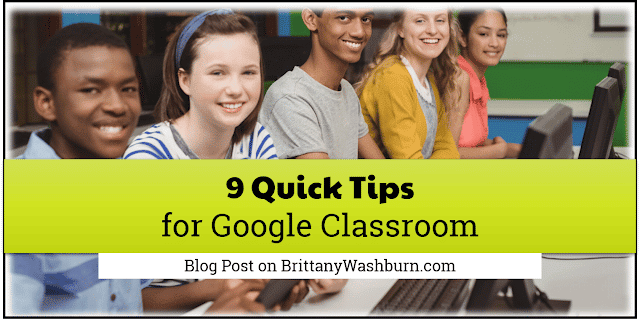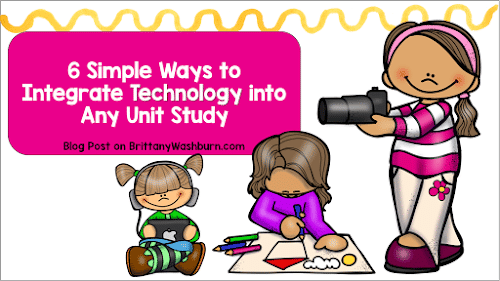Using Screen Recording to Create Quick Tutorials or Instructions for Students
Screen recording has emerged as a powerful tool, offering educators a dynamic way to create tutorials and instructional content for students. We will explore the practical aspects of utilizing screen recording for educational purposes, from selecting the right recording software to planning, recording, editing, and sharing high-quality tutorials. Join us as we delve into the world of screen recording and discover how this innovative technology can revolutionize the way educators deliver content to their students.
Why Use Screen Recordings?
Screen recording tools are more than just Technology that Supports Hybrid Learning.
Screen recordings allow you to record the activity on your screen, along with an optional audio narration. By capturing on-screen actions paired with narration, screen recordings provide a visual and auditory learning experience that can be viewed before class time as a primer or afterwards as a review, again and again. This flexibility enhances the comprehension and retention of complex concepts.
My teaching life before I figured out how to flip my classroom was exhausting! I was giving the same demonstration all week, having to manage classroom behaviors while trying to teach, and running around answering the same questions over and over. Within just one week of starting to use screencasts, I was leaving school with energy to burn and my students were WAY more productive. I felt like I stumbled upon magic.
Our Favorite Screen Recording Tools
My Technology Toolbox for Teachers has courses to orient you on both Screencastify and ScreenPal (formerly Screencast-o-matic). The user-friendly simplicity of Loom also comes well recommended.
Tips for Setting Up Your Recording Environment
Try to create a recording space that’s free from distractions and well-lit to ensure clarity in your tutorials. Consider investing in a quality microphone and adjusting your screen resolution for optimal viewing.
Optimizing Audio and Video Quality in Screen Recordings
The quality of built in microphones and modern screen resolutions in your computer, tablet or even phone are usually more than adequate for the purposes of a screen recording.
Adjust your microphone settings for clear audio, choose the right resolution for crisp visuals.
If necessary, you can edit out any background noise to provide a more polished learning experience for your students.
Tips for Recording Quick Instructions for Students
Our guide to creating flipped lessons has valuable tips for recording instructions, and a handy visual summary.
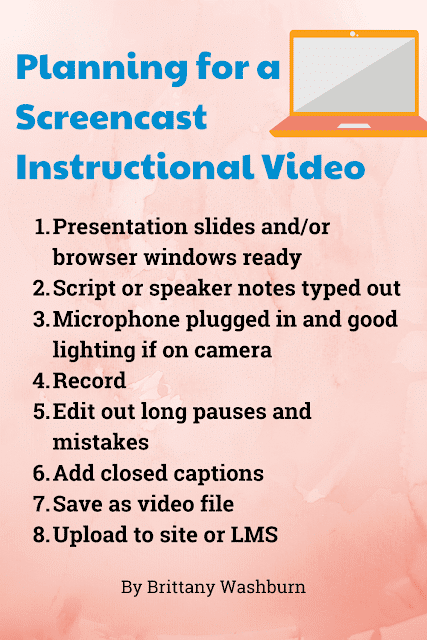
Planning and Structuring Your Tutorial or Instructional Content
Before hitting record, take a moment to clarify your goals. What do you want students to learn from your tutorial? Who is your target audience, and what level of understanding do they possess? Would it be wise to include clickable elements or send a vocabulary sheet to accompany your recording? Tailoring your content to meet these needs will ensure maximum impact.
Consider Storyboarding and Outlining Your Tutorial Content
Just like a roadmap guides a traveler, storyboarding helps outline your tutorial’s flow. Organize your content into logical sections, plan transitions between topics, and script key points to keep your recording focused and engaging.
Bring the Energy!
Plan on recording yourself teaching and provide the same high-energy instruction you always would. Pre-record videos for anything that is actual new academic content. That way students can watch it as many times as needed when they are focused and ready.
Take a look at this page of my website to see an example of how I screencast my directions for students.
Engaging Students with Interactive Screen Recordings
Spice things up by adding interactive elements to your screen recordings. From clickable buttons that unfold labels to quizzes, get ready to turn passive viewers into active participants.
Adding Annotations, Text, and Visual Enhancements to Your Tutorial
Make your tutorial pop with annotations, witty text overlays, and visual enhancements. Think of it as adding sprinkles and a cherry on top of your tutorial sundae. Students will appreciate the extra effort, and you’ll look like a tech-savvy wizard.
Sharing Your Video
You can check out these 15 Ways to Share Digital Files with Elementary Students, but the most common sharing method for recorded instruction in by sending it out through your preferred LMS, or by posting it on your class website.
LMS
Learning management systems like Google Classroom, One Drive, Moodle, etc. let you attach videos to lessons you can assign, or just provide a page to place them on. If you want to try out Google Classroom, we have 5 Innovative Ways to Use Google Classroom in Your Elementary Classroom as well as How Google Classroom Can Make This Your Best School Year Ever to help you get going.
Class Website
Platforms like Weebly makes it very easy to create a teaching website. Everything is click and drag, so you don’t need to know anything about coding, hosting, domain names, etc. If you don’t have access to a learning management system then I think Weebly is the next best thing. The free website option really does have everything you could need if you don’t mind getting a little creative.
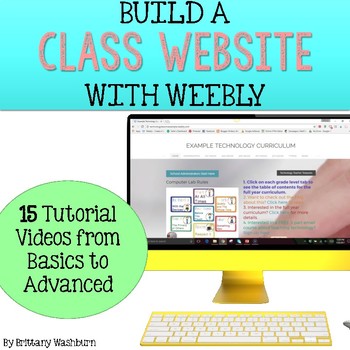
Assessing the Effectiveness of Your Screen Recording Tutorials
Curious about how effective your tutorials are? Develop methods for evaluating student learning and engagement.
If you are using your recordings as a way to frontload knowledge prior to class time, one way to assess effectiveness would be to dive right in with activities which require your students to use that knowledge. You can encourage students to turn their attention to the video instructions once again if they struggle at first… However, if their confusion continues or is prevalent among much of your class then you may want to consider trying something different in your next screen recording.
Final Thoughts
Screen recording offers educators a versatile and effective tool for creating quick tutorials and instructions that can enhance the learning experience for students. By following the guidance provided in this article, you can harness the power of screen recording to communicate complex ideas clearly, engage students in interactive learning experiences, and assess the impact of your instructional content. Embrace the possibilities of screen recording in education and unlock new avenues for delivering engaging and impactful educational content to your students.