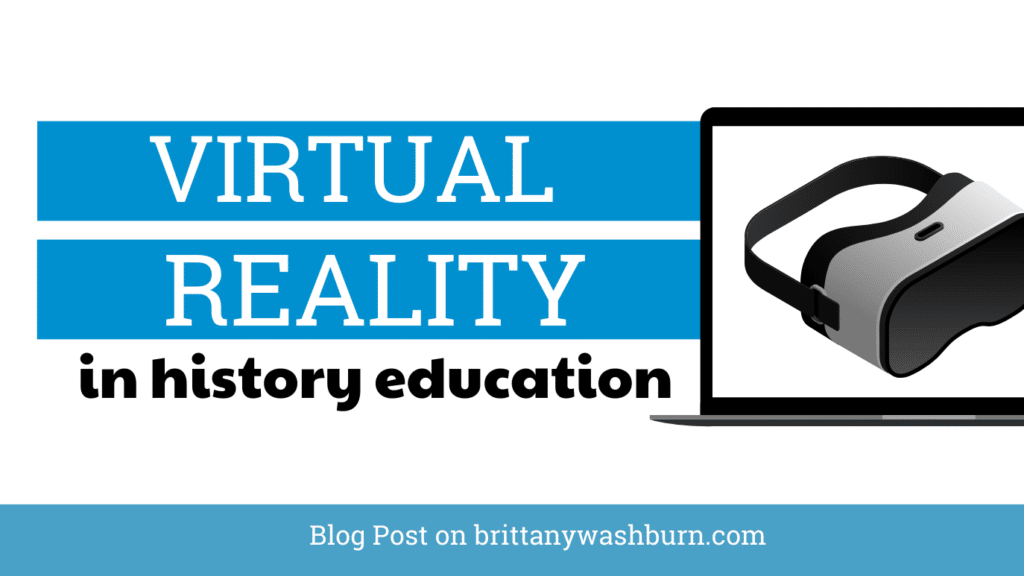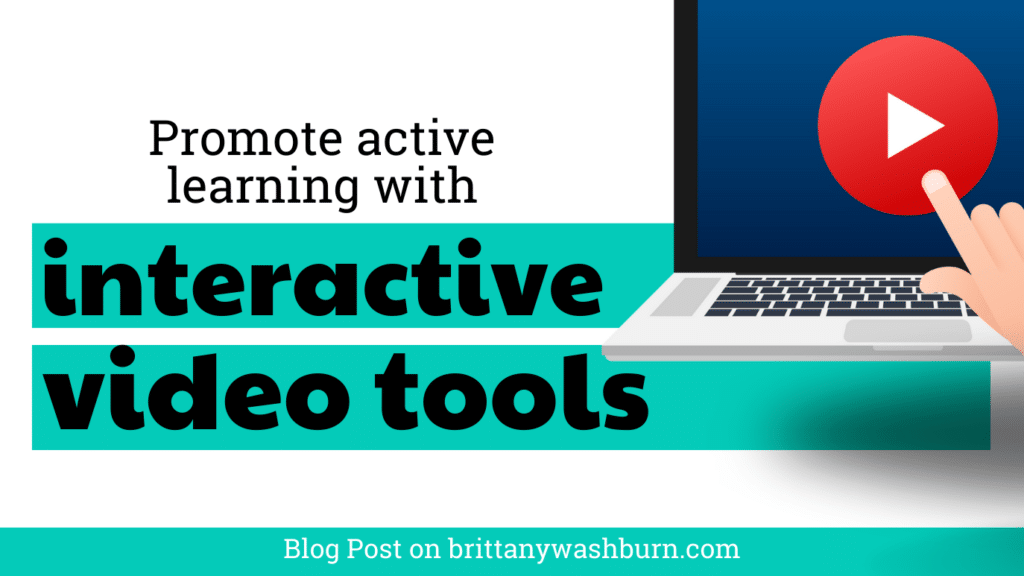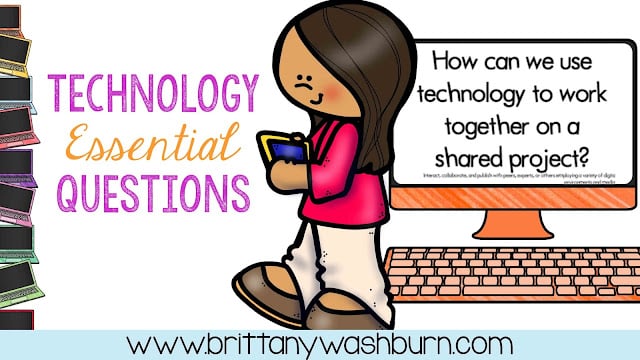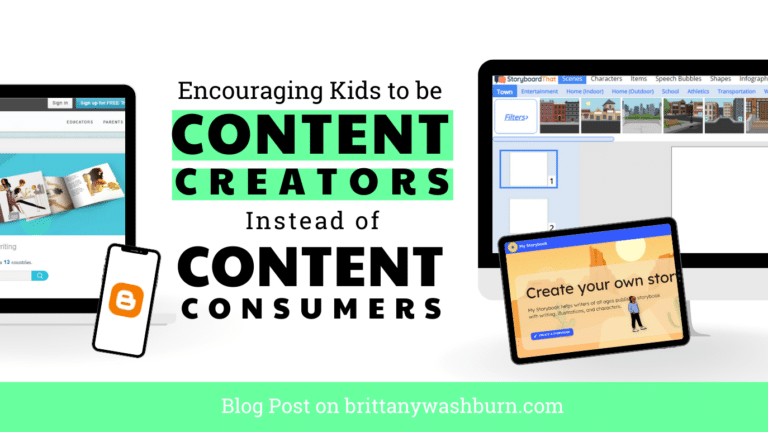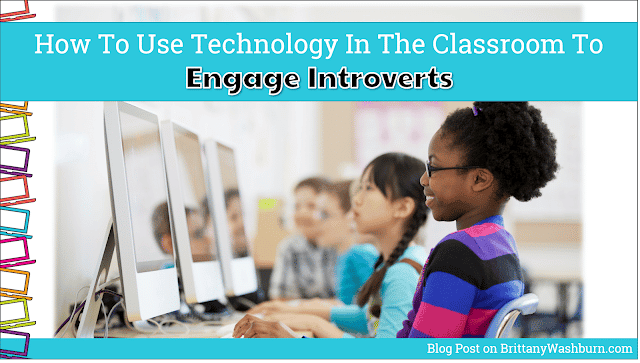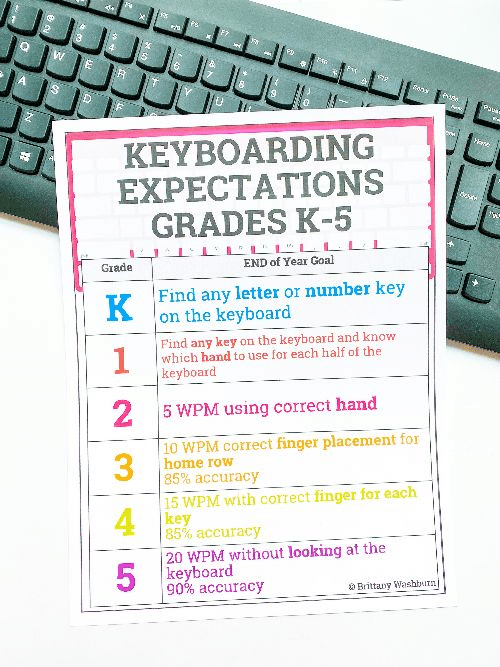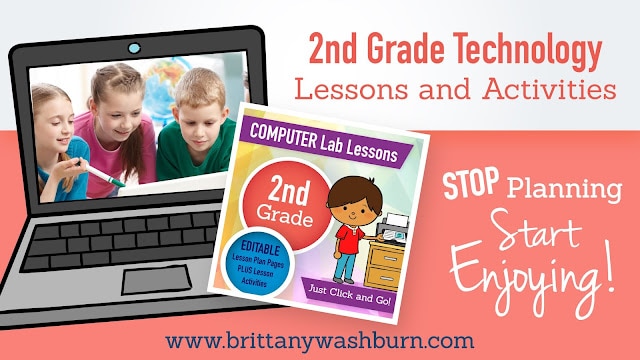Mastering the Google Apps Made Easy
Do you need your students to master Google Slides, Google Docs, Google Sheets, and Google Classroom so that they can complete assignments efficiently? Here are lessons and projects that have everything your upper elementary students need to become pros at Google Apps.
Why Should My Students Master Google Apps?
Whether you are a Google school or simply have certain teachers who use Google for Education, countless assignments require Google apps to complete. Fluency in these basic computer skills are also likely to be useful in almost any workplace your student may eventually find themselves in. If you’re a classroom teacher just starting your journey with having 1:1 devices (or something similar) or if this is the first time your group of students will be using Google Apps, these are a great way to get started for your students.
What Standards and Tech Skills are Supported?
Standards Addressed:
- Strand: Empowered Learner
- Standard: 1.c. Students use technology to demonstrate their learning in a variety of ways.
Bundle
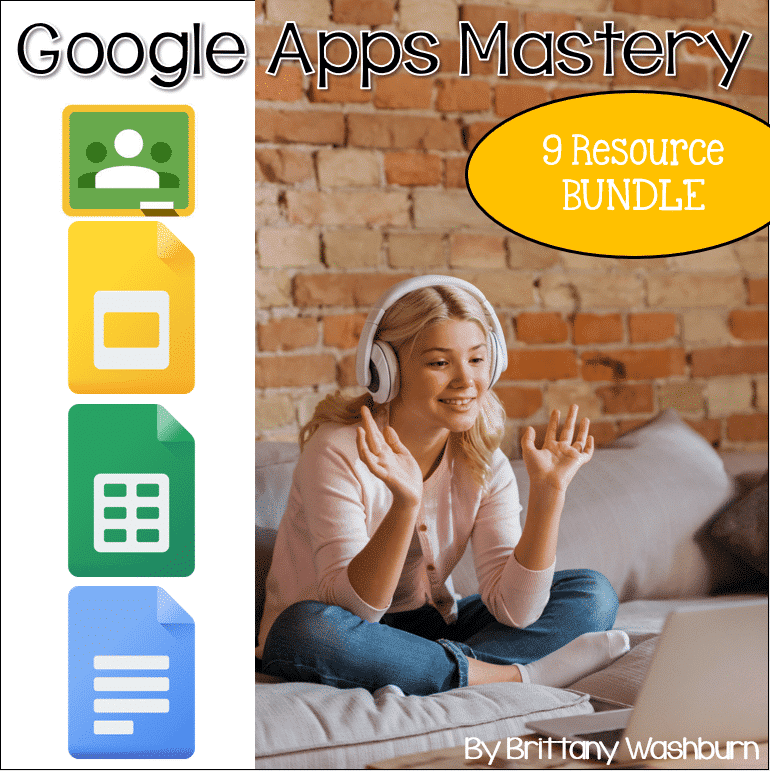
Products Included:
- Google Classroom Procedures Lesson
- Google Sheets Lessons for Beginners
- Google Sheets Projects for Grades 3-5
- Google Sheets Skills Project – Candy Store
- Google Slides Lessons – 11 Lesson Unit
- How to Use Google Slides – All About Me eBook
- Word Processing (Google Docs and MS Word) Modules 1-5
- Word Processing (Google Docs and MS Word) Modules 6-10
- Word Processing (Google Docs and MS Word) Modules 11-15
Introductory Lessons To Try Out
Not sure you need all that? The following items are designed to give your students a crash course.

Google Classroom Procedures Lesson
Are your students really struggling with how to get through a lesson in Google Classroom? This interactive lesson was designed for upper elementary students as a concrete way to learn the steps and procedures for completing their Google Classroom work.
Skills included:
- Getting to Google Classroom
- Logging in
- Access lessons
- Mark complete
- Leave and find comments
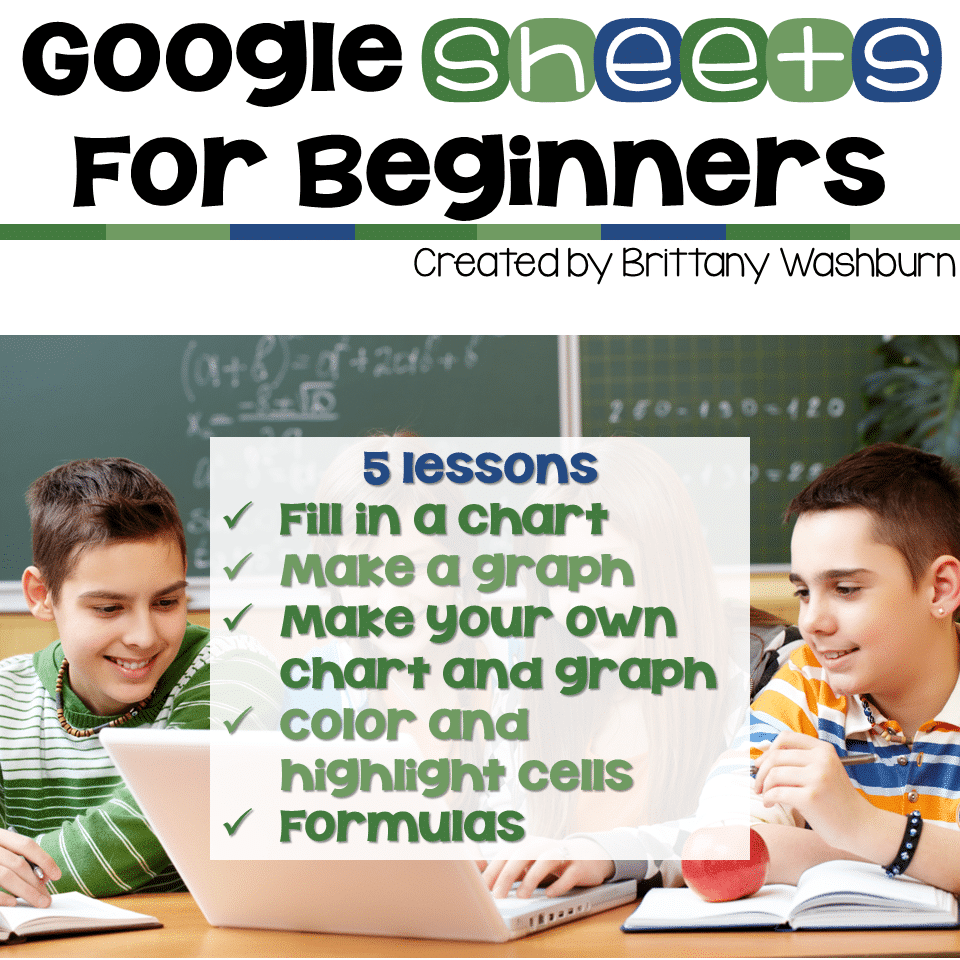
Google Sheets Lessons for Beginners
5 lessons for any beginner Google Sheets user. By the end of the 5 lessons students should be able to open a blank Sheets template and create charts, graphs, and use formulas as well as manipulate the column and row sizes.
Skills included:
- Fill in a chart
- Make a graph
- Make your own chart and graph
- Color and highlight cells
- Formulas
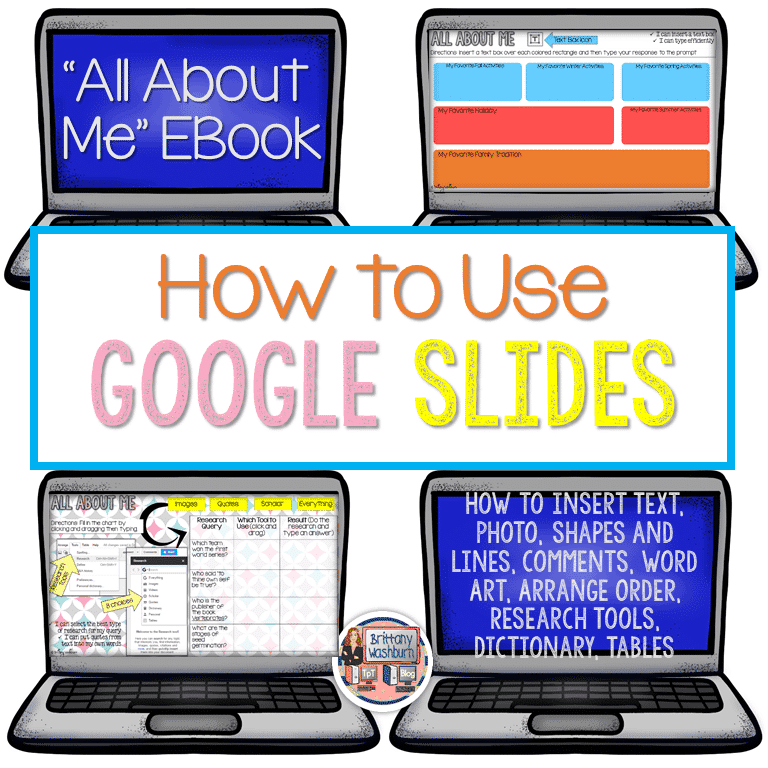
A crash course in how to use Google Slides. 9 Google Slides features and functions presented in an “All About Me EBook” perfect for upper elementary and middle school students.
Skills included:
- Insert text
- Photos
- Shapes & Lines
- Comments
- Word Art
- Arrange order
- Research tools
- Dictionary
- Tables
- All About Me Prompts to practice
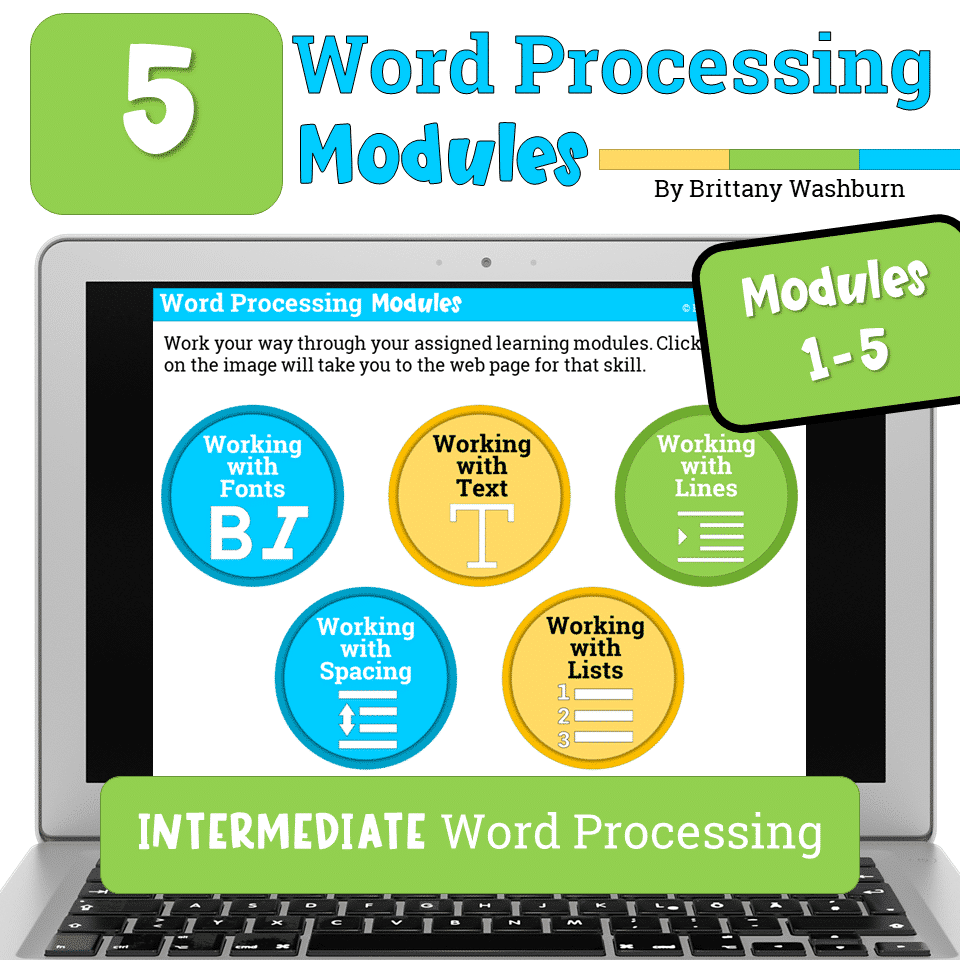
Most appropriate for students in grades 3-5 or students who have had an introduction to Word Processing. For each skill, there are 2 templates. 1 will open in MS Word, and 1 will open in Google Docs. These projects were made out of a desire to guide students to eventually work independently in software programs. They are design to build technology literacy through repetition and engaging project prompts.
Skills included:
- Working with Fonts
- Working with Text
- Working with Lines (indents)
- Working with Spacing
- Working with Lists
Advanced Lesson Resources
Do your students have the basics down? Here are advanced lessons to take your students to the next level.
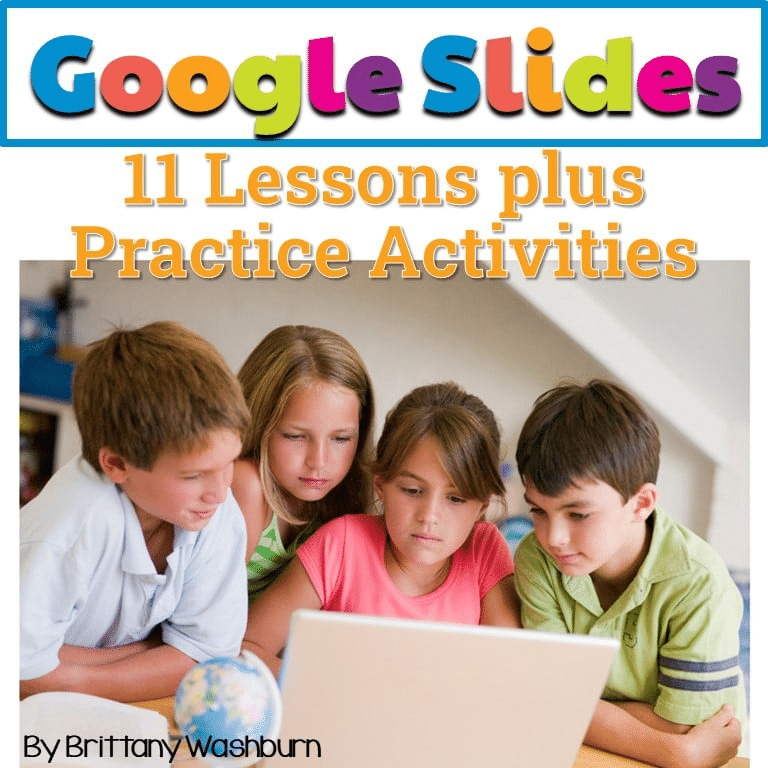
In this 11 lesson complete unit, your students will learn all of the major components of using Google Slides for education. The best part is that these lessons are click and go! The instructional videos are done for you so your students will be able to work independently.
Skills included:
- Font
- Photos
- WordArt
- Tables
- Numbering slides
- Design
- Editing
- Transitions and Animations
- Video
- Citing Sources
- Printing

Google Sheets Skills Project – Candy Store
An engaging project for students in which they act as Candy Store owners. They have to work with the candy bars sold data to find out which candy bars make the store the most money.
Skills included:
- Functions and Formulas
- Conditional Formatting
- Sorting
- Charts and Graphs

Skills included:
- Working with Links
- Working with Layout and Margins
- Working with Columns
- Working with Headers and Footers
- Working with Layers (and text wrapping)
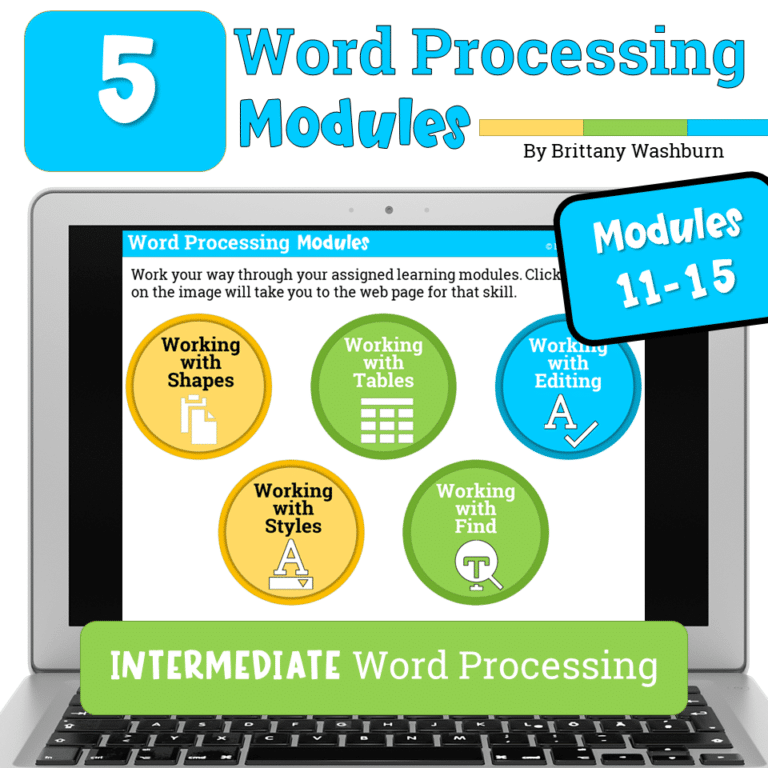
Skills included:
- Working with Shapes
- Working with Tables
- Working with Editing (spell check)
- Working with Styles
- Working with Find and Replace
Tips for Teachers
- Each file comes as a PDF with a link to a Google apps file with interactive activities.
- Make sure to click on the link(s) while logged in to the Google Account you wish to make the copy into.
Google Apps Tips
- Anxious about Google Slides or Google Classroom? Give it a chance! It provides digital ways to incorporate common core skills and make your students more adept at utilizing technology in their daily learning. Google Classroom is paperless, integrates technology into the classroom, improves student computer skills, increases engagement, and lets you access materials anywhere.
- This free Google Slides Vocabulary Poster that makes a great mini lesson if you are introducing your students to Google Slides for the first time.
- Don’t have Google accounts at your school? No problem! Students can still access a presentation if you set it to “Anyone with the link can edit”. They can add text, just not images. You would have to create a separate presentation for each student and supply them with the url. First, make sure you are signed into your Google account. Double click the link and you will be prompted to “Make a Copy”. Rename the file whatever you would like. It will be sent directly to your drive! Disperse to your students via Google Classroom, Google Drive Shared folder, your Learning Platform, etc.
Introduction to Google Docs: Editing, Sharing, and Collaborating with Ease
Google Docs has revolutionized the way we create, edit, share, and collaborate on documents. This…
How to Convert PowerPoint Presentations to Google Slides (and Why You Should)
Teachers often create resources in PowerPoint, but as more schools adopt Google Workspace, it’s becoming…
Discover the Secret to Engaging Young Minds with Innovative Tech Tools
Engaging young minds with innovative technology tools has become an essential strategy for promoting student…
Photo and Video Editing Teaching Guide
Photo and video editing have become increasingly relevant skills in the modern world. The ability…
Exploring Virtual Reality in History Education
In recent years, virtual reality (VR) has emerged as a powerful tool for enhancing education…
Promote Active Learning with Interactive Video Tools
Interactive video tools are revolutionizing the way students learn by promoting active engagement and enhancing…