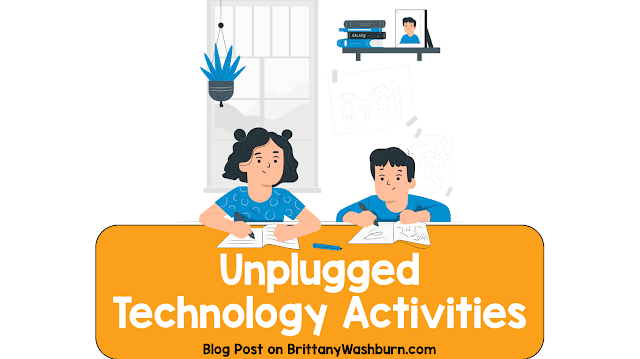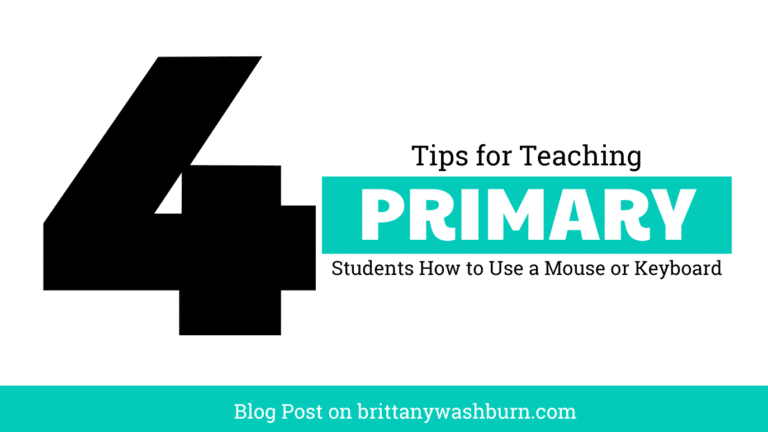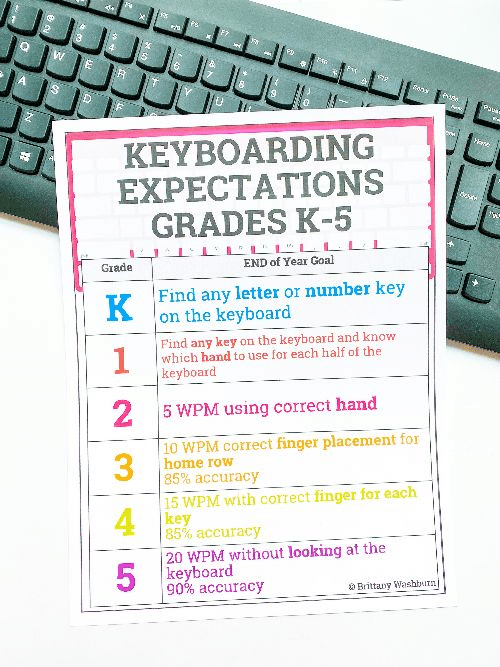16 Tips for 3D Printing with your Students
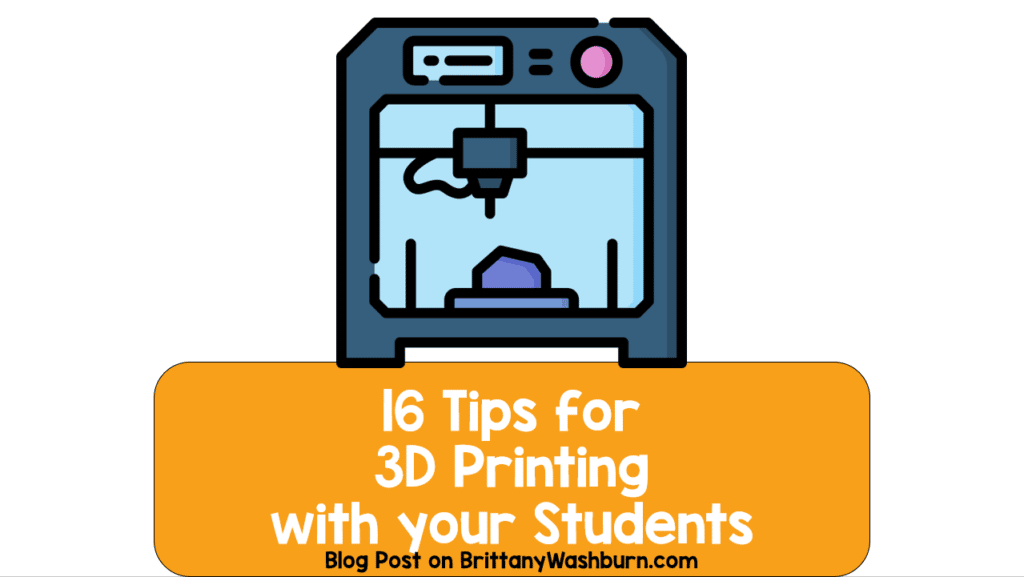
3D printing is a field full of so much possibility! Whether you’re just getting into it or you’re a pro, it can be a fantastic addition to the classroom and your teaching repertoire. Let students explore and learn right along with you!
My 3D Printing Booklet is perfect to use for a whole-group introduction to this topic or a related lesson. Along with the book there is a full lesson, vocabulary cards, graphic organizers, and questions.
Getting Started & Printing Tips
- Think about the logistics of housing and managing a 3D printer at your school. Here are a few essential questions to think about:
- Where will the printer be housed? Consider how noisy your specific machine is while printing. Where will spare filament be kept?
- Who will be allowed to use the printer, and when?
- Who will clean and maintain the printer? How often will it need to be cleaned?
- Which 3D modeling software will you use with your students?
- How will you provide access for teachers to the 3D technology professional development, resources, and support they will need to become confident and skilled?
- Tinkercad, Meshmixer and 3D Builder are just three of the many free programs designed for creating and editing 3D files. Find what works for you!
- Don’t hesitate to call the manufacturer for help. They are a fantastic resource!
- Invest in several backup printer nozzles, you will need to replace them eventually.
- If you have a large number of students, you may not be able to print every students’ individual project. Consider having students design projects in groups.
- Take advantage of video tutorials. A step-by-step video can deliver the same information as written instructions in just minutes.
- Get to know your printer with practice prints. Play with the resolution! When you print something that feels stringy instead of smooth, these problems are probably with the print setup rather that with the printer itself. Most 3D printers have three kinds of quality settings:
- Layer resolution is talking about how thick the layers are. Smaller layers create a smoother, stronger exterior. It also uses more filament and consequently takes longer to print. (Lower numbers mean higher quality.)
- Fill density is how much filament the inside of the 3D object is filled with. The inside of most 3D printed objects look like a spiderweb. The higher the percentage of fill, the smaller the web, and the longer it will take to print. (Higher numbers mean higher quality.)
- Wall thickness refers to the item’s outer wall. The larger the thickness, the stronger the wall. (Higher numbers mean higher quality.)
- Start with premade items. There are so many out there, and it will be a great jumping off place. Once you begin designing your own things with students, begin small with basic shapes and teach them holes.
- Just because something is too big for your printer doesn’t mean that you can’t use it. Students can use their math skills to scale the work down, or select an item with multiple parts on Thingiverse so students can take the smaller pieces and combine them. Be aware that Thingiverse does have some content that is inappropriate for school, so use caution when you let students do their own searches.
- Plan around the fact that you’ll most likely be doing longer-term projects. If you have a class of 30 students working in teams of five, you’ll need at least six days of class time to give each team a day with the printer. Also remember that it’s unlikely they’ll be able to start and finish a print in one class period!
- Integrate with 20-Time or Genius Hour.
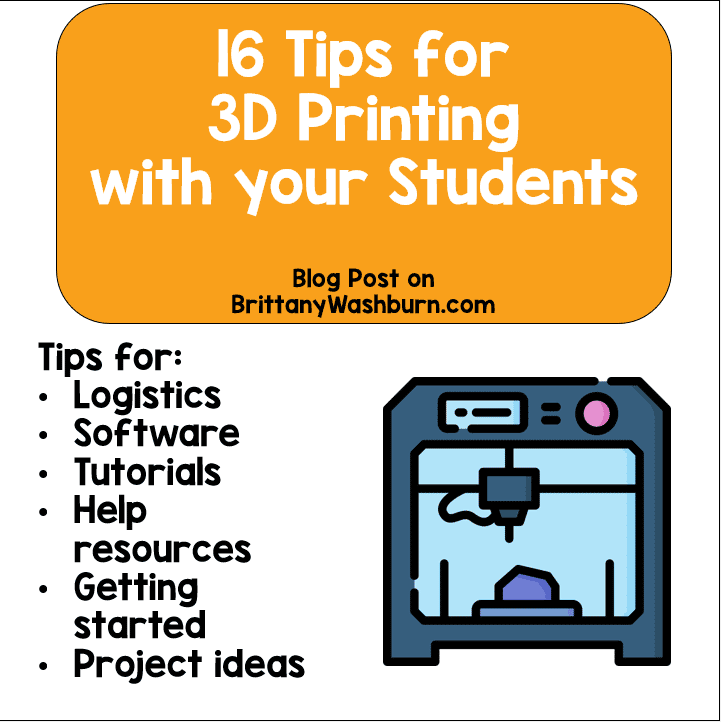
Filament Tips
- Filament comes in two standard sizes, 1.75mm and 2.85mm, make sure you get the right one for your printer! They are not interchangeable.
- If you have a printer that is designed to accept filament only from the manufacturer, just 3D print an adapter to get generic filament to fit in your carriage holder. Look on Thingiverse for the plans! Here are the plans for a Dremel 3d45 .5kg Spool Adapter and a Dremel 3D45 External Spool Holder that came recommended by our teacher community.
- Consider only ordering white, black, and translucent filament. Kids can decorate these themselves with paint markers, sharpies, or acrylic paint.
- If you do want to print in a variety of colors, it’s best to print all the items of one color before you change the filament spool. Change your spools as infrequently as possible!
- Buy a variety pack of colors. Let kids choose what color they want, but then have them make a first, second and third choice of color in case you run out of their first choice.
Bonus!
9 Project Ideas
- Try a Shark Tank type activity where your students need to invent something new or improve upon an existing item, then make a prototype on Tinkercad. You may find they can even end up presenting their work to a panel of business people from the community.
- Starting younger students with personalized name key chains comes highly recommended. There are several great videos on Youtube and instructions on Tinkercad for this type of project. Students can also make prints of their first initial or a snowflake as Christmas ornaments!
- Try this Design an Inclusive Play Space lesson and project with your middle schoolers.
- Use some Eunny Tutorials on YouTube. After your lesson one week you can even let the students vote on which object you want to create together next week. Then you can watch a tutorial by HL Mod Tech first and from that lead them through creating whatever they choose at a slower pace.
- The City X Project might just become one of your favorite units!
- The YouTuber Nerys has some great 3D printing tutorials. Have students create their own articulated animals using his Articulated Anything files on thingiverse, and downloading the animal .svg files off pixabay.
- 3D print your class bitmoji’s!
- Have the kids make a bitmoji from their file. First they send the file to themselves, clean it up in photoshop, then save it as a .jpg.
- Take the file into illustrator and live trace the image.
- Separate the images into a background and foreground. Save each of the images as separated .svg files and then take them into Tinkercad.
- From Tinkercad just line up the images. Set it to the base and group the image.
- Export the file as a .stl and take it to your 3D printers.
- Make Veterans Day pins. Crazy glue the pin backing to their designs and distribute them to your Veteran parents and staff.
- Have students use their base knowledge and work with SketchUp – there is a school version. You could also have them design a room in Floorplanner for a slightly different angle of 3D and design.

Have you done 3D printing with your students? How did it go and what did you have them do?
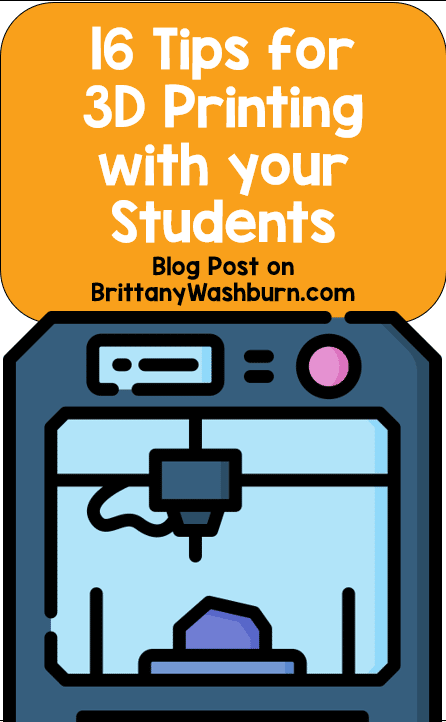
3D printing is a rapidly growing technology that has been transforming various fields, including education. In recent years, 3D printers have made their way into elementary school computer labs, providing students with an engaging and hands-on learning experience. From printing simple shapes to creating complex models, 3D printing enables students to explore their creativity while developing critical thinking and problem-solving skills. However, with so many options available on the market, it can be challenging to choose the right 3D printer for an elementary computer lab. In this article, we will provide you with the information you need to select the best 3D printer for your elementary school, along with tips on how to incorporate 3D printing into your curriculum.
Introduction to 3D printing in elementary computer labs
3D printing is a technology that has been making waves in various industries, including education. Elementary schools are now catching up on this technology to give their students a hands-on learning experience. With 3D printing, students can create three-dimensional objects right from their computer screens.
What is 3D printing and how does it work?
3D printing is a manufacturing process that creates three-dimensional objects from a digital design. It works by depositing layer upon layer of material until the final object is formed. The printer reads the digital design file and creates a physical object that can be held, felt, and examined.
The value of 3D printing in elementary schools
3D printing is an excellent tool for enhancing creativity, problem-solving, and critical thinking skills among elementary school students. It enables students to explore and understand concepts better, creating a visual representation of the ideas they learn. Additionally, it stimulates their imagination and fosters a sense of accomplishment when they bring their ideas to life.
Criteria for selecting the best 3D printers for elementary schools
Choosing the right 3D printer for an elementary school’s computer lab requires considering several factors. Here are some criteria that schools should keep in mind:
Budget considerations
Elementary schools must always consider their budgetary constraints when purchasing a 3D printer. They should select a printer that is cost-effective while still meeting their needs.
Safety features
Elementary schools should prioritize the safety of their students when selecting a 3D printer. The printer’s design should prevent accidental contact with hot or moving parts and have safety features such as automatic shut-off to prevent accidents.
User-friendly interface
Given the age of elementary school students, the 3D printer should have a user-friendly interface that is easy for them to understand and use. It should also have a straightforward software program that can be easily navigated.
Printing quality and speed
The 3D printer should produce prints of high quality with precision and clean edges. As students have limited attention spans, the printer should also print quickly, allowing them to see the results of their designs sooner.
Top 5 recommended 3D printers for elementary computer labs
Here are the top 5 3D printers that would be ideal for an elementary school’s computer lab:
Printer 1: Features and review
The MakerBot Replicator+ 3D printer is a reliable option for elementary schools. It is user-friendly, easy to set up, and has an excellent build volume. It also has a camera that provides a live feed of the printing process, allowing teachers to monitor the printing process remotely.
Printer 2: Features and review
The FlashForge Finder 3D printer is an affordable option ideal for elementary schools. Its user-friendly interface and auto-calibration feature make it easy for students to use. The printer also has a built-in camera to monitor the printing process.
Printer 3: Features and review
The Ultimaker 2+ 3D printer is a high-end option that provides exceptional print quality. It is user-friendly, easy to set up, and has a large build volume. However, its high price may not be suitable for schools with strict budgets.
Printer 4: Features and review
The LulzBot Mini 2 3D printer is another reliable option for elementary schools. It has a user-friendly interface, a large build volume, and produces high-quality prints. It also has a built-in self-cleaning feature, making maintenance easy.
Printer 5: Features and review
The Dremel Digilab 3D45 3D printer is a reliable and versatile option that produces high-quality prints. It also has a built-in camera, a user-friendly interface, and a closed design that enhances safety.
Comparison of features and pricing for the recommended 3D printers
Here is a side-by-side comparison of the features and pricing of the recommended printers:
Side-by-side comparison of features
| Printer | Features | Price |
|---|---|---|
| MakerBot Replicator+ | Easy to set up and use, excellent build volume, and a built-in camera for remote monitoring. | $2,499 |
| FlashForge Finder | Affordable, user-friendly interface, auto-calibration, and a built-in camera for monitoring. | $399 |
| Ultimaker 2+ | High-end quality, large build volume, user-friendly interface. | $2,499 |
| LulzBot Mini 2 | Self-cleaning, large build volume, user-friendly interface, produces high-quality prints. | $1,500 |
| Dremel Digilab 3D45 | Versatile, high-quality prints, user-friendly interface, and a closed design for enhanced safety. | $1,799 |
Cost-benefit analysis
When considering the cost and benefits of the recommended 3D printers, the FlashForge Finder stands out as the most cost-effective option. It has an affordable price, is user-friendly, and has a camera to monitor printing. The MakerBot Replicator+ and Ultimaker 2+ are more expensive but offer excellent quality and features. The LulzBot Mini 2 and Dremel Digilab 3D45 are reliable options that offer a great balance of features and affordability.
Benefits of using 3D printers in elementary schools
The use of 3D printers in elementary schools has become increasingly popular in recent years, and for good reason. Here are some of the benefits of introducing 3D printing technology to young students:
Advantages for STEM education
3D printers can help bring STEM subjects to life by allowing students to visualize complex concepts in a tangible way. This can help increase engagement and interest in science, technology, engineering, and math, and can even help bridge the gender gap in these fields.
Improved spatial reasoning skills
3D printing requires a good understanding of spatial relationships, as students must be able to visualize how their design will look in 3D. This can help improve spatial reasoning skills, which can translate to better performance in math and science.
Enhanced creativity and problem-solving abilities
The ability to create physical objects from digital designs can help foster creativity and ingenuity in young students. It also requires problem-solving skills as students must identify and correct design flaws before printing.
Tips for integrating 3D printing into the curriculum of elementary schools
While introducing 3D printing to an elementary school curriculum may seem daunting, it can be done successfully with a little planning and creativity. Here are some tips for integrating 3D printing into an elementary school curriculum:
Incorporating 3D printing in various subjects
3D printing can be used in a variety of subjects, such as art, math, science, and social studies. For example, students can create 3D models of historical landmarks in social studies, or design and print a bridge that can withstand a certain amount of weight in math.
Creating engaging lesson plans with 3D printing
To keep students engaged and interested in 3D printing, it’s important to create lesson plans that are both fun and educational. Consider incorporating hands-on design challenges, group projects, and even competitions.
Safety considerations and maintenance of 3D printers in elementary computer labs
When introducing 3D printing in an elementary school setting, safety should be a top priority. Here are some safety considerations and maintenance tips to keep in mind:
Safe usage guidelines for students and teachers
It’s important to establish clear safety guidelines for using 3D printers in the classroom, such as wearing protective gear and never touching the printer while it’s in use. Students should also be closely supervised while using the printer.
Regular maintenance and troubleshooting tips
To ensure the longevity of your 3D printer, it’s important to perform regular maintenance, such as cleaning the printer and replacing worn parts. Teachers should also be trained on basic troubleshooting techniques to help address any issues that may arise.In conclusion, 3D printing is an innovative and valuable tool for elementary schools that can help students develop essential skills for their future. By selecting the right 3D printer for your computer lab, you can make sure your students have access to a safe, user-friendly, and reliable tool for their creative exploration. With the tips and recommendations provided in this article, we hope you feel confident in integrating 3D printing into your elementary school curriculum and enriching your students’ learning experience.
FAQ About the Best 3D Printers for Elementary Computer Labs
Q: How long does it take to print an object with a 3D printer?
A: The time it takes to print an object depends on its size and complexity, as well as the printer’s speed and resolution. Simple objects may take only a few minutes, while more complex models can take several hours to print.
Q: Can 3D printing be integrated into subjects other than STEM?
A: Yes, 3D printing can be incorporated into various subjects, such as art, history, and language arts. For example, students can print replicas of historical artifacts or create 3D sculptures inspired by literature.
Q: How do I ensure the safety of my students while using a 3D printer?
A: It’s essential to follow the printer’s safety guidelines and supervise students while they’re using the printer. You can also consider using a printer with safety features such as automatic shut-off and filament run-out detection.
Q: Can 3D printers be used by younger students, such as kindergarteners?
A: While 3D printing can be challenging for younger students to operate independently, they can still benefit from observing and participating in the process. Teachers can also use 3D printers to create age-appropriate models for students to explore and learn from.