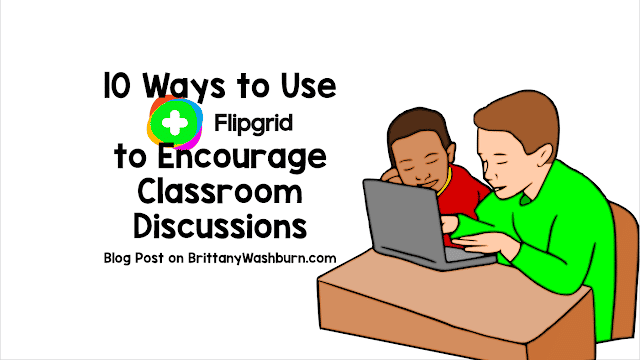Coding with Scratch and Scratch Jr in the Elementary Classroom
How Scratch and Scratch Jr Works
- Type scratch.mit.edu in the address bar of your browser and press enter.
- After you press enter, the homepage of scratch will appear. Here your students can create interactive games, stories, animations and so on.
- Create an account and sign in.
- After you sign in, you will see a lot of different types of projects created by the scratch community.
- You can also go to the help page of scratch to see some of the projects for beginners.
- Click on any project that you want.
- Click “see inside” button to see how that specific project is made.
- You can also edit, make adjustments and experiment with new things in that project after you click “see inside”.
- Open the Scratch Jr.
- Click on the home button to get started.
- A page with the character of cat will appear. Your students can edit this page as they want. They can add more characters, remove or replace the “cat” character and so on. They can also make animations.
- Engage your students in different interesting projects.
Using Scratch and Scratch Jr with elementary students
coding. There are so many fun activity ideas that you can do in your classroom.
Here are some of those ideas:
Retelling a familiar story
The life cycle of a made-up animal
caterpillar and half monkey). After that, ask them to create an animation of the life cycle of this made-up animal. It is up to their imagination how they want to present the life cycle of their made-up animal.
Here are some coding vocabulary terms with kid-friendly definitions:
- Code: A set of instructions written in a programming language that tells a computer what to do.
- Programming language: A set of rules and syntax used to write code that a computer can understand, such as Scratch, Python, and JavaScript.
- Debugging: The process of finding and fixing errors or mistakes in code.
- Syntax: The structure and rules of a programming language that must be followed to write valid code.
- Variables: Containers for storing and manipulating data in a program.
- Loop: A set of instructions that is repeated multiple times in a program.
- Function: A set of instructions that performs a specific task or calculation in a program.
- Algorithm: A set of steps or instructions used to solve a problem or complete a task in a program.
- Compiler: A program that translates code written in a programming language into a form that a computer can understand and execute.
- IDE: Integrated Development Environment is a software application used to write, test and debug code.