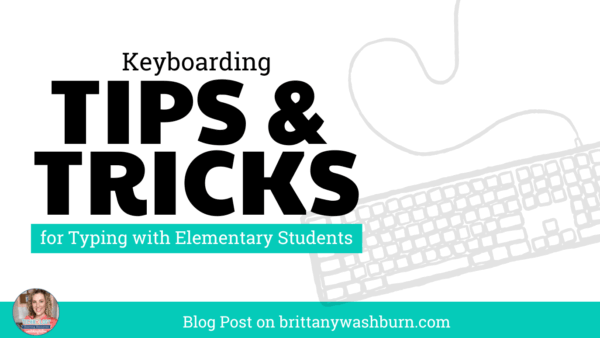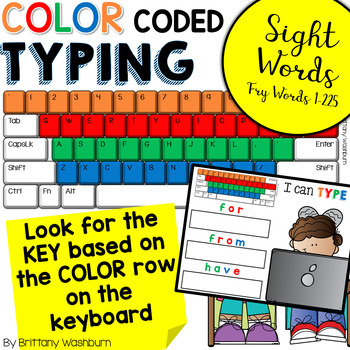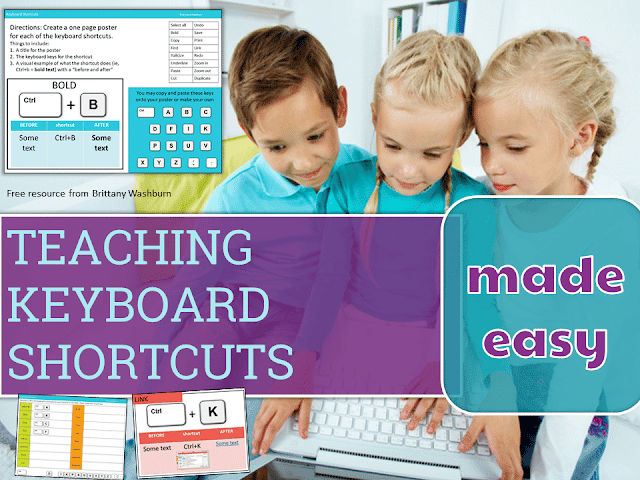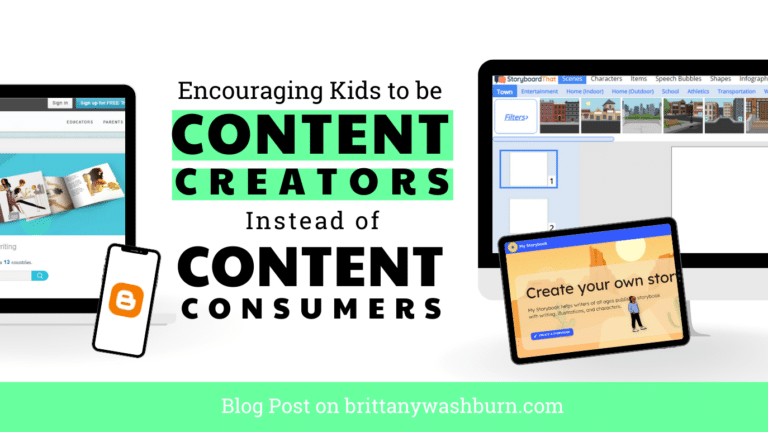Keyboarding Tips and Tricks for Typing with Elementary Students
Keyboarding is one of my favorite tech skills to teach. Even though it isn’t exactly exciting for students, I’ve found some fun ways over the years to make it engaging and meaningful for them. In this blog post I’m sharing 4 tips and tricks for typing with elementary students.
Start Keyboarding Early
Start Keyboarding on Paper before moving to Digital
When we finish this unit, I put one of these keyboards on the wall to use as review from time to time. Makes a great activity for when we are waiting for the teacher to pick up the class or if we wrap up early. See more ideas in the Spiral Review tip later in this post.
Since my youngest students are still learning their letters, I like to bring their academics into keyboarding. I have sets prepped of File Folder Keyboards with an assortment of velcro pieces. I can use these to differentiate for where a student is academically. Are they working on uppercase letters? Give them the set with matching 1:1 uppercase letters. Or provide more of a challenge by giving them the lowercase keyboard and uppercase letter pieces to match. Take it to the next level with pictures that represent each letter for them to match.
If you have room for workstations in your lab, this makes a great station activity. Very impressive for an admin observation, too!
Keyboarding falls under 2 categories of the ISTE Standards for Students
1. d. (Empowered Learner), students should understand fundamental concepts of technology operations including how to use devices and basic knowledge of software applications.
6. b. (Creative Communicator), students create original works or responsibly re-purpose digital resources into new creations.
The CCSS doesn’t have explicit wording about keyboarding until 3rd grade, but by then it would be hard to catch up.
- 2nd-3rd graders create a keyboard that has only 5 colors, for each finger. The keys are color coded for both hands. So, all of the keys that will be pressed by either pinky finger are colored the same. We do this for all of the letter and number keys. The only downfall I’ve seen to doing this is that some students learn the pointer fingers incorrectly and reach across the mid line so then end up having to fix it later on.
- 4th-5th graders have a different color for each finger on each hand, with only the space bar sharing a color across hands. This takes it to the next level and helps them to really visualize where their hands go.
Moving on to Digital Keyboard Practice
I absolutely love this resource for my youngest students. They get to practice their sight words and the color coded rows really nail down their understanding of the keyboard layout. I’m talking going from spending 60 seconds to find a letter down to like 10 seconds or less. Game changer!! By the way this file comes with the template for you to make your own words, too.
Preparing students to take a standardized test on a computer can be really intimidating. 3rd graders can still barely type 5 words per minute! I work through a unit on the “Special Keys” to make sure that students will be able to do mathematical computations, proper grammar, and use the symbols correctly. This is a really important step so that their technology literacy doesn’t get in the way of their ability to perform on the tests.
Make Keyboarding Engaging with Goals and Competition
One of the best ways I have found to encourage students to practice their typing skills is having a leader board displayed.
Managing this with 500+ students doesn’t have to be difficult. I print out and laminate blank flash drive pieces and have students write in their own names with a dry or wet erase marker. This makes it independent for students to add and move their own names as they progress.
I also think it is helpful for students to track their own progress. I have a blog post here about how I do a “Typing Olympics” bootcamp in 3rd grade every year.
While there aren’t any official lists of words per minute goals, these have worked well for me:
2nd grade: 5 WPM
3rd grade: 10 WPM
4th grade: 15 WPM
5th grade: 20 WPM
At this rate I expect at least 95% accuracy for everyone. If I have any students significantly above the WPM expectations, I slow them down to where they can type with 100% accuracy.
This isn’t the popular opinion, but I don’t harp on perfect hand position and posture. I do ask students to use all of their fingers and keep their hands near the keys, but don’t require them to be perfect. In 5th grade I start to point it out more that they will be more efficient if they follow the hand position guidelines.
It is so important to keep practicing keyboarding! I have my 4th and 5th graders start class with 10 minutes of fun typing practice on game sites (you can find my list of keyboarding practice sites here and feel free to use it with your students).
I also always keep a few copies of printable keyboard coloring pages available for early finishers, last-minute sub plans, days when the wifi is down, etc.
Keyboarding games online are always a choice for early finishers.
These technology vocabulary typing activities have become a favorite of my students.
How do you teach your elementary students to type? I’d love to hear if you do it in a similar way or totally differently.