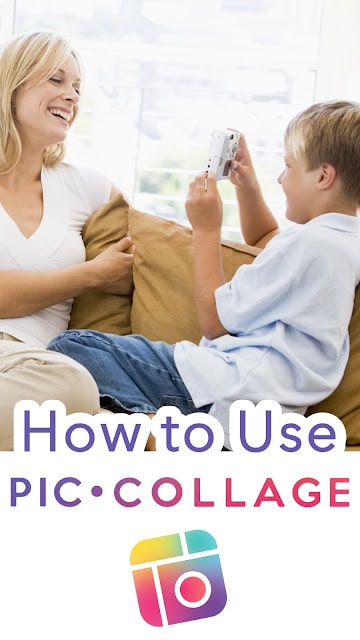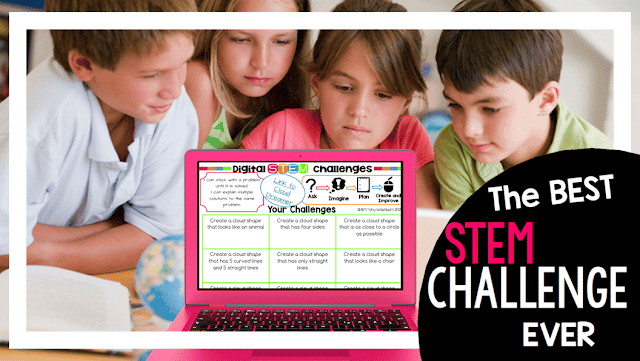How to use PicCollage with Elementary Students
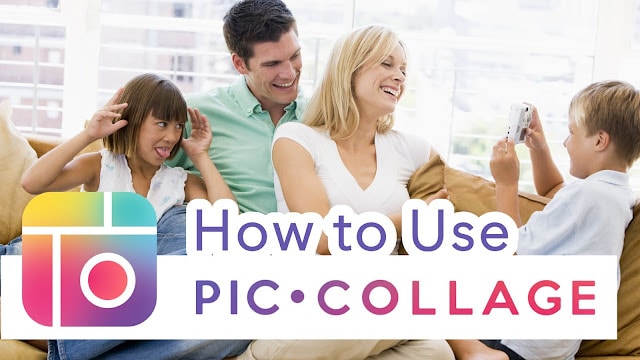
Description
PicCollage is an editing app that can be used to edit photos, making photo collages and free cards. PicCollage comes with hundreds of different types of stickers, photo grid sizes, and layouts. Apart from this, it also includes many cute textures and background patterns that can make photo editing a fun and interesting task. It also allows you to draw on the photo collages by using Doodle. You can use photos from different sources such as your camera gallery, Instagram or Facebook. You can easily decorate your photos and cut them out just by using your finger. This app is perfect for creating stories for Snapchat and Instagram because it comes with a full-screen canvas size.
How PicCollage Works
Here is how PicCollage works:
1. Download PicCollage and install it.
2. Run the app and choose the layout according to your choice from a list of seven
different layouts.
3. The next step is to add photos to your collage. In this step, you’ll see a list on the left side. Add photos to this list. Pick these photos by using your finger and drop them on the photo frame. You can also click on the “fill at random” button and your photos will be added to the frame automatically.
4. Customize the photos as you want. You can add, remove, rotate, zoom in, zoom out, and drag photos. You can also fill the background of your collage, add text to your photos, adjust the space, margin, border, corner and photo number of your collage. If you want to apply shadow, you can also do it here.
5. The last step is to export your photos. First, choose the size of the page and then save it as an image format that you want. You can save it as PEG, TIFF or PNG.
Using PicCollage with elementary students
PicCollage is one of the best tools that you can use with your elementary students to do interesting and fun projects. Here is an idea of using PicCollage with your students:
*Ideas are inspired by members of the Technology Teacher Talk Facebook Group
Creating Student Avatars
Students can create their avatars and use it as their login to different websites. Here is how it can be done:
1. Use the freestyle template and square image size for this project. This is because a square image can be uploaded to most of the account profiles.
2. In the web search bar, type “brown circle” and press enter. Brown circles of various tones will appear in the search. This brown circle will be used as a head so, students can select any colored circle that they want for their avatar.
3. Type “patterned fabric” in the search bar. A number of patterns will appear. Students can select
any pattern that they want. This pattern will be used as shoulders of the avatar. Touch the pattern for two times and then press the “clip” button.
4. Pick the oval shape and by using this shape, make a semi-circle on the pattern. Click on the check and this semi-circle will be inserted into the photo canvas.
5. Type “cartoon eyes PNG” in the search bar and a number of cartoon eyes will appear. Again, by using the above process, insert these cartoon eyes into the canvas.
6. Students can also search for other accessories like jewelry, hair, and headphones to design their avatar. Instead of searching accessories, students can also use the doodle tool to draw different accessories. Let your students be creative!
Love tech tutorials and want more of them? Subscribe to the Technology Toolbox for Teachers. A one-stop library of technology tools tutorials for teachers. Click the image for more information and to see sample tutorials.