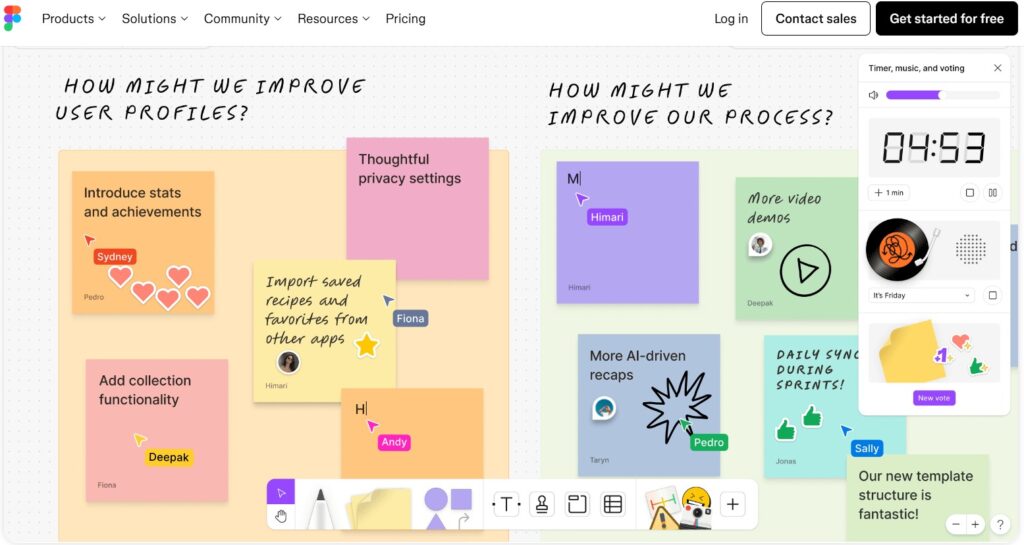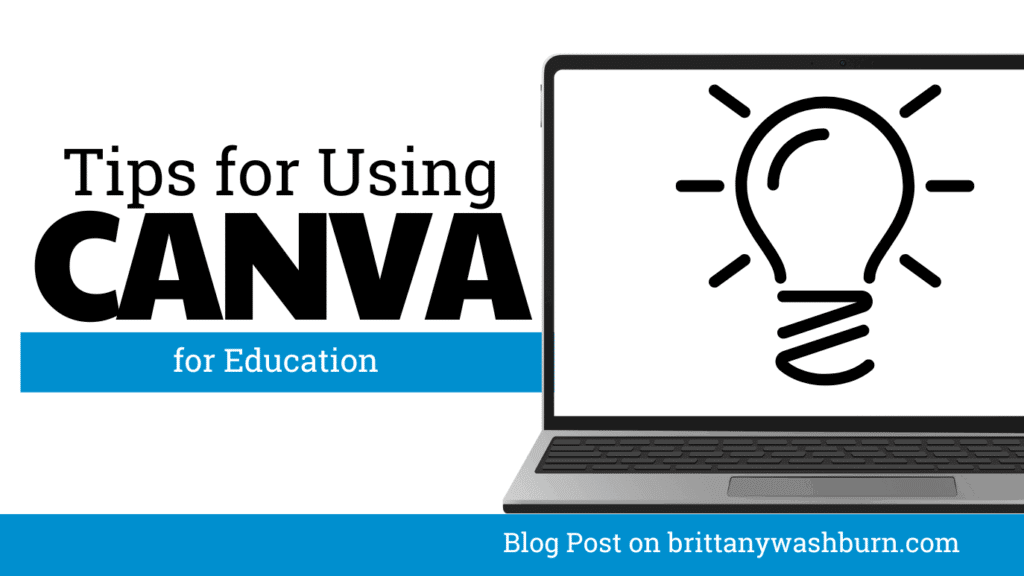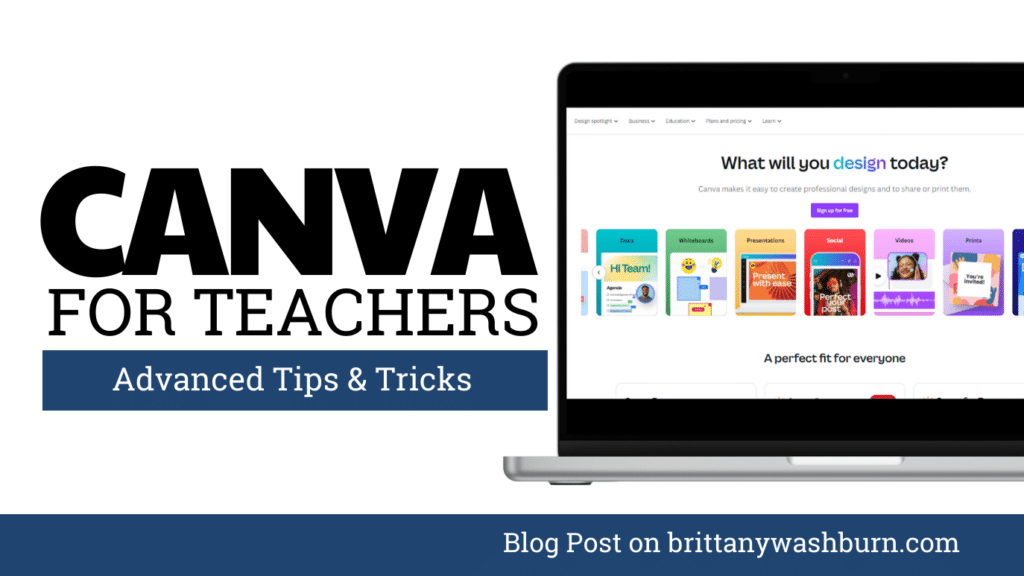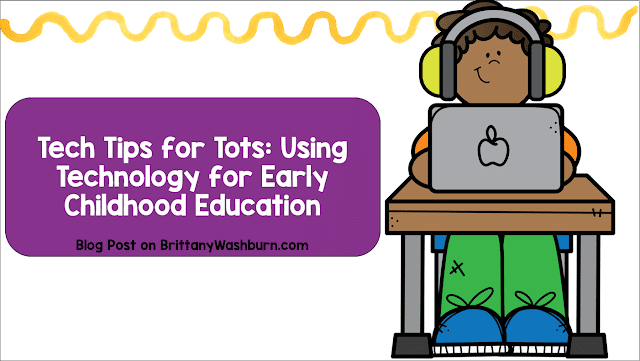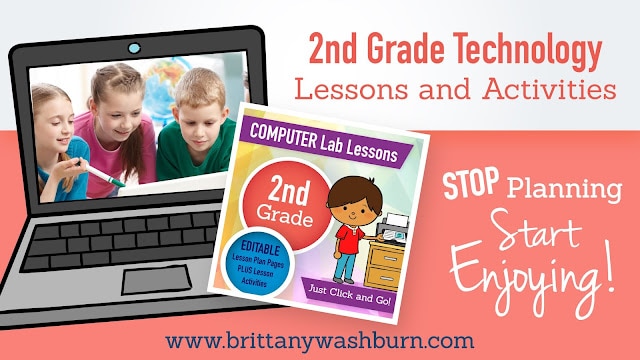How To Use Padlet For Collaborating Digitally In The Classroom
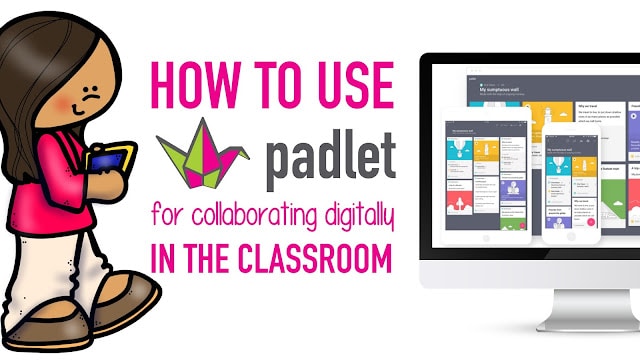
Over the years, technology has increased exponentially enabling us to collaborate with a global audience and share information with ease. Teachers, however; still find it difficult to find a tool that makes their work efficient, user-friendly and authentic with an environment that takes care of the safety and privacy of the students. But there is one tool that meets all of this criteria called “Padlet”.
Through this web-based board, students and teachers can share information, express ideas and collaborate digitally with each other. The question is; how to really use Padlet in order to collaborate digitally in the classroom?

COLLABORATIVE RESEARCH
Padlet is a great tool for classrooms in which small groups are made and students are asked to have a collaborative research. The students will be able to post images, links, clips, and videos making the traditional notecards very effective. Students can also post driving questions about the topic and once the answers are found during the research, answers below them can be added in order to organize the board.
GETTING TO KNOW:
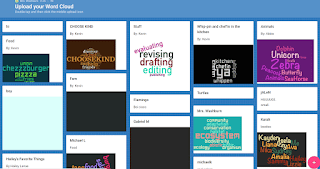
Padlet in the classroom can be created for faculty and even students to get to know each other. Each student, along with his name can post a note. They can also mention their future plans for something they might be looking forward to in terms of learning or they did something productive over the summers. It can then be a part of scavenger hunt on an open house. The Padlet can be left projected so everyone can see it.
FORMATIVE ASSESSMENT
You post a question after a lesson to know what the students really gained from today’s lecture. The question can be big as to know
how many of them were able to reach and learn the main objective. This way, you will know about the important points that students perceive along with the misconceptions they might have.
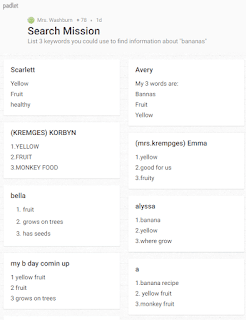
BOOK STUDIES AND DISCUSSION POINTS
Moreover, Padlet is a board for discussion for teaching groups, literature circle run by students or even a book study for staff. The
question related to the chapter can be posted by the leader and the responses will pile up as each participant answers. The literature discussions can still take place even if the classroom requires silence.
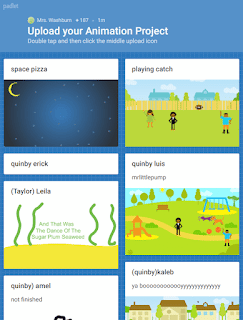
More uses of Padlet in the classroom include:
· As a portfolio in younger class to share with parents and you can take a snapshot of student work then share it with them.
· It can be used as a class back channel for discussions. Students post questions and/or observations during the lesson and you can respond to them later.
· Sorting out pictures on Padlets for classification and using the Interactive White Board.
· Put links on a class Padlet and on the start page, set the student web browsers. The work will be on top if you set it
to flow. This way, they will know already what they are up for today.
· Think of Padlet as a bulletin board and get started to collaborate digitally with more technology in class!
How else have you used Padlet in the classroom?
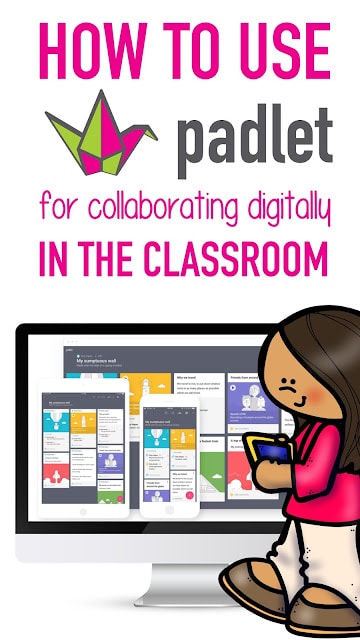
Updated with a deeper dive:
With the increasing availability and use of technology in the classroom, educators are constantly searching for new and innovative ways to engage their students. Padlet is a versatile tool that can be used in a variety of ways to support student learning and to encourage collaboration and creativity. Whether you are looking for a way to create a virtual bulletin board or a brainstorming space for your students, Padlet has you covered. In this article, we will explore how to use Padlet with elementary students and provide ideas for student activities using Padlet. We will also discuss the benefits of using Padlet in the classroom and provide tips for maximizing student learning with this powerful tool.
1. Introduction to Padlet and its Benefits for Elementary Students
What is Padlet and How Does it Work?
Padlet is an online collaborative tool that allows users to create digital bulletin boards. It’s a virtual space where students can post text, images, videos, and other types of multimedia content. Padlet works by providing users with a blank digital canvas, also called a wall, that they can customize and share with others.
Benefits of Using Padlet with Elementary Students
Padlet offers numerous benefits for elementary students. Some of these benefits include enhancing creativity, improving communication skills, and promoting collaboration. Padlet also allows students to work together in a virtual classroom, from anywhere, at any time, which can be especially helpful in remote learning settings.
2. How to Set up and Use Padlet with Elementary Students
Creating a Padlet Account
To get started with Padlet, you’ll need to create an account. To do this, go to the Padlet home page and click on the “Sign Up” button. You can sign up using your Google account, Facebook account, or an email address.
Creating a New Padlet Wall
Once you’ve created an account, you can start creating new Padlet walls. To create a new wall, click on the “New Padlet” button on your homepage. You can choose from several templates or create a blank wall.
Customizing Your Padlet Wall
After creating a new Padlet wall, you can customize the design by choosing a background, adding a title and description, and selecting the layout. You can also enable various features such as comments, reactions, and voting.
Inviting Students to Join Your Padlet Wall
To invite students to join your Padlet wall, you can share the link or QR code with them. You can also invite them via email or by using Google Classroom.
3. Creative Uses of Padlet in the Elementary Classroom
Brainstorming and Idea Sharing
Padlet is a great tool for brainstorming and idea sharing. Students can add their ideas to a shared Padlet wall, and everyone can see and build upon each other’s ideas.
Collaborative Problem Solving
Padlet can be used for collaborative problem solving. Students can work together to identify problems, brainstorm solutions, and share their findings on a Padlet wall.
Formative Assessment
Padlet can be used for formative assessment. Teachers can create quiz questions, surveys, or polls on a Padlet wall to gauge student understanding.
Virtual Posters and Presentations
Padlet can also be used to create virtual posters and presentations. Students can add images, text, and videos to a Padlet wall to showcase their learning.
4. Engaging Student Activities with Padlet
Virtual KWL Chart
Create a virtual KWL chart on a Padlet wall. Ask students to add what they know, what they want to know, and what they learned about a topic.
Classroom Research Projects
Use Padlet for classroom research projects. Students can add their research findings, images, and videos to a shared Padlet wall.
Virtual Vocabulary Wall
Create a virtual vocabulary wall on a Padlet wall. Ask students to add words with their definitions, synonyms, and antonyms.
Book Reviews and Literary Analysis
Use Padlet for book reviews and literary analysis. Students can share their thoughts and ideas about a book by adding images, quotes, and videos to a shared Padlet wall.
5. Examples of Padlet Activities for Different Subject Areas
Language Arts
- Character Analysis: Have students create a Padlet board for a character in a book they are reading. They can add images, quotes, and descriptions to show their understanding of the character’s traits and motivations.
- Book Recommendations: Have students create a Padlet board recommending books they have read with a brief summary and why they would recommend it.
- Letter Writing: Have students create a Padlet board to practice writing letters to real or imagined people. They can add images and text to enhance their message.
Mathematics
- Math Challenge: Have students create a Padlet board with math problems for their classmates to solve. They can use images and symbols to make the problems more engaging.
- Geometry Collection: Have students create a Padlet board with images of different geometric shapes in their environment (e.g., buildings, playground equipment) and describe their properties.
- Real-World Math: Have students create a Padlet board showing how math is used in everyday life. They can add images and descriptions to show their understanding.
Science
- Inquiry-based Science: Have students create a Padlet board to ask questions about a science topic they are exploring. They can add images and videos to support their questions.
- Science in the News: Have students create a Padlet board to share news articles related to a science topic they are studying. They can add captions and questions to encourage discussion.
- Lab Report: Have students create a Padlet board to showcase their findings from a science experiment. They can add images, graphs, and text to share their results.
Social Studies
- Culture Exploration: Have students create a Padlet board to explore different aspects of a culture they are studying, such as food, clothing, and customs. They can add images and descriptions to showcase their understanding.
- Historical Events Timeline: Have students create a Padlet board to map out the sequence of events for a historical event they are studying. They can add images and captions to enhance their timeline.
- Debate Prep: Have students create a Padlet board to prepare for a classroom debate on a social studies topic. They can add arguments and evidence to support their position.
6. Tips for Maximizing Student Learning with Padlet
Encouraging Collaboration and Communication
- Assign group projects and ask students to collaborate on a Padlet board.
- Use Padlet’s commenting feature to encourage discussion and peer feedback.
- Allow students to collaborate asynchronously by posting on the same Padlet board at different times.
Setting Clear Expectations and Guidelines
- Provide clear instructions on how to use Padlet and what is expected of students.
- Establish guidelines for appropriate behavior and respect for classmates’ opinions and work.
- Have students sign a Padlet agreement acknowledging their understanding of the expectations and guidelines.
Providing Feedback and Assessment
- Use Padlet’s commenting feature to provide feedback on students’ work.
- Use rubrics to assess students’ Padlet boards and provide specific feedback.
- Allow students to self-assess their work on Padlet and reflect on their learning.
7. Troubleshooting Common Issues When Using Padlet with Elementary Students
Lack of Internet Access
- Provide access to school computers or Chromebooks.
- Encourage students to use Padlet at home if they have internet access.
- Have students work in pairs or small groups to share a device with internet access.
Difficulty with Tech Skills
- Provide step-by-step instructions and tutorials for using Padlet.
- Assign simple tasks for students to practice using Padlet before starting a larger project.
- Provide peer support and encourage students to ask for help from their classmates.
Sharing and Privacy Concerns
- Establish clear guidelines for privacy and sharing on Padlet.
- Use Padlet’s privacy settings to control who can view and edit Padlet boards.
- Encourage students to use appropriate language and behavior when posting on Padlet.
8. Conclusion and Reflections on Using Padlet with Elementary Students
Using Padlet in the classroom can enhance student learning by providing opportunities for collaboration, creativity, and engagement. However, it is important to establish clear expectations and guidelines for its use and to address any technological or privacy concerns that may arise. By incorporating Padlet into lessons across subject areas, teachers can help students develop important digital skills while fostering a love of learning.
In conclusion, Padlet is a user-friendly and versatile tool that can enhance student learning and engagement in the elementary classroom. By implementing the strategies and activities discussed in this article, you can create a collaborative and dynamic learning environment that fosters creativity and critical thinking. Whether you’re using Padlet for formative assessment, collaborative problem-solving, or virtual presentations, the possibilities are endless. By leveraging the power of technology, you can support your students in achieving their full potential and preparing them for success in the 21st century.
FAQ
1. Is Padlet free?
Yes, Padlet offers a free account option that provides basic functionality. However, to access advanced features such as larger file uploads, custom branding, and additional privacy settings, you may need to upgrade to a paid account.
2. Can Padlet be used on different devices?
Yes, Padlet is a web-based application that can be accessed on any device with an internet connection, including desktop computers, laptops, tablets, and smartphones. There is also a mobile app available for iOS and Android devices.
3. Are there any privacy concerns when using Padlet with students?
Yes, it’s important to ensure that you are using appropriate privacy settings when working with students on Padlet. You can choose to make your Padlet wall public, private, or password-protected, depending on your needs. It’s also important to adhere to your school’s policies regarding student data privacy.
4. Can Padlet be used for remote learning?
Yes, Padlet is a great tool for remote learning as it allows for collaboration and communication in a virtual environment. You can use Padlet to create virtual bulletin boards, conduct class discussions, and share resources with your students.
Where to Get Grants for Your Classroom
We all know the benefits coming from the individualized education that technology can provide, but…
How to Use FigJam for Collaborative Learning in the Classroom
With the rise of digital learning tools, FigJam has emerged as a great option for…
Make Learning Fun with These Engaging Educational Games and Websites
Incorporating fun and interactive elements into educational experiences can transform the way knowledge is absorbed…
How to Access and Use Free Teaching Resources on Google Workspace
Google Workspace offers a wide array of free teaching resources to enhance the learning experience…
Creating Visuals and Simple Graphics with Canva for Education
Visual communication plays a crucial role in education, both engaging students and enhancing learning experiences….
Mastering Canva for the Classroom: Advanced Tips and Tricks
Canva is more than just a design tool—it’s a game-changer for educators looking to enhance…