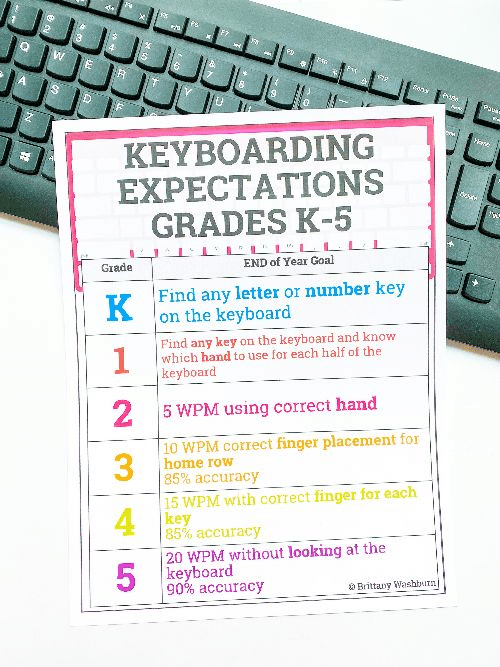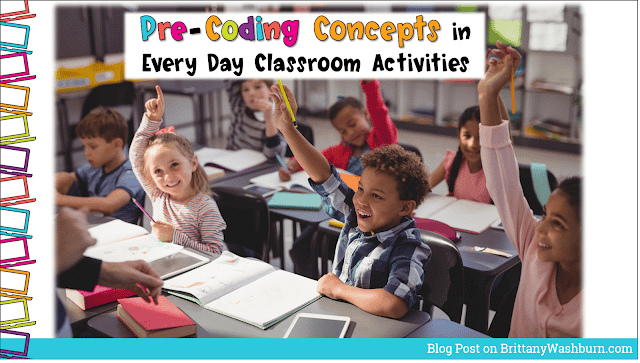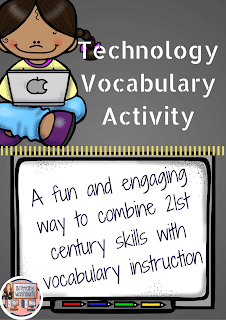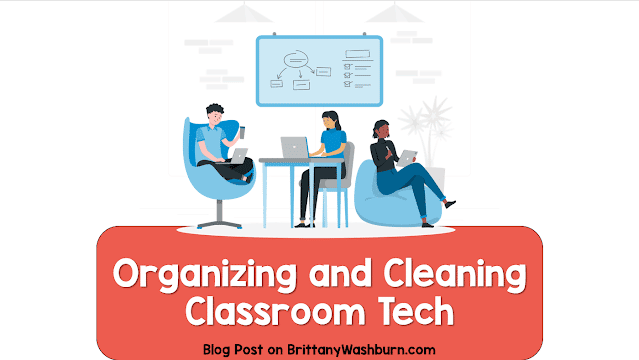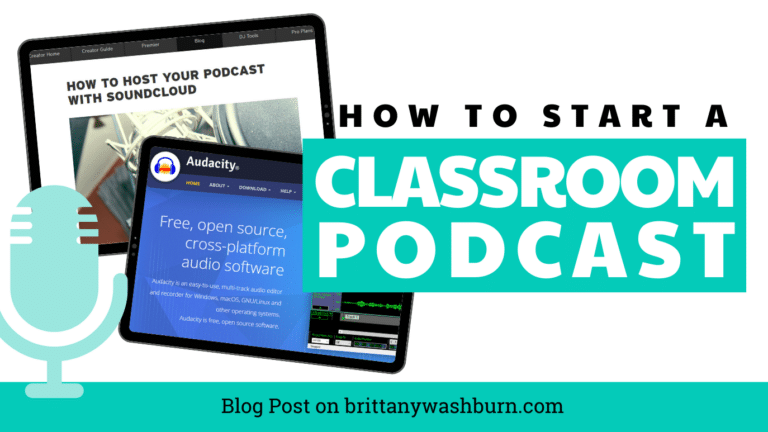Effective Email Management for Teachers: Organizing, Filtering, and Staying On Top of Messages
Effective email management is crucial for teachers to stay organized, communicate effectively, and keep track of important information in their busy schedules. Teachers today are faced with a multitude of tasks and responsibilities! Email communication is one of the things that plays a significant role in their daily workflow. Effectively managing emails is crucial for staying organized, prioritizing tasks, and ensuring timely communication with students, parents, and colleagues. In this article, we will explore strategies and tools to help teachers streamline their email management process, from organizing and filtering messages to staying on top of their inbox efficiently. By implementing these practices, educators can enhance their productivity and communication skills.
Set Aside Time for Email Organization
Organize often. Set 1-3 specific blocks of time aside for answering email each day. Go down your list of emails, and either respond, delete or archive, snooze it for later, or file it. You may want to use the following four categories to guide your prioritization:
- Urgent and important
- Urgent and non-important
- Non-urgent and important
- Non-urgent and non-important
If you are a compulsive email checker this will help cut down on wasted time, and if you are an email procrastinator this will make sure you do get to your messages regularly.
Email Management with Filters & Folders
Setting up folders and filters lets you organize your incoming mail before you’ve even viewed it. It makes your Gmail much tidier without having to manually organize it.
For example, if you have worksheet subscription emails coming in, you can set it up so that rather than going into your inbox along with emails that need immediate attention from parents and admin, they go straight into their own label called “subscriptions”. It still shows the red “1” like when a new email comes in beside the label so you can see when you have something. Now you get to choose when you are ready to go into that tab, and in the meantime you can get on with your teaching.
Create Folders (and sub-folders)
- You can set up folders based on criteria like:
- When they need to be dealt with (this week, end of day, etc.)
- Who they are from (parents, admin, other teachers,students, subscriptions, etc.)
- You can assign symbols and/or color categories to each folder to help sort your messages visually.
Organize Messages with Keyboard Shortcuts
With keyboard shortcuts you can search through, view, read and reply to an email without having to touch the mouse. Although this may not sound like much, you would be surprised how much time it will save when you are having to look through and reply to lots of emails!
To enable the shortcuts, you have to go to the “Advanced” tab within Settings in google mail, then click on the new Keyboard Shortcuts option within the Addons tab to customize it.
Using Templates and Canned Responses
When you find yourself sending similar emails repeatedly, it’s time to embrace templates and canned responses. These time-saving tools allow you to create pre-written responses for common inquiries or messages. Just customize them as needed and hit send.
Voila! You’ve just reclaimed precious minutes of your day for more important tasks, like grading papers or enjoying a well-deserved coffee break.
Integrating Email Management with Task Management Tools
For a truly seamless workflow, consider integrating your email with task management tools like Trello, Asana, or Todoist. By linking your emails to specific tasks or projects, you can ensure nothing falls through the cracks and stay on top of your to-do list. Plus, you’ll feel a satisfying sense of accomplishment every time you tick off a completed task. Now that’s a beautiful thing!
Add-Ons & Features
- Google Add-Ons can be installed from the Google Suite Marketplace to expand the functionality of Gmail, and allow access apps like Todoist, Tables for Gmail, Message Preview, Simple Notes, RightInbox and Boomerang directly from Gmail.
- Google Tasks integrates with Gmail and Calendar. You can have a to-do list that allows functionality such as Tasks created from an email displaying a “related email” link below the task.
Email Groups
Google Suite offers several ways to email groups of people other than typing email addresses individually. You can enter a saved list of recipients with Contact Groups, or send an email to a Google Group email address that forwards the email to all group members.
Communicate More Efficiently with Google Classroom
Enter the email addresses of the students when you set up the class, and classroom communication is done. You have an email group, a discussion group, and a Google Calendar automatically created. It’s then easy to add and remove students from the class as necessary. Teachers and students can both send emails, post to the stream, send private comments on assignments, and provide feedback on work. You can also communicate with parents. Either individual emails or Classroom email summaries including things like class announcements and due dates.
Teach Your Students About Email
One way to keep your email organized is to educate your students about email properly. Teach your students when it is appropriate to email their teacher, and make sure they know how to include all the information you need to know in their message.
Email Lesson for Elementary Students
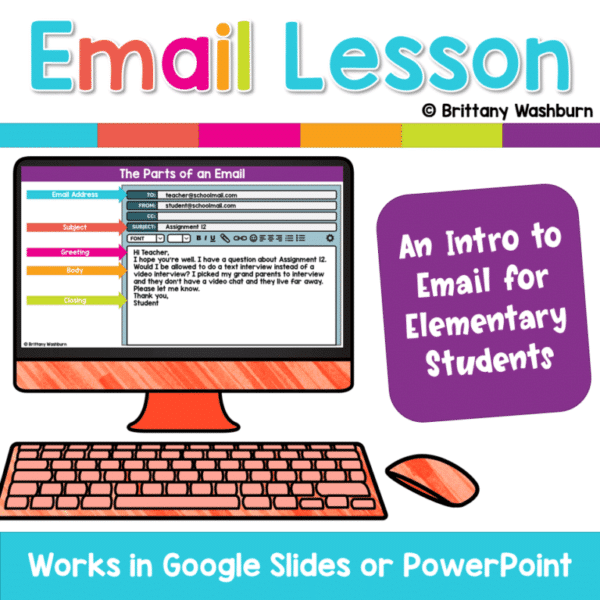
Begin Organizing Messages with a Clean House
Give yourself permission not to go back and organize your current mountain of emails. Just start your email management journey today. An app like Clean Email can set up rules automatically and automate email tasks like combining emails. You can clean your inbox quickly, organize emails into groups, and automate other repetitive tasks.
- Archive.
- Archiving emails can be the perfect solution for those who hate the idea of removing an email forever (in case they need that information later), but still want a “0 Inbox”.
- Snooze emails for later.
- You can also snooze emails to remove them from your immediate list of worries, but make sure you have another chance to look at it later.
- Unsubscribe.
- You probably do not need everything that you are subscribed to. If you haven’t used anything offered by a company in the last 5 emails they’ve sent you, it may be time to stop wasting precious seconds and emotional energy filing (or deleting) their emails.
Focus on Bright Horizons Ahead
Mastering the art of email management is essential for teachers to maintain efficiency, communication, and organization in their daily responsibilities. By implementing the strategies and tips outlined in this article, you can keep everything in your classroom running smoothly. You’ll navigate your inbox with ease, prioritize important messages, and ensure timely responses. Embracing effective email management practices will not only save time but also contribute to a more streamlined and productive workflow. All this will ultimately benefit both you and your students.