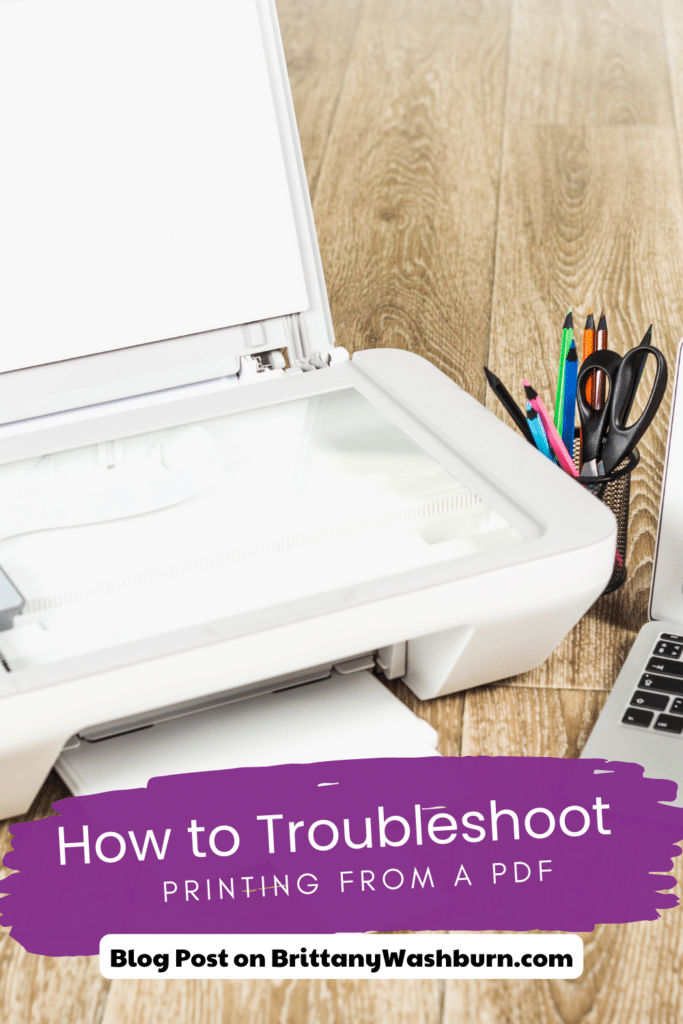How to Troubleshoot Printing from a PDF

Hey there, teachers! Let’s talk about something we all deal with: printing from PDF files. It’s a task that’s pretty common in both workplaces and households, but let’s face it, it’s not always a smooth ride. Sometimes we run into issues like poor printing quality, messed-up content, or slow printing speeds. And let’s not forget about the frustration and time-consuming nature of troubleshooting these problems, not to mention the need for technical know-how.
But worry not! In this article, we’ve got your back. We’ll walk you through the process of troubleshooting PDF printing, step by step. We’ll cover all the common problems you might encounter, show you how to update your PDF reader and printer drivers, help you adjust your printing preferences and settings, and even tackle those pesky PDF file issues. Plus, we’ll dive into troubleshooting printer hardware and connections, because we know those can be culprits too.
And hey, if things get really tricky, we’ve got a solution for that too. We’ll show you how to get in touch with technical support, so you can get the assistance you need. By following these tips and tricks, you’ll be able to solve most PDF printing problems and enjoy a smoother printing experience overall.
So, let’s jump right in and get those printers back on track!
Common PDF Printing Problems
Printing Quality Issues
One of the most common PDF printing problems is poor quality. This can include issues like blurry text, misplaced images, or incorrect colors. To troubleshoot this issue, check your print settings and make sure that you are using the correct paper size and quality for your printer. You may also need to adjust your PDF software or printer settings for optimal printing quality.
PDF Content Doesn’t Print
Sometimes PDF content doesn’t print, which can be frustrating. This can happen for a variety of reasons, including missing fonts, incompatible printer drivers, or incorrect page scaling settings. To address this issue, try updating your PDF software and printer drivers, or adjusting your print settings to ensure that all content is printed correctly.
Printing from PDF is Too Slow
Another common issue with printing from PDFs is that it can be slow. This can be due to a variety of factors such as large file sizes, printer connection issues or network problems. To troubleshoot this issue, try reducing the file size of your PDF or changing your printer settings to print at a lower quality. You may also want to consider upgrading your printer or network connection for faster printing speeds.
PDF Printing Error Messages
PDF printing error messages can be frustrating and difficult to understand. Common error messages include “Error Printing”, “No Pages Selected”, and “PDF File Damaged”. These errors can be caused by a variety of issues such as outdated PDF software or printer drivers, corrupted files or connectivity issues. To fix these errors try updating your PDF software, checking printer drivers, or repairing the PDF document.
Updating PDF Reader and Printer Drivers
Why Updating is Important
To ensure that your PDFs print correctly, it is important to keep your PDF software and printer drivers up to date. This ensures that any compatibility issues are resolved and any new features are available for use. It also helps improve printing quality and speed.
How to Update PDF Reader
To update your PDF reader, first check for updates within the program. Most PDF software will have an option to check for updates or will prompt you to update when available. Alternatively, you can download and install the latest version of the software from the manufacturer’s website.
How to Update Printer Drivers
To update your printer drivers, go to the manufacturer’s website and locate the most recent driver for your printer model. Download and install the driver on your computer, and then restart your computer to ensure that the driver changes take effect. You can also check for driver updates through your computer’s operating system update settings.
Adjusting Printing Preferences and Settings
Print Quality Settings
To adjust print quality settings, open your printer dialog box and select the quality setting that best suits your needs. Depending on your printer, you may have options for draft, normal, or high quality printing. You can also adjust the color settings, such as black and white or color, as well as the paper type and size.
Page Scaling Options
When printing from PDFs, it’s important to select the correct scaling option to ensure that your document prints correctly. Some common scaling options include “fit to page” or “shrink to fit”. You can also choose to scale based on a percentage of the original document.
Printer-Specific Settings
Finally, your printer may have specific settings that can be adjusted to improve the printing quality of your PDFs. Some printers have settings for ink or toner usage, paper feed, and print speed that can be customized to meet your needs. Consult your printer manual or manufacturer’s website for more information on customizing printer settings.
How to Troubleshoot Printing from a PDF
Printing from a PDF file can be very frustrating when things don’t go as planned. The good news is that troubleshooting printing problems from a PDF file is not impossible, and you can do it yourself. In this article, we’ll take a look at some common issues you may face when printing from a PDF file and how to troubleshoot those problems.
Resolving PDF File Issues
Sometimes, the problem might not be with the printer or the computer, but with the PDF file itself. Here are some common PDF file issues and how to fix them.
Fixing Corrupted PDF Files
A corrupted PDF file can cause printing problems. If your PDF file isn’t opening or printing correctly, it could be corrupted. To fix this issue, try reopening the file or downloading it again from the source. If that doesn’t work, try using a PDF repair tool. These tools can repair corrupted PDF files and restore them to a healthy state.
Optimizing PDF files for Printing
PDF files can be optimized for printing to ensure they print correctly. Some PDF files may have too much data or images that slow down the printing process or cause errors. You can optimize PDF files for printing by using the “Save As” function and selecting the “Optimized PDF” option. This will reduce the file size and ensure that your PDF file prints correctly.
PDF File Compatibility Issues
Some PDF files may not be compatible with your printer. If you are having trouble printing a PDF file, check if your printer supports the PDF file format. Also, ensure that you have the latest software and drivers for your printer installed.
Troubleshooting Printer Hardware and Connections
If your PDF file is not the issue, the next thing to check is the printer hardware and connections. Here are some common printer hardware and connection issues and how to troubleshoot them.
Checking Printer Connections
Make sure that your printer is properly connected to your computer, and there are no loose cables or connections. If your printer is wireless, make sure that it is connected to your network and that your computer is also connected to the same network.
Printer Hardware Issues
If your printer is not working correctly, check the printer’s hardware. Ensure that the printer has enough ink, toner, or paper. If any of these components are low, consider replacing them before printing.
Printer Firmware Issues
Printer firmware is like the software that runs your printer. If your printer’s firmware is out of date, it can cause printing problems. Make sure that your printer’s firmware is up to date and download any available updates from the printer’s manufacturer.
Contacting Technical Support for Assistance
If you’ve tried all the above solutions and you’re still having problems, it may be time to contact technical support. Here are some things to consider when contacting technical support.
When to Contact Technical Support
If you’ve tried all the troubleshooting steps and you’re still having problems printing from a PDF file, it may be time to contact technical support. Additionally, if you have a warranty for your printer that covers technical support, it’s worth contacting them.
How to Contact Technical Support
Most printer manufacturers have support teams that you can contact via phone, email, or live chat. Before contacting technical support, make sure that you have your printer’s model number, serial number, and any error messages that you may have encountered.
Conclusion
Printing from a PDF file may seem like an easy task, but things can quickly go wrong. In this article, we’ve covered how to troubleshoot printing from a PDF file. By following the tips mentioned in this article, you can quickly identify and fix the issue, and have your printer up and running in no time.
We hope this guide has helped you troubleshoot any issues you may have encountered while printing from a PDF. Remember to keep your software updated, adjust your printer preferences and settings, optimize your PDF files for printing, and ensure that your printer hardware and connections are in good condition. If all else fails, don’t hesitate to contact technical support for further assistance. With these tips, you’ll be printing from PDFs with ease in no time.
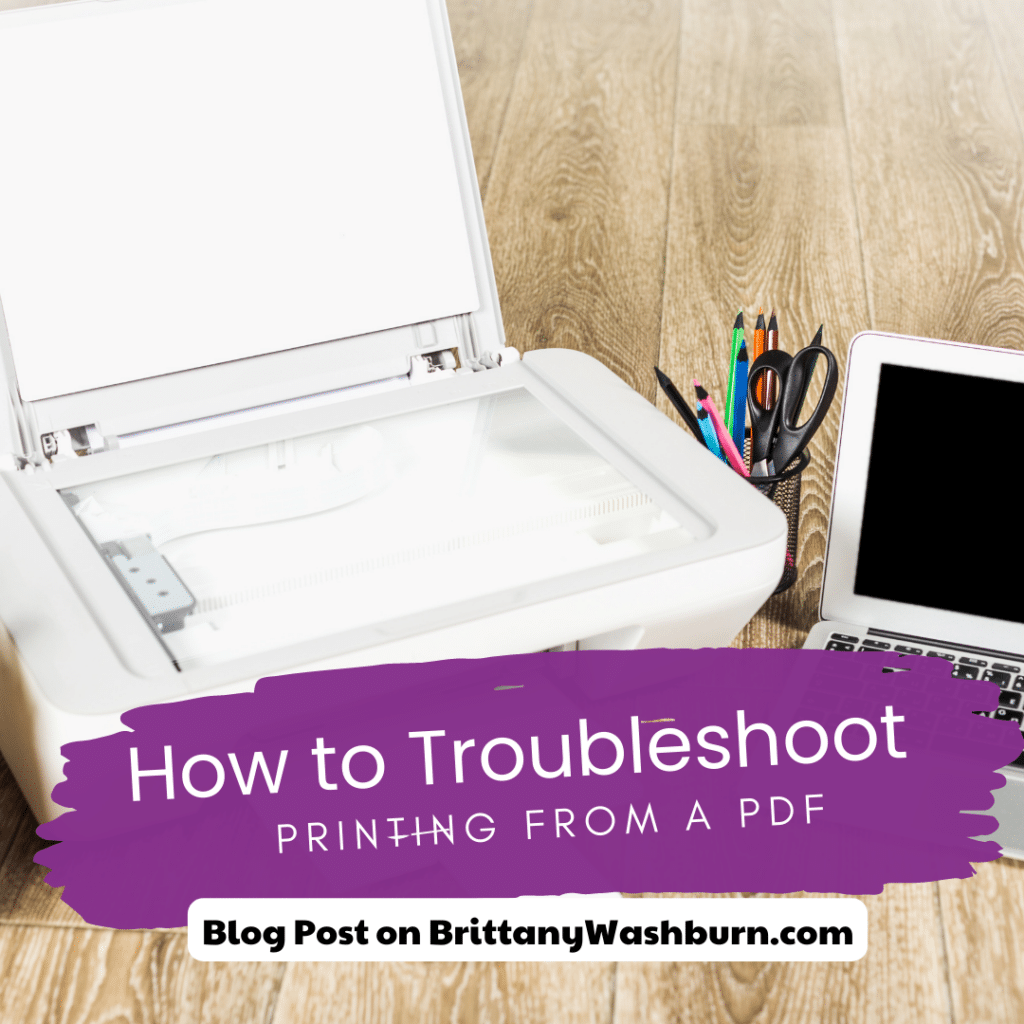
FAQs
Why is my PDF file not printing?
There could be multiple reasons why a PDF file is not printing. It could be due to a corrupted PDF file, outdated PDF reader, outdated printer driver or an issue with the printer. Follow the troubleshooting steps outlined in this guide to identify and resolve the issue.
How do I update my printer drivers?
To update your printer drivers, go to your computer’s settings and look for the “Printers and Scanners” section. Find your printer, click on it, and select “Properties.” From there, you should see an option to update the driver software. Click on it, and follow the prompts to download and install the latest version.
What should I do if I’m still experiencing PDF printing issues after trying all of the troubleshooting steps?
If you have tried all of the troubleshooting steps and are still experiencing PDF printing issues, it may be time to contact technical support. Check the manufacturer’s website for contact information, and be sure to have your printer model number and other relevant information on hand.
How can I optimize my PDF file for printing?
To optimize your PDF file for printing, you can try reducing the file size, changing the page orientation, or adjusting the print quality. You can also try using a PDF optimizer tool, which will help you reduce the file size without losing quality.