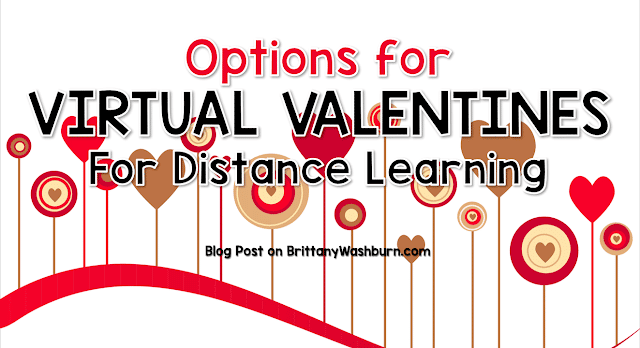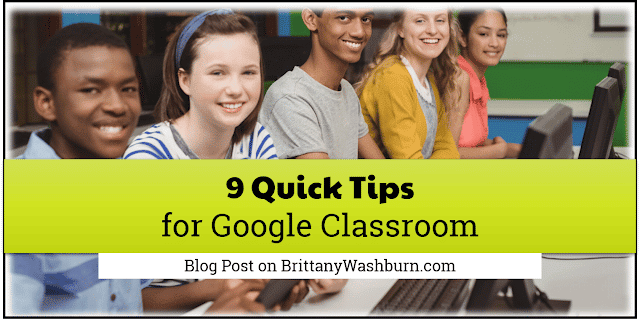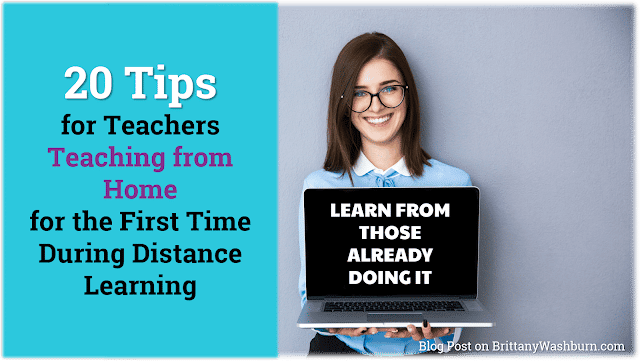Back in March when schools closed suddenly and we went to distance learning, it was fine to whip up a teaching space at home. The couch, dining room table, or even bed became a makeshift virtual classroom. Well, now we have an opportunity to set up a legit virtual teaching space for the beginning of the next school year.
Desk or Table for Virtual Teaching
Probably the first thing to think about is where you want to set up. You’ll need a desk or table to work on that has enough space for all of your stuff.
I’ll get into it more in the Tech Setup section, but I like to have a separate keyboard and mouse when working with a laptop because I put my laptop up on a stand. It it way better for our necks, shoulders, eyes, hands, etc. to set it up this way plus having them separate means you won’t accidentally shake the laptop during video recordings.
This means I need space for all of these components on the top of my desk or table.
While we are on the topic of desks, please invest in a good
computer chair for the time spent at your desk. It makes a massive difference!
Tech Setup for Virtual Teaching
*This section has affiliate links for Amazon.
A Laptop lifter is a game changer when you’re sitting in front of a computer all day long. You can use pretty much anything to get the job done. I went with a canvas cube flipped upside down. Sometimes I’ll use a box from a game. Basically anything that lifts the laptop about a foot and can support its weight.
If you can, also get a
second monitor! It make a big difference in productivity. If you do go with a second monitor setup, make sure both screens are about the same height. Better yet, get a
DUEX Plus Portable Laptop Monitor to make your setup even easier.
Lighting is so important when you’re recording videos of yourself teaching. If you can sit near a window then the natural lighting will go a long way. You can also invest in a large or small ring light.
You can grab a mini ring light that clamps right onto your laptop case to brighten your face. It doesn’t do as well to light up your backdrop so keep that in mind.
Microphone quality is important, but microphones don’t have to be expensive. The one I use is $20 and can be
found here on Amazon. You can also choose to use a
headphone with microphone attached. This setup is really helpful if you want the audio to go through headphones (like if your significant other is working at home and doesn’t need to hear your students reading to you). The headphone/mic combo is going to be more expensive and it is worth the investment to get a good one.
Keyboard & Mouse are more important than you’d think. Sure you could use the one on the laptop, but if you use a laptop stand like I suggest then your shoulders will be very sore by the end of day 1. It also wiggles the laptop to need to touch it during a recording, which makes it harder for your students to focus on you. So I recommend a separate keyboard and mouse that sits right on the desk or table.
Document Cameras are amazing for math instruction. There is only so much you can do with screencasting software. If you can’t take yours home from school, then consider investing in one for home. You can also use an iPad or iPhone like a document camera as long as you have a way to connect it to your computer.
The Backdrop for Teaching Virtually
I’m not trying to be dramatic, but the backdrop during video calls is super important. Now that you are going to set up your teaching space like a pro, your background needs to match your other efforts.
For general classroom teachers I recommend a bulletin board or bulletin-board-like space using paper and borders, just like in the classroom. You can see that I have the keyboard as the backdrop, which is purposeful for teaching tech lessons so that I can quickly point out keys.
A kit like this one is great for multiple purposes. I like the combo of the dry erase side and the cork board side for teaching virtually because then you can put up notes, posters, and teaching materials.
Since you’re working from home, this might now be the perfect time to use die-cut
bulletin board letters to spell out your messages. It will save your precious printer ink!
You’ll likely switch out the content on the bulletin board way more often than you would in the classroom because you only have one of them. You can change it for different subject areas or teaching topics as needed and reference it during your videos.
Something to keep in mind is glare on your bulletin board. In the classroom students can just move their head a little to see a poster better, but during a video they can’t. If you have laminated materials, consider spraying them with a mattifying spray.
Props for Virtual Teaching
Make sure everything you need is within reach. You’ll lose your students’ attention if you need to get up to grab something during a live video, and you’ll waste time needing to edit out the part of a pre-recorded video. In the photos above you can see that I have my color-coded keyboards at arms reach ready to grab.
I like to keep the current lesson’s props right on my desk and then have a separate storage area for other materials including props I use regularly.
I have started a curated list of
Virtual Teaching Amazon Recommendations, which may be helpful to look through. Is there anything else I should add to the list? You can leave a comment on this blog post.
I hope this post gave you some things to think about! I’d love to see what your virtual teaching space looks like.