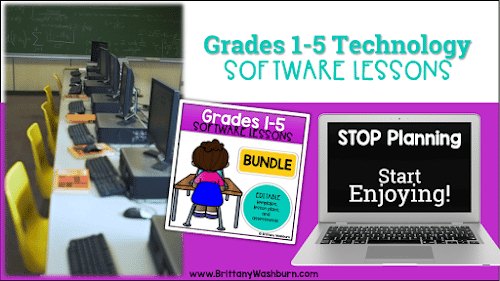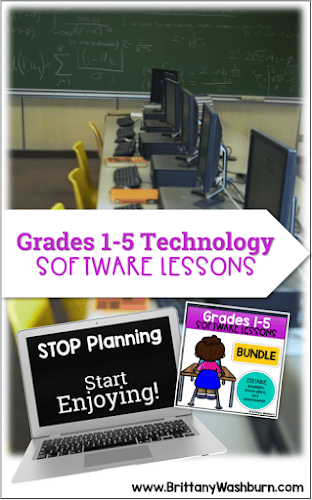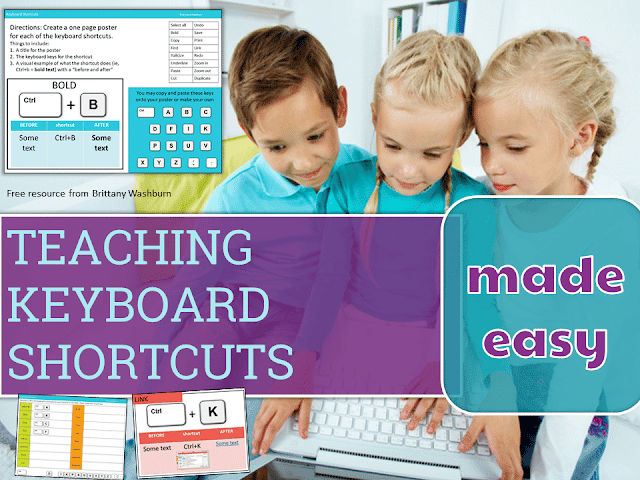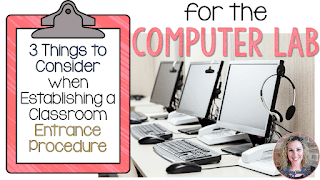Elementary Software Lessons Spiral Review
Calling all technology teachers! Are you looking for the ultimate resource to take your technology curriculum to the next level? Look no further than this 180 Spiral Review Technology Lessons bundle! With 36 sessions for each grade level (grades 1-5), this resource is the perfect addition to your computer lab and will have your students mastering presentation, word processing, and spreadsheet software in no time.
Each set of 12 lessons includes 4 lessons for each type of software, including Google Docs, Microsoft Word, and Apple Pages for word processing, Google Slides, Microsoft PowerPoint, and Apple Keynote for presentations, and Google Sheets, Microsoft Excel, and Apple Numbers for spreadsheets. And with everything fully customizable for whatever software version you have, you can be sure that these lessons will work seamlessly with your existing technology curriculum.
But the benefits of this resource don’t stop there. With 4 weeks of lessons for each type of software, your students will have plenty of time to become comfortable with each program, and then reviewing the same program 2 more times during the school year ensures that they won’t forget it – spiral review at its best!
And with editable lesson plans, vocabulary, materials, I Can statements, lesson components, assessments (provided in editable Google Forms), space for reflection, and editable daily messages, you’ll have everything you need to provide your students with a top-notch technology education.
But that’s not all. Student templates are provided in BOTH Google Apps and Office 365 for your convenience, and formative assessment questions are provided as editable Google Forms. It’s the ultimate technology resource for teachers who want to provide their students with the best possible education in today’s tech-driven world.
So don’t wait – add our 180 Spiral Review Technology Lessons bundle to your teaching arsenal today and watch as your students master essential technology skills with ease and confidence!
What is included in each set of 12 lessons:
4 weeks of lessons for each type of software
- Word / Docs / Pages
- PowerPoint / Slides / Keynote
- Excel / Sheets / Numbers
These lessons are customizable for whatever software version you have, for a total of 36 weeks of lessons per grade level!
Editable Lesson Plans:
•Mini lesson
•Vocabulary
•Materials
•I Can Statements
•Lesson components
•Assessments
•Space for reflection
These lesson plans are provided in BOTH PowerPoint and Google Slides for your convenience. Since the text is all editable, you can adjust it to meet your needs.
Editable Daily Messages:
•Lesson Title
•Vocabulary
•Materials
•I Can Statements
•Lesson Question
•Space for you to add screenshots of your software program
Use the daily messages as part of your mini lesson for each activity. The text is editable and there is room for you to add your own images to go with the lesson.
Student Templates Provided
••Templates are provided in BOTHGoogle AppsandOffice 365for your convenience.
*If you’re using Apple Software then the Office 365 will convert to it.
You get ALL of the student files! This is probably my favorite part of these software lessons. I am letting go of control 😉 and giving you everything you need in order to facilitate these lessons. You can put the files into your learning management system or onto a password protected page of your class websites to be able to share them with students.
Student Assessments:
•Formative assessment questions provided as editable Google Forms
Use the google forms to make sure your students are learning the skills. These are brief and meant to be used to inform your instruction. You may still choose to do longer unit assessments if you give grades.
TEACHING TIPS
1. These lessons are the main activity for a class. I recommend planning a warm up activity (like 10 minutes of typing) and early finisher activities (here are sites you can use). You’re likely going to have some students complete the lesson in 5-10 minutes and others that will still be working when you say time is up.
2. In the lesson plans you’ll see me talk about screencasts you could make. You’ll either need to demonstrate the activities live or make a screencast of instructions for each lesson. If you’ve never made them before, check out this blog post to learn more about it. Screencasts are a game changer!
3. You may upload the student templates to a learning management system or password protected page of your own website. As long as the files aren’t available publicly on the web then you’re following the terms of use. If you need ideas for how to share files with students, read this blog post.
4. The assessments are optional but will be helpful if technology is a graded subject. If you’re new to teaching technology and curious about grading these skills, read this blog post.
Next up are some FAQs about these lessons –
WHO NEEDS THESE TECHNOLOGY LESSONS?
These software lessons are perfect for technology teachers, classroom teachers, media specialists, STEM teachers, or homeschool parents who want their students to know how to use technology to create content. By mastering these software programs, students will feel comfortable doing anything you ask them to do with it.
Q: What grade levels are included in this bundle?
A: This bundle includes grades 1-5.
Q: What types of software are covered in these lessons?
A: Each set of 12 lessons includes 4 lessons for each type of software: Google Docs, Microsoft Word, and Apple Pages for word processing, Google Slides, Microsoft PowerPoint, and Apple Keynote for presentations, and Google Sheets, Microsoft Excel, and Apple Numbers for spreadsheets.
Q: Are these lessons customizable to my specific software version?
A: Yes! The lessons are fully customizable for whatever software version you have, so you can be sure that they will work seamlessly with your existing technology curriculum.
Q: How long are the lessons?
A: Each set of 12 lessons includes 36 sessions, providing your students with plenty of time to become comfortable with each type of software.
Q: What is spiral review?
A: Spiral review is a teaching technique that involves revisiting previously taught material in a systematic way, to ensure that students retain what they have learned and continue to build on it over time.
Q: Are the lesson plans editable?
A: Yes! The lesson plans, vocabulary, materials, I Can statements, and more are all fully editable, allowing you to customize them to meet the specific needs of your classroom.
Q: Are there assessments included?
A: Yes! Formative assessment questions are provided as editable Google Forms, allowing you to easily assess your students’ progress and understanding.
Q: Are student templates provided?
A: Yes! Student templates are provided in both Google Apps and Office 365, for your convenience.
HOW ARE THESE DIFFERENT FROM YOUR TECHNOLOGY CURRICULUM?
The k5tech.net curriculum has warm ups and early finisher activities plus it is all housed on my website. These software lessons are just the main activity and assessments and I’m providing you with all of the files to put into your learning management system. The content in these software lessons does not overlap with the k5tech.net curriculum at all so you can use both.
 |
Still have questions? Please ask them before purchasing!
Click on this picture to buy the Bundle, which is already discounted 20%, and save an additional 10% with the coupon code SOFTWARE10.
Some feedback on the Bundle:
1. These lessons are amazing! Easy to use, ready to go with excellent directions and guidance. My Tech students are doing and learning soo much! I have never gone wrong when I use any of her lessons! Thank you!
2. Great resource! Cannot wait to use from the beginning of the school year with all grade levels.
3. I used one of the first lessons with my K/1 class through distance learning. I also did a screencast so that they could see how to do the assignment. This is an excellent resource that will keep my younger students busy while learning a lot in the process.
Overall, this set of 180 Spiral Review Technology Lessons are the perfect addition to your technology curriculum, providing comprehensive and customizable lessons for each grade level.