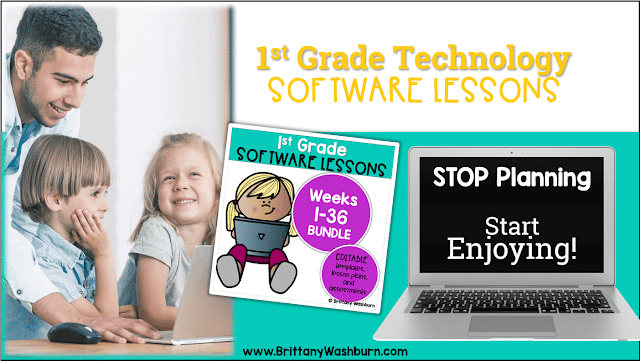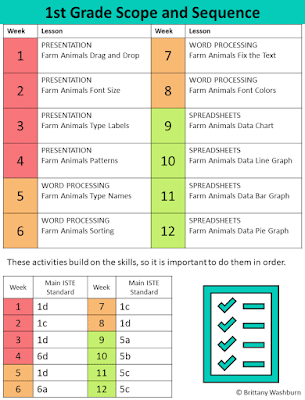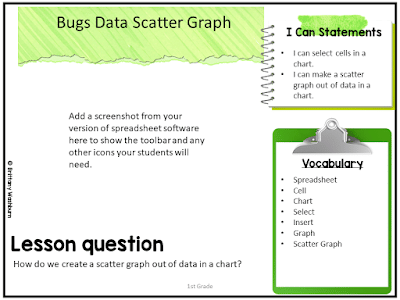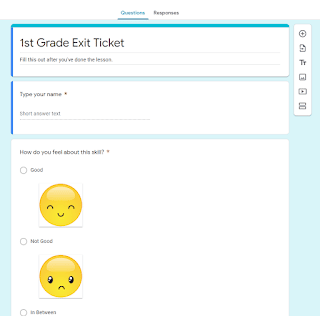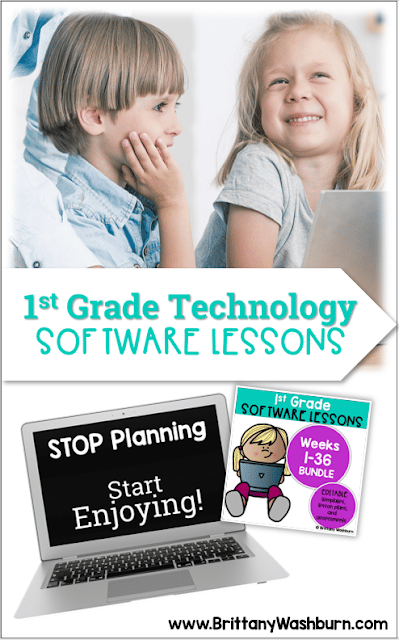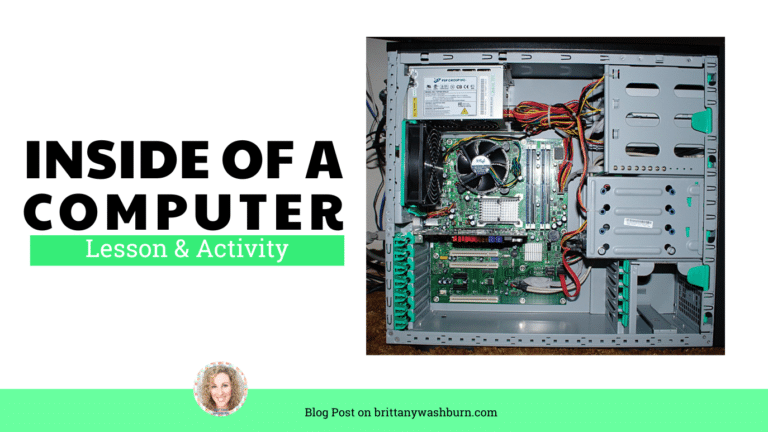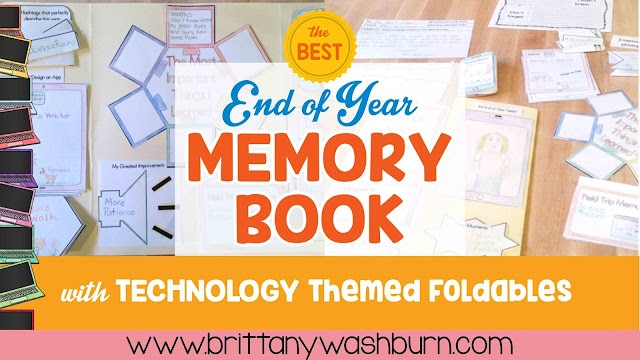1st Grade Software Lessons for the Computer Lab
1st grade students can do more on devices than we expect. With lessons and activities that follow a consistent setup and process, first graders can do just about anything in the software programs.
These Spiral Review technology lessons that teach presentation, word processing, and spreadsheet software for 1st grade over 12 sessions. These will make a great addition to your technology curriculum for the computer lab. The skills build on each other throughout this unit so it is important to do the lessons in order. Each set of 12 weeks are all on the same topic, so students can take a deep dive into the content and the tech skills.
Weeks 1-12: Farm Animals
Week 1
PRESENTATION
Farm Animals Drag and Drop
Week 2
PRESENTATION
Farm Animals Font Size
Week 3
PRESENTATION
Farm Animals Type Labels
Week 4
PRESENTATION
Farm Animals Patterns
Week 5
WORD PROCESSING
Farm Animals Type Names
Week 6
WORD PROCESSING
Farm Animals Sorting
Week 7
WORD PROCESSING
Farm Animals Fix the Text
Week 8
WORD PROCESSING
Farm Animals Font Colors
Week 9
SPREADSHEETS
Farm Animals Data Chart
Week 10
SPREADSHEETS
Farm Animals Data Line Graph
Week 11
SPREADSHEETS
Farm Animals Data Bar Graph
Week 12
SPREADSHEETS
Farm Animals Data Pie Graph
Weeks 13-24: Bugs
Week 13
PRESENTATION
Bugs Drag and Drop
Week 14
PRESENTATION
Bugs Type Labels
Week 15
PRESENTATION
Bugs Copy and Paste
Week 16
PRESENTATION
Bugs Design the Presentation
Week 17
WORD PROCESSING
Bugs Type Names
Week 18
WORD PROCESSING
Bugs Sorting
Week 19
WORD PROCESSING
Bugs Fix the Text
Week 20
WORD PROCESSING
Bugs Font and Colors
Week 21
SPREADSHEETS
Bugs Data Chart
Week 22
SPREADSHEETS
Bugs Data Scatter Graph
Week 23
SPREADSHEETS
Bugs Data Column Graph
Week 24
SPREADSHEETS
Bugs Data Line Graph
Weeks 25-36: Keyboards and Typing
Week 25
PRESENTATION
Keyboard Drag and Drop
Week 26
PRESENTATION
Keyboard Type Letters
Week 27
PRESENTATION
Keyboard Change Fonts
Week 28
PRESENTATION
Keyboard Phonics Drag and Drop
Week 29
WORD PROCESSING
Keyboard Type Sight Words
Week 30
WORD PROCESSING
Keyboard Change Fonts
Week 31
WORD PROCESSING
Keyboard Fix the Text
Week 32
WORD PROCESSING
Keyboard Keys Sorting Drag and Drop
Week 33
SPREADSHEETS
Keyboard Data Chart
Week 34
SPREADSHEETS
Keyboard Data Line Graph
Week 35
SPREADSHEETS
Keyboard Data Column Graph
Week 36
SPREADSHEETS
Keyboard Data Choice Graph
What is included:
4 weeks of lessons for each type of software
- Word / Docs / Pages
- PowerPoint / Slides / Keynote
- Excel / Sheets / Numbers
Customizable for whatever software version you have
Editable Lesson Plans:
•Mini lesson
•Vocabulary
•Materials
•I Can Statements
•Lesson components
•Exit Ticket Questions
•Space for reflection
Editable Daily Messages:
•Lesson Title
•Vocabulary
•Materials
•I Can Statements
•Lesson Question
•Space for you to add screenshots of your software program
Student Templates Provided
•Templates will convert to any version of software programs, but are provided in Office 365
Student Exit Ticket:
•Formative assessment questions provided as an editable Google Form to use with every lesson
TEACHING TIPS
1. These lessons are the main activity for a class. I recommend planning a warm up activity (like 10 minutes of typing) and early finisher activities (here are sites you can use). You’re likely going to have some students complete the lesson in 5-10 minutes and others that will still be working when you say time is up.
2. In the lesson plans you’ll see me talk about screencasts you could make. If you’ve never made them before, check out this blog post to learn more about it. Screencasts are a game changer!
3. You may upload the student templates to a learning management system or password protected page of your own website. As long as the files aren’t available publicly on the web then you’re following the terms of use. If you need ideas for how to share files with students, read this blog post.
4. The assessment can be thought of as exit tickets and is optional. It will be helpful if technology is a graded subject and should be used to inform your instruction.
If you’re new to teaching technology and curious about grading these skills, read this blog post.
WHO NEEDS THESE TECHNOLOGY LESSONS?
These software lessons are perfect for technology teachers, classroom teachers, media specialists, STEM teachers, or homeschool parents who want their students to know how to use technology to create content. By mastering these software programs, students will feel comfortable doing anything you ask them to do with it.
HOW ARE THESE DIFFERENT FROM YOUR TECHNOLOGY CURRICULUM?
The k5tech.net curriculum has warm ups and early finisher activities plus it is all housed on my website. These software lessons are just the main activity and assessments and I’m providing you with all of the files to put into your learning management system. The content in these software lessons does not overlap with the k5tech.net curriculum at all so you can use both.
Still have questions? Please ask them before purchasing.