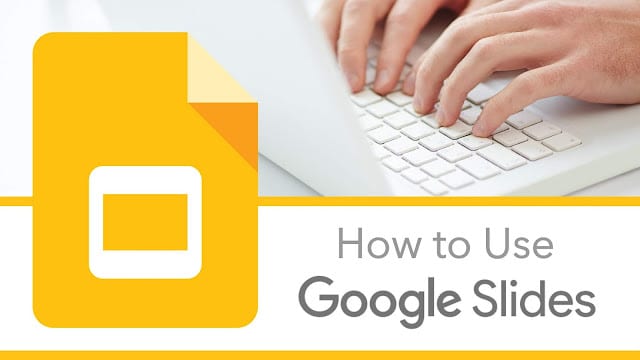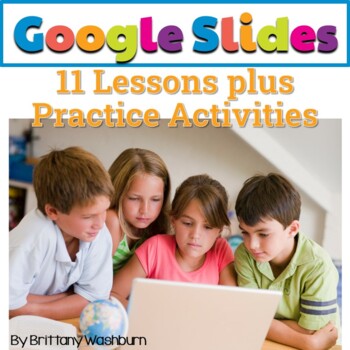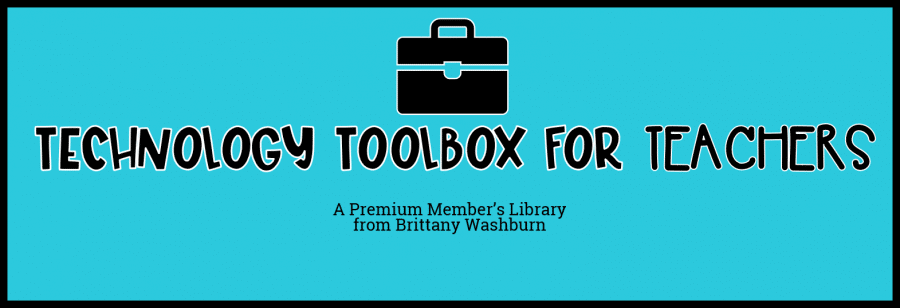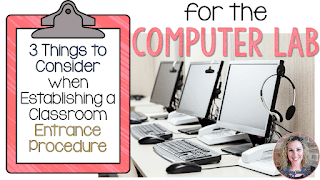Description of Google Slides
Google slides is a presentation tool that allows its users to create and design great presentations for different purposes. It also allows its users to share their presentations online. It is packed with amazing features and tools that are very easy to use. It is one of the best alternatives to Microsoft PowerPoint and anyone can use it without any cost. It can also be easily integrated into G-suit as well as Google drive. Apart from its user-friendly interface, it also comes with some of the best presentation themes that you can use. Another great feature of Google slides is that multiple people can work on it at the same time which makes it a great tool for teamwork.
How Google Slides Works
Here is how Google Slides works:
2. On the top left corner, you will see a blue-colored “New” button. Click on it and then click on Google Slides. Once you click on it, a new page with blank presentation will appear.
3. Google slides come with different great themes. To see how it will look, click on the themes (it will pop up on the sidebar). You can check various themes by using the scrollbar.
4. Choose the theme that you like and click on “import theme” button. Once you click on this button, an import window will appear. You can import any theme that you like. Alternatively, you also have an option to import theme from your computer. However, the file size must be up to 50 MB.
5. Go to the “File” tab and click on “Page Setup” option. Here, you can adjust the ratio of your presentation slides.
6. Once done, click OK.
7. Now it is time to navigate your Google Slides. Add title and subtitle of your presentation. You will also have the option to change the size, and color of the text, background color and so on.
8. If you want to add a new slide, click the + sign on the top left corner of the screen.
9. To delete a slide, select it, click “edit” and then “delete”.
10. You can add media to your slide and customize it just the way you want.
11. Once you are done with making your presentation, press the “share” button to share your presentation with others.
Using Google Slides with elementary students
There are many ways by which you can use Google slides with your elementary students.
Some of these ways are:
Top 10 things to know about 6th Grade
At the end of the academic year, ask your students to create a presentation in which they create a list of top 10 things to know about 6th grade. Once they are done, they can pass this list to incoming middle school students so that they can familiarize themselves with the school environment.
All about me scavenger hunt
Students can create a scavenger hunt presentation about themselves. They can include many interesting facts about themselves such as the history and meaning of their name, what happened the day they were born, and so on.
You might also like the blog post How to Use Google Docs with Elementary Students
Love tech tutorials and want more of them? Subscribe to the Technology Toolbox for Teachers. A one-stop library of technology tools tutorials for teachers. Click the image for more information and to see sample tutorials.