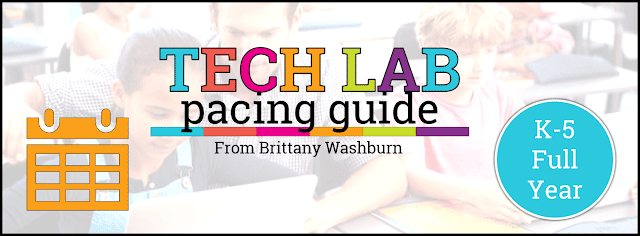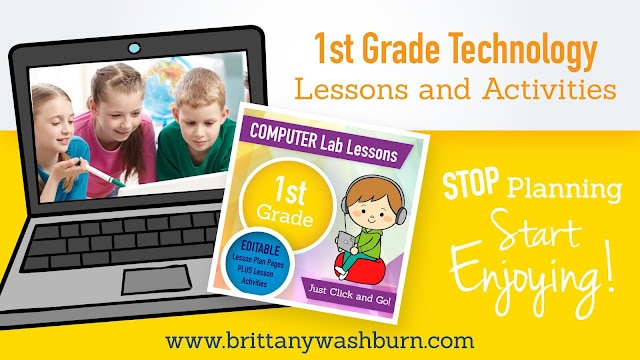How to Use Google Forms for Simple Quizzes, Polls, and Surveys
Google Forms is a versatile tool that allows you to create and distribute quizzes that students can complete online. When you’re a teacher looking to assess student learning, Google Forms provides a user-friendly platform for designing and distributing various types of forms. We will explore the capabilities of Google Forms for creating simple quizzes, polls, and surveys, as well as provide insights on customization options, data analysis, and best practices for optimizing your form-building experience.
Getting to Know Google Forms
Simply, put, with Google Forms, you can add multiple-choice questions, short-answer questions, and even questions with images to make quizzes more engaging and interactive.
Google Forms is a tremendous help to educators for a variety of purposes. Educators can use it to:
- prepare online exams
- create pop quizzes
- collect registrations
- check attendance
- evaluate results
- collect feedback
- course application forms
Quiz Creation Tutorials
If you are new to Google Forms and would just like step by step instructions, with pictures, we’ve found a wonderful teacher-made guide for you. There are also helpful tutorial videos for quiz creation.
Quizzes and Surveys and Polls, Oh My!
Creating a Quiz on Google Forms
Step-by-Step Guide to Creating a Quiz
Creating a quiz on Google Forms is straightforward. Simply start a new form, select the quiz option, and begin adding your questions and answer choices. You can customize settings like scoring and correct answers to tailor the quiz to your needs.
Adding Questions and Answer Options
When adding questions to your quiz, you can choose from various question types such as multiple-choice, short answer, and more. For each question, provide the correct answer and assign point values to assess respondents accurately.
Setting Quiz Options and Restrictions
Google Forms allows you to set options like limiting responses, shuffling question order, and providing immediate feedback to quiz-takers. These features help you create engaging quizzes while maintaining control over the quiz-taking process.
Setting up Polls with Google Forms
Creating a Poll Form
To create a poll using Google Forms, design a form with questions that offer respondents multiple choices. Whether it’s gathering opinions, preferences, or votes, Google Forms provides customizable options to create engaging and informative polls.
Customizing Poll Settings
Tailor your poll settings by adjusting options such as limiting responses to one per person, enabling notifications for new responses, and choosing response destination. These settings help you manage your poll effectively and track results efficiently.
Distributing Polls and Collecting Responses
Once your poll form is ready, share it via email, social media, or embed it on a website. As respondents submit their answers, you can view real-time results in Google Forms or export data for further analysis.
Conducting Surveys using Google Forms
Designing an Effective Survey Questionnaire
When creating a survey on Google Forms, focus on crafting clear and concise questions that align with your research objectives. Consider using a mix of question types to gather valuable insights from respondents.
Utilizing Different Question Types
Google Forms offers various question types, including multiple-choice, dropdowns, scales, and more. Utilize these options to create engaging surveys that cater to different response formats and provide comprehensive feedback.
Implementing Survey Logic and Branching
Enhance the survey experience by incorporating logic and branching into your questions. This feature allows you to show or skip questions based on respondents’ previous answers, making the survey more personalized and efficient.
Grading Tricks
Flubaroo is a free add-on to Google Forms/Sheets which lets you quickly grade and analyze student performance on multiple choice and fill-in assignments created in Forms. Within a minute you’ll be able to:
- View average score, and a histogram of scores.
- Quickly identify questions which a majority of the students missed.
- Share scores with students via email or Google Drive, along with optional notes to the class and/or to each student.
- Assign your own score to open-ended questions.
- Send stickers and badges when you share grades.
Forms Lesson Ideas
Have your students make Choose Your Own Adventure type stories. This is a fantastic way to exercise logic and literacy skills in addition to technological know-how.
Letting students make their own quiz games is always fun too! Kids can do academic subjects, trivia or whatever else they want. Teachers can go through How to Create a Self-Grading Quiz in Google Forms with your students as well to make sure this lesson is a challenge!
Fantasy Football projects can be another great cross-curricular project, that relies on the use of Google Forms, Sheets and Slides.
In this twist on a budget project, have your kids use digital tools to play “Survivor”. Give them a virtual backpack and a $100 bill to shop at Walmart. That backpack is all they can have once dropped off on survivor island. The Form comes in to culminate the project by letting the kids vote on which backpack would make the best survival bag!
Google has Applied Digital Skills lessons for Forms that are a great place to look for inspiration. Most lessons are for middle school and higher, but you can always adjust them for younger grades by cutting out elements that may be too hard or breaking up the lesson into several smaller sessions.
Tech Assessments Using Forms in my Shop
Want to try using some pre-made Google Forms quizzes first? My Tech assessments bundle has you covered.
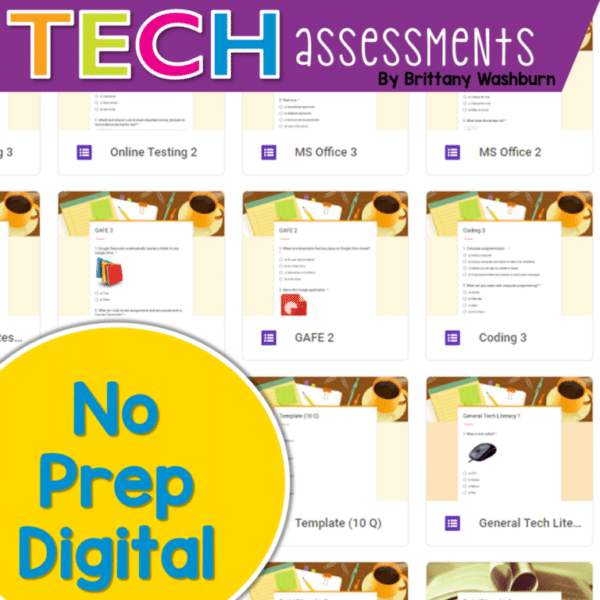
Technology Assessments – BUNDLE of Print and Digital
Final Tips
Optimize your Google Forms for performance by keeping them simple, using logical question flow, and testing them with real users. Efficiency is key when collecting data, so fine-tune your forms for maximum impact.
We have even more Tips for Using Google Forms in the Classroom to keep you inspired as well.
Now you know how Google Forms offers a user-friendly and efficient solution for creating and administering quizzes, polls, and surveys. By utilizing the diverse features and customization options available, users can gather valuable insights, engage with participants effectively, and streamline data analysis processes. Embrace the versatility of Google Forms to enhance your form-building experience and make informed decisions based on the responses collected!