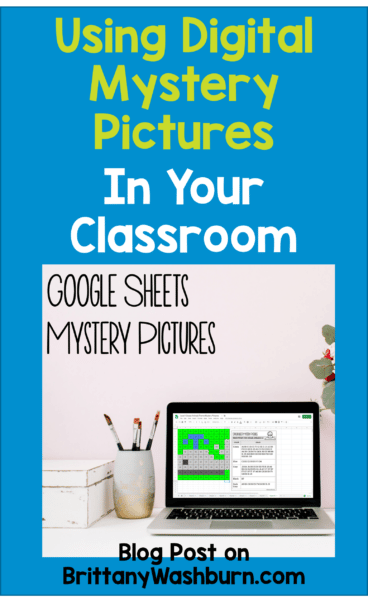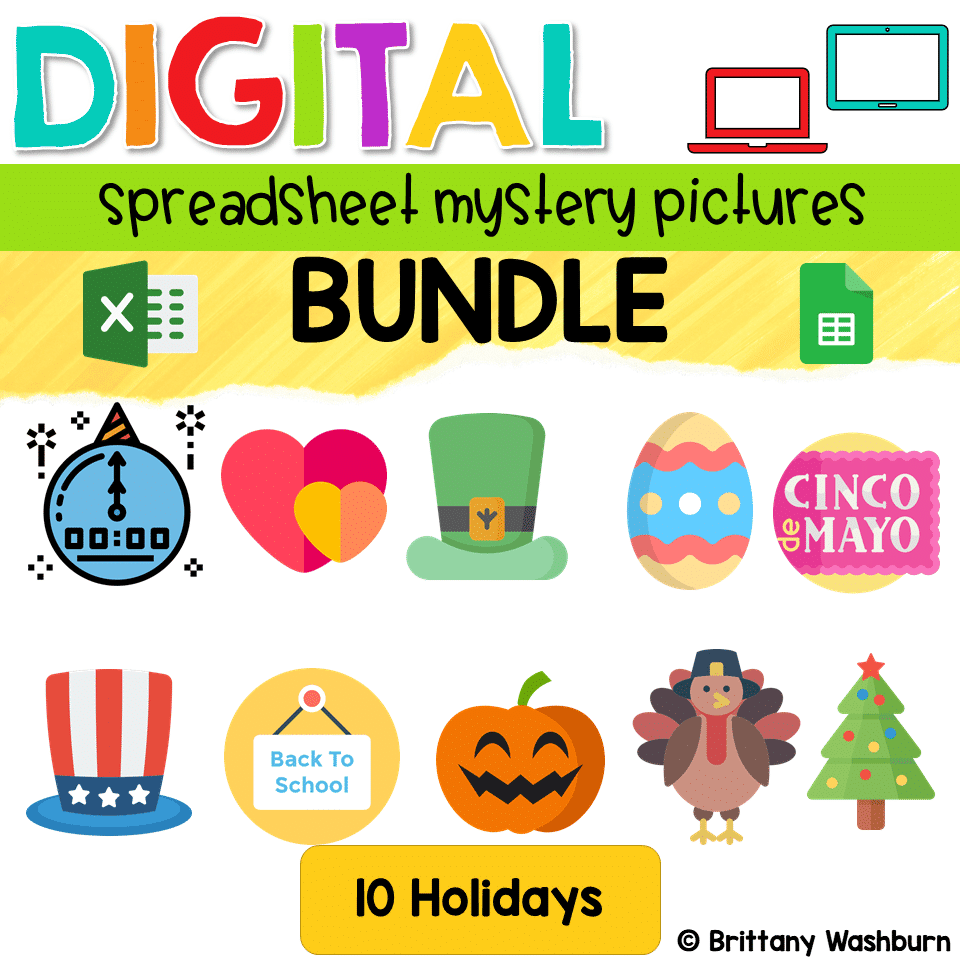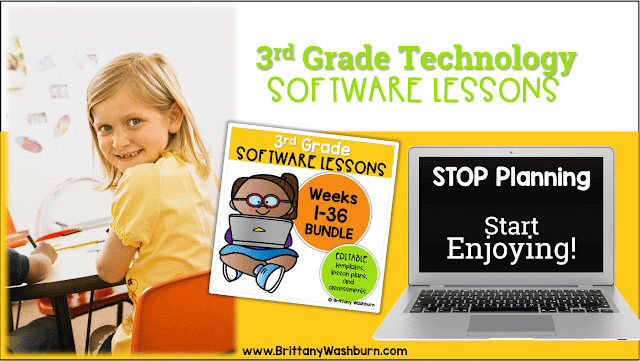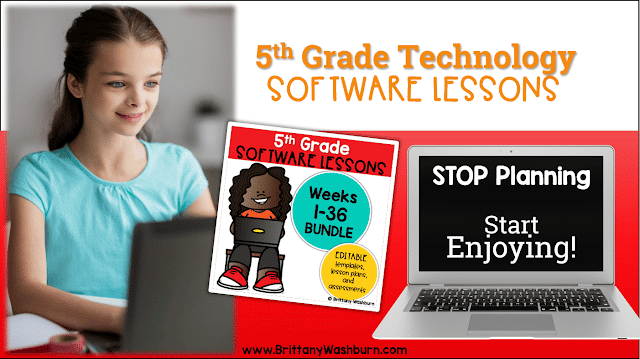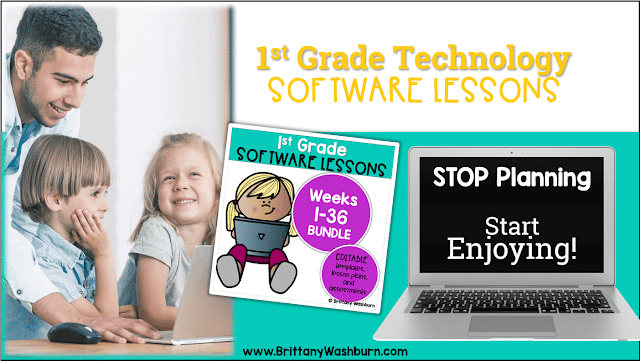Using Digital Mystery Pictures in Your Classroom
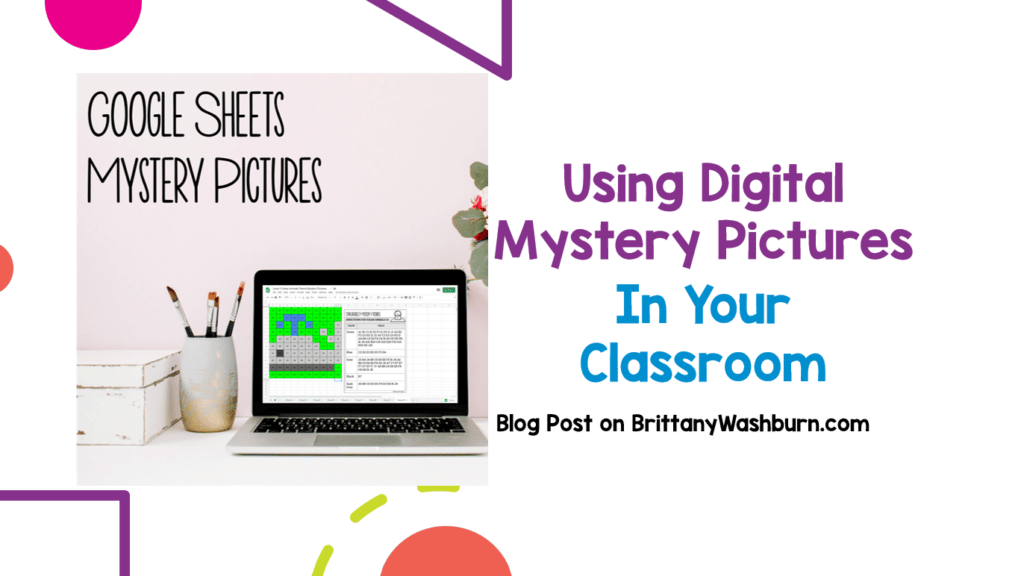
I love designing technology infused lessons for the classroom teacher, as well as technology skills lessons for the computer lab teacher. My digital mystery pictures definitely accomplish both! I have created both digital hundreds charts and digital spreadsheet activities with fun themes so students of all ages can practice their skills.
What are Digital Mystery Pictures?
The digital part of digital mystery pictures entails using software in which students follow directions to fill in the cells in a table. While students may be familiar with paper and pencil mystery pictures, it takes it to a whole new level to do it digitally. The activity has them filling 100 cells in a table per design, making it a mastery activity for students to become really proficient with the toolbar in whatever program you use.
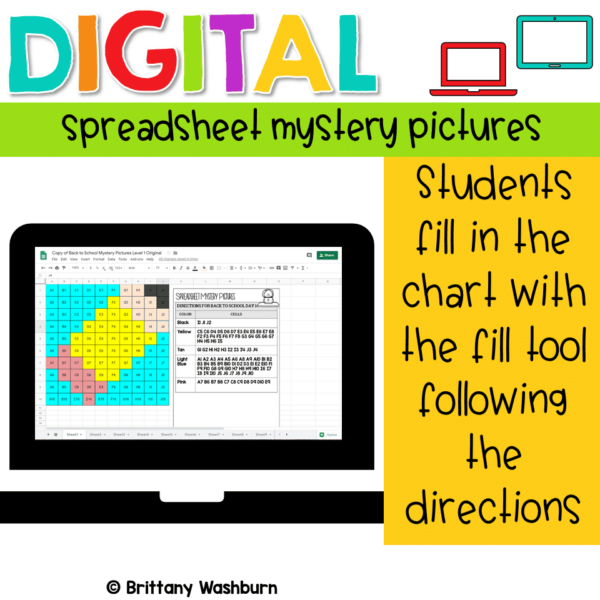
How Can I Use This Resource in My Class?
Digital mystery picture activities are perfect for morning work, stations, early finishers, homework, or as an opportunity for students to work independently while you get other work done.
Make a finished example if you think your students need one. You can also go through doing the first few cells together for younger students.
In the Digital Sheets/Excel version, there are 3 levels of challenge so you can use them with multiple grade levels:
- Level 1 has a labeled template. Every cell from A1-J10 is labeled to make it as simple as possible for students. Great for grades 1-2.
- Level 2 has a template but it isn’t filled in with the cell names, so it requires students to develop an understanding of how charts cells are named. Great for grades 2-3.
- Level 3 requires students to open a blank workbook in Google Sheets or Microsoft Excel, make the cells A1-J10 square, and then follow the directions to fill in the picture. Great for grades 4 and up.

What Standards & Skills Do Digital Mystery Pictures Address?
Skills Addressed:
- Navigating to the digital file
- Working in a hundreds chart table
- Fill cell with color
- Repeat fill color based on directions
- Perseverance to complete all 100 cells
Standards Addressed:
Strand: Innovative Designer
Standard: 4.b. select and use digital tools to plan and manage a design process that considers design constraints and calculated risks.
I Can Statements:
I can create visual representations of the solution to a problem.
I can stick with a problem until it is solved.
I can use the materials around me to help me solve a problem.
Strand: Empowered Learner
Standard: 1.c. Students use technology to demonstrate their learning in a variety of ways.
I Can Statements:
I can click on an individual cell in a table.
I can fill a cell with any color.
I can use a shortcut for repeated actions.
Bundles
I have festive Holidays Theme Bundles for Digital Sheets/Excel and Digital Hundreds Chart. Students are going to love discovering what holiday themed design is hidden in the hundreds chart mystery picture and you’ll love that they are practicing so many different skills. While students may be familiar with paper and pencil pictures and hundreds charts, they cover a lot more ground when they complete one digitally.
Anxious about Google Slides or Google Classroom?
The free Google Slides Vocabulary Poster makes a great mini lesson to introduce your students to Google Slides for the first time.

Using Google Classroom makes it really easy, but you can use any learning management to send the file to students. Hop on whatever platform you are most comfortable with!
Get Started!
Browse through all my Digital Mystery Pictures and choose the one you want to get your class working on next.