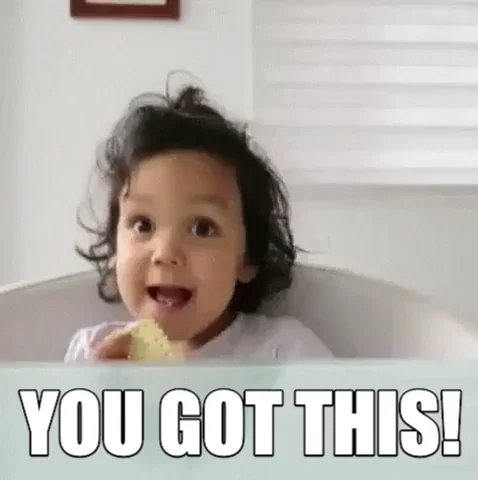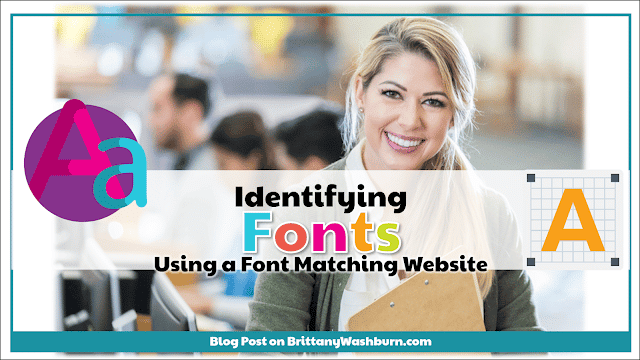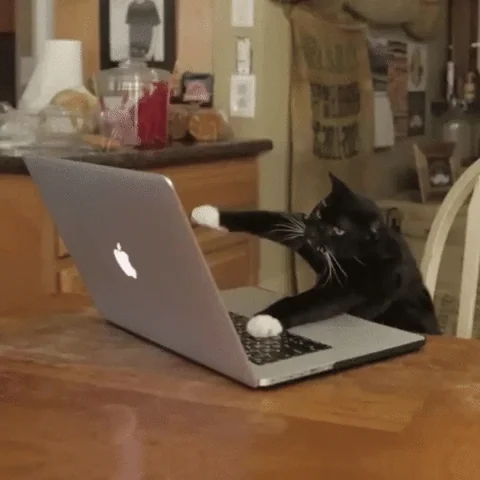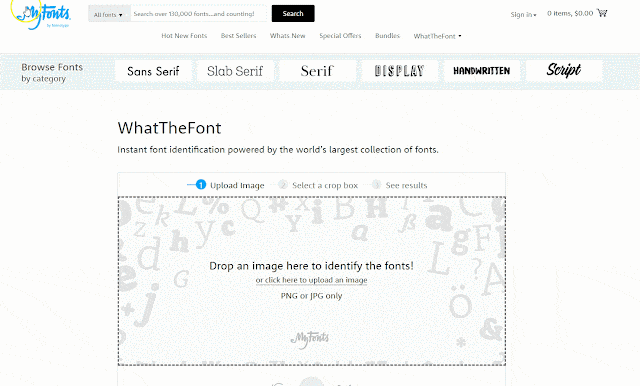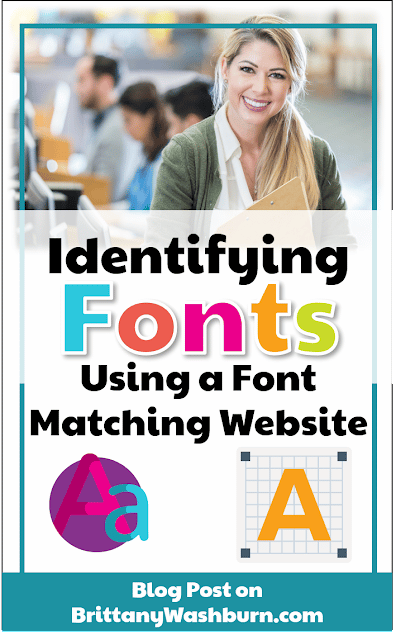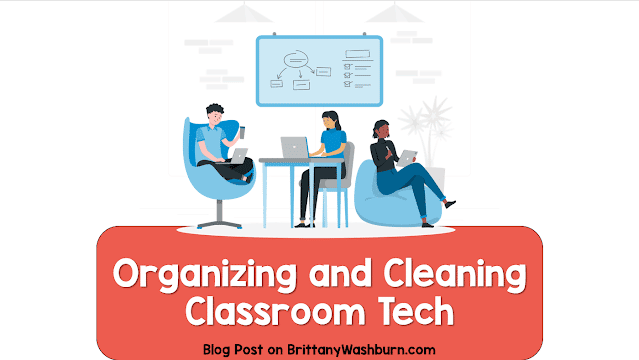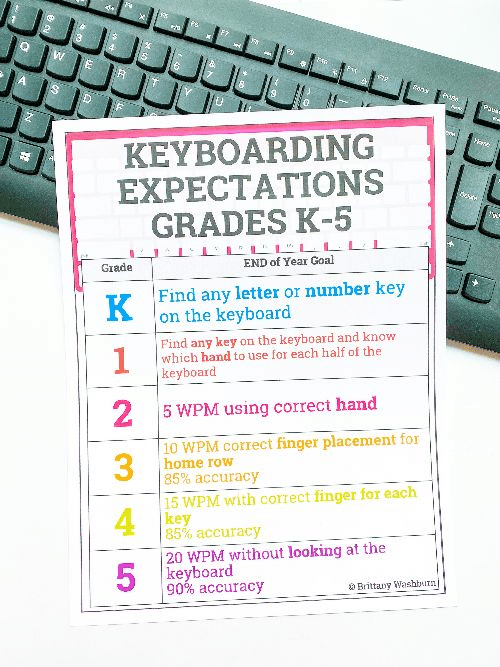Let’s say I purchase something from TpT at 8pm on a Sunday (because I napped through my planned planning time). The resource is great, but I know that I have one student who needs something slightly modified.
I don’t recognize the font that is being used on the worksheet, which is weird because I’m a font-a-holic and use specialty fonts on my cricut all the time.
I could email the resource creator and ask what font was used, but I really need this activity for tomorrow. I know, I know, I should have planned better.
What to do?
Use a Font Identifier website real quick and then get on with my hectic Sunday night planning session!
Font Finding Websites
I have 4 websites that all work the same way to find the name of a font.
For each of these sites, I’ll need an image file in order to do the match. This means that it won’t work to upload that whole PDF I just downloaded from TpT.
Here are the steps:
Step 1: Save the PDF as PNG or JPG. You can use a screen snipping tool to get one image file of the page you need.
Step 2: Upload the image file to any of the 4 websites and allow it to do it’s thing. Voila! The website will spit out the name of the font(s) and probably provide you with a link to download it.
Step 3: There might be a whole list of very similar fonts to look through. Look for distinguishing characteristics like how unique letters are formed.
Step 4: You can search the font name on TpT or on a site like DaFont to find the downloadable version. Not all fonts are free, so you might need to pay for the one that is on the worksheet. If you need a free font, choose a really similar one from the results that is free. Your student likely won’t notice the difference.
Step 5: Install the font on your computer. Usually that just means double clicking on the file name and then pressing the button that says install. Google a tutorial if you need more than that.
Step 6: Add the text that you need to the document. That is a separate tutorial too. By the way, the original creator still holds the copyright even if you modify it for classroom use. Please don’t take credit for someone else’s creative work.
There you have it. No more waiting for the TpT seller to email you back letting you know which font they used. With a tiny bit of tech know-how you can be totally independent! Happy planning!
Pin it to come back to later >>