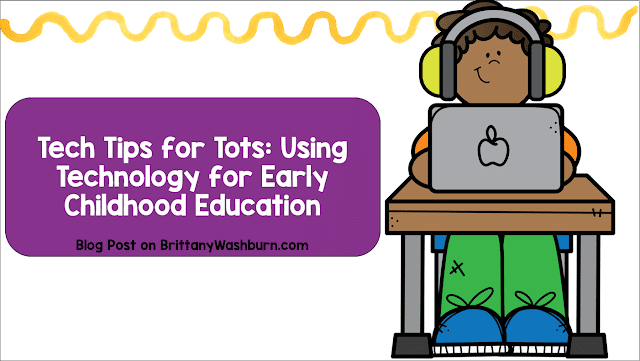Seesaw into Learning – Guest Blog Post by Rachel Coathup
Seesaw into learning!
Seesaw d. A long board that is balanced at the centre that children go up and down on. In this post I’m not here to talk about the playground equipment but rather the incredible app Seesaw.
Seesaw was introduced to me at my school and since trying it and learning how to use it. It has changed the way I teach. So what is Seesaw? Seesaw is an app to empower pupils to document their learning through a range of creative tools that can be used on iOS Devices, Android tablets, Kindle Fire, Chromebooks, Computers with Chrome / Firefox which is one of the reasons it is such a fantastic app. The app saves teachers time by being a ‘go to app’ which allows pupils to app smash from a wide range of apps (google drive, puppet edu, pic collage, book creator just to name a few of my favourites).
How Seesaw Works
Seesaw allows multiple sign in options depending on the technology you have available and age. QR code is great for younger students or if you don’t have 1:1 devices. Pupils can also sign in using email or Google accounts. Work saved on Seesaw can be put into folders which can be easily browsed and you can also look at work by selecting the calendar to view work created on a specific day. You can view work for the whole class or a signal pupils journal.
Posts made by pupils can be moderated before posted which means teachers can approve all new additions and comments this is fantastic to check work and ensure positive comments are shared by pupils.
One of the reasons I love Seesaw so much is because there are a range of options which means that you no longer need a voice recording, whiteboard, photo, notes app. Seesaw allows you to do it all form the one app and is then saved to their journal. Pupils can use the recordable whiteboard to create videos that combine drawing and audio recording to explain their thinking. They can also use the caption tool to label photographs. Pupils can choose to take a photograph or video, upload a photo/video, write a note, draw or annotate using the whiteboard, add a link or add a file from Google Drive or their iPad. Seesaw can be used to app smash which means that work you create in other apps can be exported to Seesaw. Seesaw will convert files into PDFs to be easily accessed.
For more about which apps are compatible with Seesaw click here.
For more about which apps are compatible with Seesaw click here.
Teachers can use Seesaw to add skills or standards that can be met with a 1-4 star rating. Which are only visible to teachers and are customizable to what you are working on with your class. Teachers can add private notes as observations on pupil work.
Ideas for Using Seesaw in the Classroom
As a Computing Teacher and for other specialist teachers there are lots of options for using Seesaw with your class. You can create a subject specific class or be shared into the teachers class.
Seesaw are quick to update their app based on users requests. One of the greatest additions that they have made is Seesaw Activities. In Activities can teachers can create and share activities for your class to complete in Seesaw on iOS and the web. There are a range of activities in the library which you can edit or you can create your own.
Seesaw also has a range of options for sharing work with a wider audience including blogs and family access. This allows you share families into the learning process and send announcements and messages both with families, pupils or privately message individual parents within Seesaw.
Seesaw is free to download, or you can use my QR code below to get 1 month free of Seesaw Plus. Seesaw for Schools is a paid quote per student. Which offers more options for reporting and the ability to view all classes within your school.
Rachel
Coathup
Coathup
Computing
Teacher
Teacher