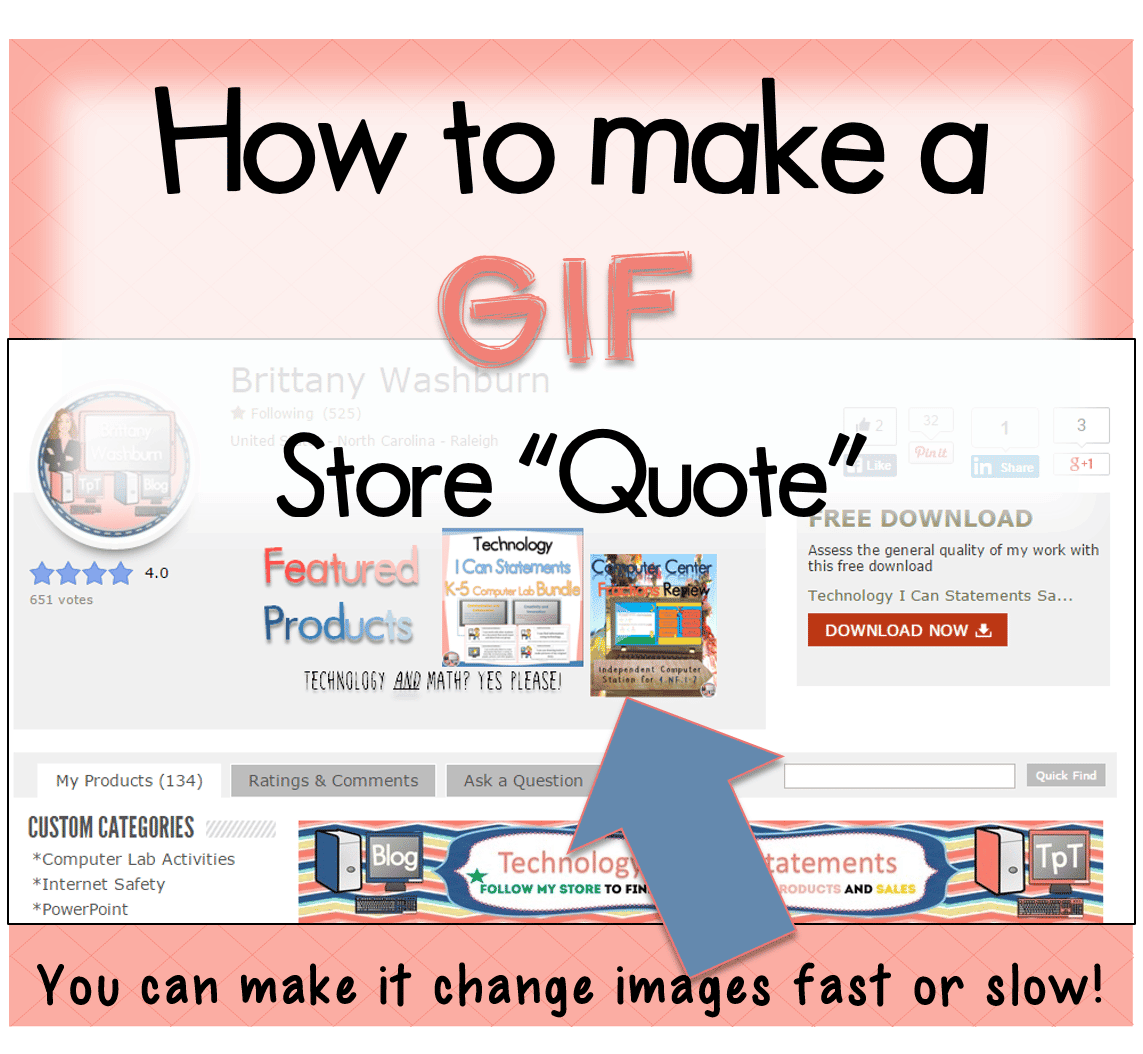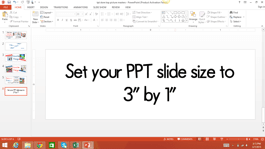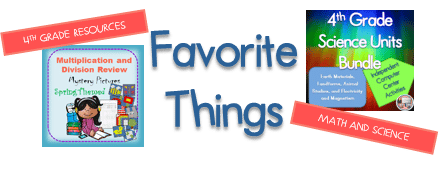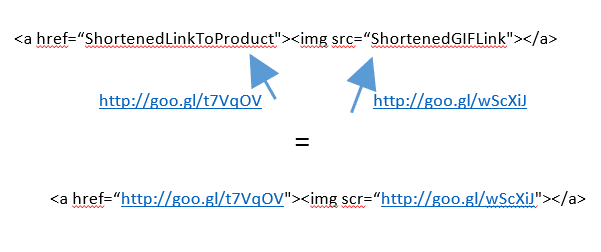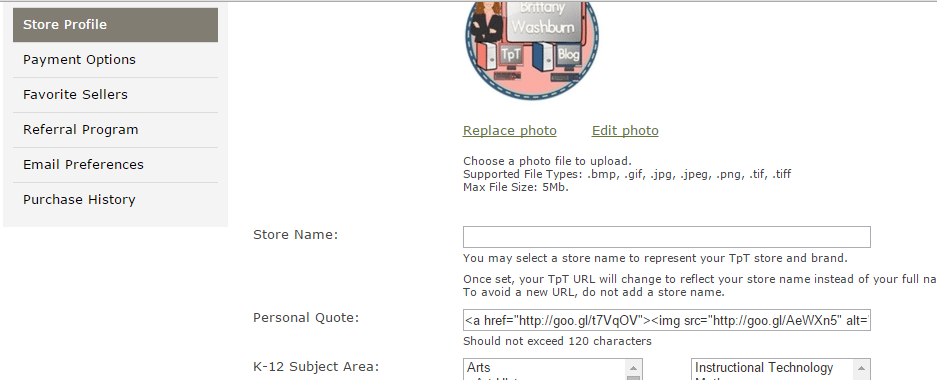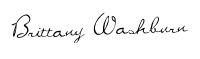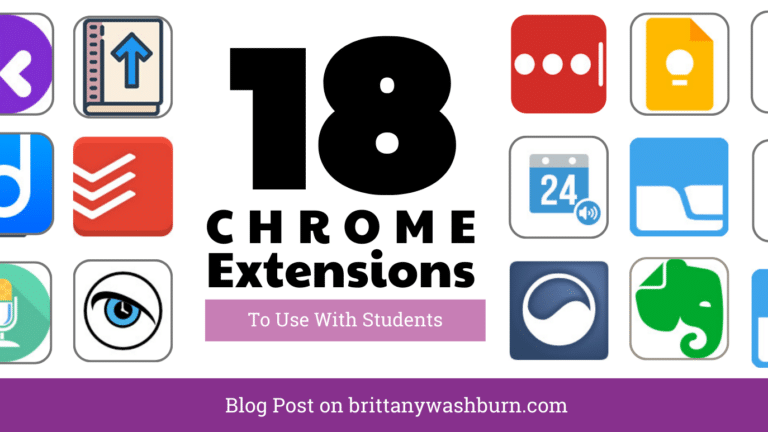I am so excited that I figured this out! So you’ve probably seen that lots of people’s TpT Storefronts now have a picture where the quote was previously. Well, I was determined to figure out how to have a GIF (or changing image file) in that spot. Keep reading to see how I did it.
I created mine using MS PowerPoint, http://gifmaker.me/, and the URL shortener https://goo.gl/.
Create your slides and then save them as PNG or JPG images. Here are mine. I just made 2 for this example:
Next, I upload my images into a GIF Maker. I changed the Canvas Size to 300 x 100px, and the animation speed to 1100 miliseconds. Play around with these until you decide how you like it.
Load your images and then click the black button that says “Create GIF animation.” This will pop up in a new tab. Click “View the high quality version of this animation.” If you like what you see then you can go back and download your GIF (black button on bottom).
Next you need to publish your GIF somewhere online. You can use your blog, Pinterest, or somewhere else that you have the ability to edit. On Pinterest I pin it to a secret board and this still works perfectly.
Once it is published you will right-click on the image and choose Copy URL. From here you need to shorten the URL. Try out google’s URL shortener. I like it because you can track the clicks. I use it for my Facebook posts and freebie google docs.
You also need a shortened URL for the product or category that you want your GIF to be linked to. Now it is time to set up the HTML code that you will put into your “quote” section of your store profile. Your HTML needs to look like this: <a href=“ShortenedLinkToProduct“><img src=“ShortenedGIFLink“></a>
Go to the “My Account” page and into “Store Profile.” Scroll to the bottom and click the edit button. Take out whatever is in your quote section and copy and paste the code you just made. Click save and admire your work!
I don’t know about you, but I am so excited about the possibilities with this feature. The ultimate product promotion spot, another pop of color, perfect way to advertise sales, and so much more. What will you do with yours?