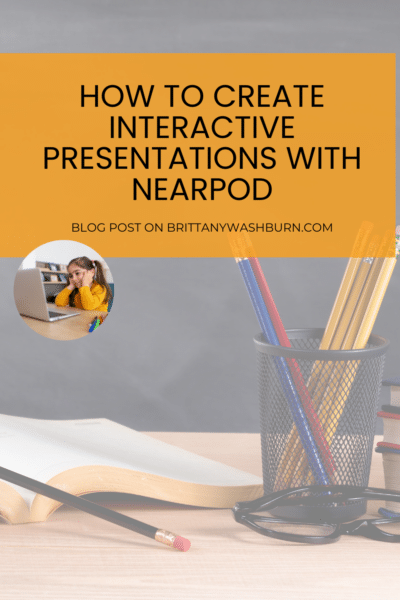Using Nearpod to Empower Elementary Students and Enhance Learning
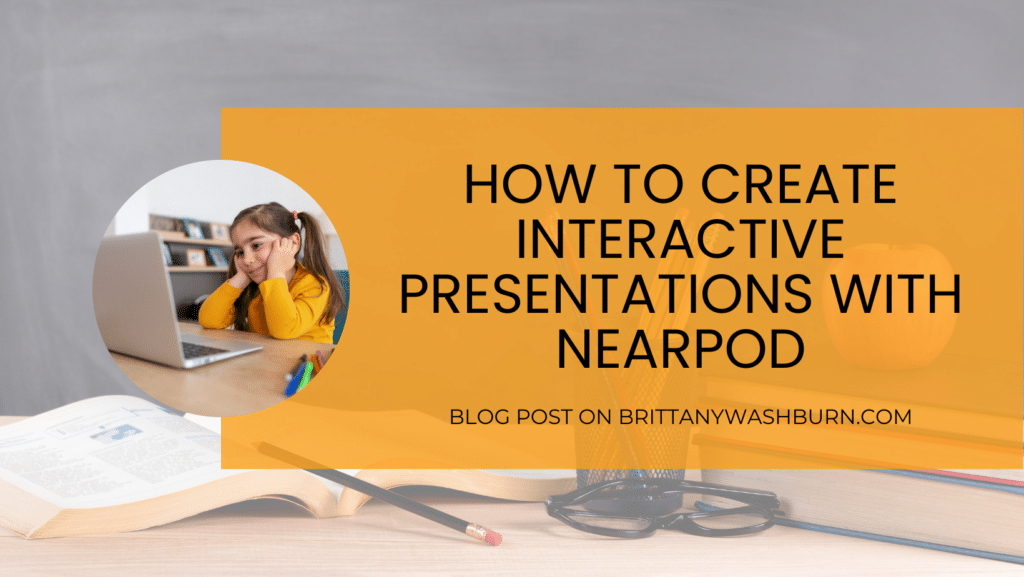
Hey, teacher friends! With technology becoming more prevalent in classrooms, it’s no surprise that educators are searching for new ways to enhance their lessons and keep their students engaged. One of the newest and most exciting tools available is Nearpod, a platform that allows teachers to create interactive presentations complete with multimedia elements, quizzes, and live polling. In this article, we’ll be diving into the benefits of using Nearpod in the elementary classroom and walking you through step-by-step guidance on creating dynamic and engaging presentations that will keep your students interested and excited about learning. So, let’s get started!
Introduction to Nearpod and interactive presentations
What is Nearpod?
Nearpod is an interactive presentation tool that allows teachers to create engaging and interactive lessons that can be accessed by students on their devices in real-time. With Nearpod, educators can create multimedia-rich presentations that incorporate videos, images, and interactive activities, making lessons more engaging and effective.
Why use interactive presentations?
Conventional classroom presentations can be boring and unengaging, leading to a lack of student interest and understanding. Interactive presentations, on the other hand, can help teachers engage students through activities and multimedia elements that make the lesson more interesting and memorable. This can enhance student learning outcomes and help students retain information for longer periods of time.
The benefits of using Nearpod in the elementary classroom
Enhancing student engagement
By using Nearpod, teachers can create interactive presentations that capture students’ attention and keep them engaged throughout the lesson. The platform includes features like quizzes, polls, and open-ended questions, which encourage student participation and help teachers gauge their understanding of the material.
Incorporating multimedia elements
Nearpod allows teachers to incorporate multimedia elements like videos, images, and audio clips into their presentations. These elements can help explain complex concepts in a more accessible and engaging way, making the lesson more memorable and effective.
Assessment and feedback tools
Nearpod includes tools that allow teachers to assess student understanding and provide feedback in real-time. Teachers can use quizzes and polls to check for understanding, and even provide students with personalized feedback through the platform’s open-ended question feature.
Getting started with creating interactive presentations on Nearpod
Creating an account and logging in
To get started with Nearpod, teachers must first create an account on the platform’s website. Once an account is created, teachers can log in and access the platform’s presentation tools.
Choosing a presentation type
Nearpod offers several presentation types, including slideshows, quizzes, and open-ended questions. Teachers can choose the presentation type that best suits their lesson objectives and teaching style.
Creating and organizing your presentation content
After selecting a presentation type, teachers can start adding content to their presentation. They can upload images, videos, and other multimedia elements, and even create interactive activities and quizzes to engage students.
How to incorporate multimedia elements into your presentations
Adding images and videos
To add images and videos, teachers can upload them directly from their computer or use Nearpod’s built-in image and video libraries. They can also add audio clips or presentation notes to provide additional context and clarification.
Using virtual reality and 3D objects
Nearpod also offers virtual reality and 3D object integration, which allows teachers to create immersive and interactive experiences for their students. This feature is especially useful for lessons that involve science, geography, or history.
Integrating interactive activities and quizzes
Teachers can also create interactive activities and quizzes using Nearpod’s built-in tools. These activities can be tailored to suit the lesson objectives and can include multiple-choice questions, open-ended questions, and even collaborative group activities.
Assessment and feedback tools in Nearpod
Nearpod offers a variety of assessment and feedback tools that every teacher can use to improve student engagement and learning outcomes. Here are some of the main features:
Live polling and quizzes
With Nearpod’s live polling and quiz features, teachers can quickly gauge students’ understanding of a concept in real-time. This tool allows teachers to create multiple-choice, fill-in-the-blank, or open-ended questions that can be shared with the entire class, or individual students.
Open-ended questions and discussions
Nearpod’s open-ended questions and discussion feature allows teachers to create discussion prompts that promote critical thinking, collaboration, and deeper learning. These prompts can be shared with the entire class, small groups, or individual students, and can be used as exit tickets or formative assessments.
Reports and analytics
Nearpod’s reports and analytics feature provides teachers with insights into student progress and understanding. This tool allows teachers to track student responses to quizzes and polls, as well as monitor individual students’ engagement during a presentation.
Tips and tricks for creating engaging and interactive presentations
Creating interactive presentations that engage students and enhance learning outcomes can be challenging. Here are some tips and tricks to help you get started:
Designing visually appealing slides
Visuals are a powerful tool for engaging students and promoting learning. When designing slides, use images, videos, and animations to enhance the message and create interest. Be mindful of the color scheme, font, and layout of your slides, as these can impact student engagement.
Creating interactive activities that align with learning objectives
When designing interactive activities, think about your learning objectives and how the activity can help students achieve those objectives. Use interactive polls, quizzes, and open-ended questions to encourage critical thinking and deep learning.
Using gamification elements to increase motivation
Gamification elements like badges, rewards, and leaderboards can increase motivation and engagement by creating a sense of competition and achievement. Use these elements sparingly to enhance learning outcomes and keep students motivated.
Examples of successful Nearpod presentations in the elementary classroom
Teachers are using Nearpod in creative ways to enhance learning outcomes and engage students. Here are some examples:
Science experiments and simulations
Teachers can use Nearpod to create interactive simulations and experiments that allow students to explore scientific concepts in a fun and engaging way.
Virtual field trips and cultural studies
Nearpod can be used to take students on virtual field trips to explore different cultures, geographies, and historical events. These presentations can be enhanced with interactive activities and discussions to deepen student understanding.
Language arts and reading comprehension activities
Nearpod can be used to enhance language arts and reading comprehension activities by providing interactive quizzes, polls, and open-ended questions that encourage students to think deeply about the text and engage in critical analysis.
Conclusion and next steps for using Nearpod in your classroom
Nearpod is a powerful tool for enhancing learning outcomes and engaging students in the classroom. As you begin to use Nearpod, reflect on the benefits and limitations of the tool, and brainstorm ideas for future presentations. Remember that collaboration is key, so be sure to share resources and collaborate with other Nearpod users to enhance learning outcomes for all students.
Incorporating Nearpod into your elementary classroom can have a significant impact on student engagement and learning outcomes. By using multimedia elements, gamification, and interactive activities, you can create dynamic presentations that keep your students interested and motivated. With Nearpod’s assessment and feedback tools, you can also gain valuable insight into your students’ comprehension and adjust your lessons accordingly. By following the steps and advice outlined in this article, you can take a step towards creating an exciting and interactive learning experience for your students.
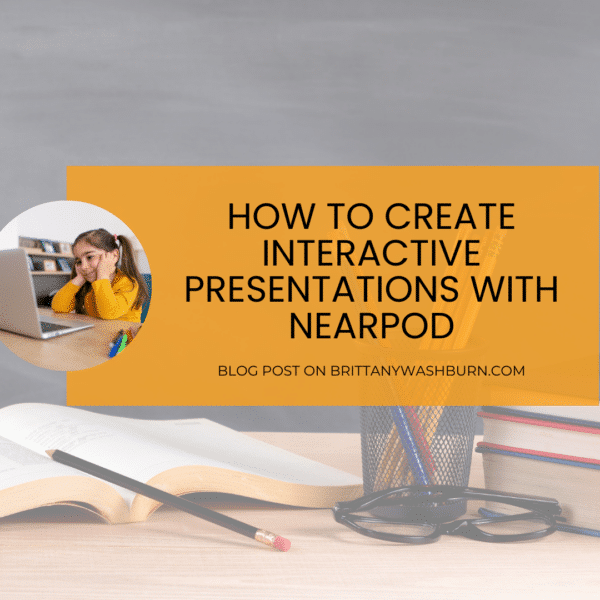
FAQs
1. Do I need any special equipment to use Nearpod?
No, you do not need any special equipment to use Nearpod. You can create and present your presentations on any device with internet access. However, if you want to use some of Nearpod’s advanced features, such as virtual reality and 3D objects, you may need a compatible device or headset.
2. Is Nearpod only suitable for certain subjects or grade levels?
No, Nearpod can be used for any subject and any grade level. Whether you are teaching science experiments in the 3rd grade or cultural studies in high school, Nearpod can help you create engaging and interactive presentations that align with your learning objectives.
3. How can I ensure that all students can access my Nearpod presentations?
Nearpod is designed to be accessible to all students, regardless of their learning style or ability. You can adjust the pace and difficulty of your presentations to meet the needs of your students, and you can also provide closed captioning and other accommodations for those who need them.
4. Can I use Nearpod for remote or blended learning?
Yes, Nearpod is an excellent tool for remote or blended learning. You can share your presentations with students who are not physically present in the classroom, and you can also conduct live polling and quizzes to keep them engaged and connected. Nearpod also provides reports and analytics that can help you track student progress and adjust your lessons accordingly.