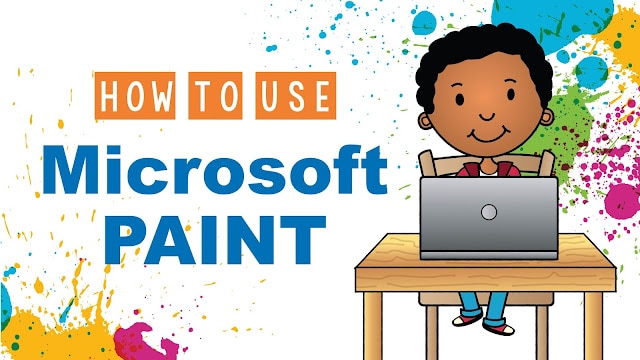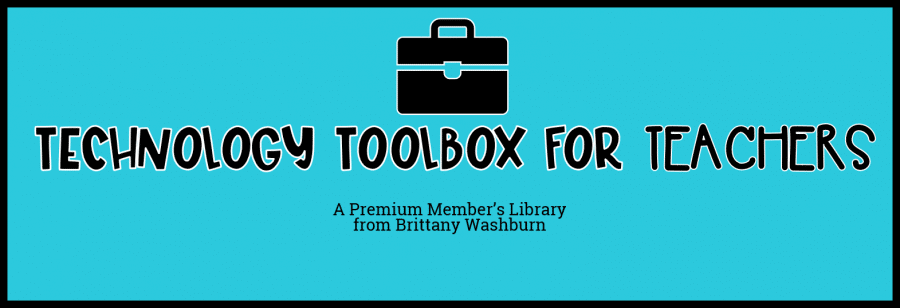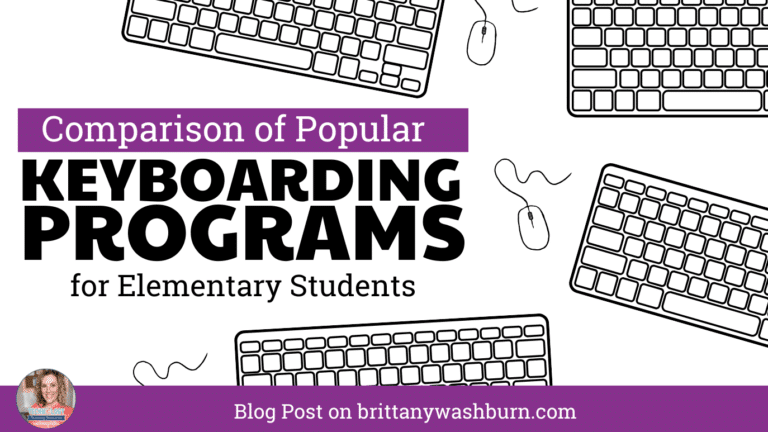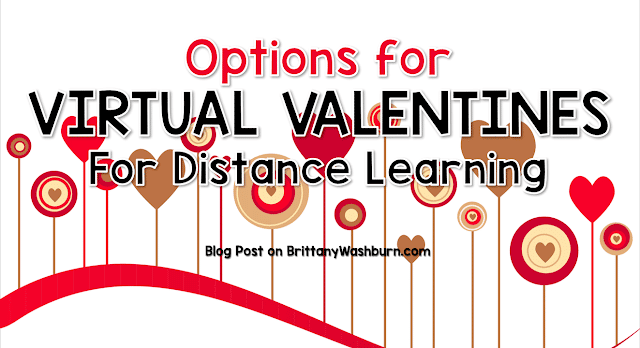How to use Microsoft Paint with Elementary Students
Description
Microsoft Paint (commonly known as paint) is a simple program included with Microsoft Windows.
It is basically a graphics editor and a painting utility that allows its users to create simple and interesting graphic art on their computers. Since the launch of Microsoft Windows, MS paint has been included in every version of Windows.
It is basically a graphics editor and a painting utility that allows its users to create simple and interesting graphic art on their computers. Since the launch of Microsoft Windows, MS paint has been included in every version of Windows.
It can be used for drawing and painting purposes. It can also be used to edit and color existing pictures. You can also edit pictures that are imported from your camera. Users can save their creations in different formats such as .bmp or .jpg. Users can paint in different colors and apart from this, it also includes variously shaped stencils that can help its users.
How Paint Works
Here is how paint works:
1. To launch the Paint program, go to the start, click on “Accessories” and then
choose “Paint”.
choose “Paint”.
2. Once you click on the “Paint”, a white screen with multiple tools will appear. This
screen is known as “canvas”.
screen is known as “canvas”.
3. On the left-hand side of your screen, you will see several tools. This section is
known as the “toolbar”. There will be several icons present on this toolbar.
Each icon will perform a unique purpose such as drawing, erasing, etc. Pencil
mode will be selected by default. This mode is used to draw anything in a
free-form.
known as the “toolbar”. There will be several icons present on this toolbar.
Each icon will perform a unique purpose such as drawing, erasing, etc. Pencil
mode will be selected by default. This mode is used to draw anything in a
free-form.
4. On the bottom left side, you will see a number of colors. This section is known as
“Color Palette”. You can choose any color that you want to use in your drawing.
“Color Palette”. You can choose any color that you want to use in your drawing.
You will see many different tools in your Paint. Every tool performs a different
function. Some of these functions are:
function. Some of these functions are:
Line width: This tool is used to change the width of a line.
Rectangle tool: This tool is used to draw a rectangle.
Curve line tool: This tool is used to draw a curved line.
Ellipse tool: This tool is used to draw a circular shape or an ellipse.
Rounded rectangle tool: This tool is used to create a shape of a rounded rectangle.
Using Paint with elementary students
If you want to introduce your students to different art software, then paint should be your first choice. It is not only easy to use but it is also a fun way to learn about art and using technology to create art. Here is how you can use paint with elementary students:
*Ideas are inspired by members of the Technology Teacher Tribe Facebook Group
Creating a Name Art
Students can create a name art by using paint. Here is how it can be done:
1. Open Paint program.
2. Adjust your canvas size i.e. 800 width and 600 height.
3. On the toolbar, you will find a button with “A” on it. Click on this button as it will be used to enter text on the canvas. Drag this text box towards the canvas. After this, a dialogue box will appear.
4. Set the font size to 70 and then write the first and last name in the dialogue box.
5. Customize the name by using different font sizes and colors.
6. Save it as “My name”.
You might also like this blog post: 1st Grade Technology Lessons and Activities
Love tech tutorials and want more of them? Subscribe to the Technology Toolbox for Teachers. A one-stop library of technology tools tutorials for teachers. Click the image for more information and to see sample tutorials.