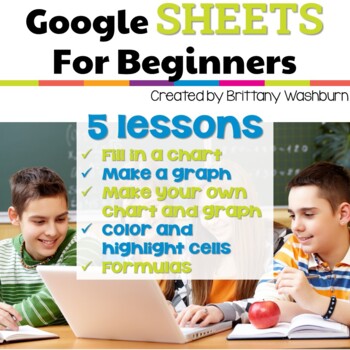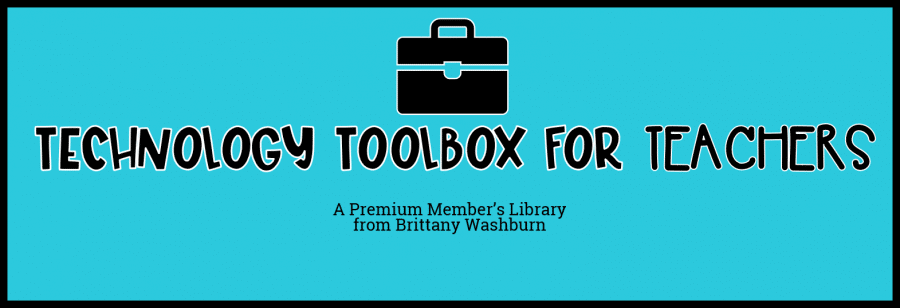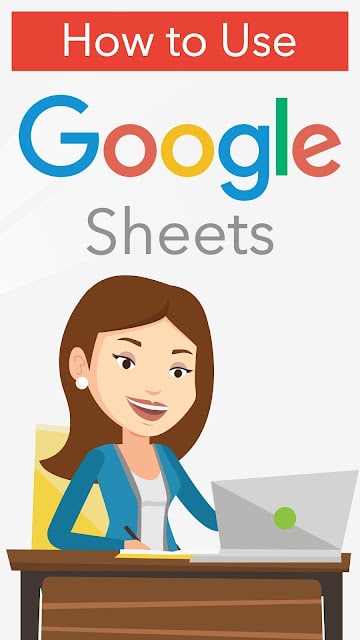How to use Google Sheets with Elementary Students
Description
Google Sheets is a spreadsheet program offered by Google. It is available as a mobile, web and desktop application and is compatible with MS office. Google sheets allow its users to create and edit spreadsheets by using their mobile phone or computer. It also allows its users to collaborate with other people on spreadsheets.
You can work on Google sheets from anywhere. Even if you are offline, you will still be able to work on your spreadsheets anytime. If you are working in a team, your team members can add comments to the spreadsheet and you can also respond to those comments. One of the best thing about using Google sheets is that everything is automatically saved and you do not have to worry about the loss of your data. You can also format the data, insert charts, tables and formulas.
How Google Sheets Works
Before we get started with Google sheets, it is important to know a few terminologies:
Cell: A cell is a single element in Google Sheets.
Range: A specific selection of elements or cells.
Column: A vertical line of cells.
Row: A horizontal line of cells.
Let’s get started with the Google sheets. Here’s how you can create a spreadsheet:
- Go to sheets.google.com in your web browser or open the Google sheets app.
- Under the file tab, click on “new” button.
- Click on “Google Sheets”.
- Now, click on “File” and then click on “New Spreadsheet” button.
- Select “Blank” or a template of your choice.
- Now, a new spreadsheet will appear. Here is how you can fill it with data:
- Select any cell in which you’d like to enter data.
- Type anything that you want.
- Once done, press ‘enter”.
Tips:
If you want to move a single cell in a specific direction, use arrow keys.
Once you are done typing in a cell, you can also press the tab key and the data will be saved.
If you don’t want to write anything manually, you can also use the feature of copy and paste.
Using Google Sheets with elementary students
There are many creative and fun ways to use Google sheets with your elementary students. The best way by which you can introduce them to Google sheets is creating a pixel art:
*Ideas are inspired by members of the Technology Teacher Tribe Facebook Group
Creating a Pixel Art
Creating a pixel art is a fun and interesting way to use Google sheets for educational purpose. Here is how you can do it:
First, resize the columns to make them square-shaped. To do this, just select the columns and shrink the size of cells by squeezing column indicators.
Once done, select a cell and fill it with color by using the paint can option in the toolbar.
To fill multiple cells with the same color, click on a cell and drag the square handle.
Pre-test before starting a unit on spreadsheets:
- What is a spreadsheet primarily used for?
- A) Writing essays
- B) Organizing and analyzing data
- C) Creating digital art
- D) Programming websites
- Which software is an example of a spreadsheet program?
- A) Microsoft Word
- B) Adobe Photoshop
- C) Microsoft Excel
- D) Mozilla Firefox
- In a spreadsheet, what is a ‘cell’?
- A) A tool for drawing shapes
- B) A box where a row and column meet
- C) The title of the spreadsheet
- D) A type of chart
- What does a ‘formula’ in a spreadsheet do?
- A) Changes the color of the cells
- B) Creates a link to a website
- C) Performs calculations or operations on data
- D) Checks the spelling in the spreadsheet
- How are columns in a spreadsheet typically labeled?
- A) With numbers (1, 2, 3, …)
- B) With letters (A, B, C, …)
- C) With symbols (#, $, %, …)
- D) With names (Column 1, Column 2, …)
- What is a ‘row’ in a spreadsheet?
- A) A vertical stack of cells
- B) A single cell
- C) A horizontal line of cells
- D) A type of chart
- If you wanted to add up a series of numbers in a column, which function would you most likely use?
- A) SUM
- B) AVG
- C) MAX
- D) MIN
- What is the purpose of a ‘chart’ in a spreadsheet?
- A) To store extra data
- B) To visually represent data
- C) To add new rows and columns
- D) To connect to the internet
- If you want to sort data in a spreadsheet, what feature should you use?
- A) Paintbrush tool
- B) Sort and Filter
- C) Formula bar
- D) Hyperlink
- What is a ‘range’ in a spreadsheet?
- A) The maximum number of rows allowed
- B) A collection of adjacent cells
- C) A type of data format
- D) A password protection feature