How to Use Elementary Technology Curriculum FAQ
Have you been checking out my Elementary Technology Curriculum Technology Lesson Plans and Activities but you have some questions? Have you bought the resource but you’re not sure where to start? This post holds the most frequently asked questions and answers (and will be updated as needed) so keep reading!
This curriculum was first created out of necessity. I landed a job as a K-5 technology teacher but was provided absolutely nothing for materials for my technology specials. I was spending my nights and weekends scouring Pinterest and Google for ideas. I knew my students deserved engaging lessons even if I had to do everything from scratch.
I found myself exhausted and frustrated and just knew there had to be an easier way. That is when I discovered the magic of having my own class website and screencasting my instructions. I created a modified-flipped-classroom before I even knew that was a thing. Students were working at their own pace and they stopped asking me to repeat instructions. I felt like I had struck gold!
I developed a full ISTE Standards curriculum, tested and perfected the activities with my students, and now I’ve made them available to you!
SPECIAL OFFER: Would you like to try my K-5 Technology Curriculum for 30 days to see if it is a good fit for your students? Click here and use the code TRYK5TECH1 at checkout to get the first 30 days for just $1!
If you’re considering purchasing, read this section:
WHAT YOU NEED IN ORDER TO USE THIS CURRICULUM:
- A way to share the link with students. The Subscription includes an Auto Login URL for students. Simply share the URL with students and it logs them in automatically. Great for little ones! *Cookies must be enabled on your student devices for this to work.
- Laptops or desktops are ideal (PC or Chromebooks).
- There are YouTube and Vimeo videos to supplement the lessons. If you don’t have access to Vimeo or YouTube, you can accomplish the same objective by doing a demonstration yourself.
- Student instructional videos are embedded into the site via my Vimeo account. You may need to ask your school or district to whitelist Vimeo.
- Access to either Google Apps or Microsoft Software programs for students.
- Up to date web browser. All lessons have been tested in Chrome, Firefox, Edge, and Safari (desktop versions).
There are several sample lesson pages you can look at to see how it all works:
Kindergarten
First Grade
Second Grade
Third Grade
Fourth Grade
Fifth Grade
As you can see, there is a combination of digital activities built right onto the pages and external links.
Easy access for even your youngest students!
Everything is set up for you!
Directions, screencasts, early finisher activities, everything your students need to be successful with just an intro or demo from you!
- Mouse/ Trackpad Skills
- Parts of a Computer
- Navigating a Device for Learning
- Keyboard Arrows
- Keyboard Letters and Numbers
- Math and ELA Digital Activities (to practice the mouse and keyboard)
- Internet Safety
- Mouse/ Trackpad Skills
- Parts of a Computer
- Navigating a device
- Keyboard
- Internet Safety
- Computer Skills
- Word / Docs
- Keyboarding
- Computer Vocabulary
- Internet Safety
- Hour of Code
- Creation Tools
- PowerPoint / Google Slides
- Word / Docs
- Internet Safety
- Word /Docs
- PowerPoint / Google Slides
- Excel / Google Sheets
- Internet Search
- Typing
- Online Research skills
- PowerPoint / Google Slides
- Coding
- Computer Vocabulary
- Word processing and Typing
- Internet Safety
- Google Sheets/ Excel
- Creativity tools
- Research skills and practice
- Internet Safety Research Project
- Word processing and Typing
- Coding
- PowerPoint / Google Slides
- Spreadsheet Software
This curriculum is very low prep!
Think of the website like a textbook but digital. The username and password’s purpose is to give students access to the whole textbook. Then from there you (the teacher) facilitate student progress by letting them know which lesson page to go to each session. Once students finish the lesson activities, you’ll look over and/or collect their finished assignments for assessment.
The website does not collect any student data (to comply with COPPA laws). That means you’ll need to track their progress. I’ve provided a spreadsheet you can use to check off the lessons as you go.
You’ll need a way to collect student work templates when they’re finished. Using a learning management system like Google Classroom, Seesaw, Schoology, etc. makes collecting the work very easy.
Each lesson plan has an idea for an exit slip or proof of learning. If you need standardized assessments, they can be purchased as an add on: https://brittanywashburn.com/product/technology-assessments-all-24-budnle-of-print-and-digital/
The website is designed to teach technology skills.
- I built the navigation experience and each lesson page with intention to cover as many ISTE Standards as possible.
- Students use the menu to find their lesson for each class period, which teaches them how to navigate a website.
- The lesson pages include videos, downloads, hyperlinks, interactive content, and experiences like opening an activity in a new tab to enable students to practice all of these technology skills.
- Kindergarten, First Grade, and Second Grade have a numbered page (pictured below) that they use instead of the dropdown menu to get to their lessons. I aim to make the website age-appropriate while also challenging students to work on tech skills during each session.

Question: How does student access work?
Answer: With your purchase you get one class account that all students use to access the lesson pages. Think of this website like a textbook but digital. The username and password’s purpose is to give students access to the textbook. Then from there you (the teacher) still facilitate student progress by letting them know which lesson page to go to and you’ll still collect their finished assignments for assessment.
Question: Love this idea! What platform will the students be using? Are they done in google drive? Like an interactive notebook?
Question: Do these include google apps or MS Office?
Question: Can I attach the lessons to Google Classroom?
Answer: Some teachers will choose to use Google Classroom as a way to collect student assignments in order to grade them, but there isn’t a way to automatically assign one of my lessons in GC.
Question: My Kindergarten students only have iPads. Can they do the lessons from an iPad?
Answer: While it is possible, I don’t recommend it. The whole first quarter of lessons for Kindergarten are on mouse skills and navigating a computer. Completing these lessons on an iPad wouldn’t accomplish any of the same standards.
Why is this a subscription?
One of the main benefits of this curriculum being a subscription is that it enables me to continue updating and improving it.
Every year I add new content and update existing content. As long as you’re subscribed, you’ll receive all updates instantly.
Subscription Renewal:
You have complete control over your subscription from your account. If you’re not sure if this will be a good fit for you then I recommend subscribing to the monthly billing option. You can cancel it before the next renewal if needed.
I have a feeling you’ll want to stay subscribed the whole time you teach technology. The subscriptions renew automatically so you never have to worry about losing access (unless something happens like your card is declined during the renewal attempt).
If you’ve already purchased, read this section:
school website (or whatever website is the home page when your students open
the browser).
2. Make a desktop shortcut on each computer that goes directly to
k5technologycurriculum.com.
3. Use a software like Lanschool
to push the link out to your students.
4. Bookmark the URL on the browser. *Choose a super easy username and password
when you register.
What other questions do you have about these resources?
Let me know in the comments or email me directly. I have also put together this Common Questions page for Teachers.
Ready to purchase Technology Lesson Plans and Activities?





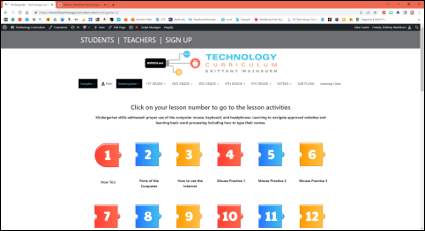















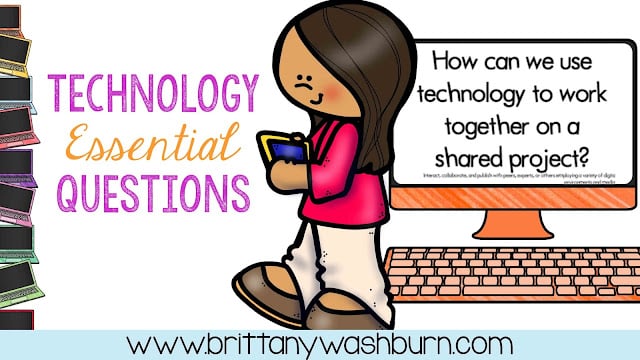


I use Seesaw for K-2. The add-on packs mention Seesaw but the regular curriculum pages do not. Can your K-2 curriculum be used inside Seesaw?
The curriculum is all housed on my website, so it isn’t able to be used inside Seesaw, but you can link to the site in a Seesaw assignment.