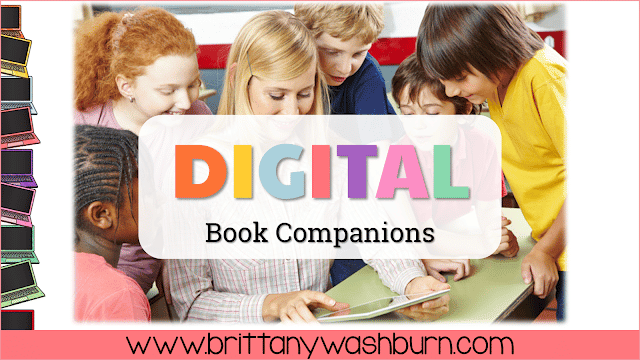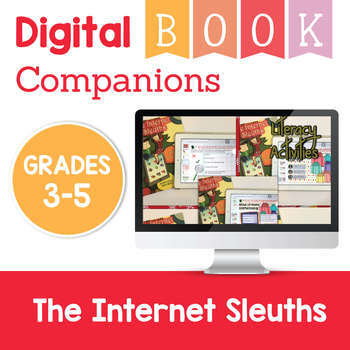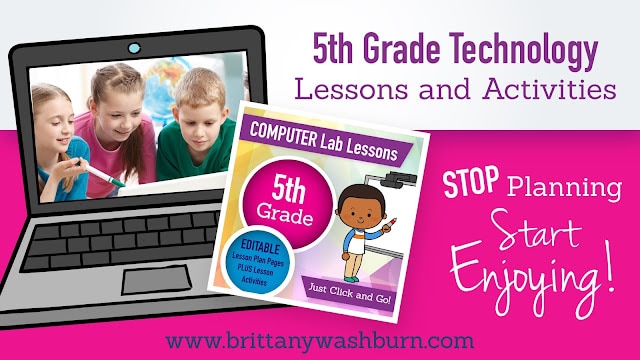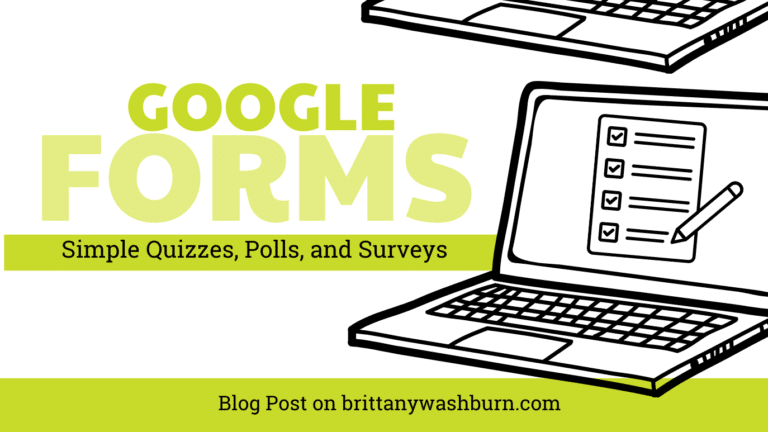How to use Digital Book Companions to Guarantee Successful Read Alouds
What is a Digital Book Companion?
What makes a digital book companion an entire lesson?
- A little bit of teacher prep- get the book, get the digital book companion (split the activities into 3)
- Read the book to your class at least one time
- Have students access their digital book companion activities on a tablet, laptop, or desktop computer (or with the littlest students you could do it as a whole class on the interactive whiteboard)
- Students complete 3 literacy activities and 1 creation tool activity, then do the early finisher stuff if they have time left.
I design my digital book activities with 12 total activities (9 literacy and 3 tech creation tools) so that I can use 3 literacy activities and 1 tech creation tool with each grade level (grades 3, 4, and 5, for example). I am able to use the same read aloud book 3 years in a row with my students because they have different digital activities to complete each year.
What makes a good book for a read aloud when doing digital activities?
Check out my recommendations list on Amazon
OR read this blog post for my favorites:
Thanks for reading! Do you have any books to request for digital book companions? Leave your ideas in the comments and I will put them on my to do list!
Here is a basic lesson plan you can use with Digital Book Companions:
Lesson Title: Reading and Responding to a Picture Book with Google Slides
Objectives:
- Students will listen to a picture book read aloud.
- Students will analyze the book’s main idea.
- Students will demonstrate their understanding of the book by completing a digital activity on Google Slides.
- Students will practice using technology tools and following digital citizenship guidelines.
Materials:
- Picture book
- Projector or interactive whiteboard
- Computer with internet access
- Google Slides (or similar presentation software)
- Student worksheet with activity instructions and links to the Google Slides activity
Procedures:
- Make sure you have a copy of the book and access to the Google Slides activity.
- Introduce the lesson by explaining that you will be reading a picture book together and then completing a digital activity on Google Slides.
- Display the book on the projector or interactive whiteboard and read it aloud to the class. Pause at key moments to ask questions and encourage discussion.
- After reading the book, ask students to reflect on what they learned about the main idea. You may want to use a graphic organizer or chart to help students organize their thoughts.
- Introduce the Google Slides activity and model how to navigate the digital tool. Make sure students understand the purpose of each slide and the instructions for completing the activity.
- Provide time for students to work independently or in pairs to complete the activities.
- As students work on their digital slides, circulate around the room and provide support as needed. Monitor student progress and behavior to ensure that they are following digital citizenship guidelines and using technology tools appropriately.
- After students have completed the activities, allow them to explore the early finisher activities.
- Conclude the lesson by reflecting on the learning objectives and reviewing the ISTE Standards that were addressed during the lesson.
Assessment: Assessment for this lesson may include:
- Observation of student participation during the read-aloud and digital activity.
- Review of completed Google Slides activities to evaluate student understanding of the book’s main idea.
- Reflection on how well students followed digital citizenship guidelines and used technology tools effectively.
ISTE Standards: This lesson addresses the following ISTE Standards for students:
- Empowered Learner
- Digital Citizen
- Knowledge Constructor
- Creative Communicator
- Global Collaborator (if done in groups)