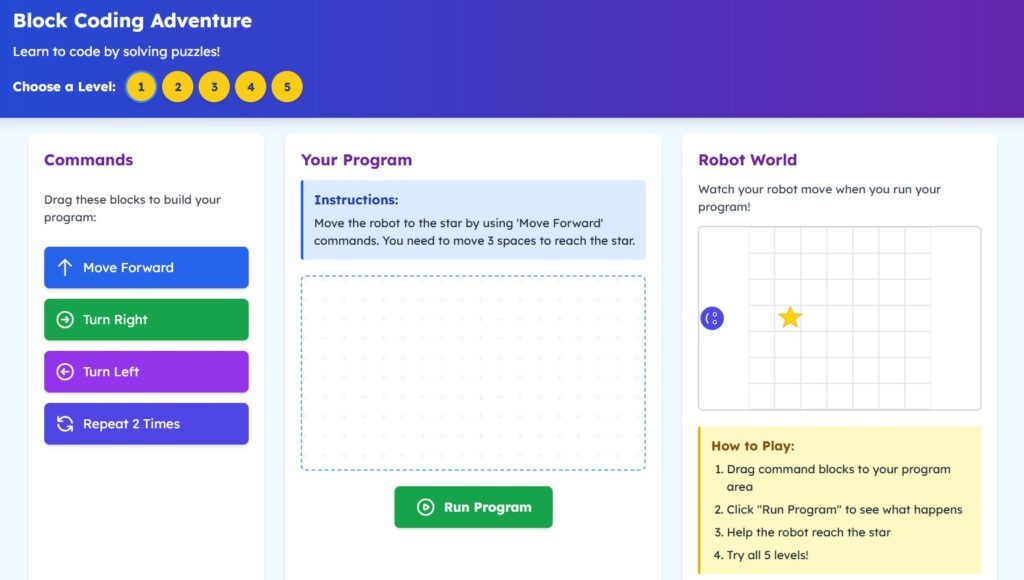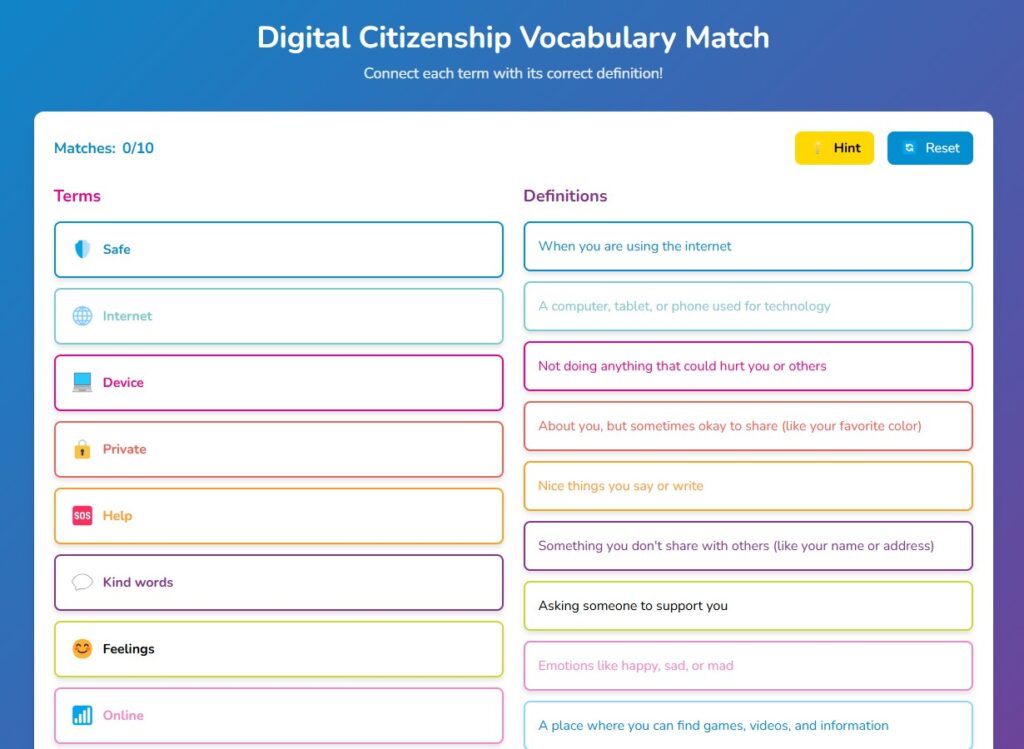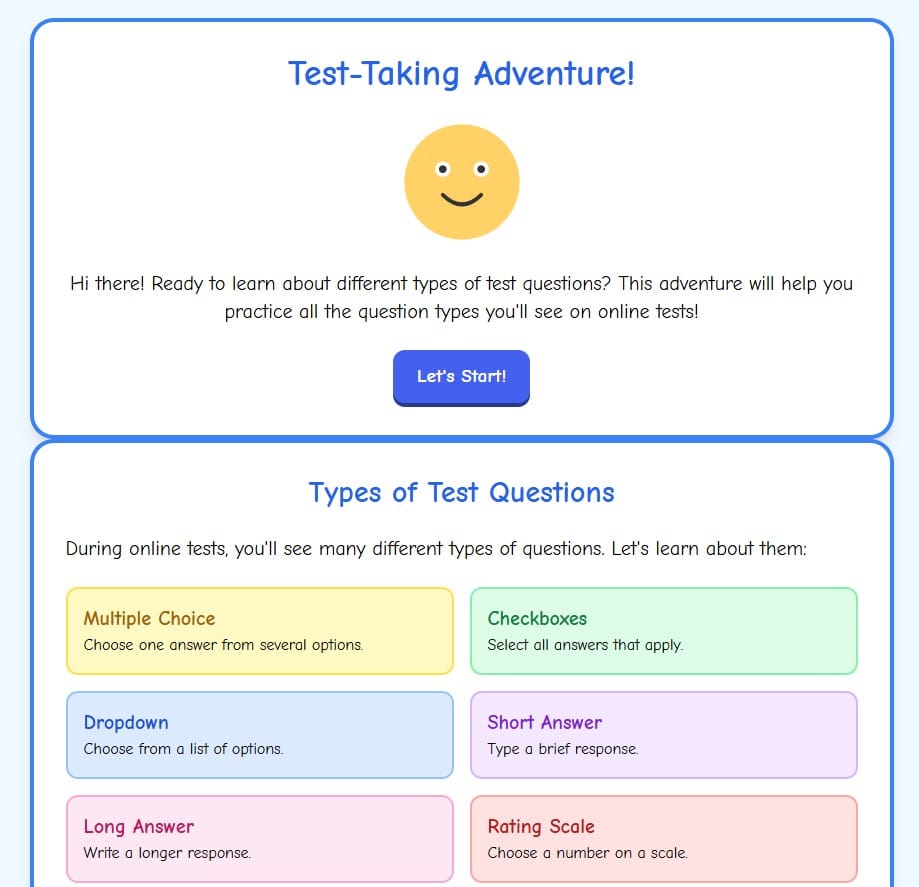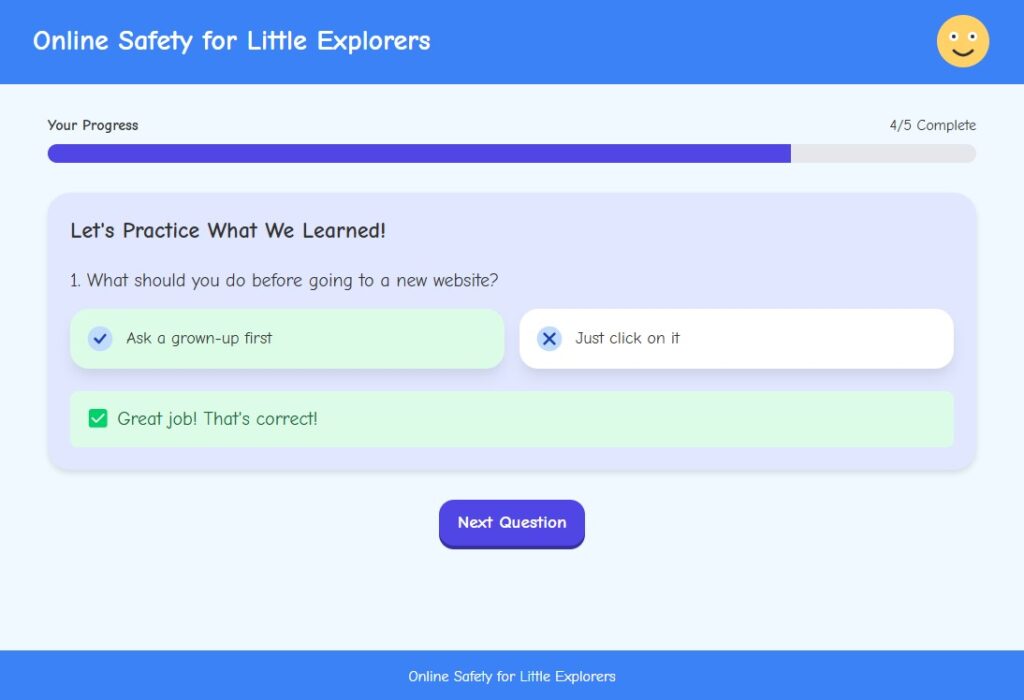How to Use Canva Code to Create Custom Interactive Activities for Your Students
If you’ve ever wrestled with Google Slides trying to make a drag-and-drop or self-checking quiz work just right… you’re not alone.
Most digital tools weren’t built with true interactivity—or classroom realities—in mind.
But what if I told you there’s a new way to create custom, interactive activities for your students using nothing but your words?
🎉 Let me introduce you to Canva Code for Me.
💡 What Is Canva Code?
Canva Code is a new AI-powered tool inside Canva that lets you generate interactive learning tools by simply describing what you want to build.
That’s right—no coding required.
No plugins.
No workarounds.
Just type what you need, and Canva turns it into a functional digital activity—ready for your students.
“Create a self-grading quiz with 3 questions and visual feedback.”
Done.
“Make a fillable tech agreement form with checkboxes and a signature field.”
Also done.
It’s like ChatGPT and Canva teamed up just for teachers.
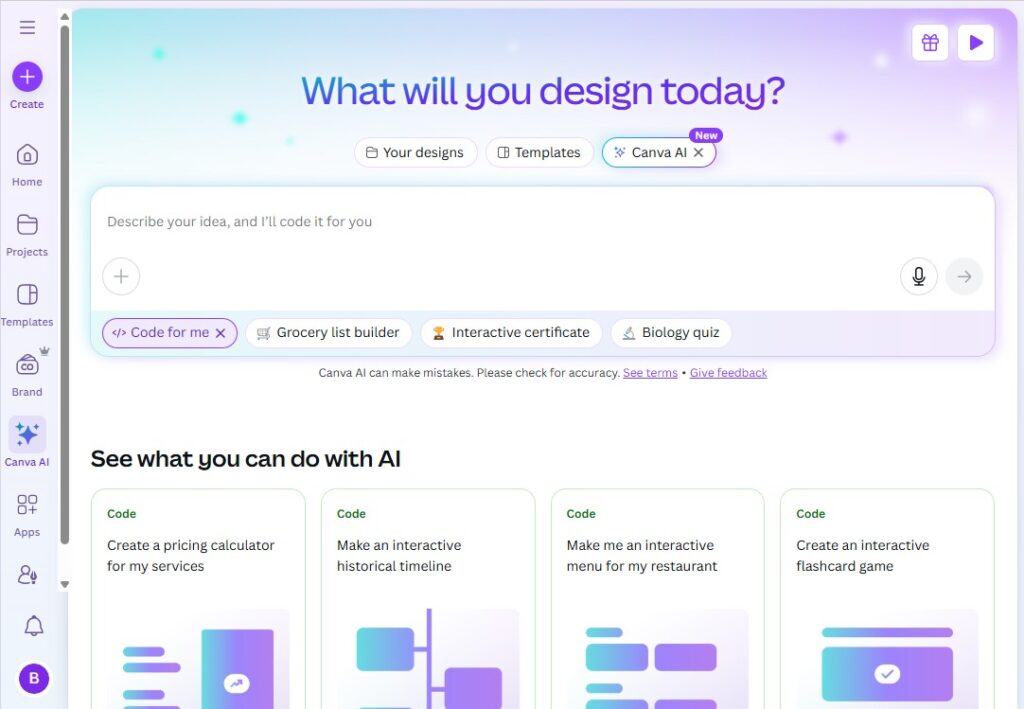
🎯 Why Should Teachers Try Canva Code?
Here are three big reasons:
✅ 1. It Saves You Time
You don’t have to design every detail or wrestle with formatting. Canva Code builds the structure for you—fast.
✅ 2. You’re in Control
You’re not stuck using someone else’s template. Your activity looks, functions, and feels the way you want it to.
✅ 3. It’s Made for the Classroom
Think:
- Self-grading quizzes
- Branching scenario-based learning
- Fillable graphic organizers
- Reflection journals
- Student feedback forms
…and so much more.
And yes—you can style it for accessibility with fonts like Lexend, color coding, and simplified layouts.
🛠️ What Can You Make with Canva Code?
Here are just a few examples teachers are building right now:
- Vocabulary Matching Activities
- Digital Citizenship Scenario Quizzes
- Goal Trackers
- Tech Use Agreements
- Interactive Tutorials with Checkpoints
- KWL Charts and Graphic Organizers
- Self-Grading Assessments with Score Summaries
- Digital Certificates or Completion Badges
Want a full list of 10 classroom-ready activity types you can make right now?
👉 Watch the full training on YouTube + grab your free Prompt Planner!
[📺 Click here to watch the video]
📋 But Don’t Just Type and Hope…
To get the most out of Canva Code, you need a strategy.
That’s why I teach a 3-step prompt method:
- Function – Build what it does
- Design – Style it for student readability and accessibility
- Enhance – Add final touches like feedback, badges, or score summaries
This layered approach gives you more control—and way better results.
Want a free printable template to help you plan your prompts?
🎁 Download the Canva Code Prompt Planner
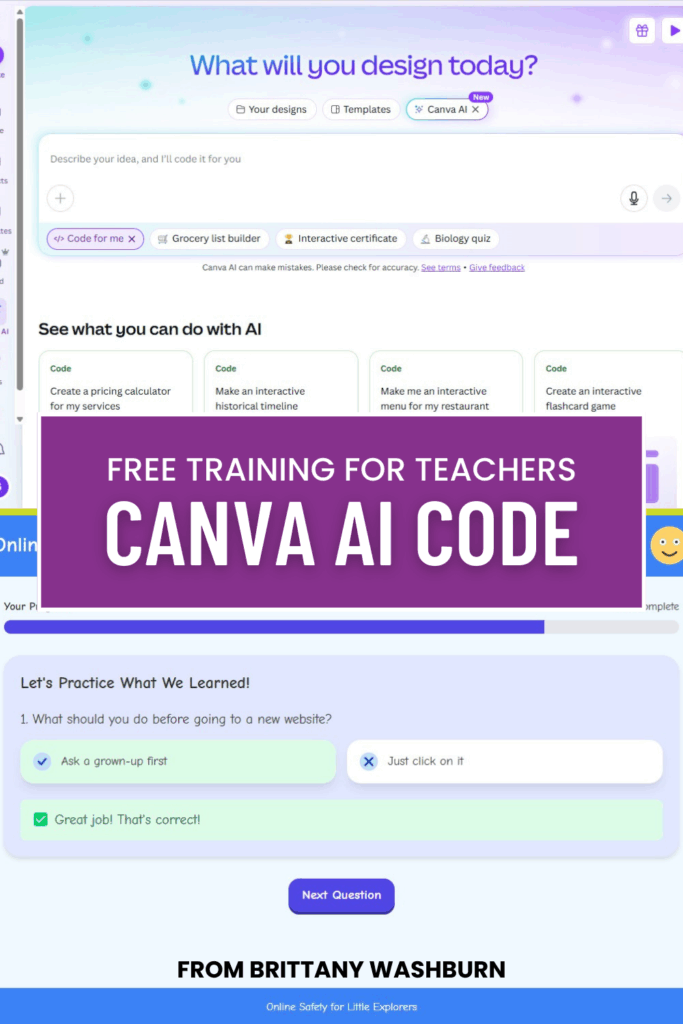
🎥 Watch the Full Canva Code Tutorial for Teachers
In my free YouTube training, I’ll walk you through everything step-by-step, including:
- How to write smart prompts
- How to create a branching digital citizenship quiz
- Design tips for young learners
- My favorite Enhance features like digital badges
- Bonus tips to get the most out of Canva Code—even as a beginner!
👉 Click here to watch the full training
📌 And don’t forget to save the Canva Code Activity Library linked below the video!
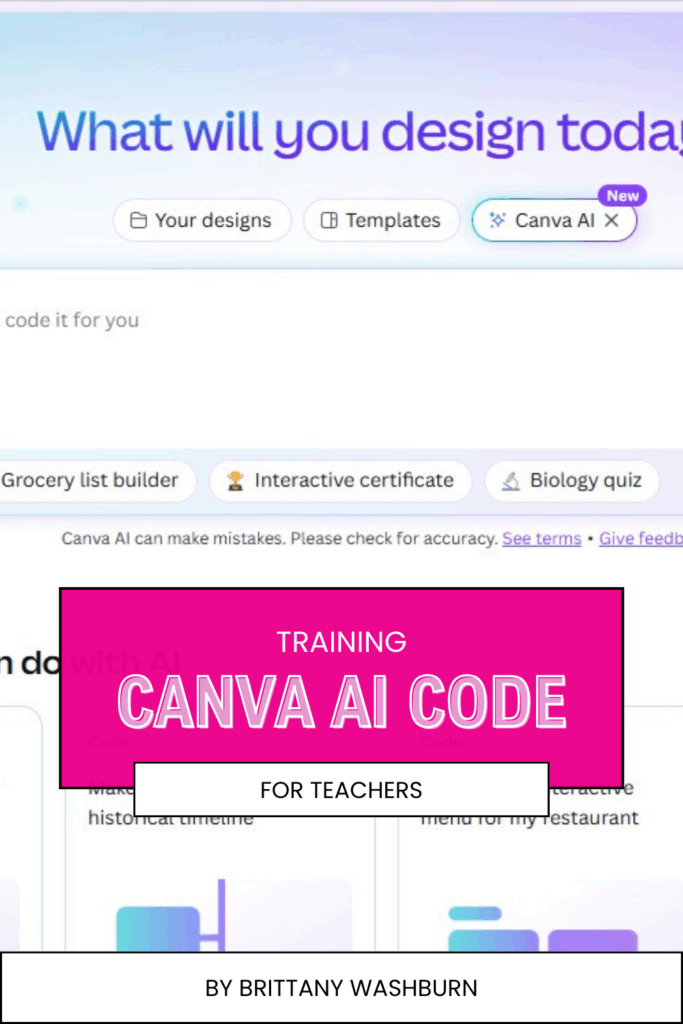
Have questions?
Drop a comment or message me—I’d love to hear what you’re building with Canva Code!