✅ Shop with Confidence
- 🔒 Secure Checkout – Your payment is safe and protected.
- ⭐ Quality Guaranteed – Store credit refunds if something isn’t right.
- 🎉 Earn Rewards – Get points for every dollar spent & redeem as store credit!
👉 Add to Cart and start using this resource today
iPad App Activities Tutorials and Task Cards
Original price was: $12.00.$6.00Current price is: $6.00.
iPad App Activities Tutorials and Task Cards
Original price was: $12.00.$6.00Current price is: $6.00.
Description
-
Camera: The camera app allows users to take pictures and videos. Show the students some examples of what they can do with the camera app, such as taking a selfie or a group picture.
-
Maps: The maps app allows users to search for a location and get directions. Show the students a few examples of how the maps app can be used, such as finding a nearby park or restaurant.
-
Measure: The measure app allows users to measure the length, width, or height of an object. Show the students how to use the measure app by measuring the length of a table or the height of a chair.
-
Notes: The notes app allows users to create notes, which can include text, pictures, and even audio recordings. Show the students how to create a note, as well as how to add pictures and audio recordings.
-
Voice Memos: The voice memos app allows users to record audio messages, such as a reminder or a note to self. Show the students how to create a voice memo and explain what it can be used for.
-
Freeform: The freeform app allows users sketch ideas, such as brainstorming. Show the students how to create a board and the different ways they can add media, files, links, text, and more.
-
Teacher Guide
-
Printable task cards for each app
-
QR code linked to video tutorial of each app
-
Exit ticket reflection form
You must be logged in to post a review.
Welcome to my website! My name is Brittany, and I’m excited to introduce myself as a technology standards expert specializing in creating top-notch technology curriculum resources for elementary computer lab teachers. If you’re searching for innovative and effective ways to teach tech skills to your students, you’ve come to the right place.
At the heart of my work is a genuine passion for crafting age-appropriate and engaging activities that empower young learners to become tech-savvy individuals. With my ready-made digital and printable resources, you can reclaim your weekends and rest easy knowing that your planning is taken care of.
With a vast collection of over 1,000 resources, I cater to grades K-8 teachers who are eager to seamlessly integrate technology skills into their lessons. Whether you’re looking to introduce coding concepts, explore multimedia creation, or delve into digital citizenship, I have you covered.
By incorporating my curriculum resources into your classroom, you’ll unlock a world of exciting possibilities for your students. Each resource has been carefully designed to align with technology standards (ISTE Standards for Students), ensuring that your learners receive a comprehensive and well-rounded education.
As you navigate through my product pages, you’ll discover a wealth of practical materials, from interactive presentations and worksheets to engaging project ideas and assessment tools. These resources are designed to save you time and energy, allowing you to focus on what you do best—inspiring young minds.
I understand the unique challenges and opportunities faced by educators in today’s digital age, and I am committed to supporting you every step of the way. Whether you’re a seasoned technology teacher or just starting your journey, my resources are here to assist you in creating an enriching and impactful learning experience.
Thank you for considering my technology curriculum resources. Together, let’s equip your students with the skills they need to thrive in our ever-evolving digital world.

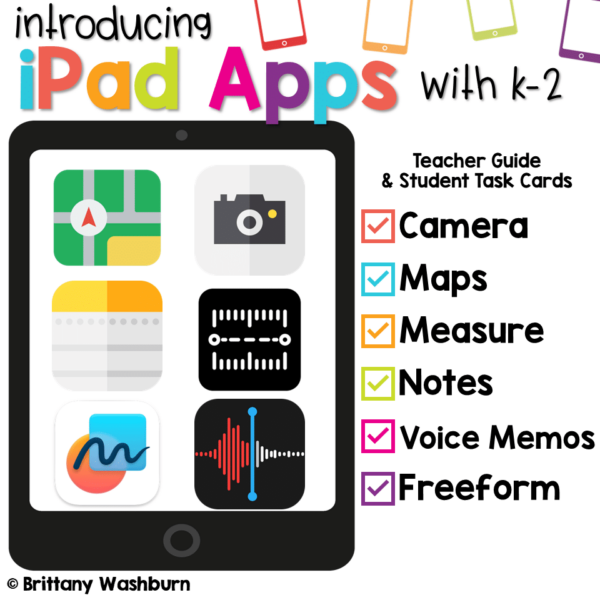
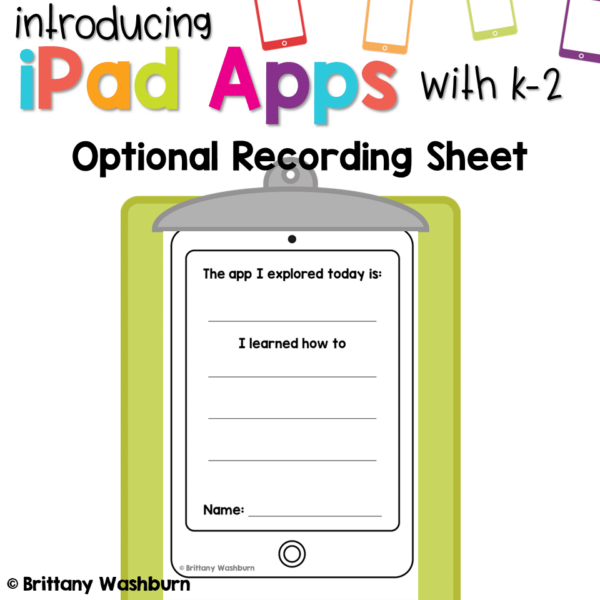
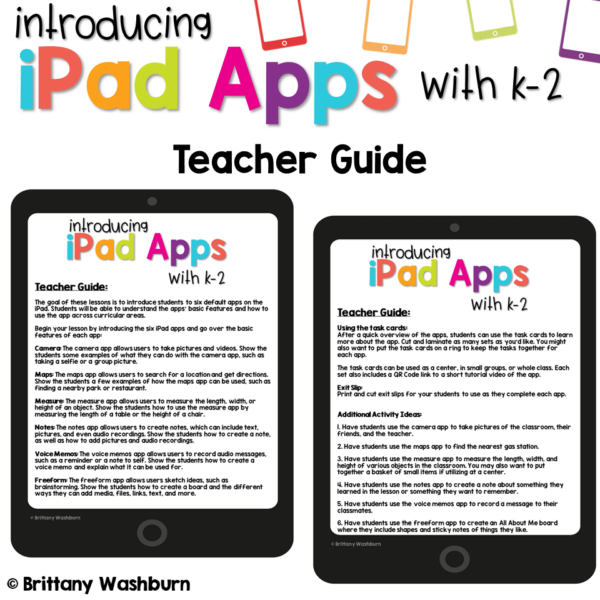
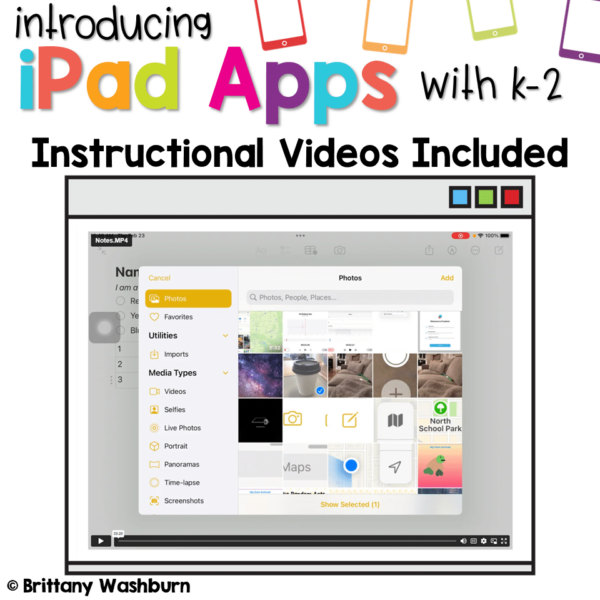
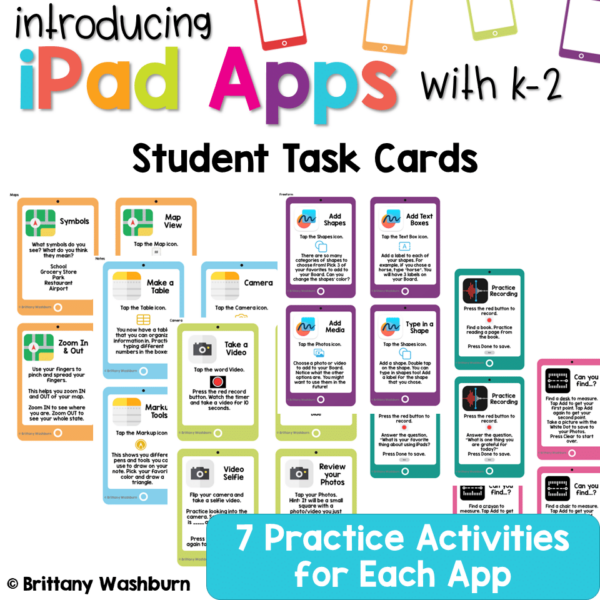










Reviews
There are no reviews yet.