Paint

Microsoft Paint (commonly known as paint) is a simple program included with Microsoft Windows. It is basically a graphics editor and a painting utility that allows its users to create simple and interesting graphic art on their computers. Since the launch of Microsoft Windows, MS paint has been included in every version of Windows. It can be used for drawing and painting purposes. It can also be used to edit and color existing pictures. You can also edit pictures that are imported from your camera. Users can save their creations in different formats such as .bmp or .jpg. Users can paint in different colors and apart from this, it also includes variously shaped stencils that can help its users.

Here is how paint works:
- To launch the Paint program, go to the start, click on “Accessories” and then choose “Paint”.
- Once you click on the “Paint”, a white screen with multiple tools will appear. This screen is known as “canvas”.
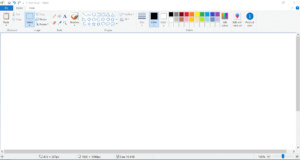
3. On the left-hand side of your screen, you will see several tools. This section is known as the “toolbar”. There will be several icons present on this toolbar. Each icon will perform a unique purpose such as drawing, erasing, etc. Pencil mode will be selected by default. This mode is used to draw anything in a free-form.

4. On the bottom left side, you will see a number of colors. This section is known as “Color Palette”. You can choose any color that you want to use in your drawing.
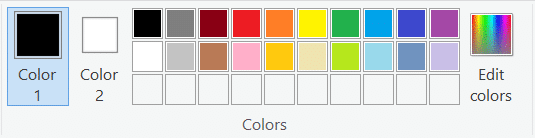
You will see many different tools in your Paint. Every tool performs a different function. Some of these functions are:
Line width: This tool is used to change the width of a line.
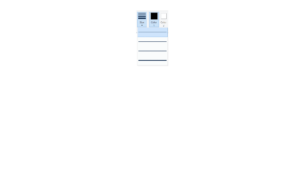
Rectangle tool: This tool is used to draw a rectangle.
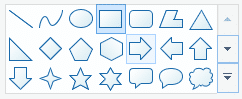
Curve line tool: This tool is used to draw a curved line.
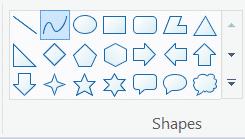
Ellipse tool: This tool is used to draw a circular shape or an ellipse.
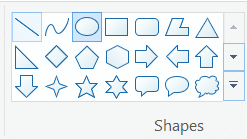
Rounded rectangle tool: This tool is used to create a shape of a rounded rectangle.
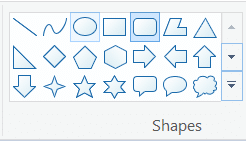

If you want to introduce your students to different art software, then paint should be your first choice. It is not only easy to use but it is also a fun way to learn about art and using technology to create art. Here is how you can use paint with elementary students:
Creating a Name Art
Students can create a name art by using paint. Here is how it can be done:
- Open Paint program.
- Adjust your canvas size i.e. 800 width and 600 height.
- On the toolbar, you will find a button with “A” on it. Click on this button as it will be used to enter text on the canvas. Drag this text box towards the canvas. After this, a dialogue box will appear.
- Set the font size to 70 and then write the first and last name in the dialogue box.
- Customize the name by using different font sizes and colors.
- Save it as “My name”.
Click here for a presentation you can use with your staff. It is completely editable so feel free to make any changes you need.