Scratch and Scratch Jr

Scratch and Scratch Jr is a great way to introduce your students to coding. Scratch is basically an online community and its aim is to educate and introduce kids to coding. Students can easily create different activities and convert them into programs using scratch. These programs can also be shared with each other.
The purpose of scratch Jr is also similar to scratch but it is designed specifically for children of age 5-7. It sparks creativity in kids and at the same time, they also develop an interest in coding. Kids can program different types of games, stories, and activities. In this way, they learn problem-solving skills and how to express themselves creatively.

Here is how scratch works:
- Type scratch.mit.edu in the address bar of your browser and press enter.
- After you press enter, the homepage of scratch will appear. Here your students can create interactive games, stories, animations and so on.
- Create an account and sign in.
- After you sign in, you will see a lot of different types of projects created by the scratch team and people around the world.
- You can also go to the help page of scratch to see some of the projects for beginners.
- Click on any project that you want.
- Click “see inside” button to see how that specific project is made.
- You can also edit, make adjustments and experiment with new things in that project after you click “see inside”.
- If you are ready to create your own, click start creating.
- Use the tutorials any time you get stuck.
Here is how Scratch Jr works:
- Open the Scratch Jr. App
- Click on the home button to get started.
- A page with the character of a cat will appear. Your students can edit this page as they want. They can add more characters, remove or replace the “cat” character and so on. They can also make animations.
- Use the top tool bar to add items to the scene.
- Use the bottom tool bar to add action to the characters and objects.
- Engage your students in different interesting projects.
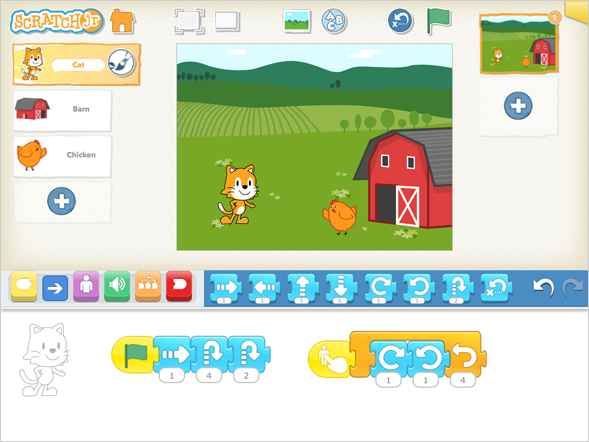
Alignment with the iTECH Model
1. Inspire: Demonstrate the vast possibilities with Scratch and Scratch Jr, and showcase exciting projects made by other users. Share stories or animations that have been created using Scratch, sparking students’ interest and imagination.
2. Try: Allow students to explore Scratch or Scratch Jr and experiment with different functionalities and tools. Encourage them to play around with the coding blocks and see the immediate effects of their actions.
3. Expand: Introduce specific tasks or challenges for students to complete with each task gradually increasing in complexity. Guide students in understanding the logic behind coding sequences and how they translate to actions on-screen.
4. Create: Assign creative projects like storytelling or game design using Scratch or Scratch Jr. Encourage students to use their creativity and problem-solving skills to build their unique projects.
5. Huddle: Organize sessions where students present and share their creations with the class. Facilitate discussions on different coding strategies and encourage peer feedback.

Using Scratch and Scratch Jr with elementary students is a great way to get them started with coding. There are so many fun activity ideas that you can do in your classroom. Here are some of those ideas:
Retelling a familiar story
This is a great way to spark creativity in your little students. Ask them to think about a familiar story such as three little pigs. Once they pick a familiar story, ask them to recreate it in the Scratch or Scratch Jr. However, the ending of the story should be different than its actual end.
The life cycle of a made-up animal
Another great way to grab the interest of your students and to engage them in a creative activity is the life cycle of a made up animal. Ask them to think about a made-up animal such as catermoney (half caterpillar and half monkey). After that, ask them to create an animation of the life cycle of this made-up animal. It is up to their imagination how they want to present the life cycle of their made-up animal.
Create interactive games
Older students can create simple interactive games on Scratch, applying basic programming concepts to game design.
Tips for Effective Implementation
1. Start with Tutorials: Utilize Scratch and Scratch Jr’s tutorials to help students familiarize themselves with the platforms.
2. Encourage Exploration: Let students explore various functionalities without fear of making mistakes, an essential part of learning to code.
3. Facilitate Collaborative Projects: Encourage students to work in pairs or small groups, fostering collaboration and shared problem-solving.
Role of Educators
Educators can guide students through the learning process, helping them understand the basics of coding and its real-world applications. It’s crucial to balance providing guidance with allowing students to explore and learn independently.
Scratch and Scratch Jr offer a fun and interactive way to introduce students to coding. By guiding them through the Inspire, Try, Expand, Create, and Huddle phases of the iTECH Model, educators can effectively leverage these platforms to enhance digital literacy, creativity, and problem-solving skills in a way that is engaging and accessible for students of various ages.
Click here for a presentation you can use with your staff. It is completely editable so feel free to make any changes you need.